Microsoft Outlook errors are quite common to have, and many solutions are recommended by Microsoft to fix them. And the reason behind those errors is Outlook setting issues or PST file errors most of the time. However, you can also face an error in the Outlook application due to a fault in the Windows Operating System. One such error is 0x80070002, that shows error message in Microsoft Outlook as:
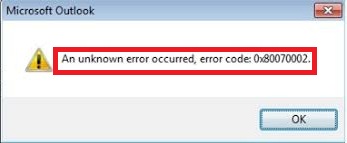
Reasons behind Outlook error code 0x80070002
This error generally occurs when an attempt is made by the users to create a new account in their Microsoft Outlook application. And the reasons responsible for this unwanted error are:
- Windows file structure has corrupted (in Windows 10, 8.1, 8, 7, Vista)
- Inaccessibility of the location where PST file for new Outlook account needs to be created
Though this is a system error, it affects the Outlook application due to incompatibility between Windows Operating System and the Microsoft Outlook application, leading to the Outlook error code 0x80070002. Let us find out the solutions for this error.
Here are different methods listed that you could try to fix 0x80070002 Outlook error.
When you create and save PST files with Outlook, they are stored in the following path:
- C:\Users\YourUsername\AppData\Local\Microsoft\Outlook
- C:\Users\YourUsername\Documents\Outlook Files
Navigate to the path and make sure that Outlook and its files can be accessed. If you are unable to locate file, then you can manually modify PST file location in the Windows registry settings to make the directory accessible again for creating the new Microsoft Outlook account. You can follow the instructions outlined below:
- Go to the C:\Users\User name\Documents location and create a new folder here for the PST files.
- Press Windows + R and type regedit in the run box and press OK button.
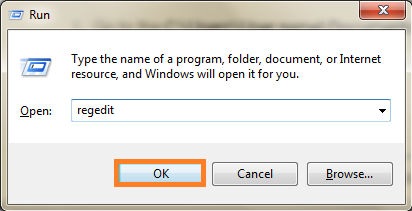
- The Registry Editor page will get open.
- Navigate to this location –
HKEY_CURRENT_USER\Software\Microsoft\Office\ > OfficeVersion > \Outlook
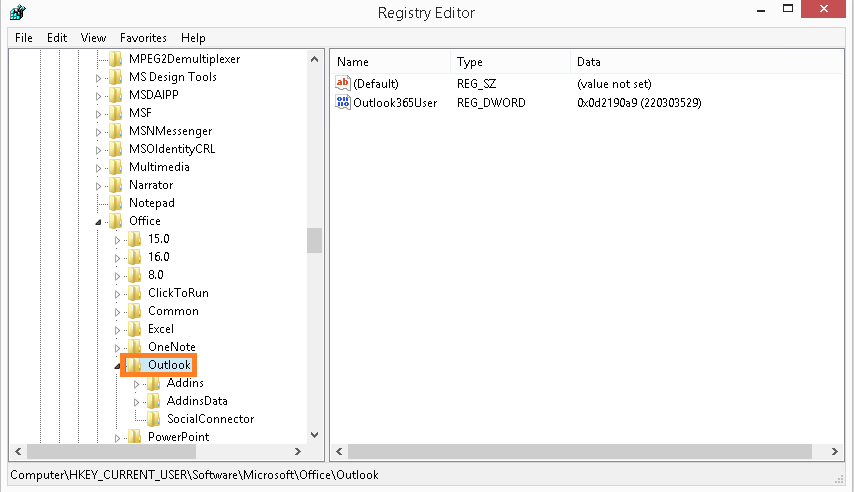
- \12\ for Outlook 2007
- \14\ for Outlook 2010
- \15\ for Outlook 2013
- \16\ for Outlook 2016, 2019
- Once you have reached the location, click on Outlook on the left panel and then right-click on the blank space on the right panel. Follow New > String Value.
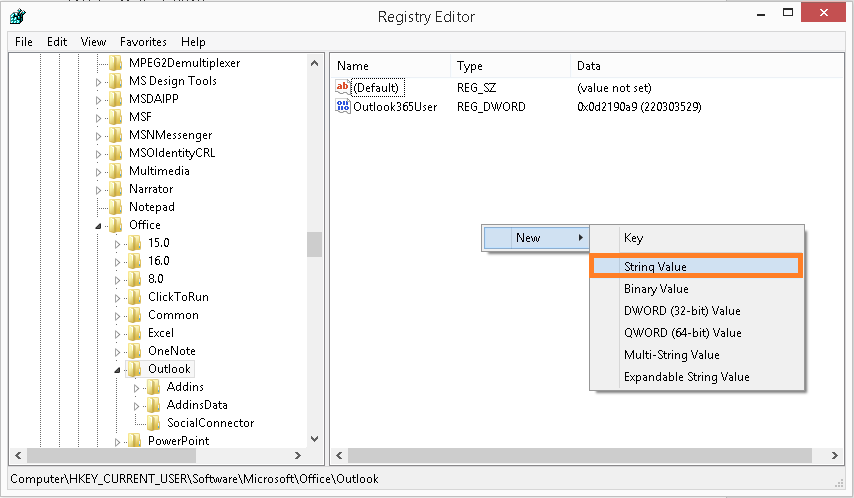
- In the Edit String dialogue box, enter Value Name as ForcePSTPath and click on OK.
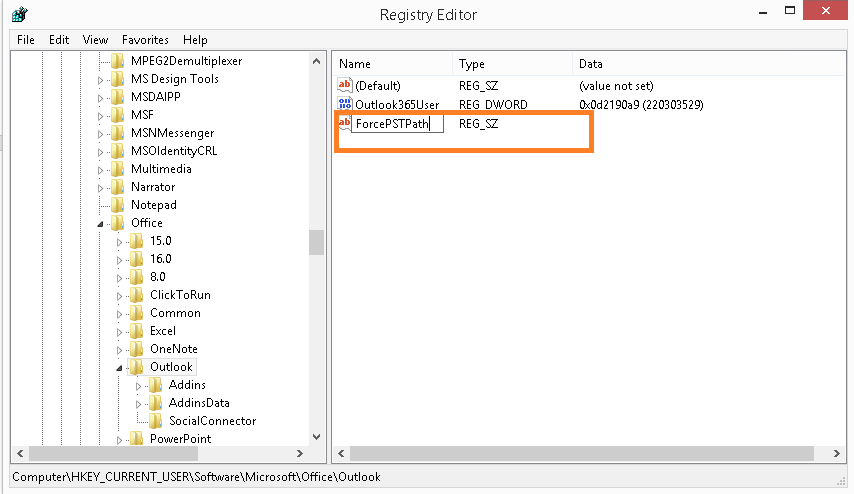
- Now, find this value ForcePSTPath on the same panel, right-click on it and select Modify option. Provide the path of the newly created Outlook PST folder at this location – C:\Users\User name\Documents in step 1. Then, click OK.
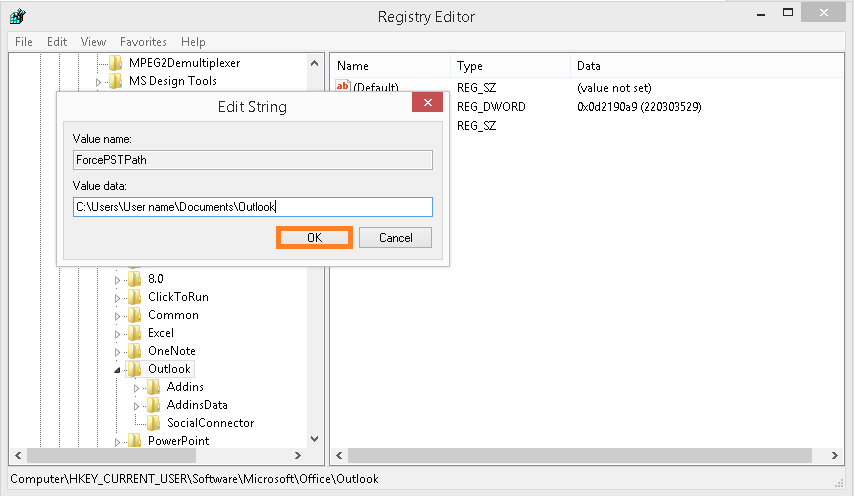
- Exit the Registry Editor page.
- Restart the Microsoft Outlook application again
Sometimes corruption in files can be the root cause of unknown errors in Outlook. Repair your damaged and corrupt PST file with an inbuilt tool offered by Microsoft. Use Inbox Repair Tool or ScanPST.exe to fix your Outlook PST files. This tool comes preinstalled with Microsoft Outlook to provide users with some ease.
This method is effective to fix 0x80070002 Outlook error code in Windows. It can easily resolve oversized Outlook PST file issue.
You can fix this system error by adopting the above mentioned solutions. But, if the real cause behind this or any other Outlook error is the corruption in PST files, then we must think more smartly. We should use a PST repair tool to deal with severely corrupted PST files. Kernel for Outlook PST Repair is the most intelligent and reliable tool to repair corrupt Outlook PST files and all kinds of Outlook errors in no time. It supports all Microsoft Outlook versions and integrates useful filters to recover only the desired data to any format or location.
Conclusion
Errors always interfere with Outlook’s performance and create issues for users. One such error code of Outlook is 0x80070002. It can occur due to various reasons. We have provided some methods to fix this error code. However, you can get help from a reliable tool to make your process easy. Use Kernel for Outlook PST Repair tool for the same.
- Troubleshoot the Error "Outlook is Not Recognized as the Default Email Client"
- Fix the Outlook Error “0x800CCC13 cannot connect to the network”
- MS Outlook is Not Able to Connect to the Proxy Server
- How to Fix 0x80042108 Error in MS Outlook?
- Solved: Send/Receive Error 0x80070057 in MS Outlook
- Outlook PST could not be accessed
