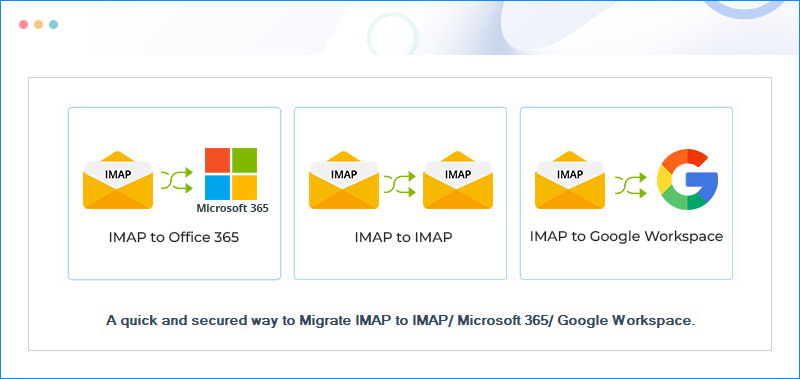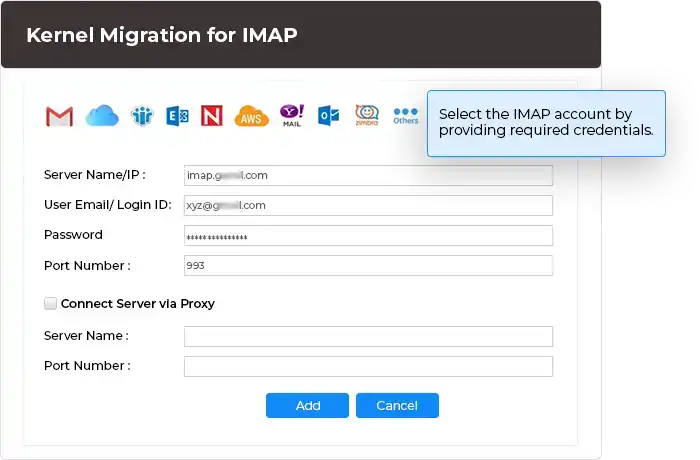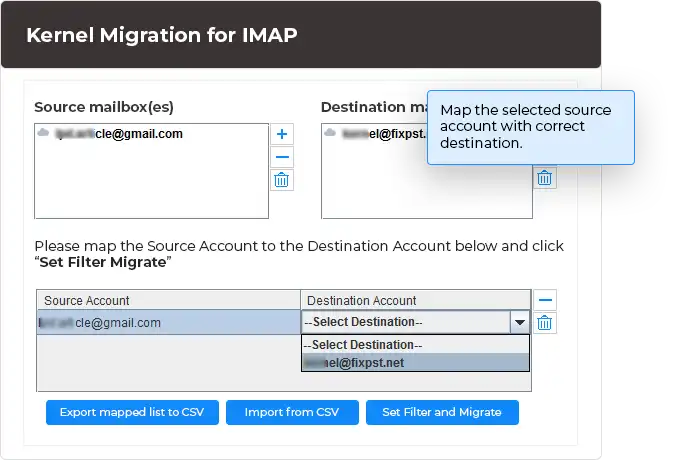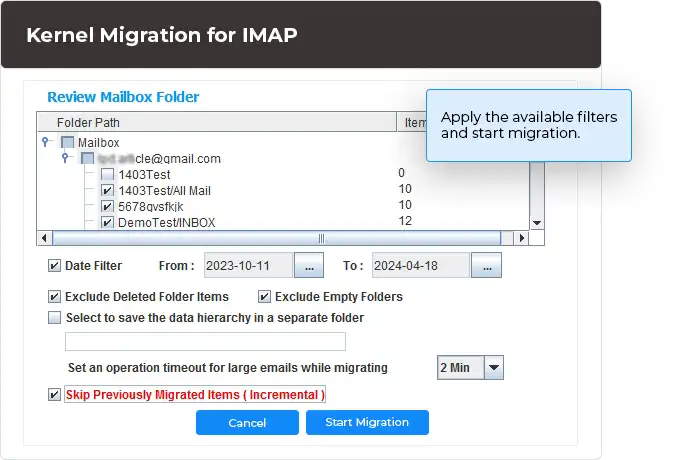IMAP migration tool for secure IMAP to IMAP migration
Migrate single/multiple mailboxes from one IMAP account to any other IMAP account through a quick, secure, and simple process. The presence of advanced features of the IMAP migration tool enables users with no prior experience to easily run the migration process and achieve exceptional results conveniently.
Download the trial version and migrate 10 items per folder for free.- Adaptive migration from IMAP-to-IMAP mailboxes.
- Quick process to scan source IMAP mailbox & destination mailbox.
- CSV file compatibility for all IMAP based accounts.