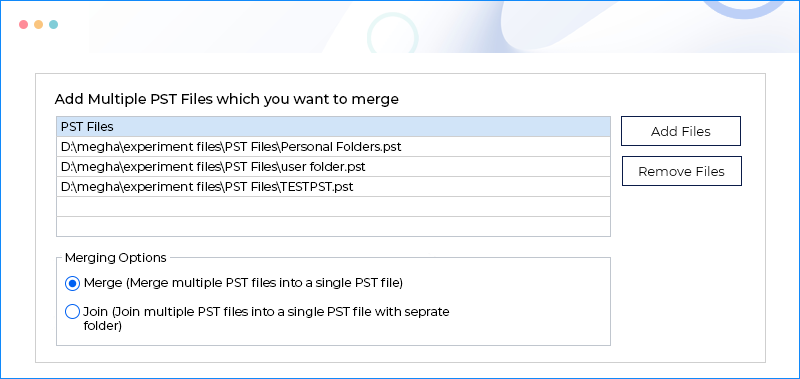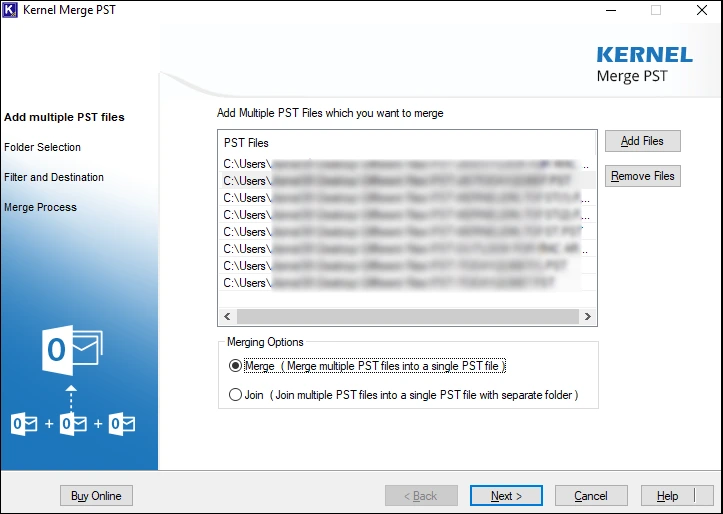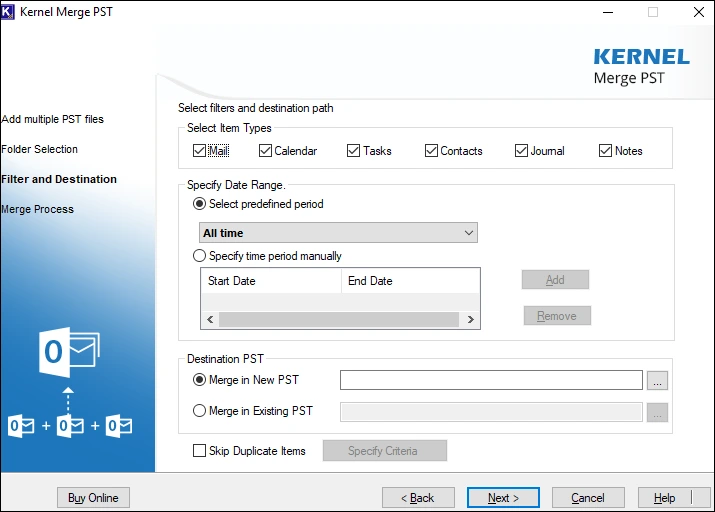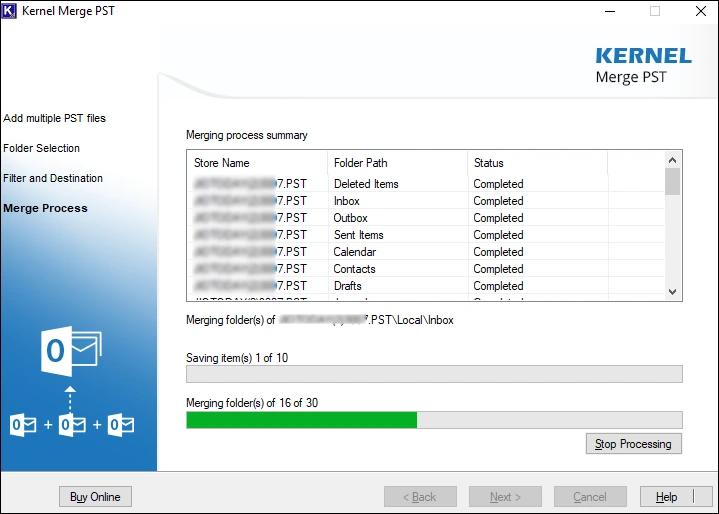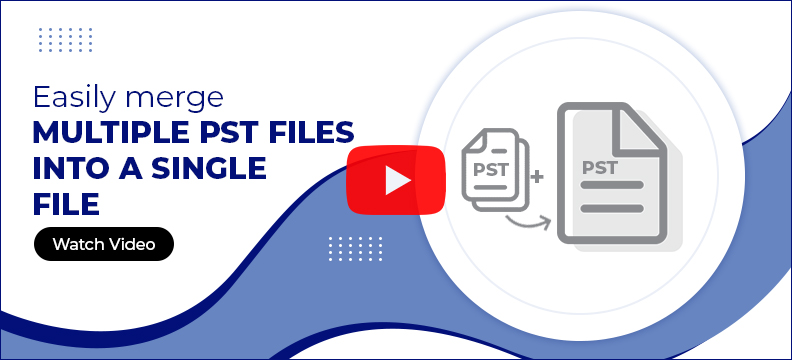PST Merge Tool to Combine Multiple PST files
Merge multiple PST files into a new PST file or existing PST file. Kernel PST merge tool supports both ANSI and UNICODE PST files with no size limitations. Easily combine PST folders, such as Inbox, Calendar, Sent Items, Contacts, Drafts, and other items with complete data integrity.
Download the free Trial and test full features before buy- Filters to merge selective PST folders & items.
- Real-time update of the entire PST merging operation.
- Merge multiple Outlook PST files quickly and accurately.
- Combine different PST files, such as archives and backups.
- Simple PST merger tool with a user-friendly interface.
- Fully compatible with merging PST files from all versions of Outlook.
- Access merged PST files in Outlook 365, 2021, and earlier versions.
- Perform unlimited PST merger operations with 100% precision.