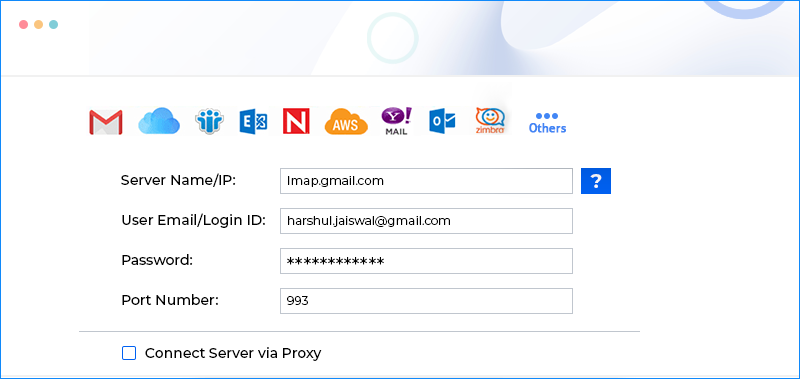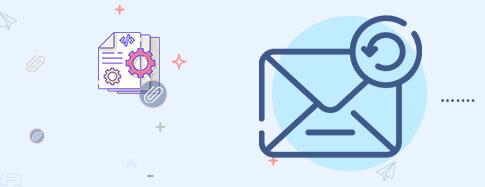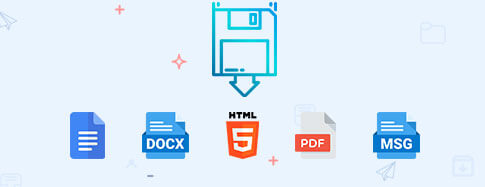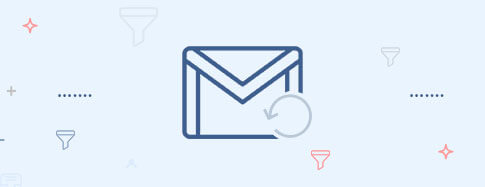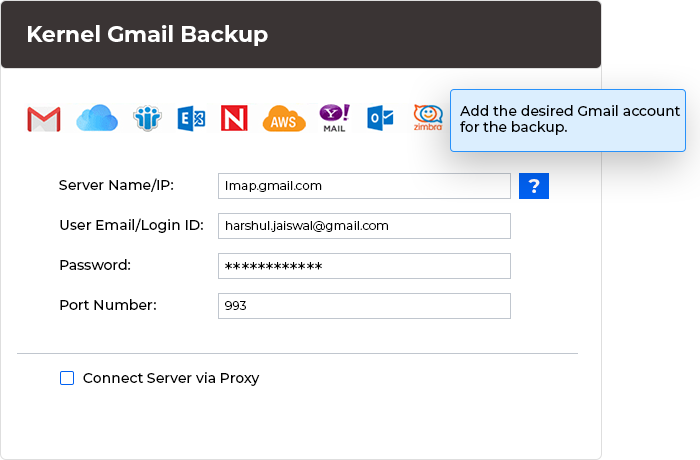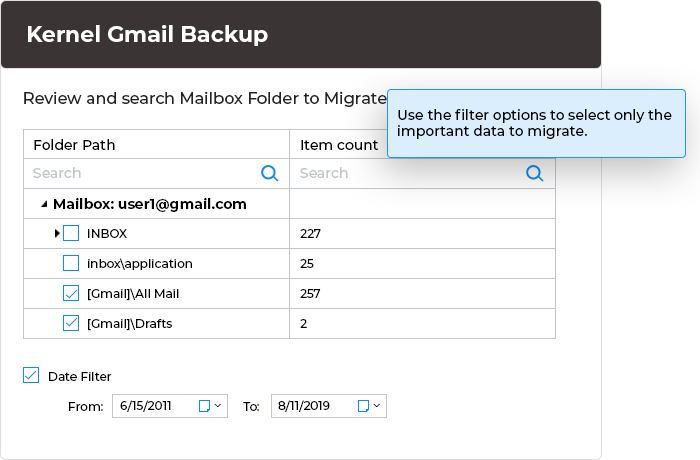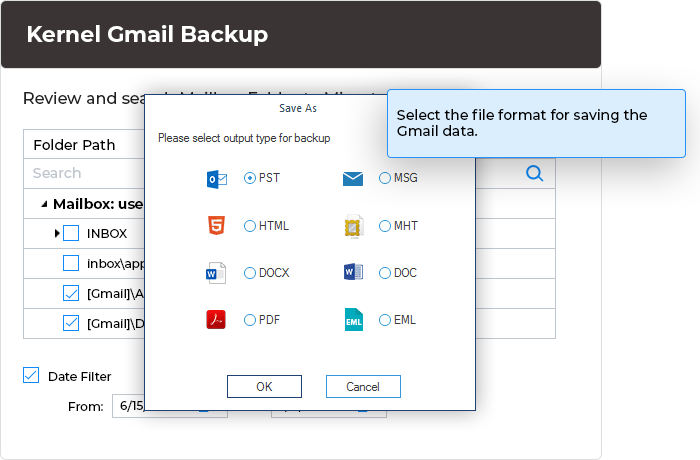Secure Gmail Backup Tool to Backup Emails and Multiple Mailboxes
Backup all your Gmail mailboxes and save the emails offline, along with their metadata and attachments in a PST, MSG, EML, PDF, DOC, or HTML format.
Download trial version and backup 10 items per folder free.- Backup the entire email data from Gmail mailboxes
- Backup multiple Gmail mailboxes using a CSV file
- Selective backup of specific Gmail folders