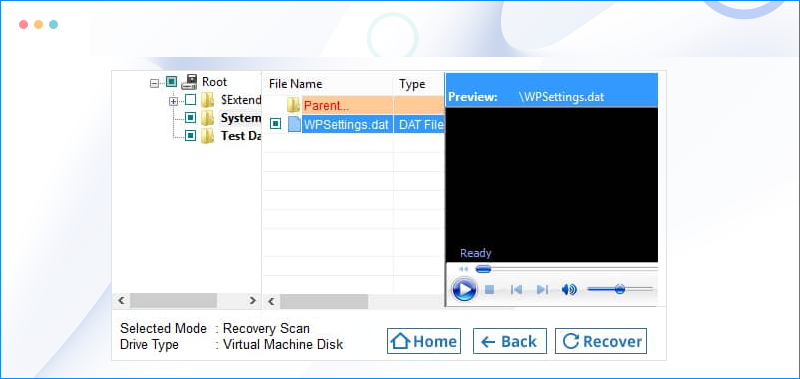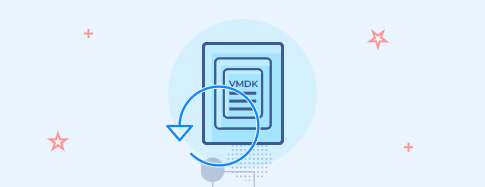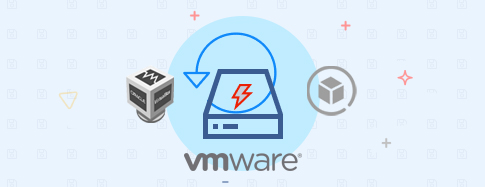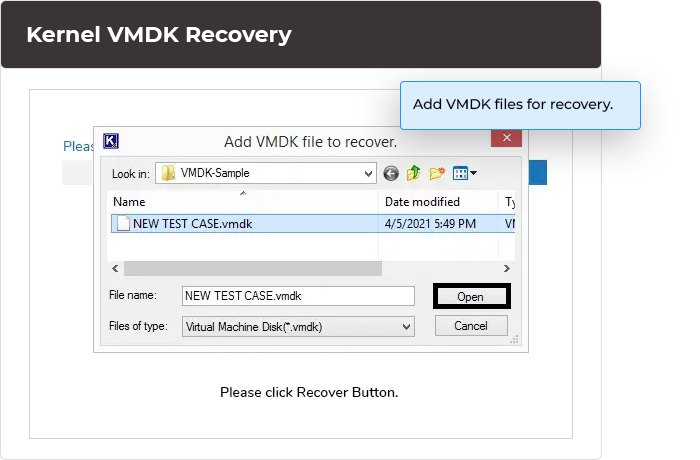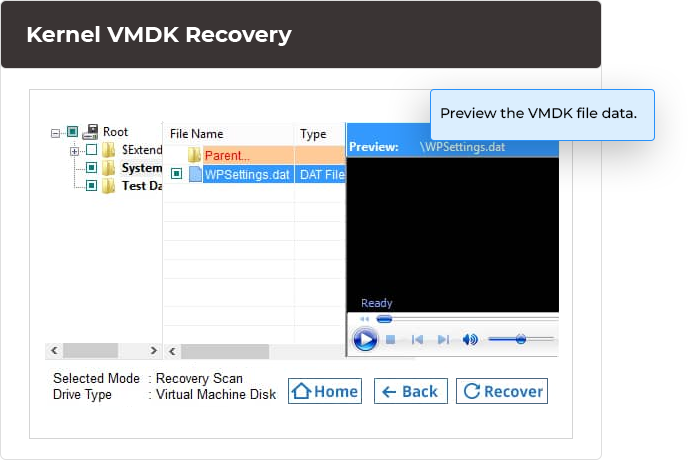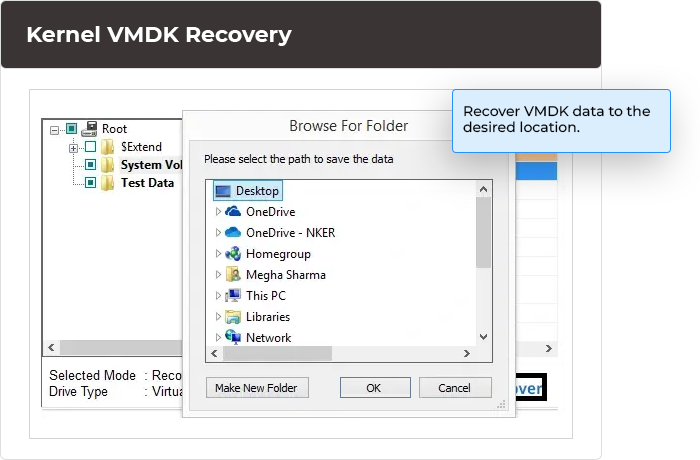Recover VMDK Files with Reliable VMDK Recovery Software
Recover data from VMDK files created from different virtual machine applications. Preview the retrieved items for verification and save them to your preferred destination.
Download trial version and save only 250 MB of VMDK data for free.- Recover various VMDK files from VMware Workstation & VirtualBox
- Extract all types of data, including documents, audio & media files, etc.
- Restore data from permanently deleted files within VMDK