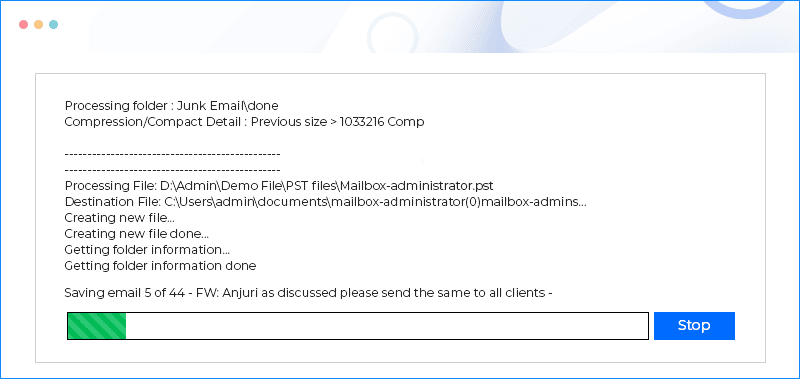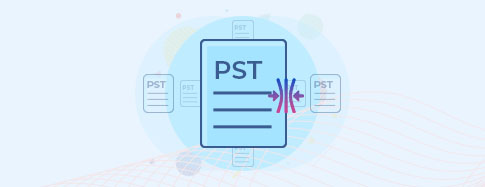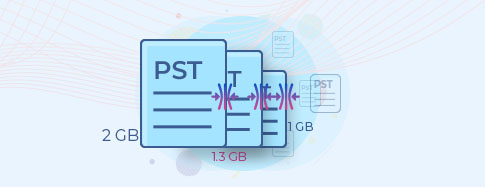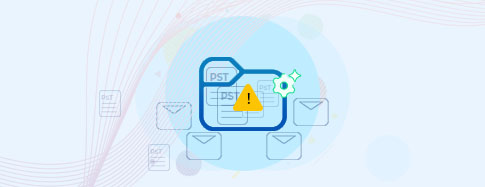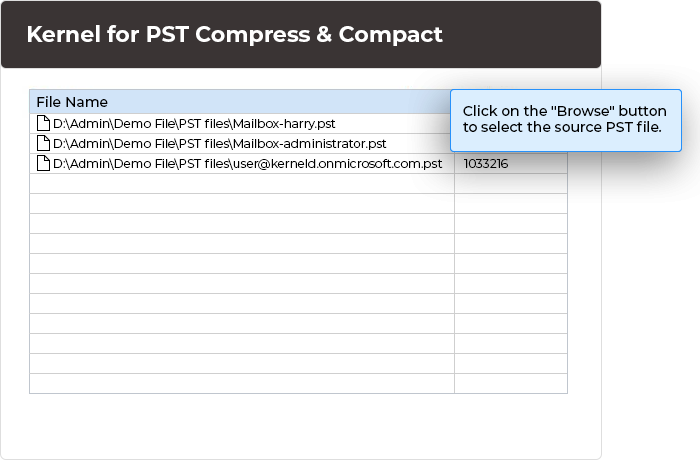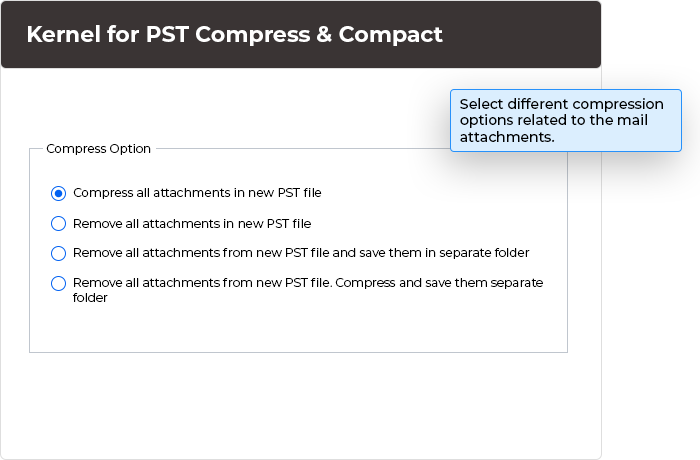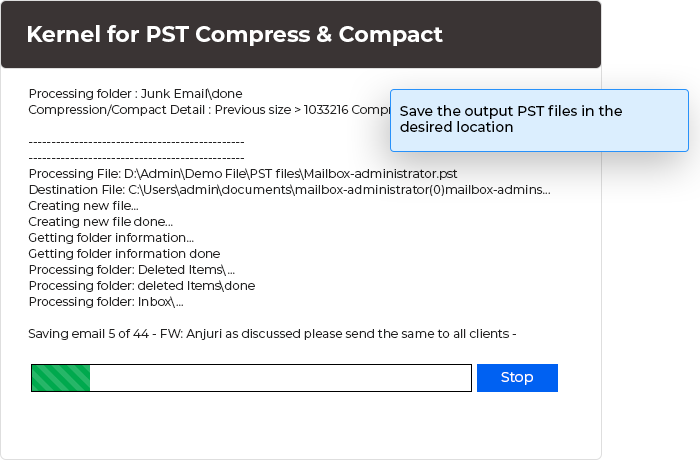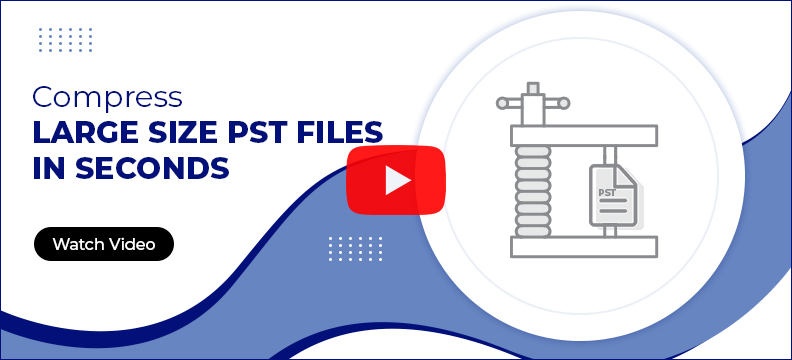Compress and compact multiple PST files of Outlook
Compress large PST files, without any size limit issues with this tool. Safely and promptly remove Outlook attachments, allocating a dedicated folder for each compressed PST file. Eliminate redundant space from PST files swiftly.
Download trial version and save only first 5 emails from compressed PST free.- Saves time by adding multiple PST file in one cycle
- Removes unused and unwanted space from the PST files
- Searches for PST files within the selected directory or hard disk drive