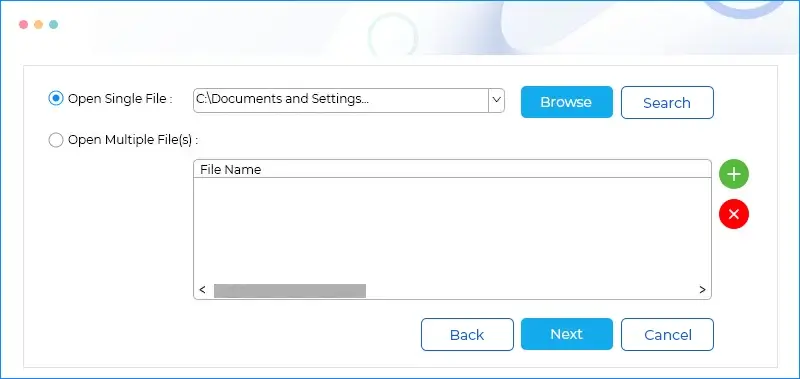How to view OST files using Kernel OST Viewer tool?
It is quick and effective software that lets you view and read OST files easily. Below are the simple steps to view your OST file data instantly:
- Step 1: Download and install the Kernel OST Viewer software.
- Step 2: Launch the software, click Browse to choose your OST files to view, and click Open.
- Step 3: Click on Next, read the process information, and click Finish.
- Step 4: Choose the folder to view its content from the tree-like hierarchy.
- Step 5: To save the OST file list, click Save list information in HTML file and choose the desired saving location.
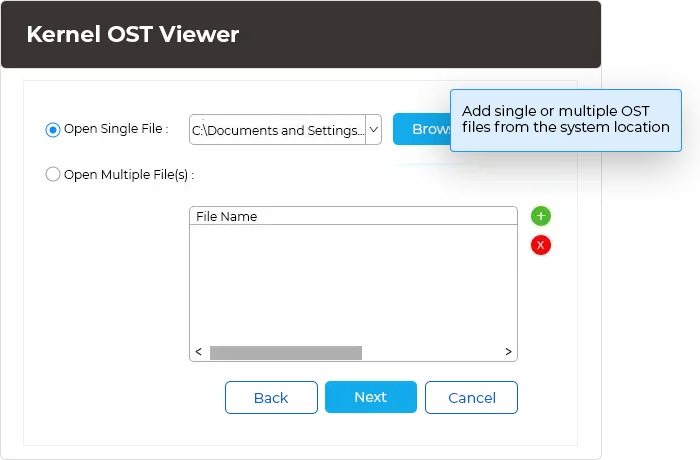
Explore Kernel OST Viewer software’s key capabilities
Know about the robust features embedded in the free OST viewer tool, which allows you to efficiently preview all mailbox data from inaccessible or healthy OST files.
Access OST files without Exchange Server
Access Exchange offline folders (OST) files without connecting to Microsoft Exchange Server using the Outlook OST viewer tool. The tool scans and displays the complete content of the OST file, including emails, calendar items, notes, tasks, journals, and contacts.
Find and open emails with smart filters
Utilize the software’s integrated 'Find' option to locate specific email items within selected mailbox folders. Filter the emails by various criteria such as From, To, Subject, Date Range, Attachments, Lost/Deleted, etc., enabling easy preview of specific emails.
Saves emails in multiple formats (Pro version)
By upgrading the tool to the pro version, you can enable the feature to save OST to multiple environments. Save the selected emails from OST files in different formats, including HTML, PDF, MSG, EML, and RTF, preserving the email body for offline access. Verify related attachments for each email and its message body before saving them to desired location.
Saves OST file items in HTML file
The free version of the Outlook OST viewer tool allows you to save the email list, calendar entries, contacts, etc., in a convenient HTML file. The HTML file will contain information like Item Type, From, Subject, Date/Time, etc. The saved HTML file can later be used for analysis purposes.
Support every type of OST file
View all types of OST files, including orphaned, inaccessible, or corrupt OST files with the OST viewer tool. The software is designed with an advanced algorithm to efficiently load entire OST files data. Damaged OST files can be viewed effortlessly with the free Outlook OST file viewer tool.
Search OST files automatically
Simplify the process of finding OST files with the Search option in the tool. Enter the drive location, and the OST viewer tool automatically fetches and lists all the OST file within the specified location, you can choose the required from them. It makes the process quick and effortless.
View Multiple OST Files
Load an unlimited number of OST files effortlessly. Use the "+" button in the Source File Selection dialogue box to add and load multiple OST files simultaneously, saving users time from the tedious task of opening each file individually.
Generate the file analysis reports
Get comprehensive reports with the built-in File Analysis Reports feature of Outlook OST viewer tool on parameters such as Total item types, Mail flow density by date & sender, and provides information regarding Interaction between users.
Read Large OST Files
The free OST file viewer allows easy access to large sized OST files quickly with ease. The software is developed with an advanced algorithm that helps you to load the oversized OST files of different sizes like 20GB, 50 GB, and 100 GB.
View lost/deleted emails
The free OST file viewer tool’s robust algorithm performs deep OST file scans and allows users to view lost or deleted emails. The deleted emails will retain their original message format and attachments and displayed in red font, and the existing emails will be in regular black font.
Simple user interface
Enjoy hassle-free Outlook OST file accession or reading with the tool’s simple and intuitive interface. The software accommodates functions with easy and self-explanatory elements. The combination of a straightforward interface and advanced functionalities ensures fast operational speed.
Dedicated buttons for email items
For user accessibility, the tool features dedicated buttons to view email items like Calendar, Contacts, Task, Journal, and Notes. Selecting any will provide you with the complete folder path for the mailbox item. This feature saves time when accessing large OST files with many folders.
What is an OST file?
An OST file, or Offline Storage Table, serves as an offline copy of an Exchange mailbox. It allows offline mailbox access and modifications, with automatic synchronization to the Exchange Server upon reconnection.
Where is the OST file located? You can locate the OST file without accessing Outlook or Exchange through two methods:
At the default location
You can find the OST file at this default location-
For Windows 7, 8, 10 and 11 : C:\Users\<Username>\AppData\Local\Microsoft\Outlook
For Windows XP: C:\Documents and Settings\<Username>\Local Settings\Application Data\Microsoft\Outlook
With OST viewer tool 'Search' feature The OST Viewer tool simplifies finding OST files. To perform this, enter the drive location and click "Search," it automatically extracts all stored OST files, streamlining the process. This convenient feature ensures users can easily locate and access their OST files.
Why use Kernel OST Viewer?
OST viewer tool is essential to view your corrupt, inaccessible, or healthy OST files without any hassle. Explore the other reasons below to select this OST viewer tool.
- View orphan, corrupt, and healthy OST files without Outlook.
- View emails, tasks, attachments, etc., of Outlook OST files.
- Use the Filter option to find and view specific OST file content.
- View email data by Date, From, To, etc.
- Save the OST email list in HTML format.
- View analytical reports on OST file content.
View different mailbox components with Kernel OST Viewer
The advanced capabilities of the Kernel OST Viewer software lets you to access, view, and read the entire mailbox elements effectively. Here’s the list of elements you can view:
| View complete message with original layout and complete attributes like From, To, CC, Subject, etc. | |
| Attachment | View attachments with complete integrity. The tool allows easy access to crucial files like DOCs, PDFs, Images, Videos, etc. |
| Contacts | Contacts are an essential part of the mailbox and contain several attributes. Our Outlook OST viewer tool lets you view different fields of contact such as Name, Organization Name, Email, Phone Number, Date of Birth, Address, Anniversary, etc. |
| Calendar | View your office scheduled meetings & appointments without Outlook or Exchange Server. Select any calendar entry to view its attributes like Start Date, End Date, Subject, From, Time Zone, Location, etc. |
| Notes | All your important notes, comments, and remarks saved in Notes can be accessed easily. Click on Notes and select any note file from the right pane. The Notes content will be displayed under the preview section with the original entries. |
| Task | Tasks entries are essential and help a user with their productivity. The free OST viewer tool lets you read task details like Start Date, Due Date, Subject, Priority, Status, etc. If you have large OST files, you can utilize the filter functionality to sort the tasks based on different parameters. |
| Journal | The OST viewer tool can efficiently display all recordings of your activities in the Journal with original Timeline view. Select and view any Journal recording, whether manual or automatic. |
Kernel OST Viewer FAQs
When configuring an Office 365 account in Outlook using IMAP, the remaining data is stored as a copy of mailboxes in an OST file. This process ensures that the configured Office 365 data is included in the local OST file.
An OST file serves as an offline copy of the Exchange mailbox. To access the OST file with the latest information, synchronize it with Exchange. The term "orphaned OST file" applies when the mailbox is permanently unavailable on the Exchange Server. Use the OST Viewer tool to access the orphaned OST file data.
Yes, the software allows you to view the attachments in the OST emails. Follow these steps to view them:
- Select the folder from the left pane.
- In the right pane, choose the email containing the attachment.
- Double-click on the attachment in the email preview to open it.
Easily locate and view your OST file with the OST viewer tool using the 'Search' option. Specify the drive location for quick access.
The File Analysis Reports feature provides comprehensive insights into OST file content. It includes:
- Total item types: Graphical representation of item types vs. item count.
- Mail flow density by date: Graph showing item count vs. date.
- Mail flow density by senders: Graph depicting item count vs. senders.
- Interaction between users: Graph illustrating item count against sender and receiver pairs.
The free OST reader tool has no OST file size limit. You can easily access any OST file of size 50 GB, 100 GB, 150 GB, or more.
Yes, the OST file viewer allows users to sort emails based on several parameters like From, Subject, Date/Time, etc.
The OST viewer freeware is available for no cost. You can access an unlimited number of Outlook OST files with the tool for free.
Select the email containing the attachment. The preview section will populate with the message and attachment. Click the attachment file to view it.
Yes, you can effortlessly export the emails to multiple formats such as HTML, PDF, MSG, EML, and RTF by upgrading the free OST viewer tool to pro version.
Video tutorial of Kernel OST Viewer
Get a detailed video guide about the working process of Kernel OST Viewer.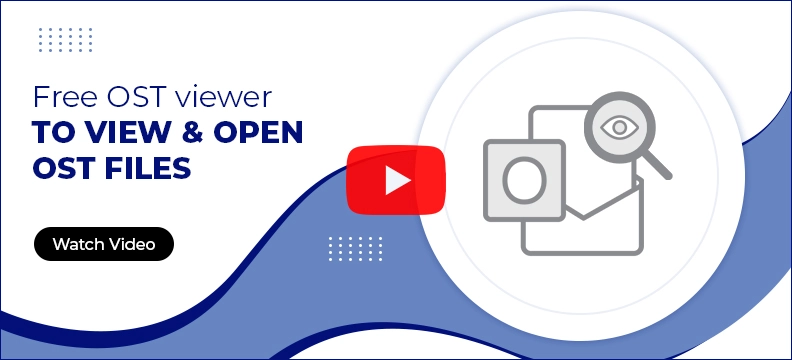
Kernel OST Viewer software Prerequisites & recommendations
Version: 21.1
Release Date: Jan 2021
License Type: Free
MS Outlook: Office 365, 2021, 2019, 2016, 2013, 2010, 2007, 2003, 2002, 2000, 98, and 97
Hard Disk: 50 MB of disk space
Memory: 64 MB RAM (128 MB Recommended)
Processor: Intel® Pentium Processor compatible (x86, x64) or equivalent
Operating System: Windows 365, 11, 10, 8.1, 8, 7, Vista, XP, 2000, 98, NT, 95 & Windows Server 2022, 2019 & older versions
What customers say about Kernel OST Viewer
It is an effective and secure software that views corrupt as well as orphaned OST files. I regularly use it to view the emails from my Outlook accounts. Great job done by the developers of the tool. Thanks you!