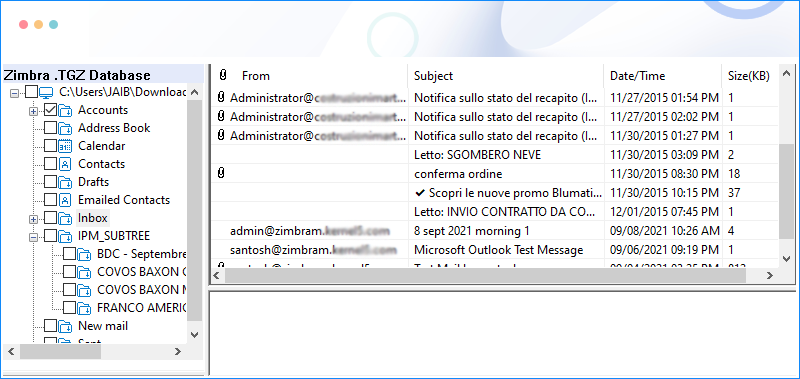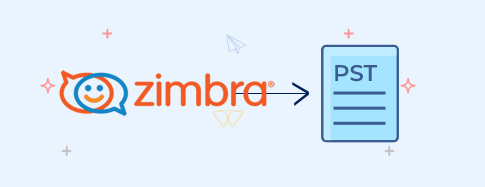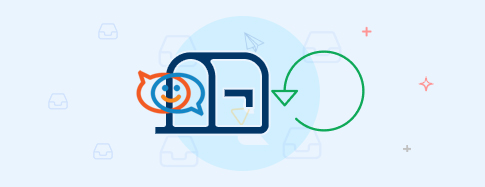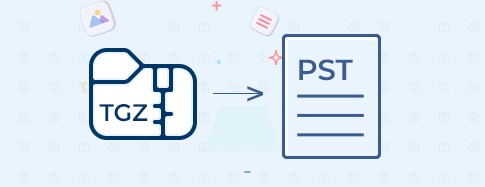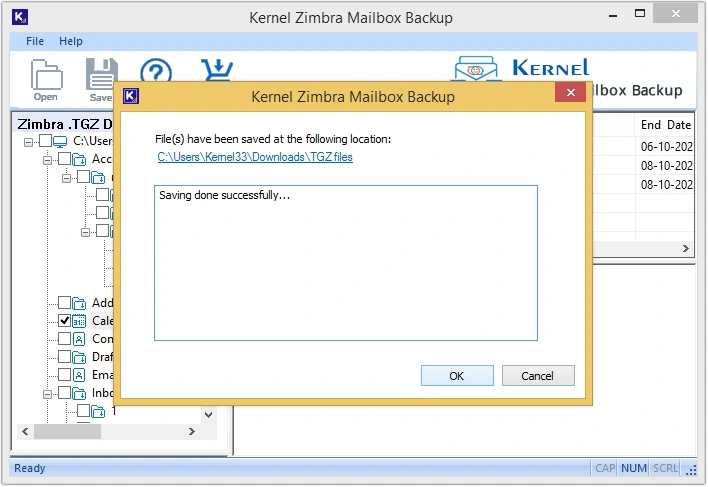How to convert Zimbra to Outlook PST?
Kernel Zimbra Mailbox Backup accesses the TGZ file and facilitates a seamless conversion to a PST file. Here are the steps to perform the conversion process using Zimbra to PST converter:
- Step 1: Download and install Kernel Zimbra Mailbox Backup tool.
- Step 2: Utilize multiple options to upload TGZ file(s)/folder:
- Add File: To upload a single TGZ file.
- Add Extracted Folders: To upload extracted folders.
- Add Single Folder: To upload data of a single folder.
- Step 3: After the software scans all the file content, it will be displayed on the screen. You can click any file to get preview of data, then click Save.
- Step 4: Click on Browse to provide the desired saving location and apply the required filters. To proceed click on Start Backup option.
- Step 5: Once Zimbra to PST conversion is completed it will show a success message, click OK to end the process.