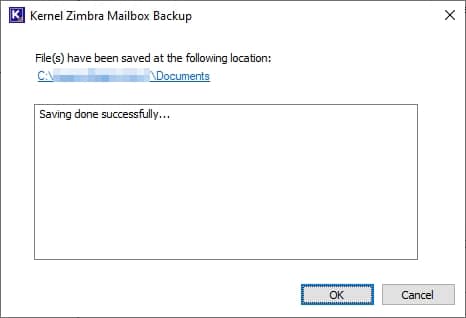Step 1: On the Home page of the software, click the Open option.
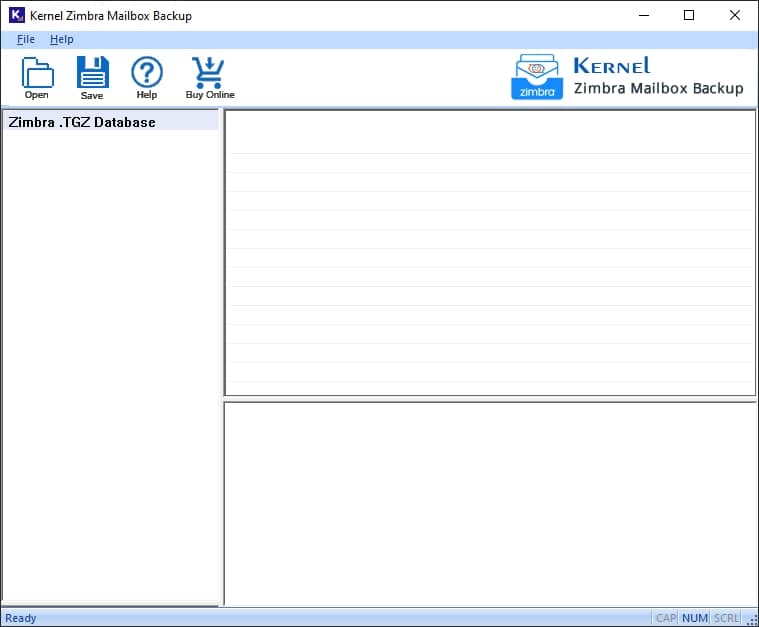
Step 2: Click on Add file to browse the TGZ file from its location.
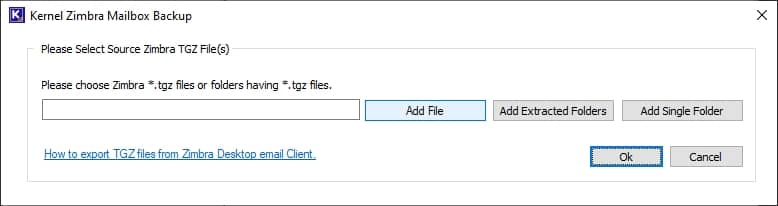
Step 3: After choosing the TGZ file, click on Add button.
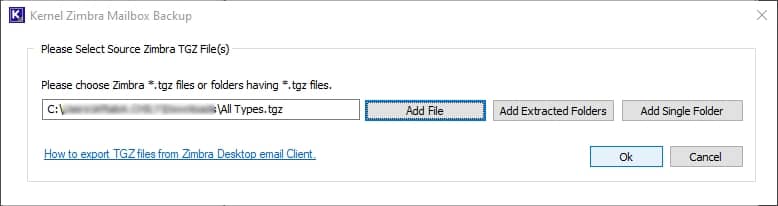
Step 4: The software has scanned the file’s content, and you can check the preview. Click Save.

Step 5: Browse the destination location, apply the filters, and click Start Backup.
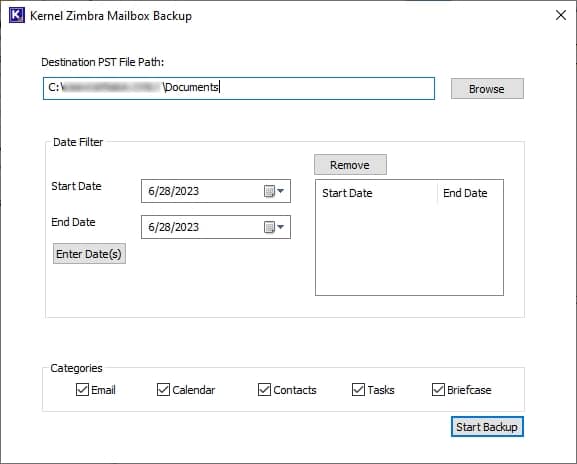
Step 6: The backup process is successful, and an appropriate message will be displayed. Click OK.