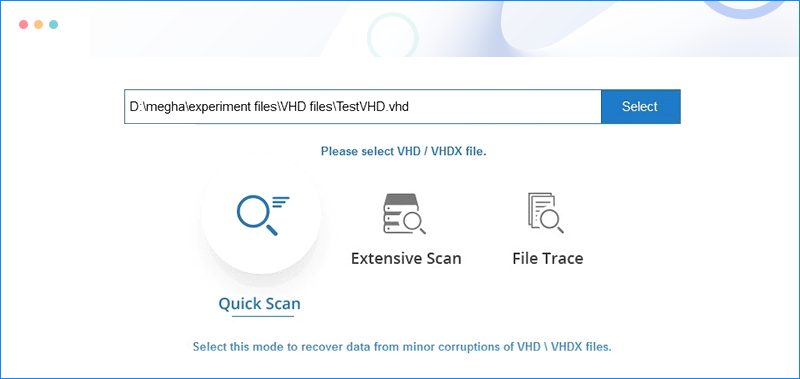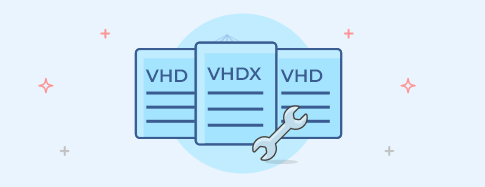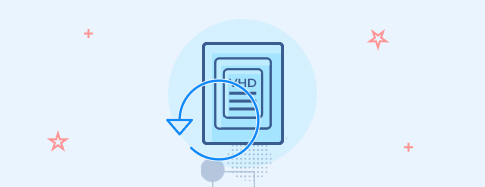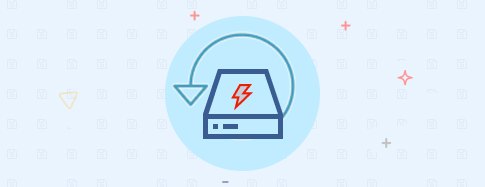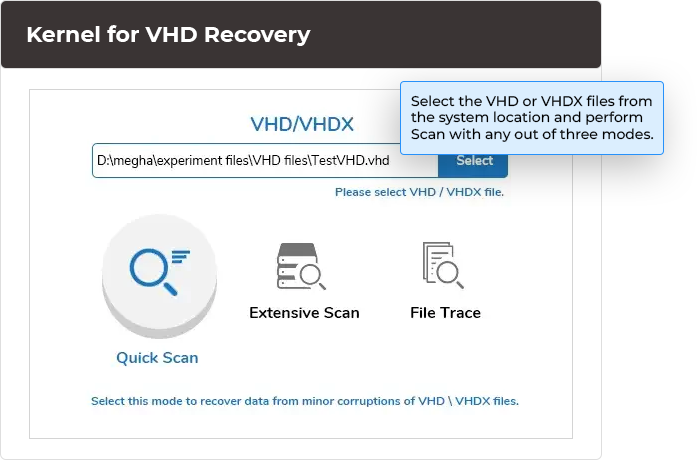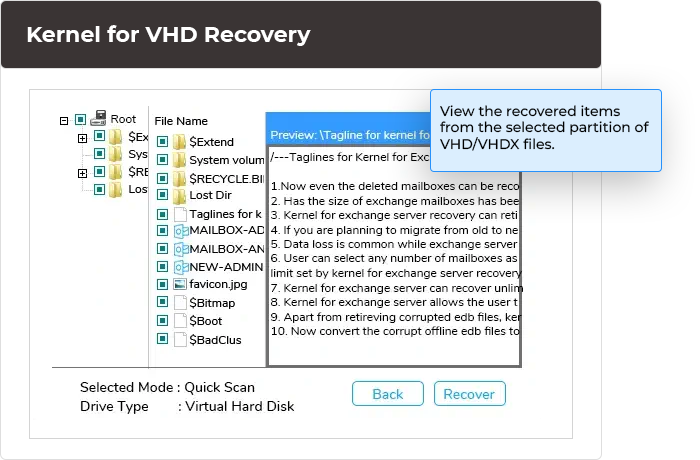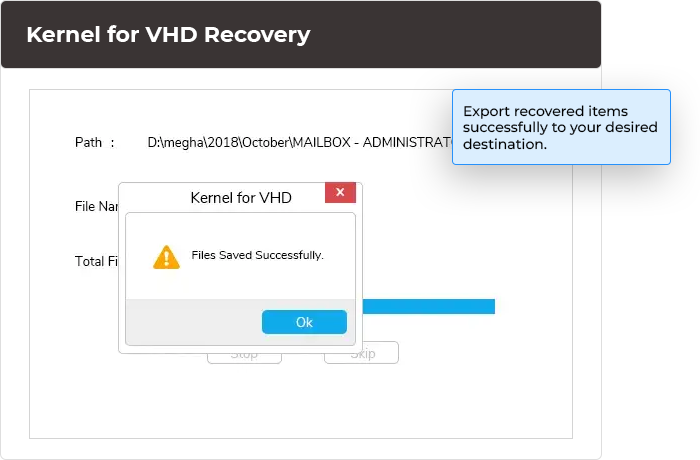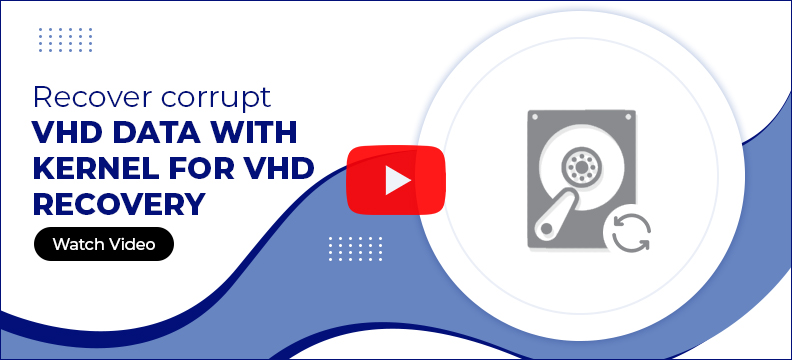Recover Data from VHD/VHDX with VHD Recovery Software
Recover VHD/VHDX files from severe corruption, deletion, and data loss caused by internal/external threats. Preview the recovered files and configure settings to restore specific types of files. The tool integrates smart features, including three scanning modes for thorough and quick recovery across Windows and Windows Server platforms.
- Recover large-sized VHD/VHD files conveniently without any size restrictions.
- Restore all types of VHD files data items, including audio files, email files, database files, docs, etc.
- Performs complete recovery of various FAT (FAT, FAT16, FAT32, FAT64) and NTFS File Systems.