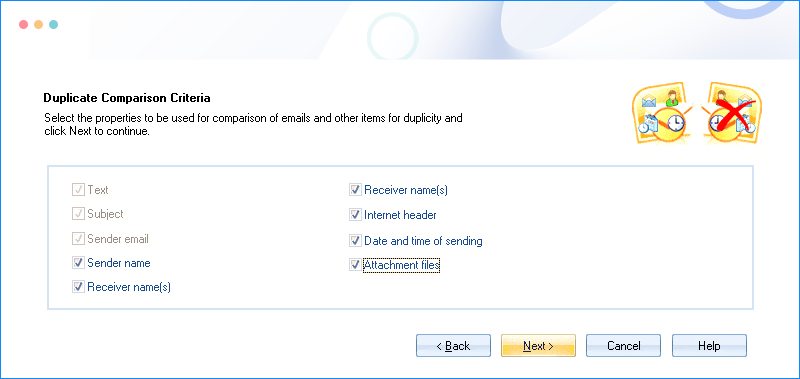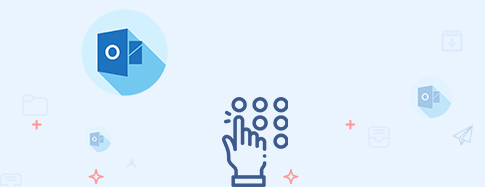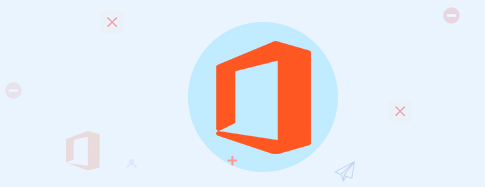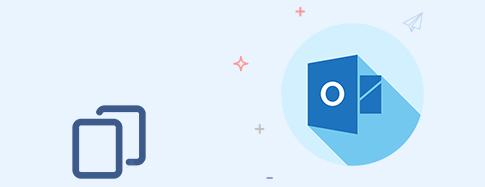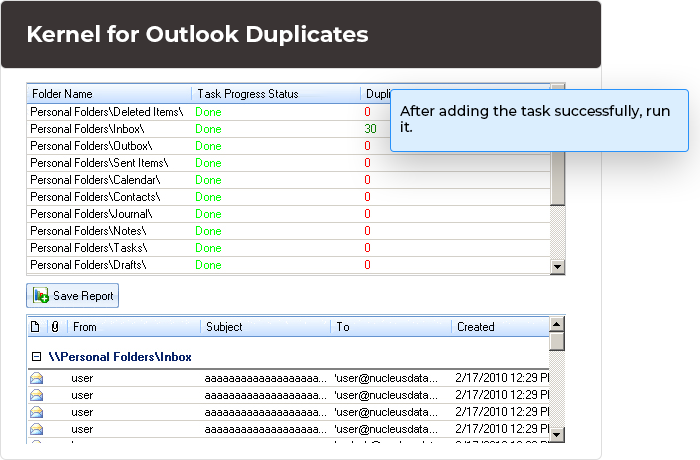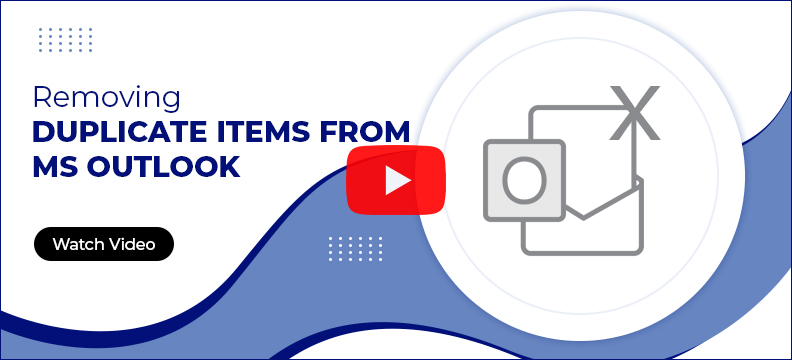Kernel for Outlook Duplicates Remover
An advanced Outlook email duplicate remover tool that finds and removes duplicate items from the PST file. The Microsoft PST duplicate email remover lets users delete, flag, or move duplicates to specific folders with ease.
Download trial version to preview and remove 10 duplicate items for free.- Eliminate duplicates from Office 365, Gmail, & Outlook-configured accounts.
- Find and remove duplicates from your daily-use Outlook accounts.
- Compare and remove duplicate items within single or multiple mailboxes.
- Organize duplicates by moving them into separate folders.