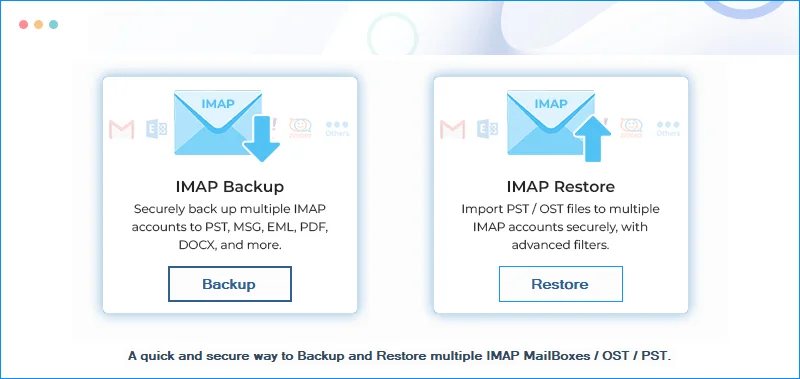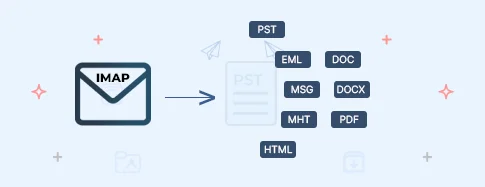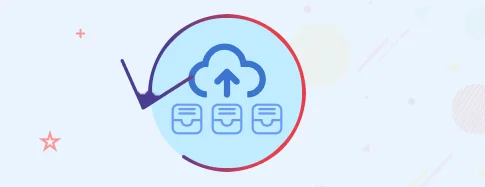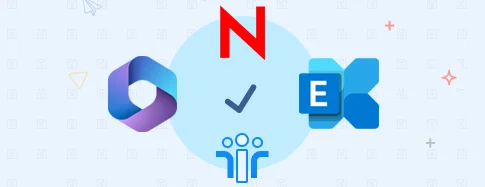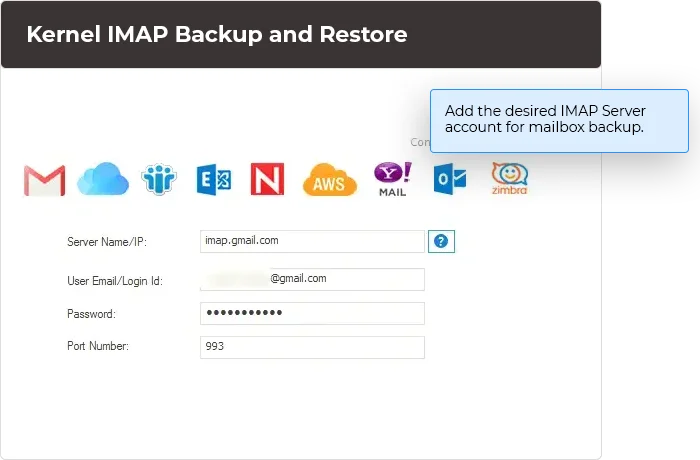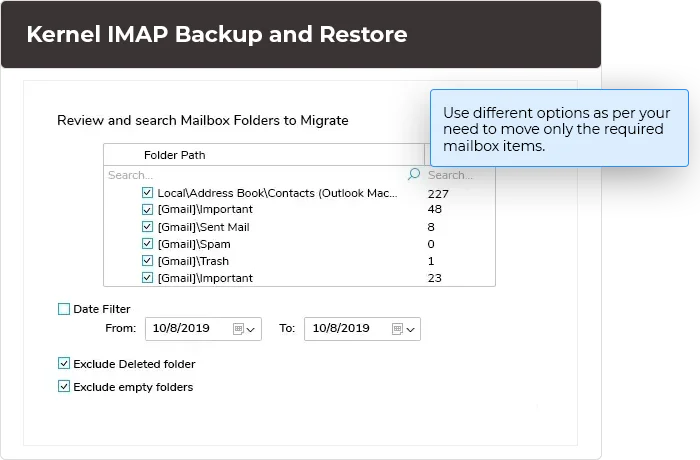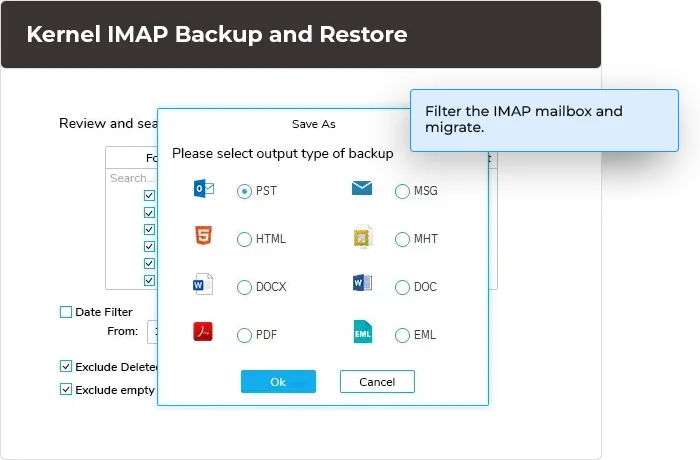IMAP Backup Tool for Secure IMAP Email Backup
Take backup of IMAP mailbox emails and save it in PST, EML, MSG, MHT, HTML, DOC, DOCX & PDF formats. Smoothly connect the mail server to take IMAP email backup and access the mailbox whenever required.
Download trial version and backup 10 items per folder free.- Backup single/multiple IMAP Server mailboxes in PST, EML, MSG, MHT, HTML, DOC, DOCX & PDF formats
- Save IMAP data to PST, EML, MSG, MHT, HTML, DOC, DOCX & PDF formats
- Restore PST files in single or multiple IMAP accounts