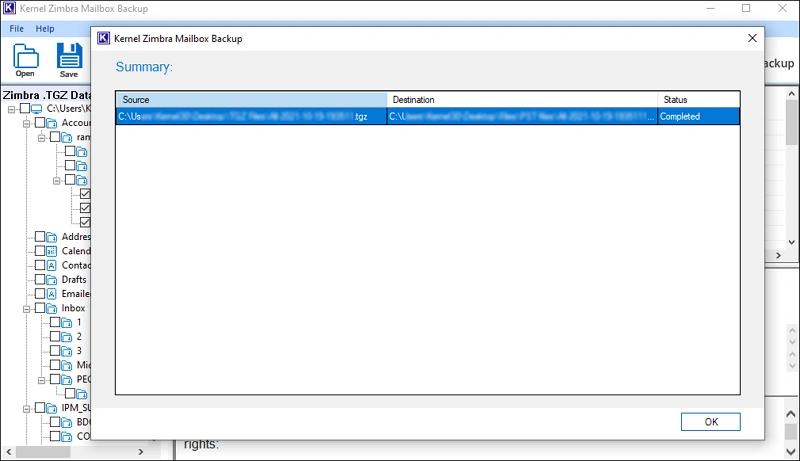Get a detailed step-by-step guide to backup complete Zimbra mailboxes using our advanced Zimbra Mail Backup tool.
Step 1: Open Kernel Zimbra Mailbox Backup software. The tool provides three ways to add source Zimbra emails.
- Add File: Add a single TGZ zipped file that you get from the Zimbra desktop application.
- Add Extracted Folders: Add the folders you get after extracting the TGZ zipped file. You can add multiple extracted folders.
- Add Single Folder: Choose this option if you want to migrate data from a single folder only.
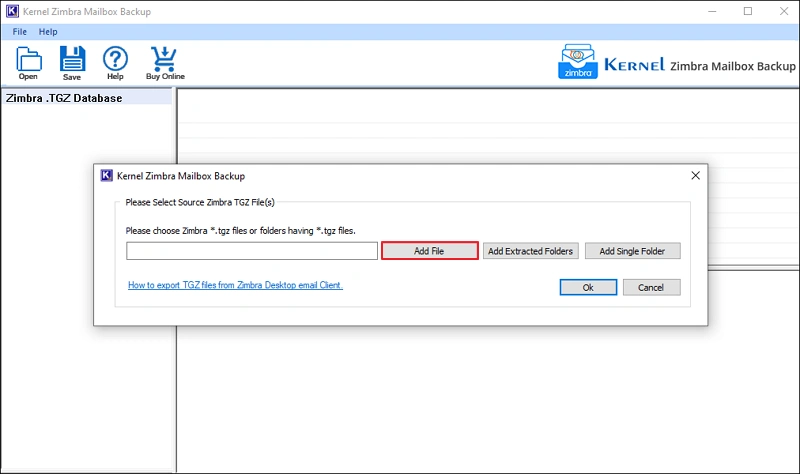
Step 2: After adding the file or folder, click OK.
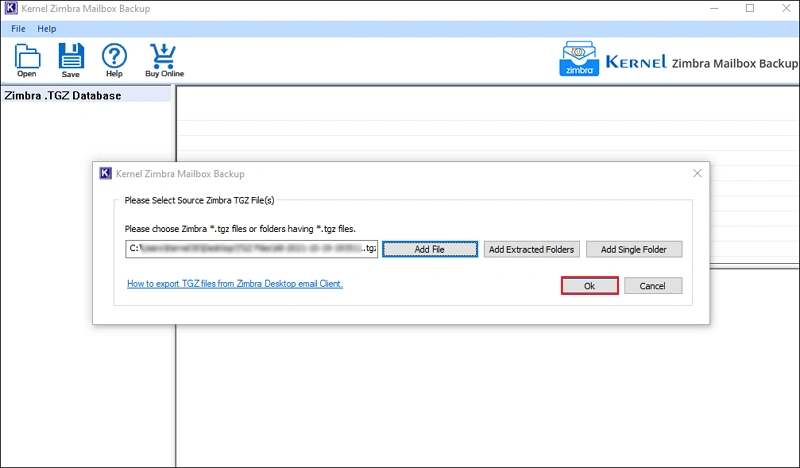
Step 3: The tool will display all the mailbox content under the Zimbra .TGZ Database column. Select any folder and click on any file to view the email with information like From, To, Subject, Date & Time, message body, etc.
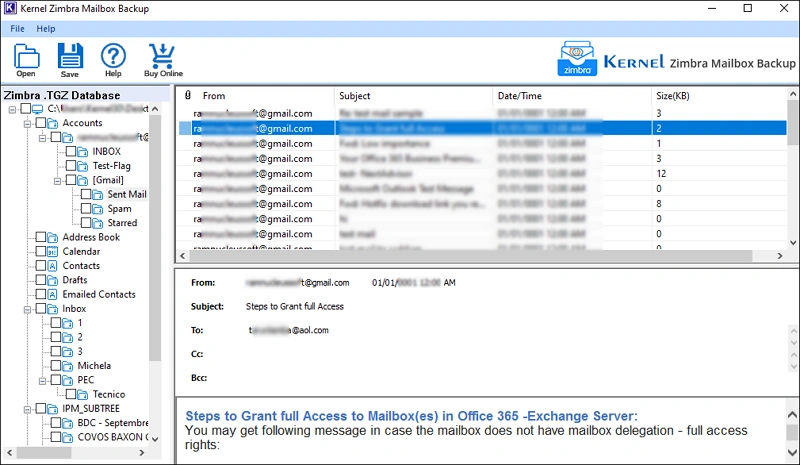
Step 4: Now, select the folders you wish to backup and click Save button. Choose Backup (PST, EML, MSG..) as the saving option and click OK.
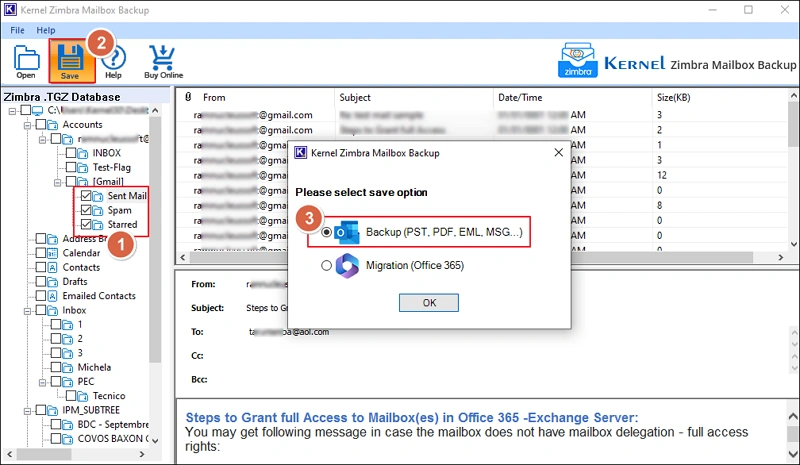
Step 5: Choose any output type, such as PST, PDF, EML, MSG, DOC, DOCX, HTML, and MHT according to your requirements. Then, click Browse under Destination Path option to select the location where you want to save the backed-up file.
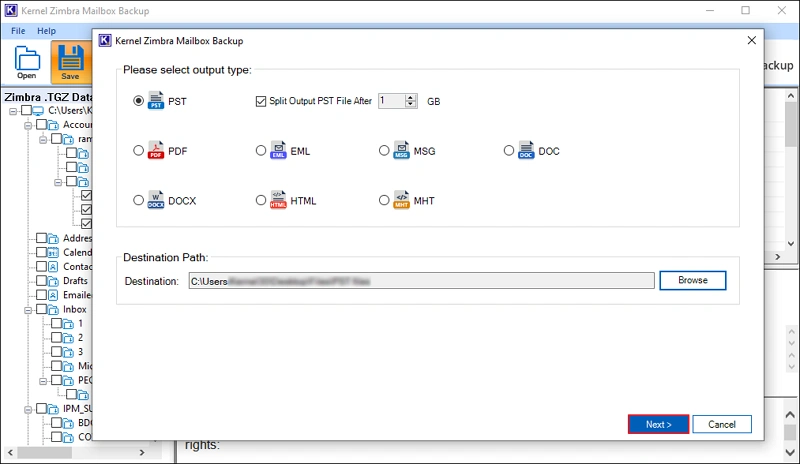
Step 6: Apply the required filters based on the given options for a selective data backup, such as:
- Date filter to save emails from a particular date, week, month, or year.
- Save specific categories, such as Email, Contacts, Calendar, Tasks, and Briefcase for backup.
- After applying filters, click Next.
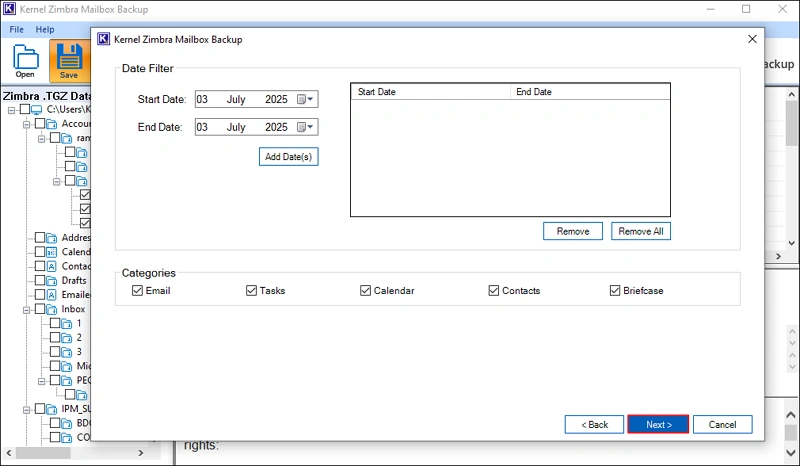
Step 7: The tool will start to save the files at the user’s desired location.
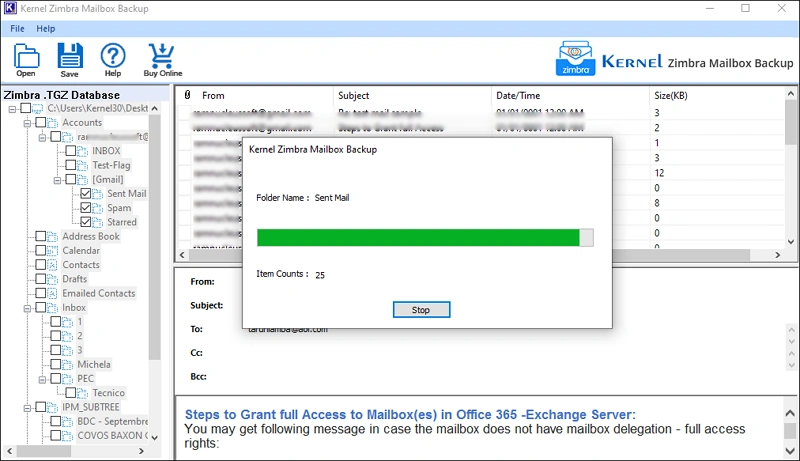
Step 8: After the successful completion of the process, you will get a summary displaying the details, including Source, Destination, and Status.