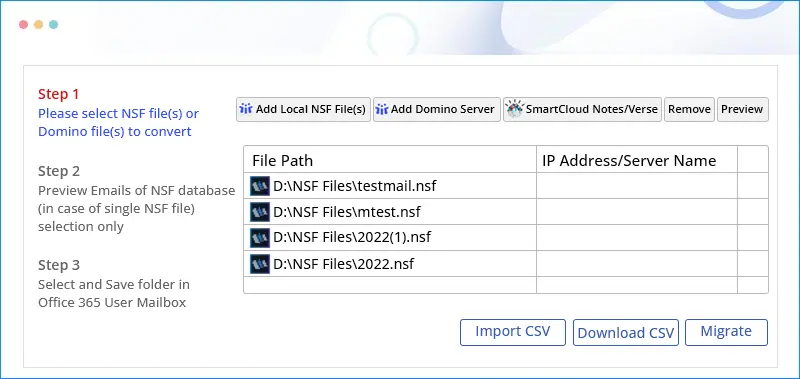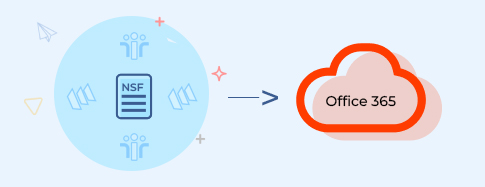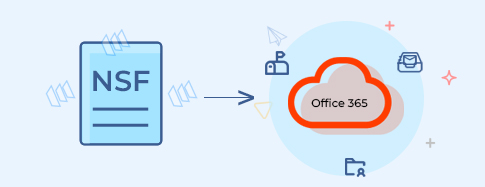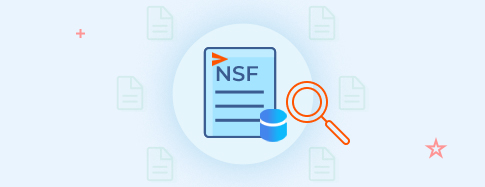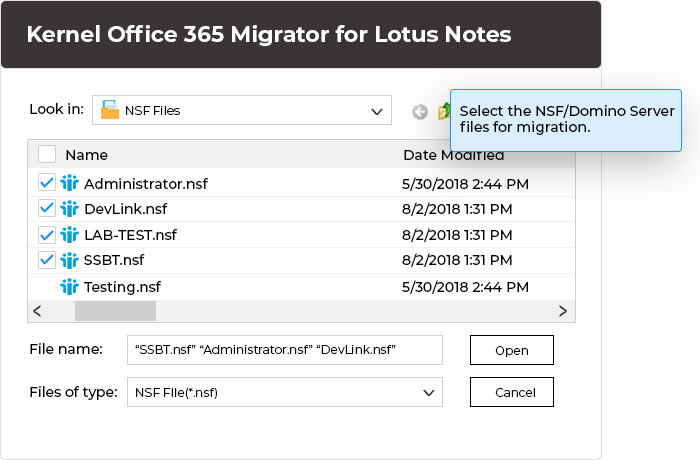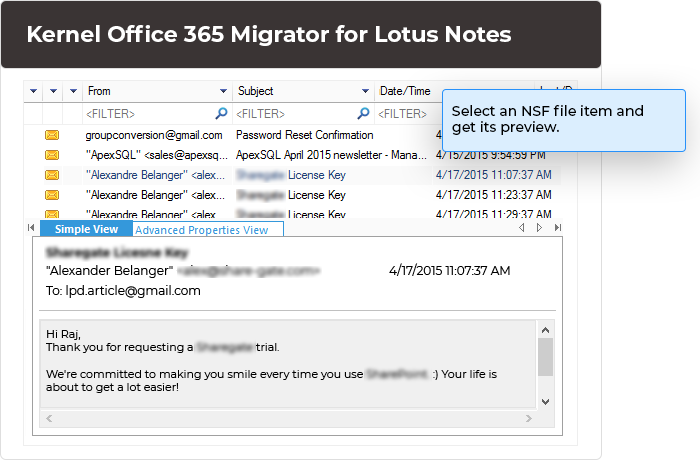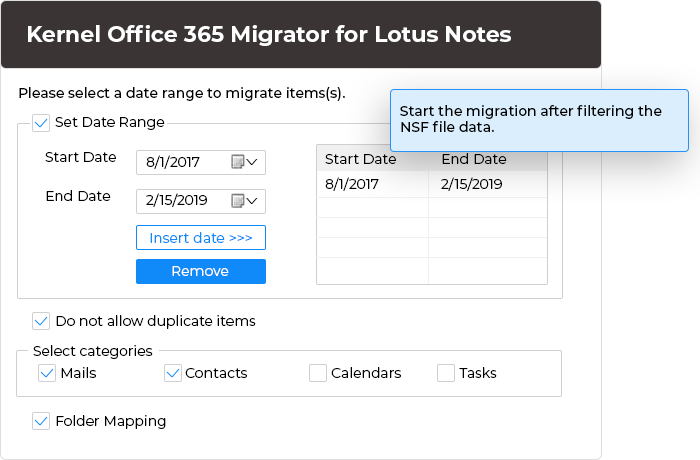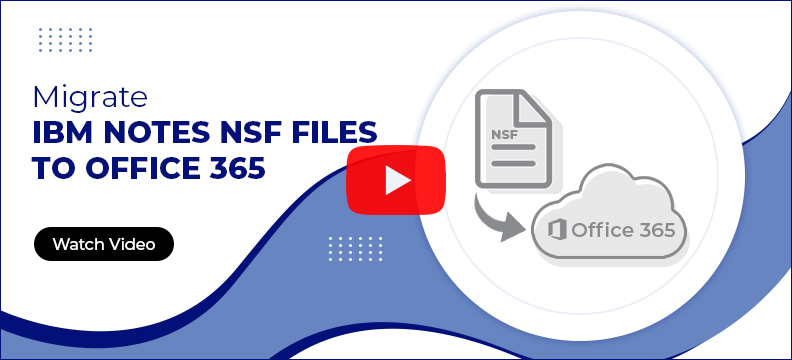Lotus Notes to Office 365 Tool to Migrate NSF Files Seamlessly
Migrate single or multiple NSF files from Lotus Notes, HCL Notes, Domino Server, and SmartCloud Notes to Office 365. This Lotus Notes to Office 365 migration tool supports CSV-based mapping and advanced filters for fast, selective migration.
Download trial version and Save 10 items from each folder.- Migrate HCL Verse emails and Lotus Notes Groups to Office 365.
- Save migrated NSF data to Office 365 mailbox, Archive mailbox, or Public Folder.
- Easily migrate Lotus Notes contacts, calendars, and tasks to Office 365.
- Advance filters to select and migrate NSF data based on date range, categories, folder, etc.
- Use different email fields like From, To, Cc, Bcc, etc. for faster migration.