Outlook is the primary and most used email client to manage emails, attachments, calendar, tasks, etc. However, sometimes, users face Outlook PST could not be accessed error, which is frustrating. It disrupts your work productivity and leaves you searching for instant resolutions. You may also find issues like Outlook .pst file in use and cannot be accessed in a few scenarios. The following error messages are displayed when such an issue occurs:
- “Outlook data file cannot be accessed.”
- “The file xyz.pst could not be accessed.”
To continue your Outlook workflow without disruptions, you need to fix Outlook PST could not be accessed issue immediately. There are several effective ways to access PST file in Outlook, ensuring the normal workflow of Outlook. So, let’s understand why Outlook PST cannot be accessed and reliable solutions to re-access PST file in Outlook.
Why Outlook PST Could Not be Accessed Issue Occur?
There could be several reasons why your Outlook .pst file in use and cannot be accessed issue occurs. We’ve shortlisted some common reasons, which are:
- Unstable internet
- Outdated Outlook
- Software conflicts
- Insufficient file permission
- Relocating Outlook data files
- Corrupted/ damaged PST files
- Sudden closing system/Outlook
- Misconfigured/corrupted Outlook Profile
After understanding the common causes, let's now learn some basic solutions that help to access PST file in Outlook efficiently.
Basic Tips to Fix Outlook PST Could Not be Accessed Issue
Before going for detailed solutions, you can try these tips to fix Outlook PST file cannot be accessed issue. These are as follows:
- Restart your system immediately.
- Check your internet connectivity.
- Start the Outlook application in Safe mode.
- Update your Outlook application if it is outdated.
- Temporarily disable antivirus programs or add-ins.
- Close programs/applications running in the background.
- End the duplicate Outlook programs like Outlook, Communicator, Lync, UCMAPI, running in Task Manager.
After trying these hits-and-trials, if you are still facing Outlook .pst file in use and cannot be accessed issue, move to the below trustworthy solutions.
Effective Ways to Fix Outlook PST Could Not be Accessed Issue
Here are a few easy-to-follow solutions to fix PST file permanently. Go through each and try them for quick resolution:
Method 1: Allow Sufficient File Permissions
- Search PST file location in your system. Select the required PST file, right-click, and choose Properties.
- In the Attribute section, uncheck the Read-Only option if it is checked. Click OK.
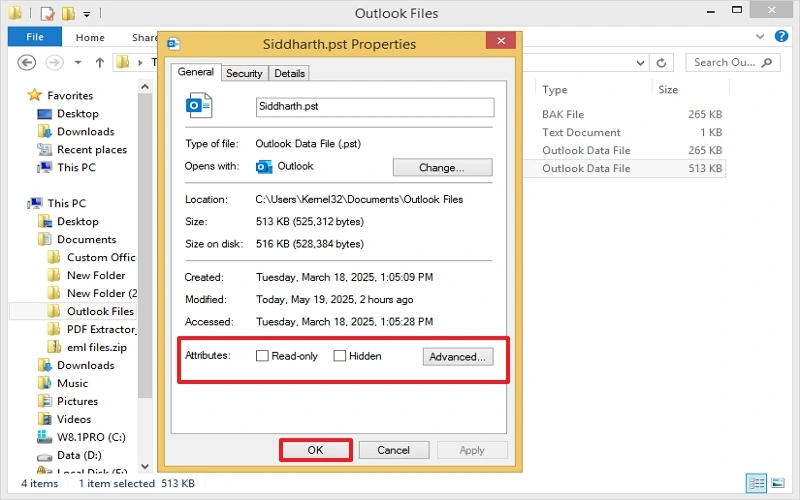
Now, try to access PST file in Outlook.
Method 2: Move your PST File to Local Storage from OneDrive
Accessing PST files from OneDrive to Outlook also leads to the Outlook PST file cannot be opened issue. To access PST file in Outlook, you need to relocate it to local storage. Follow the below steps to do so:
- Close Outlook and access the OneDrive folder containing the PST file.
- Select the required PST file and save a copy of it to a new location on your local storage.
- Open the Outlook application, go to File, and choose Account Settings in the Account Settings dropdown
- Click on the Data File tab, select the PST file linked to OneDrive and tap Remove to disconnect it.
- Now, tap on Add in the Data Files tab, browse to the local folder where you moved the PST file, and click OK.
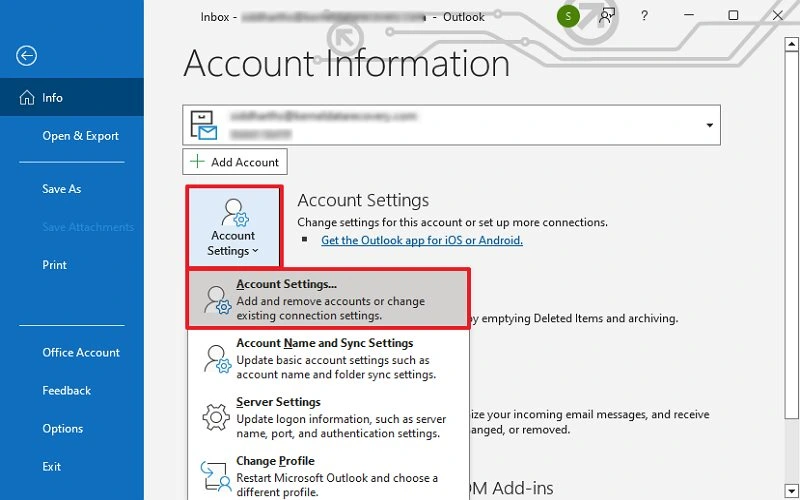
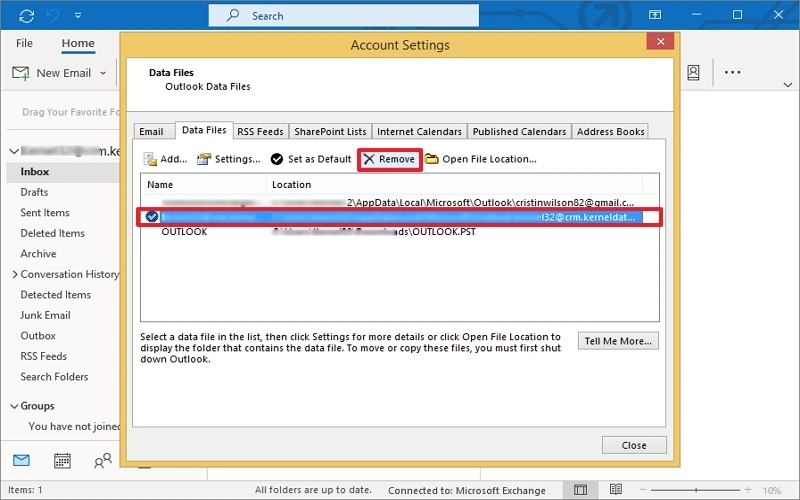
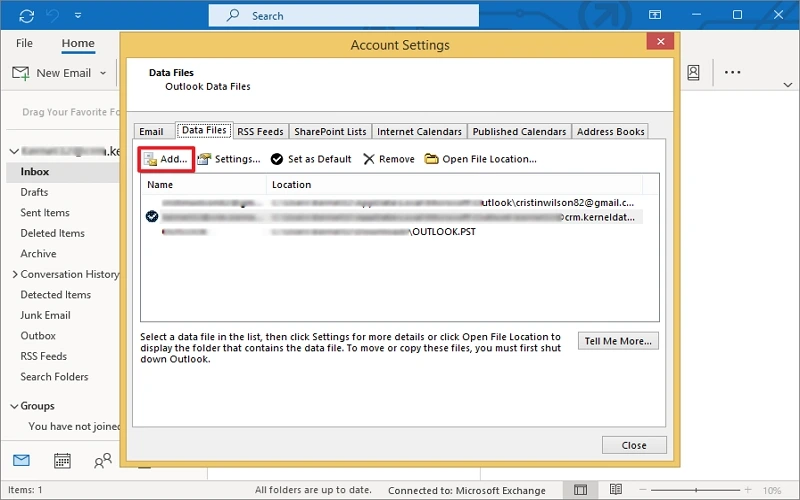
Now, check whether the Outlook PST file cannot be accessed issue is resolved.
Method 3. Create a New Outlook Profile
A misconfigured/corrupted Outlook profile also causes Outlook PST could not be accessed issue. So, you need to create a new profile to access the PST file in Outlook. Follow the steps below:
- Close the Outlook application. Open Control Panel, tap Mail program, and choose Show Profiles.
- Tap on Add and type a new Profile name. Click
- Enter your email account credentials and follow the setup wizard to configure the Outlook profile.
- After successful configuration, Outlook will connect to the server and start synchronization.
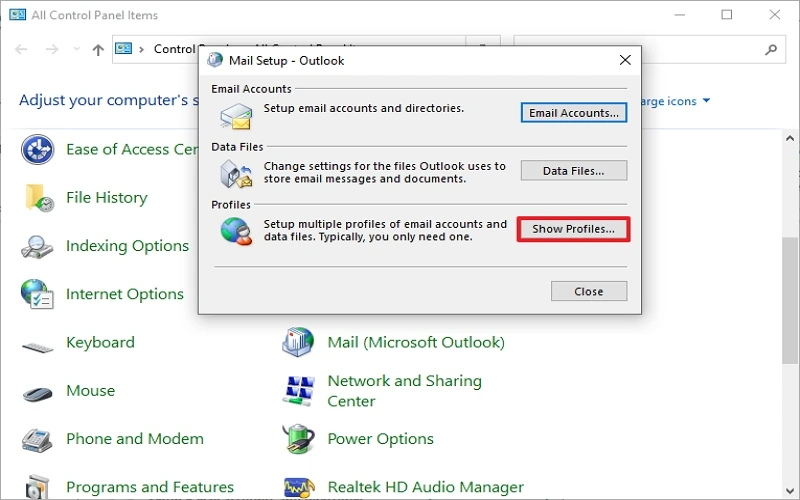
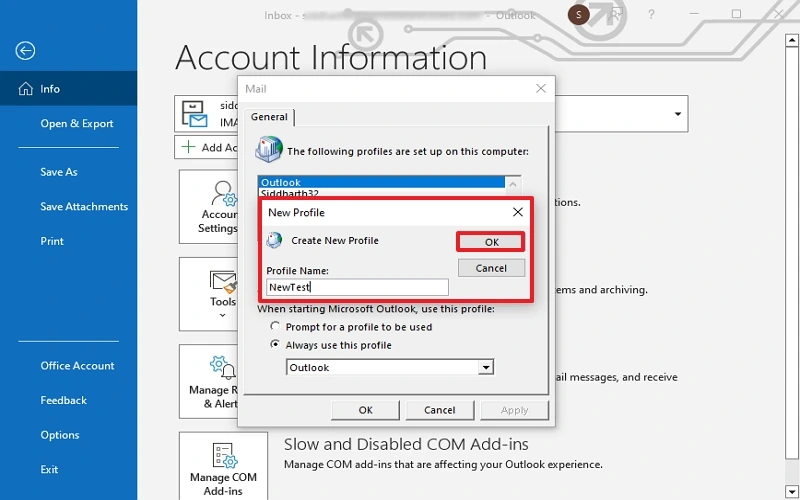
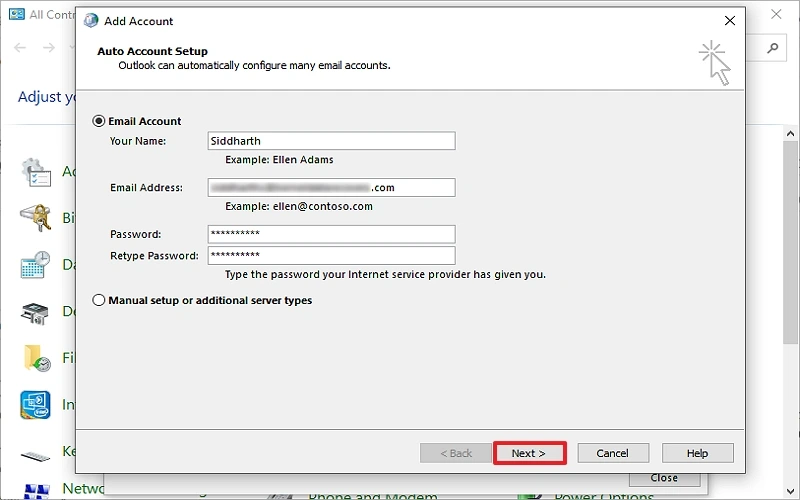
Now, add your PST file, check whether the Outlook PST file cannot be opened issue is resolved.
If Outlook PST could not be accessed issue still occurs, your PST file is corrupted/damaged. Now, you need to fix the corruption of the PST file instantly.
How to Repair Corrupted/Damaged PST files Quickly?
When your PST file is corrupted/damaged, you can’t access it in Outlook. However, Microsoft provides an in-built utility, the Inbox Repair Tool, to fix PST file corruption. To do this, you need to locate SCANPST.exe in your system. Here is a detailed stepwise PST repair process using SCANPST.exe:
- Locate and open exe in your system.
C:\Program Files\Microsoft Office\root\Office16. - Click Browse and choose the corrupted PST file. Click Start.
- Wait for some time, it will check and display errors and issues. Click Repair.
- You will receive a Repair Completed message when the PST file is repaired.
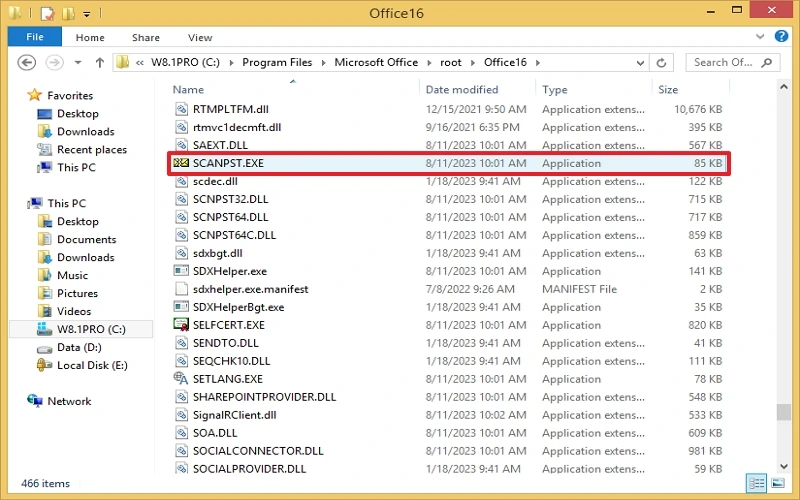
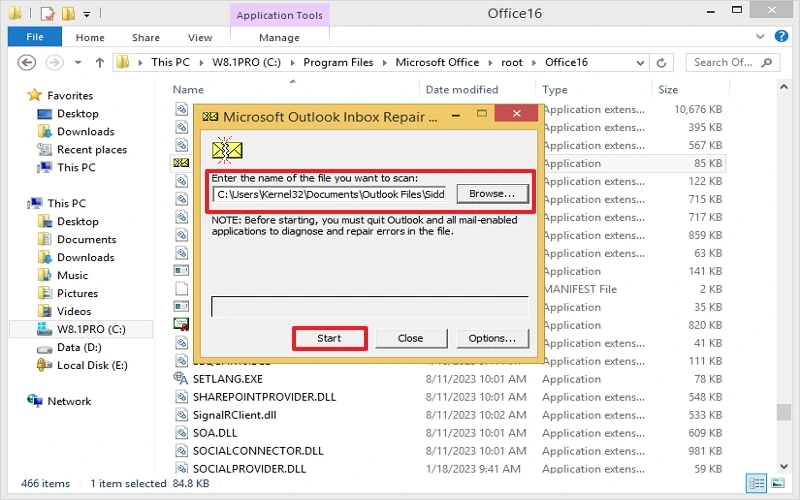
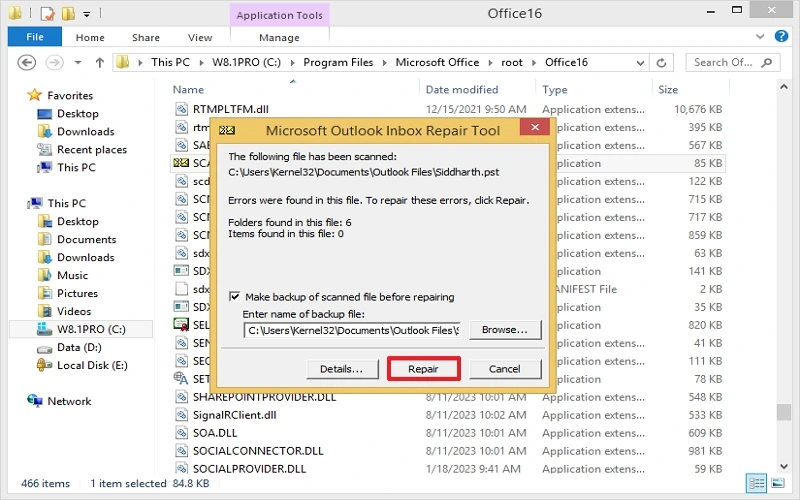
After a successful PST repair, you can open PST file without Outlook or in different Outlook versions.
Limitations of the Inbox Repair Tool:
- It is only effective for PST files that are 2 GB or less in size.
- In case of severe corruption, the tool may not be able to fully recover the data.
- Unable to repair encrypted password-protected PST files.
To overcome the limitations associated with Inbox Repair tool, you need the trusted tool to fix PST files corruption permanently and make them accessible in any Outlook version.
Automated PST Repair Software to Fix PST File Issue
Kernel Outlook PST Repair is a feature-rich and powerful tool that repairs multiple corrupted PST files simultaneously, irrespective of their sizes. It provides various formats to save repaired PST files, such as MBOX, EML, PDF, etc. and migrates them to popular cloud/webmail platforms directly. This tool lets you preview your corrupted/healthy/orphaned PST files without any data loss before saving/migrating. You can also use its free trial version with all advanced features to repair PST files.
Final Thoughts
Use the above-discussed methods to fix the Outlook PST could not be accessed issue easily. However, you cannot access PST file in Outlook if it is corrupted. In that case, you need to fix PST file corruption, whether minor or severe.
We suggest you opt for the recommended PST repair tool for secure and effective resolution. The software is the best way to recover your PST file data and continue working without interruptions.
Frequently Asked Questions
Q-1. How to access corrupted/damaged Outlook PST files without losing data?
Since corrupted/dam0061ged PST files are inaccessible in any email client application or platform. Thus, you can use free third-party software to view Outlook PST files.
Q-2. How to fix Outlook PST file not accessible issue?
To resolve the Outlook PST could not be accessed, try updating Outlook, allowing necessary file permissions, moving the PST file from OneDrive to local, creating a new Outlook profile, etc.
If the PST file is corrupted, these methods won’t work. You need to repair PST file using SCANPST.exe, or a professional tool like Kernel for Outlook PST Repair.
Q-3. How to repair PST file without ScanPST?
Repairing a PST file without SCANPST.exe is possible only with an advanced third-party tool like Kernel for PST Repair. Here is the easy-to-follow stepwise procedure to repair PST file without SCANPST:
- Install and open the tool, browse, and select the required damaged/corrupted PST files.
- Preview content without losing data and folder hierarchy.
- Save the repaired PST file in any format or cloud platform at your convenience.
