The Data file of any Outlook account is PST file. It saves all the data of the account in the dedicated folders that are arranged in the B-tree structure format. This B-tree structure of the PST file allows the user to run various actions like insertion, deletion, searches, sequential deletions etc.
To know more about the corruption in header part of PST file, you should know about the overall structure of a normal PST file. There are three layers of data in a PST file –
- NDB Layer – NDB Layer is the lower layer of the PST file that contains the Header, blocks, B-Tree structure, file allocation information, etc.
- LTP Layer – LTP Layer offers the logical high-level concept that work on the NDB Layer.
- Messaging Layer – The Messaging Layer is the top layers that uses the concepts created at the LTP Layer and structure created at the NDB Layer. The messaging layer is responsible for keeping the message store, folders, attachments, etc.
How does Header File Work?
The header part of the PST file that is present at the very beginning of the NDB layer has the metadata of the information saved in the PST file. The Header file structure for the ANSI and UNICODE file formats are different.
If there is corruption in the header file, then it means that the PST file will not open and all your information will be inaccessible.
Header corruption in your PST file might result from either damage or corruption to the hosting of your Outlook PST File. The damage may come from either hardware failure or virus attack to your computer system where PST file is saved
The main cause of the corruption in the header file is a damaged or corrupt PST file. The damage may be due to the hardware or software corruption or virus attack to your file location where the PST file is saved.
There are both manual and automated method to free the PST file from the deep corruption.
First and foremost, you can quickly fix the error by using the Inbox Repair tool. So, if you are facing the header corruption issue, you could try to use Inbox Repair or ScanPST.exe and fix the error. follow these simple steps :
If you're using Outlook, please make sure you've exited the app.
- Go to C Drive, and click on Program Files (x86)
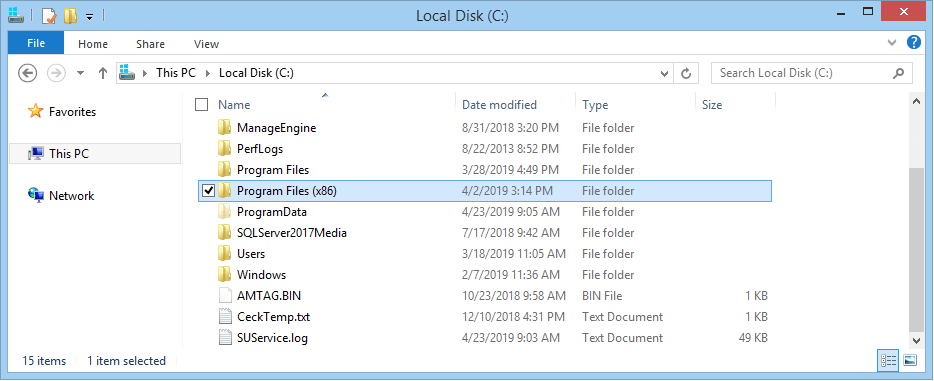
- Select the Microsoft Office folder
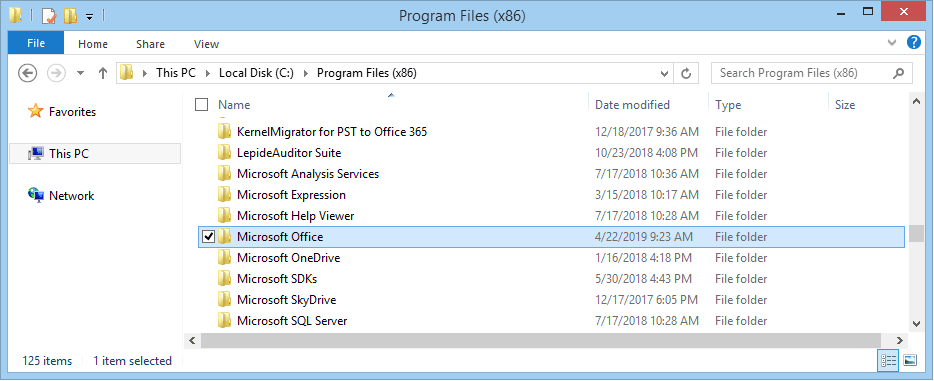
- Go to Root
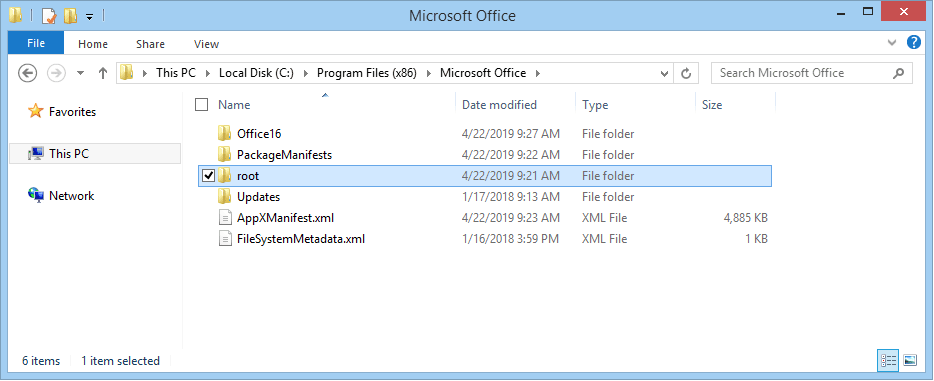
- Then Go to Office 16
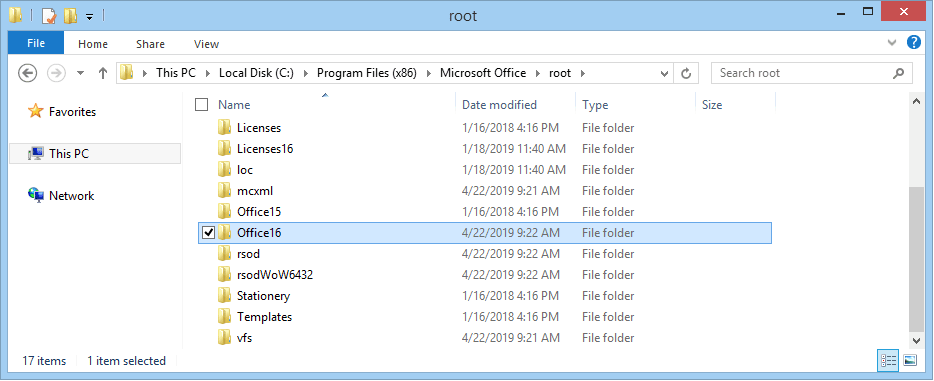
- Search for scanpst.exe.
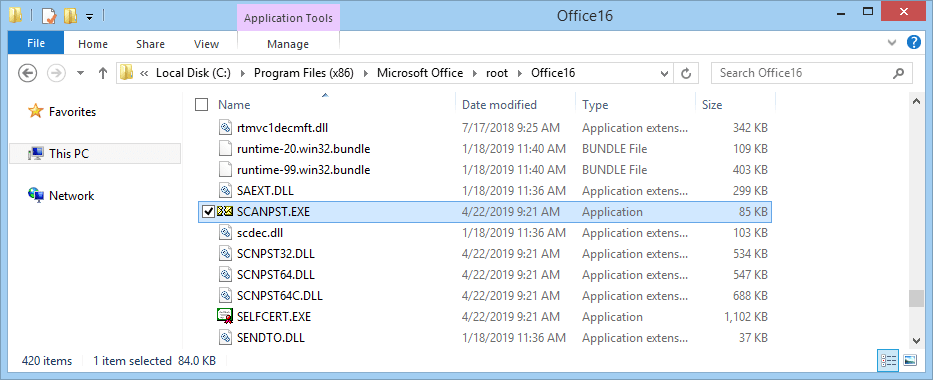
- Click on it. The Following Window is displayed:
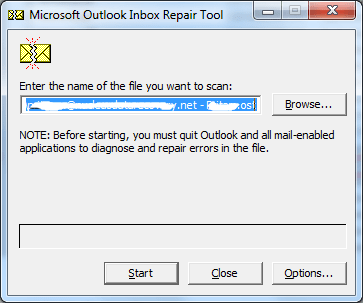
- In the given search box on your displayed window, type name of your corrupt PST file and then click on your Browse option. Then press Start. The process of scanning begins.
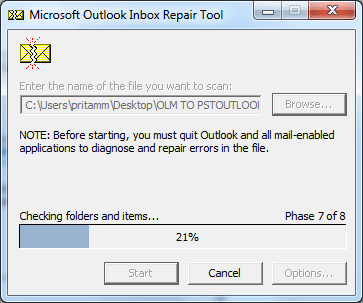
- On completion, you get the following window which is displayed:
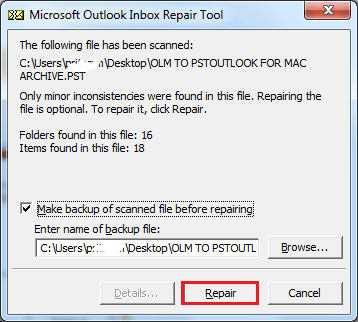
- Click on Repair
- After Repair is done, the following message is seen:
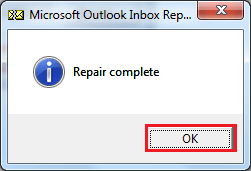
- Click Ok.
You've run the PST Inbox Repair scan tool and still you cannot access the pst, then it shows that the corruption remains in the PST file. A sign that you need to try out something else namely a third-party tool or a PST Repair Tool. The Kernel has a very reliable tool to help out in this case. Presenting Kernel for Outlook PST. Before the processes, there are the benefits of using the software which sets it apart from others.
- The Tool is capable of fixing all the different types of PST file problems and then makes your mailbox accessible in your Outlook including the corruption in the header.
- The Tool easily recovers all the files which you might have permanently deleted, without any problem. And to separate the deleted items, they are left highlighted in red to catch your notice.
- The Tool enables the users to preview emails before saving them. To segregate these files from the rest, they are highlighted in red.
- The Tool preserves original data without losing anything on your parrot.
- Moreover, The tool helps you to split those PST files which are large into smaller files with its options for splitting.
- Additionally, the Tool also enables the users to export email messages to the cloud-based Office 365.
- Install and then Launch Software
- On the 'Source file selection' window, Browse to select a file to recover.
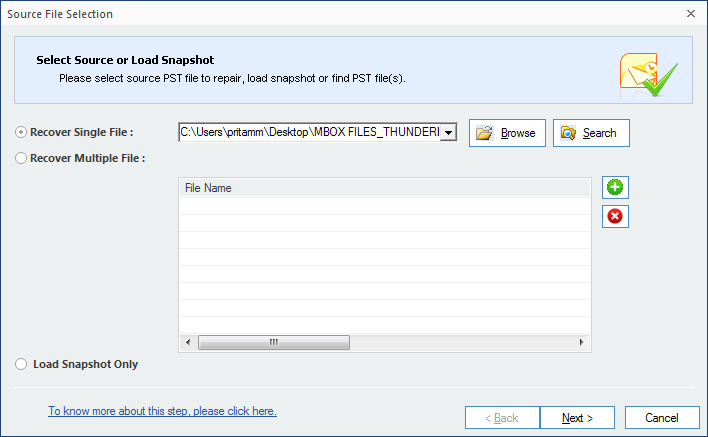
- Click Next
(Note: Select file using one of the two options given, Recover Single File/Recover Multiple File, based on what you need.)
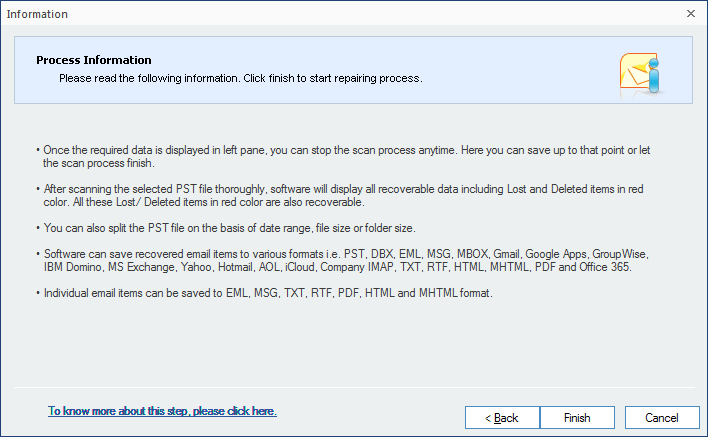
- Read Process Information and Click Finish.
- Select the Folder to find the file to recover. The Folder can be selected from the Folder List present on the extreme left.
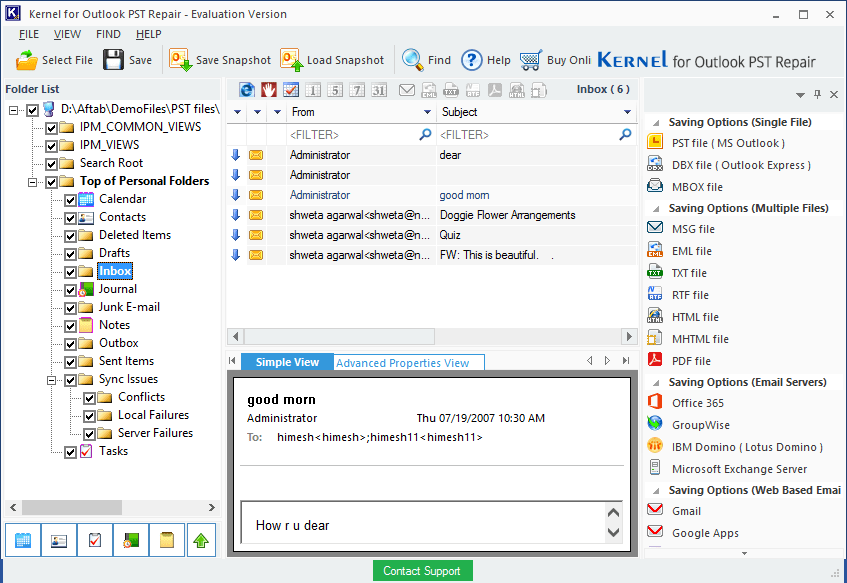
- Now select the saving options you wish to save the converted file. Here, we are choosing PST Format. You can select these options from the Saving Options present on the right in the Tool.
- As soon as you choose an alternative, you get the following Window.
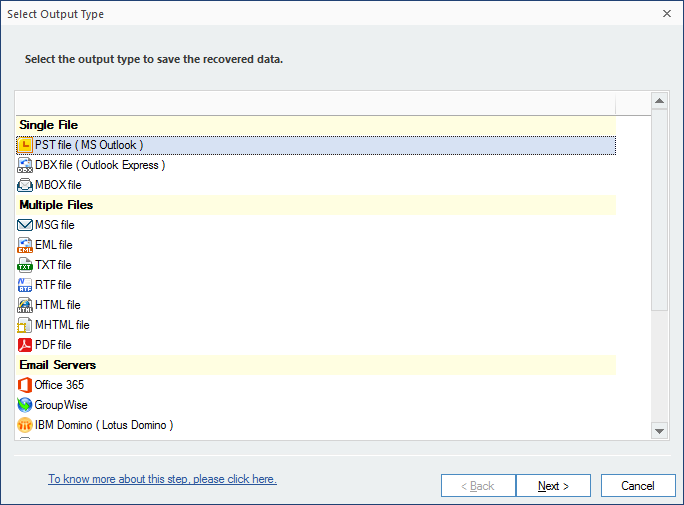
- Click Next
- Again Click Next if you don't want to change anything on this Window.
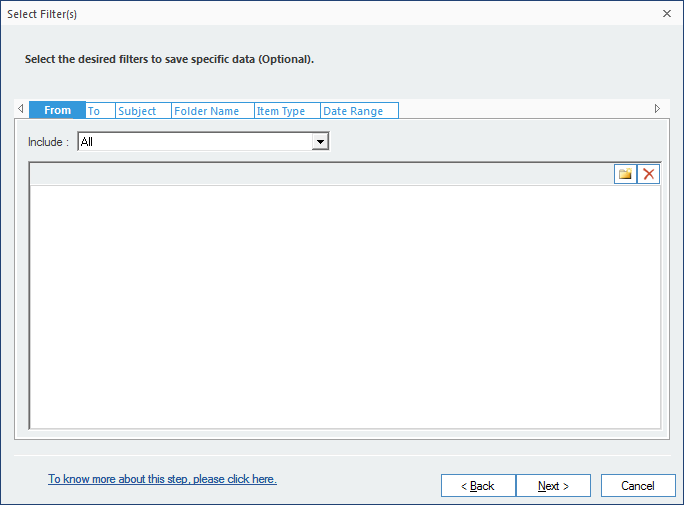
- If you need to split file due to largeness, select "split file after" If not select Do Not split file. If you need to Add Prefix, please Check and type a prefix. If not, leave it as it is and then Click Next.
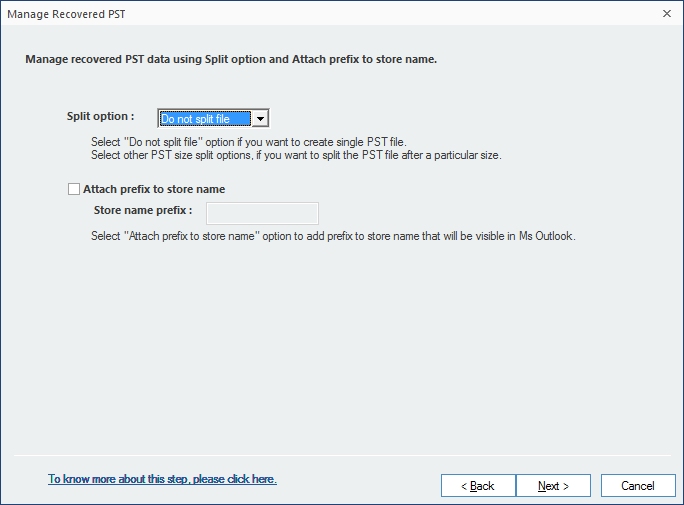
- Browse to Select Saving path and Click Finish.
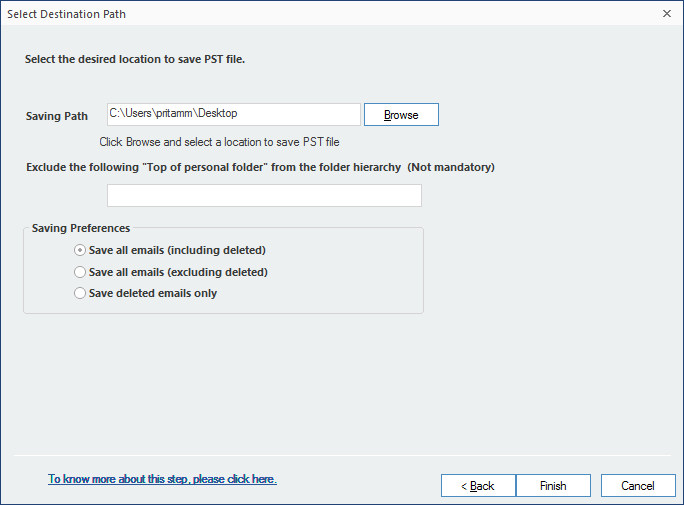
- The conversion begins. On Completion, you are informed of the completion. Click Ok. And the File is converted.
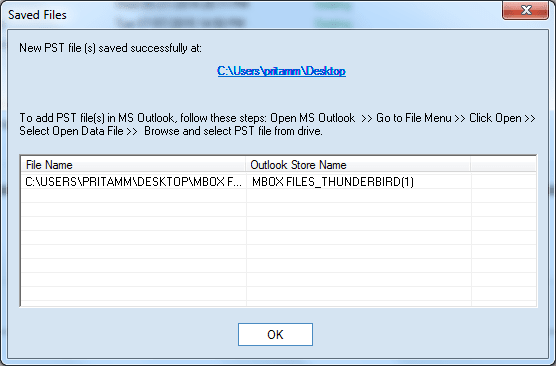
Conclusion
Summarizing all of the above, anyone can fix header corruption error in outlook pst but Kernel for Outlook PST Tool removes the need to use any tool like scanpst and brings the corrupt data back to you. It is a simple tool with an efficient user-interface and needs minimum number of steps to complete the recovery procedure.

