The success of Outlook can be attributed to the useful features and its integration capabilities with other Microsoft Office apps from the suite. The presence of a significant number of features makes Outlook a dominant player in the email management arena. But Microsoft Outlook is not perfect; new bugs and errors get reported to the Microsoft community from time to time. One of the common errors that many Outlook users face is the error code 0x80042108 . Due to this issue, users are unable to send or receive emails. It shows an error message as shown in the below image:
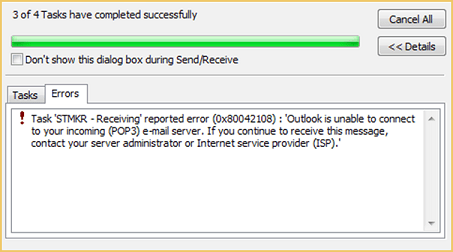
Reasons behind Outlook error 0x80042108
There are various reasons that are causing error code 0x80042108 in Outlook. Here, some of the reasons are outlined below:
- If you have installed Outlook incorrectly then it will show errors.
- Corrupted or damaged PST files will create issues.
- If Secure Security Layer is turned on, then it will cause errors.
- Default gateway may also create errors.
Even after disabling the on-access virus protection, you can’t get rid of this error code 0x80042108, then consider trying the following methods:
Microsoft offers a tool System File Checker to repair corrupted files in Windows installation.
- Go to the Search tab > type cmd.
- Next, type sfc/scan in the text box and follow the instructions.
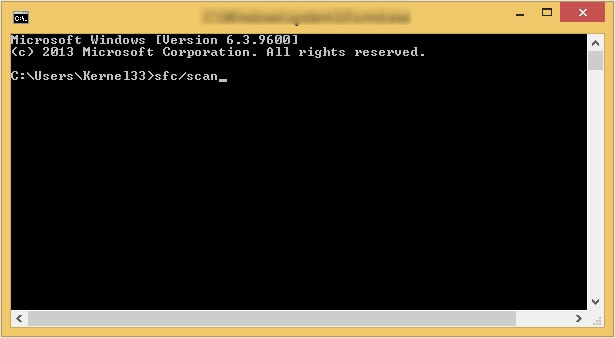
- Go to Start > Run
- Enter outlook.exe/safe in the text box > click OK.
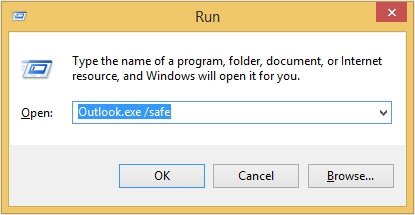
- Next, in the Choose Profile dialog box, select the default profile settings, and click OK.
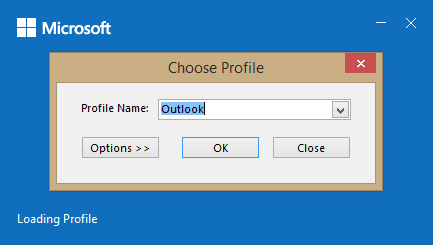
- In this way, Outlook will open in safe mode.
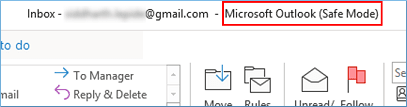
Antivirus software is installed to keep the files and data safe from virus attacks. Sometimes, the add-in of these software starts interfering with Outlooks functionality. So, you can just visit the Add-ins in Options in Outlook and disable that add-in from there. Follow these steps:
- Open MS Outlook and go to File > Options
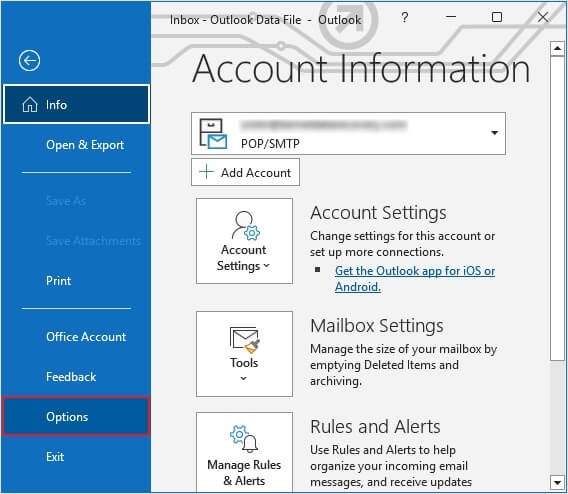
- Now, click on Add-ins from the left panel. Click on Go.
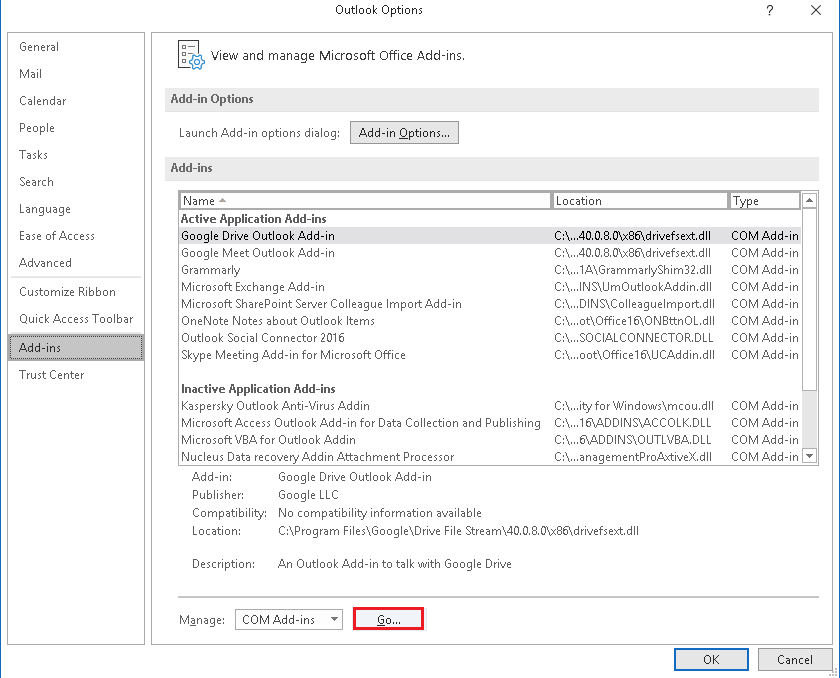
- In the COM Add-ins dialogue box, select the anti-virus application and click on Remove option.
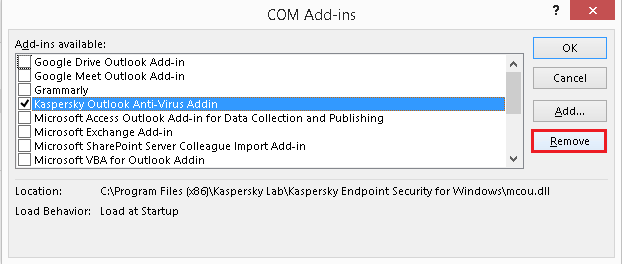
- Next, close the dialogue boxes and the application. Restart your system again.
If your virus scanner is not letting you disable integration with Outlook, then you should possibly dump it as you can use Microsoft Security Essential as a free alternative on Windows Vista and Windows 7. On Windows 8 and 10 there is no need to install a third-party antivirus tool as it comes preinstalled with Windows Defender.
Outlook uses PST files to store data files. These PST files are crucial for every individual. Sometimes, errors may occur in Outlook due to corruption in PST files. You can fix corruption in PST files with an inbox repair utility. Microsoft provides its own repair tool i.e. Inbox Repair Tool or ScanPST.exe.
We are not recommending using ScanPST.exe as this application is not able to repair severely corrupt files and it also has a size limit on the file (2 GB only). If you have attempted all the methods that are provided in this blog and still can’t fix this error, then you should go for a third-party PST repair tool.
One such tool is Kernel for Outlook PST Repair. This tool can easily repair corrupt, damaged PST/OST files and can also repair large sized PST files. Additionally, you can recover deleted email items in a jiffy. The users can also repair ANSI and UNICODE file format PST files. After recovery one can save files to PST to MSG, DBX, MBOX, EML, TXT, RTF, HTML, and MHTML formats. Users can directly export the recovered PST file to Microsoft 365, email servers and webmails.
After successful installation of the software and launch the tool. You can see a friendly user interface which allows you to work seamlessly. You can choose single or multiple files for repair according to your preferences.
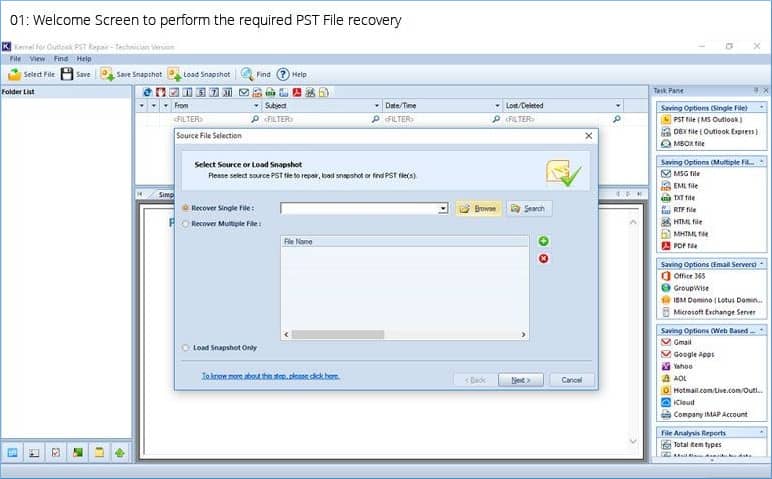
Conclusion
If you are facing problems in sending or receiving emails, then it might be because of error code 0x80042108 interfering with Outlook. We have discussed all the possible reasons that can be the root cause of this error. Additionally, we have also provided solutions to fix this error. However, these solutions are not sufficient and have some drawbacks. To overcome this error, we recommend using Kernel for Outlook PST Repair tool. This tool can troubleshoot and fix common Microsoft Outlook issues with ease.
