MS outlook is undoubtedly the most trusted and advanced email management tool. It has all the features to manage your appointments, meetings, calendars, and more. However, just like any other email client, MS Outlook is also prone to numerous issues that can cause Outlook to behave abnormally, causing crashing, hanging, and freezing issues, to name a few. Many Outlook users have posted their queries regarding the critical error 0x80040119. It is critical in the sense that it prohibits the user from sending, receiving, and deleting email messages. It basically means that you can no longer access your PST files. This error code is known to have affected almost every version of Outlook from Windows XP to Windows 10.
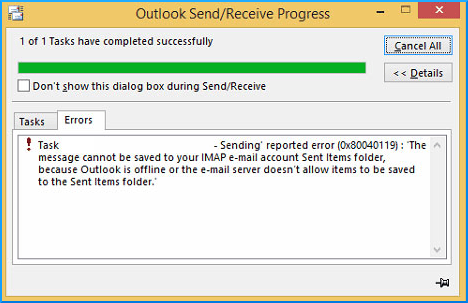
It is a fact that large-sized PST files are prone to file corruption. These ginormous PST files are an easy target for damage and corruption, and issues and errors like 0x80040119.
Primary reasons behind error code 0x80040119
The error 0x80040119 can be caused anytime during Outlook installation, Windows startup or shutdown or during OS installation. Also, it can be due to PST file corruption that can be triggered by various factors, some of these factors are listed below:
- Outlook PST file corruption.
- Malicious attacks that cause corruption of Windows system files.
- The conflict between the antivirus tool and Outlook.
- Issues with the mail server.
- Wrongly configuring the Outlook account.
- Corruption of Windows registry.
- Large-sized PST files.
After knowing the reasons, the Outlook needs resolutions to fix the error code 0x80040119. In this section, we will be discussing the most feasible solutions to get past the error code 0x80040119.
This is a very important way to protect Outlook from any error. Sometimes, ensuring a stable internet connection while using Outlook resolves many Outlook errors automatically. The user should try to open Outlook in safe mode in uninterrupted internet before executing other methods.
In some case the profile contains bugs and glitches. So, repairing Outlook profile removes the misconfigurations associated with the account. Follow the below stepwise procedure:
- Open Outlook, go to File and choose Account Settings in Account Settings section.
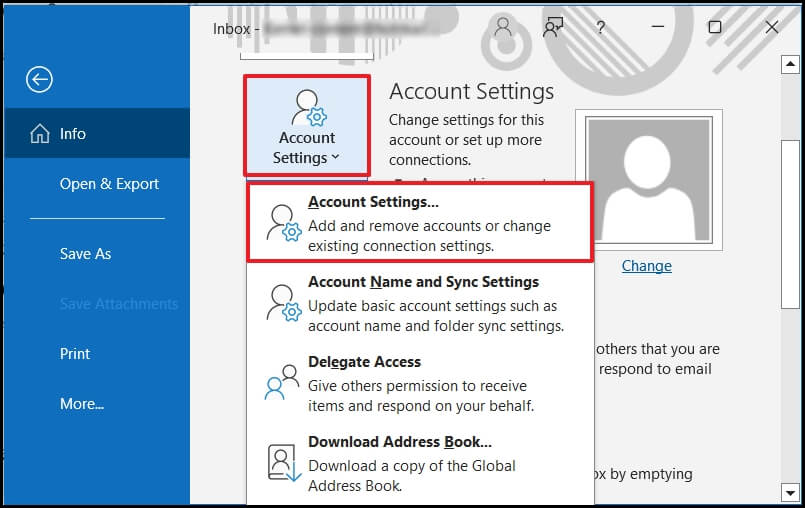
- Now, choose your damaged profile and click on Repair.
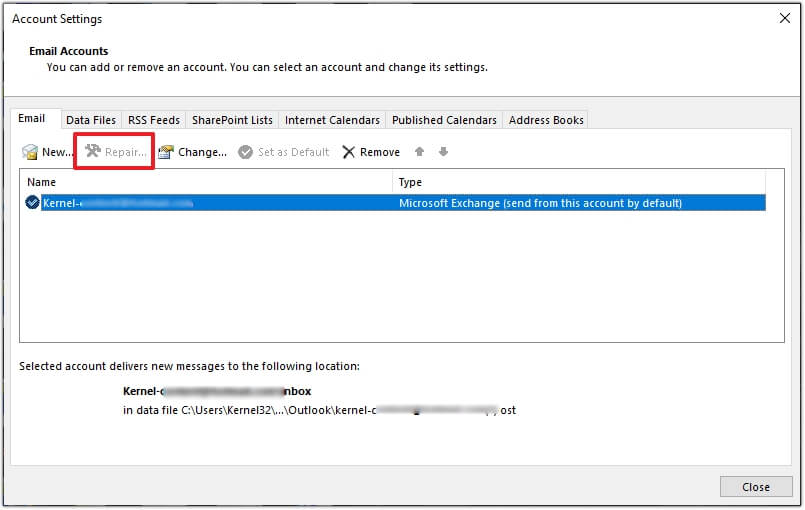
- Follow the respective procedure of configuration. The profile will be repaired
Now, open the outlook and check for error whether it is prompting or not.
If your Microsoft office is problematic then reinstalling the Microsoft office is the best option. This process removes all the issues related to Outlook and other applications. Follow the steps below:
- Open Control Panel and click on Programs and features.
- Now, select the Office application and click on Uninstall or Change as per requirement.
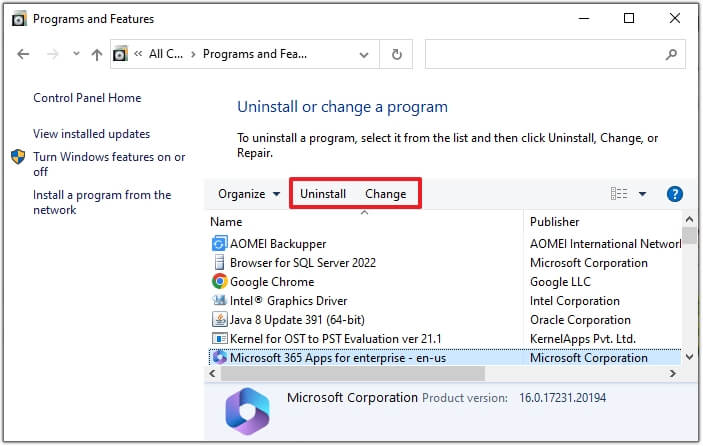
After uninstalling Microsoft Office install it again and check for Outlook error.
Inbox Repair Tool, also known as Scanpst.exe is a free application provided by Microsoft to repair minor corruption in Outlook data files. This tool scans the corrupted item and thoroughly repairs it in simple steps. Using Inbox repair tool , you can deal with corruption issues up to 2GB of Outlook data. However, this method is not suggested for large files as there are high chances of data loss and a failed recovery process.
Method #2- A Professional PST Repair Tool
Due to limitations of the Scanpst.exe and other methods, there is risk of data loss and other severe PST issues. So, using Kernel for Outlook PST repair tool is the best way to deal with PST corruption and it is also a trusted tool to repair severely damaged large sized PST file. This PST repair tool can successfully save all the PST file data to a healthy PST file and different destinations such as live Exchange, Office 365, and different webmail clients.
- Recover PST data including Inbox, contacts, journals, tasks, deleted items, outbox, and notes etc.
- Recover large and multiple PST files and deleted emails/attachments.
- Repair archived, password-protected and Unicode/ANSI PST files.
- Customize email selection by specific mail items based on email addresses or date.
Conclusion
In this blog post, we have briefly looked at the primary reasons behind the error code 0x80040119 with some crucial tips for resolutions. In some cases, the error code 0x80040119 is caused due to PST file corruption. Outlook has an Inbuilt repair tool- Scanpst.exe to repair these corrupted files. But, in case your files are severely damaged, then this inbuilt repair tool is of no use. In such dire circumstances, one needs to use the recommended Kernel for Outlook PST Repair tool to fix PST file without data loss. Download today!
- Fix the Outlook Error “0x800CCC13 cannot connect to the network”
- How to Fix Common MS Outlook Display Issues?
- How to Fix 0x80042108 Error in MS Outlook?
- Solved: Send/Receive Error 0x80070057 in MS Outlook
- MS Outlook is Not Able to Connect to the Proxy Server
- Fix the Outlook Error “0x800CCC13 cannot connect to the network”
- Outlook PST could not be accessed
