Fixing “MP4 Video Stopped Playing in Middle” Error
Megha Sharma
|
Updated On - September 14, 2023
Read time 6 minutes
A frequent query from the users comes to us where their MP4 videos stopped playing in middle all of a sudden on its own. The issue could be with the video file, media player, or system on which the user is playing it. It is suggested to check the system hardware for any errors first. If it is found OK, we should think of more manual workarounds to resolve this issue keeping in view some possible reasons for the issue such as unsupported media player, incomplete video file transfer, incorrect audio-video synchronization, incompatible codecs, etc.
A video file could stop playing in the middle due to multiple reasons concerning the hardware as well as software issues. Some of the prime causes have been mentioned below for your better understanding and to avoid these in the future:
These basic workarounds mentioned above fail when the actual reason is broken, damaged or corrupted MP4 video files due to activities like using un-supported Media Player to play the video files, exporting videos from unreliable source to system, incorrect audio-video synchronization, abrupt system shutdown, fluctuation in power supply, etc.
The only solution to repair the corrupted MP4 video files is seeking a professional third-party repair tool that can guarantee complete Video files’ recovery without hampering the original video file structure and picture resolution and supports all video file formats for repair.
All these qualities of a perfect tool lie within the exclusive Kernel Video Repair. Let us know about this tool and how to fix “MP4 videos stopped playing in middle” issue with it.
The software is specially designed to fix all errors and issues within corrupted Video files. It scans and repairs the errors utilizing the integrated smart algorithms in minutes. It supports multiple file repairs simultaneously and of all available video file formats.
Here, we are going to display the working of this tool to fix the “MP4 Video Stopped Playing in Middle” issue by fixing corrupt MP4 video files. You can download and install this robust tool on your system from its website and then continue with the given steps.
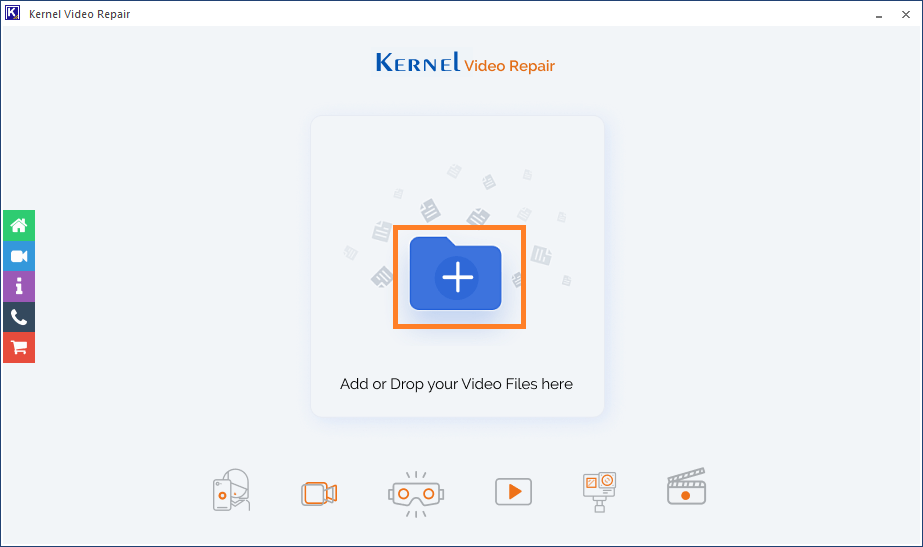
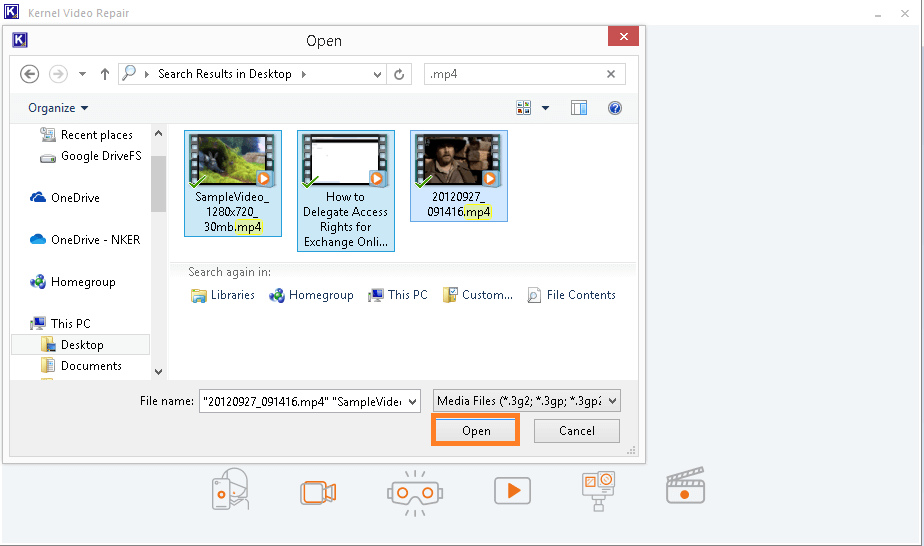
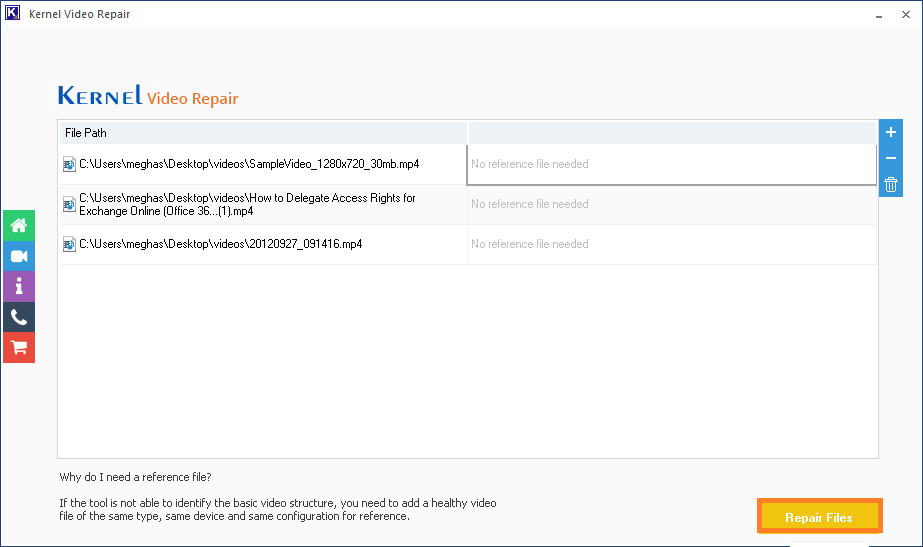
Note: For some video files, you need to add a reference video file against your selected video files. The reference video files must be a healthy, same type, from the same device and with the same configuration.
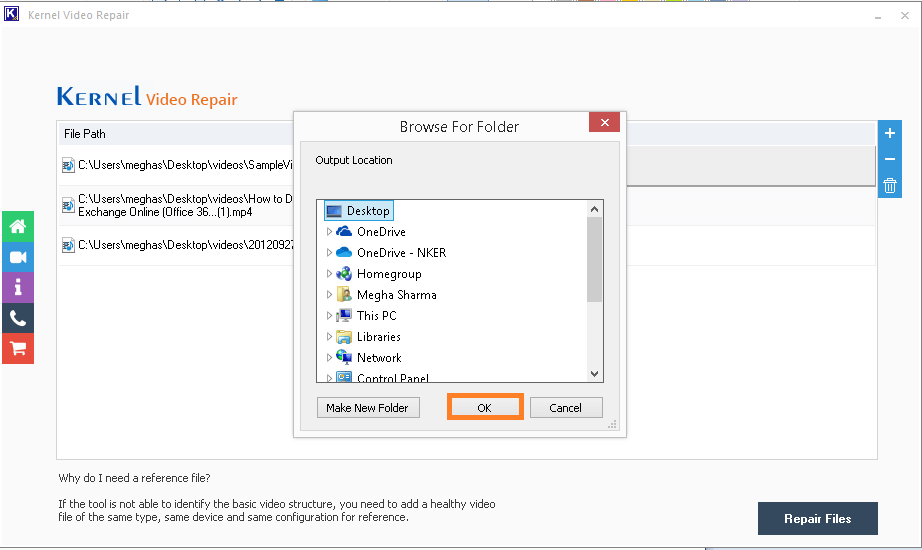
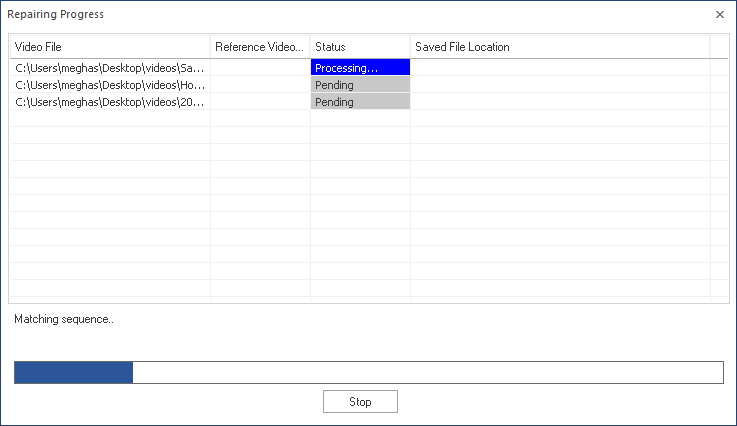
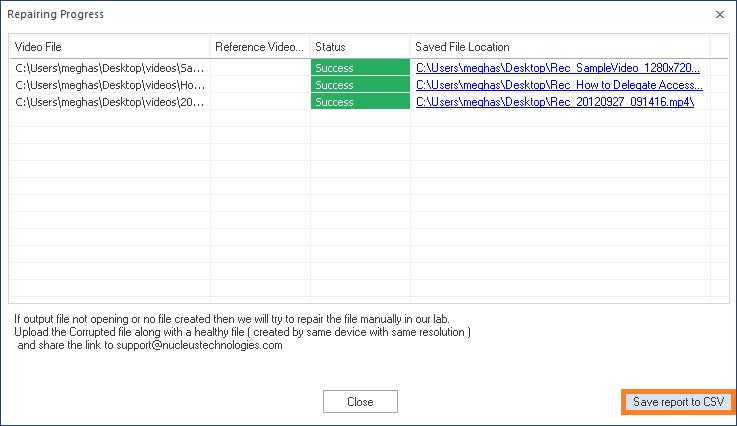
Hence, the video files which were throwing error earlier are now in a healthy state. Thanks to the software solution. Its free demo version repairs the video files and saves it up to 30 seconds only. To save the complete video after the repair, you need to purchase the full version of the tool online.
Now the MP4 Video Files are free from the issue “Video stopped playing in middle” and are healthy. Some users need to convert MP4 Videos to AVI owing to AVI file format features like better quality resolution, support to multiple codecs, devices; data compression flexibility, 256 colors support, etc.
This video file format conversion requirement can be fulfilled by pursuing the best video converter tool available in the market – Kernel Video Converter tool. It can convert any video file format to another automatically. Users can convert any healthy video file format to the desired file format selecting from the list and save it to the desired location on the system.
Stop worrying about errors and issues related to your video files as you got the best solution now!
The blog included the causes for the videos being stopped in the middle of playing and the fixes for it as it was the main objective. The corrupted MP4 video files repair process is explained with the best video repair tool working steps for all.
Thanks for sharing this article. These methods worked well and I fixed the MP4 issue.