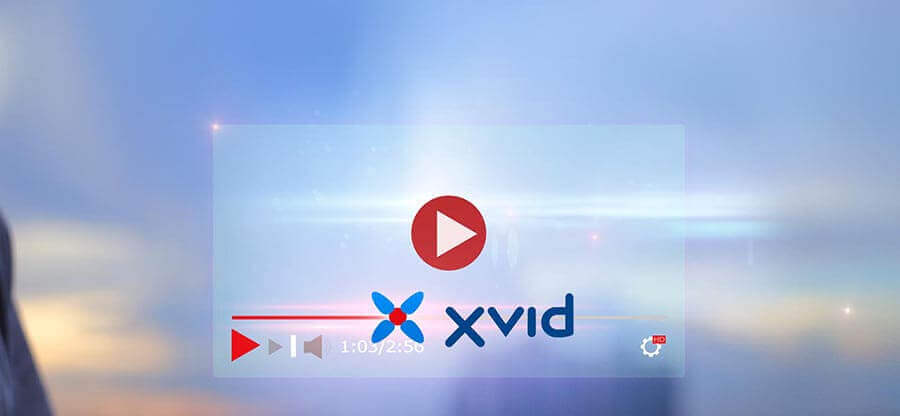Read time: 4 minutes
The YouTube platform consists of guidelines that must be regarded while uploading videos. As the platform modifies and upgrades itself with time, some users have started to notice videos not uploading to YouTube.
A video, when thought of in technical yet simple words, is a bunch of images showcased sequentially because of which it seems like a video being watched. The quality of the image means the number of pixels in an image, the kind of camera used while recording, and the network equipment used while uploading the video. These, among many others, play a crucial role in determining if the video gets uploaded to YouTube or if some issues arise in the process.
In the following sections, we will be sharing common factors around the issue of videos not getting uploaded to YouTube alongside practical solutions to tackle them.
Factors that assist the videos not uploading to YouTube
YouTube has several parameters that a user must follow while uploading a video on it and any discrepancy will stop YouTube from accepting the video entirely.
Common must-haves found to be missing leading to videos not getting uploaded to YouTube
- A poor Internet connection: An unstable high-speed Internet connection can cause a problem like frozen or hung videos and video upload issues.
- The size of the video to be uploaded exceeds the size limit: A basic account on YouTube allows videos of up to 2 Gigabytes to be uploaded. If the size exceeds the limit, the video will not be able to get uploaded.
- The resolution of the video: There are some resolutions that YouTube as a platform has pinpointed that videos with such resolution will not be able to get uploaded. For instance, 4K videos.
- Corrupted video file: If the video file trying to be uploaded is corrupted, it will not upload.
- Trying to upload at the wrong time: During the day, there are certain time intervals when the traffic is heavy, meaning a lot of users are browsing at the same time. If, during that time, you try to upload a video to YouTube, the probability is high that you might face some issues.
- A router/amplifier having too many connected devices: The more devices connected with a router or an amplifier, the chances of video getting uploaded to YouTube decreases.
Ways to fix videos not uploading to YouTube issue
With possible reasons that can lead to videos not getting uploaded to YouTube, find below the ways in which a video gets uploaded successfully to YouTube
- An Internet connection that is stable and has high bandwidth: Generally speaking, the speed while downloading and uploading is different. A video takes less time to download and more time and bandwidth to upload. The Internet connection is crucial, but there are minor and subtler factors to consider as well. The not-so mainstream variables include Operating System and browser compatibility be supported. You can upload the video on Google Drive and watch it online, but a bad internet connection will generate video still processing in Google Drive error.
- The size of the video is within the limit mentioned in the guidelines: A video that is within 2 GB (Gigabytes) in size or that which gets uploaded in 15 minutes will not face any type of problems in the process of getting uploaded.
- The quality or the resolution of the video is also crucial: The less HD (high definition) or premium quality the video resolution has, the chances of it getting uploaded in a single go increase.
- The video file needs to be corrupt and duplicate-free: A video that has no copyright issues, and that is plagiarized-free will get uploaded friction-free.
- The timing of uploading the video is an underdog (metaphorically speaking): The time in a day when traffic is low is the appropriate time to upload the video file.
- Establish a strong Internet connection with cable or wireless: The device from where the video will be uploaded needs to have strong Internet bandwidth, whether via coaxial cable or an intact connection with the router.
After applying these case methods, if the video not uploading to YouTube, then there might be corruption issues in the video file. For convenience, use the below mentioned free video repair utility instantly.
Use VLC Media Player to repair video file corruption
VLC Media Player is software that is used to play video files of all formats efficiently. In some cases, it also fixes minor issues of the video file. Now, let’s see the stepwise procedure to repair corruption issues of video files using this utility:
Note: VLC Media Player repairs only AVI video format, so change the video file’s extension to AVI before the repair process.
- Open VLC Media Player, click the Tools tab, and choose Preferences.
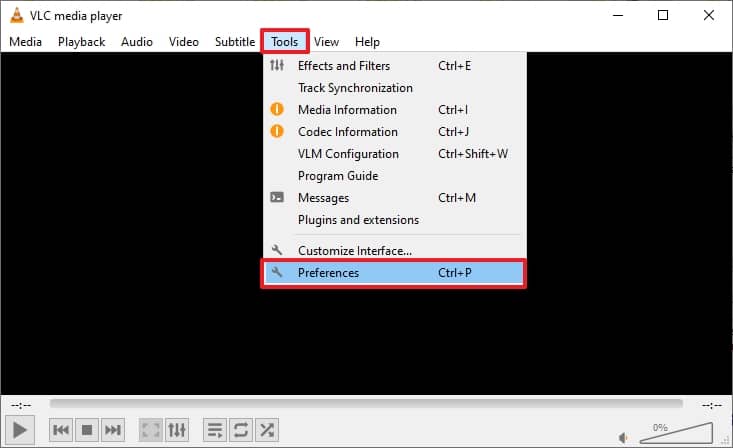
- Select the Input/Codecs tab and choose Always Fix from the dropdown in the File section under the Damaged or incomplete AVI file.
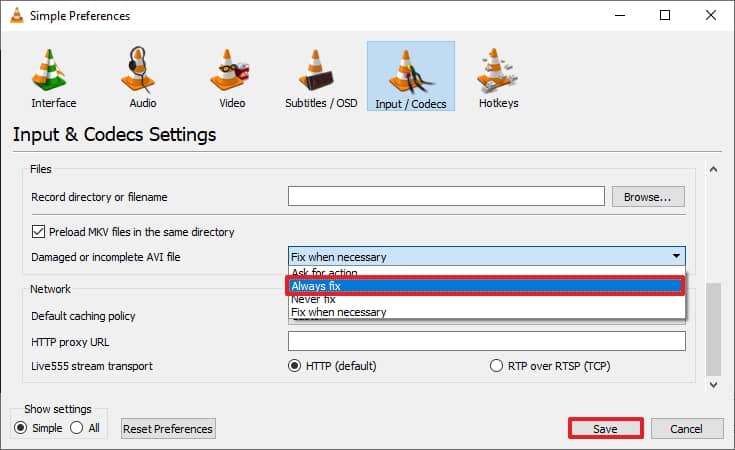
Now, check whether the video file is getting uploaded on YouTube. Still, the issue persists, which means the video files are severely corrupted/damaged. Now, using a professional video repair tool is reliable.
Repair corrupt video files using a professional tool
The failure of the above methods may irritate you a lot, but the Kernel Video Repair software ensures the effective repair of video files. This Video Repair tool will swiftly address the videos not uploading to YouTube, saving you valuable time and money. It supports all video formats like MP4, 3GP, FLV, MOV, MKV, AVI, etc. It can be used to repair multiple videos simultaneously while maintaining the original quality of the video file. You can also quickly repair your recorded videos of any camera brand and type like dashcams, CCTV, drones, etc., of any video resolution like 4K, 8K, VR, 360-degree videos, etc. This tool has a simple and clean user interface with all Windows version compatibility features. Download the trial version now!
Conclusion
From the start to this point, you have gained knowledge about which variables lead to videos not getting uploaded to YouTube and how to avoid such a scenario becoming a reality for you. If you follow all the tips for uploading the video on YouTube, then a healthy file will be uploaded surely. But there is a condition in which the video is corrupt, then it won’t get accepted. So, you must check each video for corruption using the Kernel Video Repair tool and check its health. If the file has some issues, then the tool will rectify them, and you will get a healthy file that is useful and perfect for online usage.