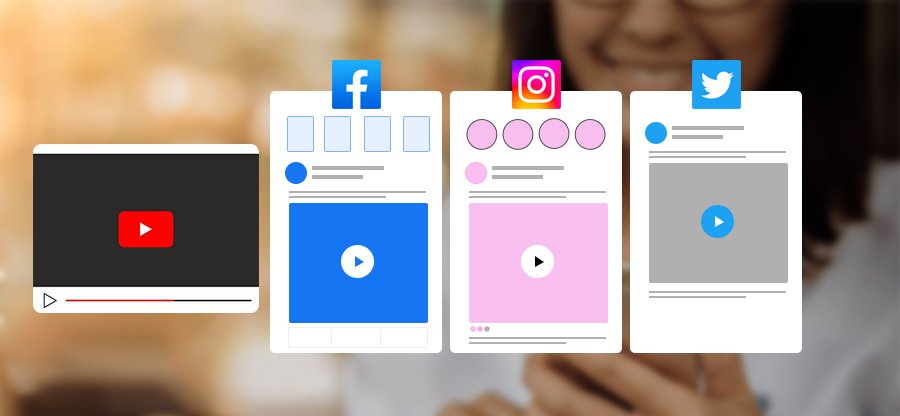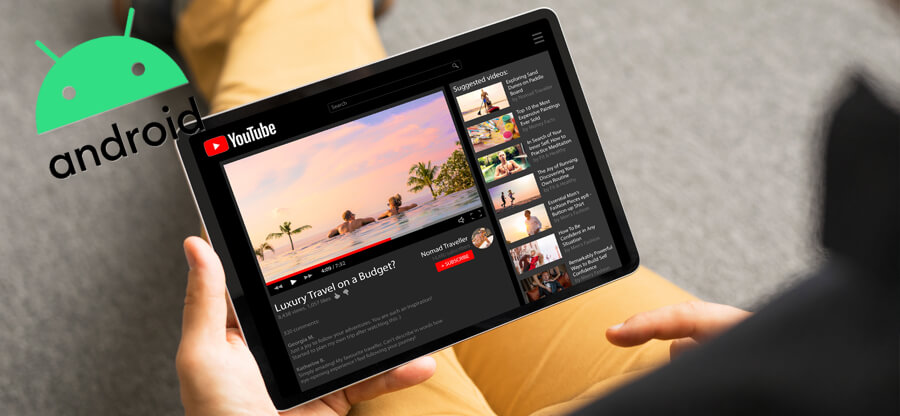Read time 5 minutes
Audio Video Interleave (AVI) format is a container for saving audio and video files. It was designed by Microsoft in 1992 to be played on Windows Media Player. Its capability to hold high-definition videos is useful when you stream or download online videos.
You may have seen at least one of your favorite movies in AVI format. Last week, my friend mentioned a problem when he found that Windows Media Player showed an error while playing the AVI file. He said,
“I have downloaded an animated movie from a streaming website. I always play the video on Windows Media player, and generally, it does not have any problem. But now it is showing an error. Because the video file is large, it will take more time to download again in a different format.“
It is a general query that shows that a fully downloaded AVI file is not playing smoothly. The AVI file is encoded in the Xvid codec that allows it to play on multiple types of media players. Xvid codec is a comprehensive codec that encodes the video as per the supported player. That’s why the AVI file is fully known as the Xvid AVI file. In the present article, we will show you how you can play the file showing errors in Windows Media Player.
Methods to Fix Can’t Play XVID AVI Files
Learn how to fix issues playing XVID AVI files with simple methods mentioned below
Method 1. Run the Video on VLC Media Player
Perhaps the AVI file is not correctly encoded through the Xvid codec, and so it shows an error on the Windows Media Player. So, you should play the video on a VLC media player. VLC Player has inbuilt codecs that you do not need to install any external codecs. It will play a healthy video file easily.
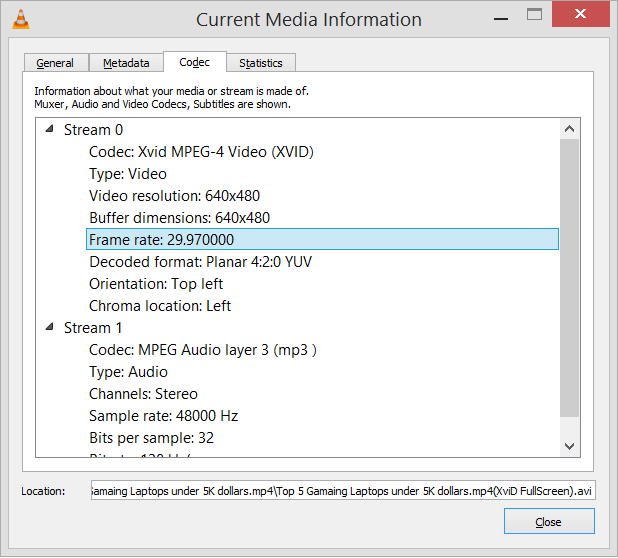
If you play the AVI file, then you can see that its codec is Xvid type.
Method 2. Install the Latest Xvid Codec
When you want to play the AVI file on the Windows Media Player only, then you can download the codec separately and install it on the system.
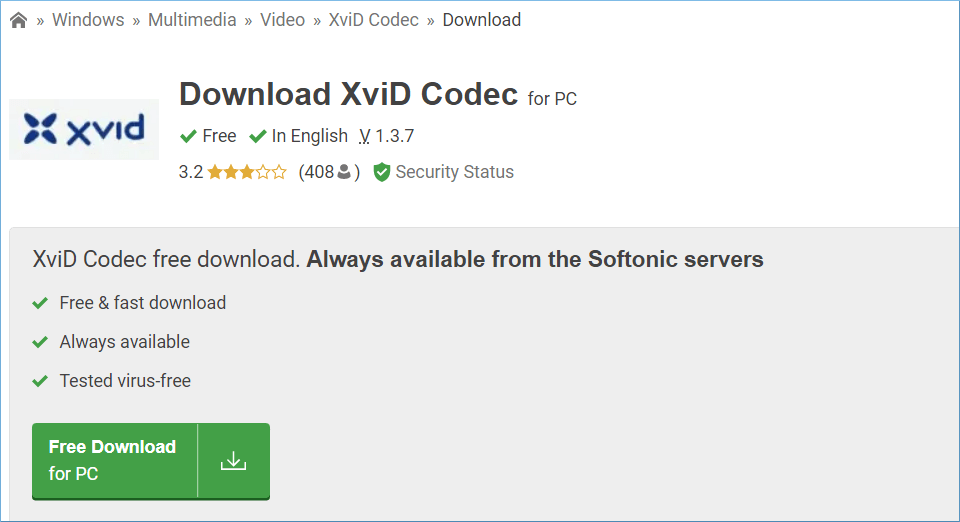
You can download the codec from multiple sources like Softonic, Softfamous, etc. Then install them.
Method 3. Update the Windows Media Player
Updating Windows Media Player may make it more efficient in playing high-definition videos from any format.
- Open the Player, and then click Help. Then choose to Check for updates.
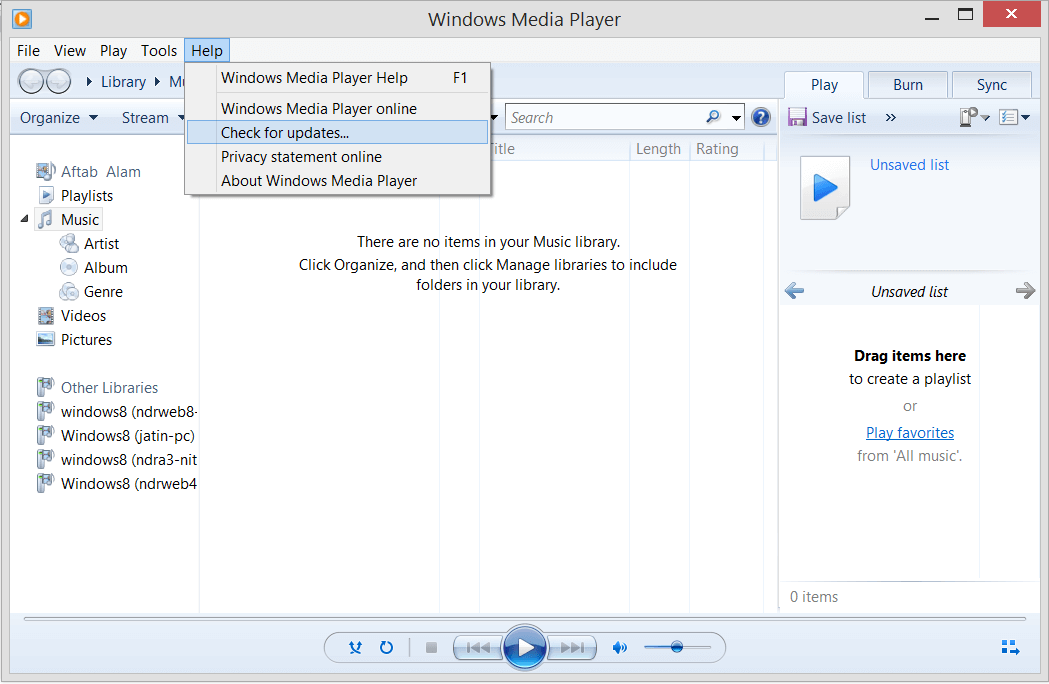
Download the latest updates and restart the Player to play the AVI file.
Use Professional Software to Repair Corrupt AVI File
The manual attempt to play the AVI file on Windows Media Player can be futile if the video is corrupt due to any reason. There are the following reasons that can corrupt the AVI file-
- Wrong encoding of the Xvid codec.
- If the code is downloaded from an unreliable source, then it can corrupt the video.
- Forceful cancellation of video file while running it.
- The video is not downloaded completely.
- Video is edited with unreliable editing tools.
- Media player malfunctions while playing the video file.
A corrupt file will not play in any player even when you have encoded it properly. So, you should repair the video using Kernel Video Repair Tool. It will fix the video, and you can play it on any player easily.
Follow the Below Step by Step Guide to Repair Video File
Kernel Video Repair tool allows you to select the corrupt video file and repair it quickly. It can restore a large video of multiple GBs in just a few minutes.
- When you open the software, it has a big plus icon that you can click to select the video.
- After selecting the video from its location, you need to click the Repair Files button.
- Provide a new folder location where you want to save the video after converting it. Click OK.
- The software will repair the video and save it at your mentioned location. The status of the video will show as Success. You can also save the report in CSV format. Click Close.
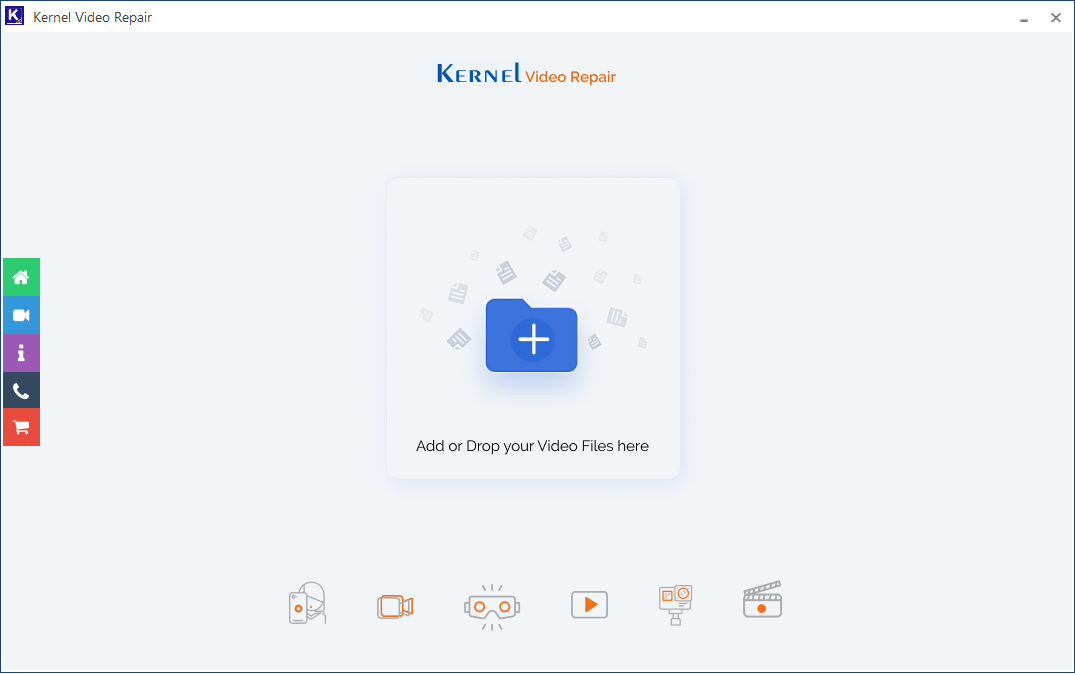
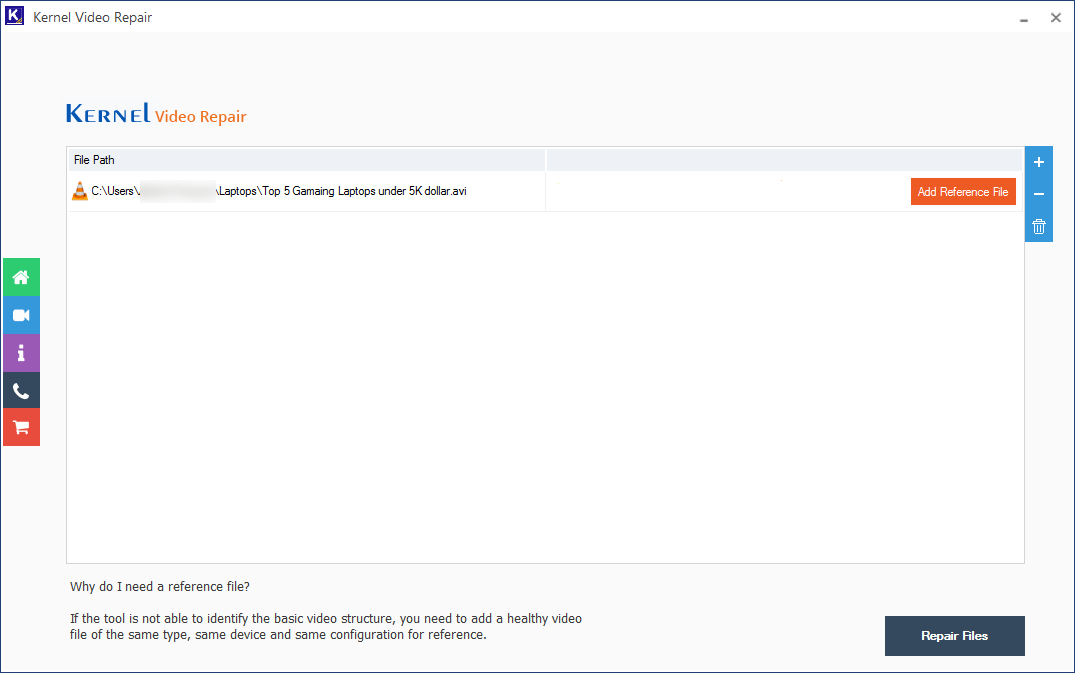
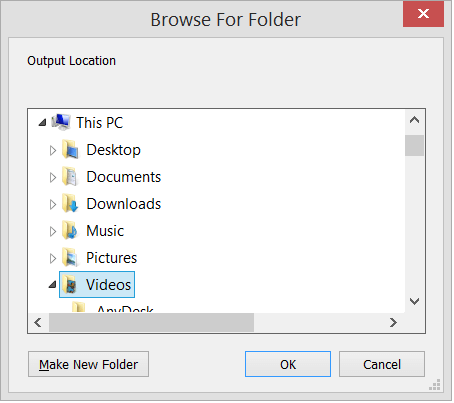
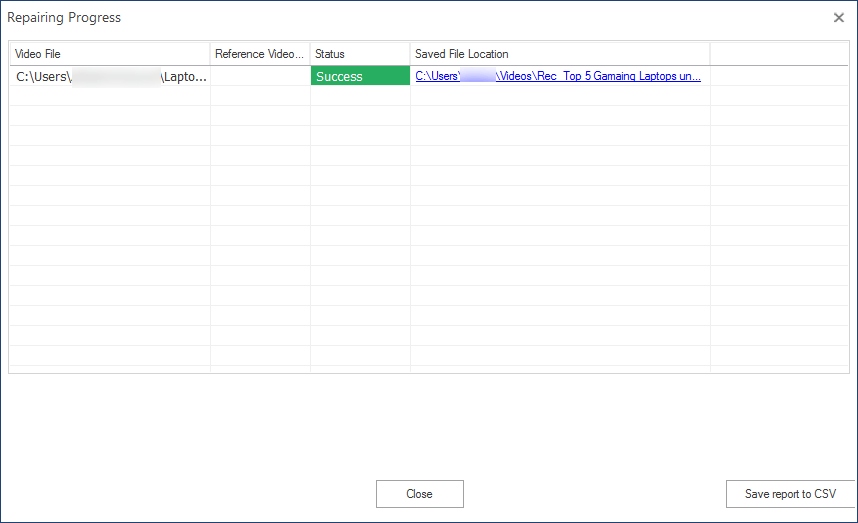
Conclusion
When the Xvid AVI file is not playing in any media player, you should not use any manual method to play the video but scan it using Kernel Video Repair and save it in a new folder. The software will protect the video’s format, size, and structure and allow you to enjoy your favorite videos again.