Read time 7 minutes
With the rise of various digital platforms, watching videos has become quite popular in the past few years. Streaming refers to watching a video without the actual need to download the media file beforehand. With the spread of the Internet, video streaming has become a major part of the entertainment industry and a source of enjoyment for many users worldwide. However, streaming any video file without a few hitches is very rare. Now, we will discuss the root causes of the video streaming issues and methods to fix video streaming problems to take the viewing experience a notch higher.
Reasons for interruptions while streaming videos
Before fixing the issues, it is necessary to analyze the reasons. These are the several reasons that might be the culprit causing video streaming issues:
- Unstable/interrupted internet connection.
- Video file and streaming media compatibility issues.
- Disable hardware troubleshooter.
- Faulty add-ins and browser data.
- Outdated graphics driver, media players, and browsers while streaming videos.
- Corrupted/ damaged video files.
After analyzing the root cause of video streaming issues, let’s look at the most effective methods to fix video streaming issues.
10 ways to fix video streaming issues
Here, you will find complete guidance about the possible methods that efficiently fix video streaming issues and interruptions. Follow each of them accordingly until the streaming issue is resolved.
Way 1. Check the internet connectivity
Streaming video with a poor internet connection can be annoying for users. The primary aspect that needs to be thoroughly checked is the internet connection you are currently using. Since many devices are connected to the same Wi-Fi, from phones to television, its bandwidth will likely suffer. Make sure to check the internet bandwidth and speed. Switch to some other connection if the current one is not satisfactory.
Way 2. Switch to a different streaming platform
If you have a decently running internet connection, you should technically be able to stream any video. To rule out the possibility of errors in the current video streaming platform, you can switch to another one to check if it works seamlessly.
Way 3. Reduce the video quality
A high-definition video is a treat to the eyes and creates an extraordinary viewing experience. But it does put a heavy load on the internet. You can reduce the video quality by a bit, and it can resolve many video streaming issues by playing it uninterruptedly. For instance, while playing a video on YouTube, you can choose 720p over the maximum quality 1080p.
Way 4. Clear browser cache and cookies
The function of cache and cookie data is to maintain a record of users’ preferences and sites visited, respectively. If this data has not been cleaned for a long time, it can pile up and eventually slow the system’s and its browser’s functioning.
- Open Google Chrome and click the 3 dots in the extreme top right corner. Click on More Tools and then on Clear browsing data.
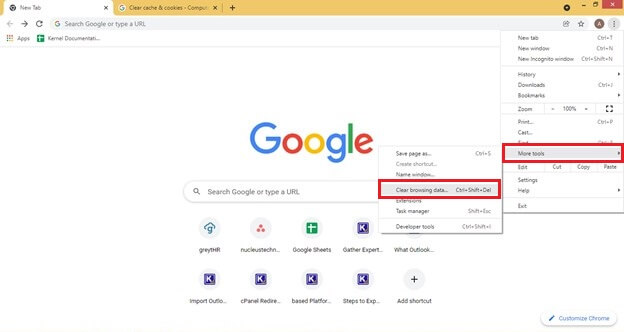
- Choose all the data and the time range that you want to delete. Click on Clear data.
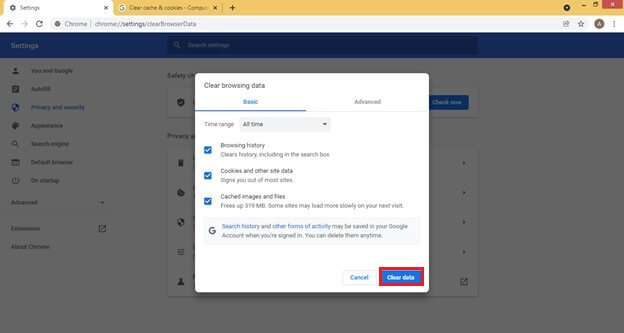
Way 5. Update the operating system, browser, and media player
An older version of the application could be behind the video streaming problems. Updates bring along various improvements and remove bugs in the previous versions. The first and foremost task in solving any problem is to update your operating system, browser, and media-playing platform.
Way 6. Run the hardware troubleshooter
A Hardware Troubleshooter is already present in the Windows operating system and can help you find the root cause behind the video streaming platforms. To fix video streaming issues, follow the steps below and run the hardware troubleshooter:
- Move to the Control Panel and click on Troubleshooting.
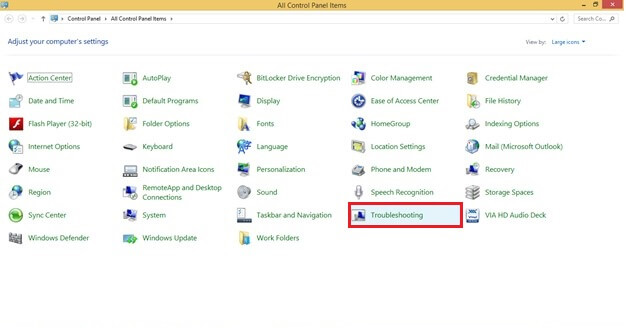
- From the left section, click on View all.
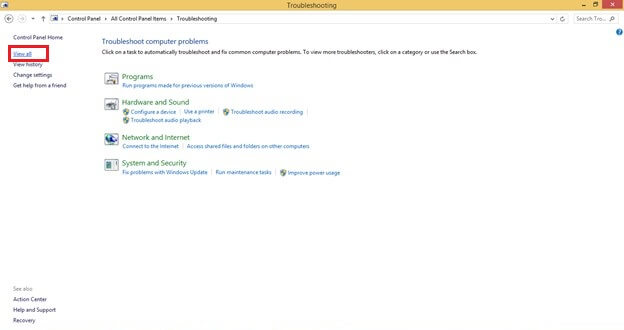
- From the list, right-click on Hardware and devices. Select Run as administrator to start the scan.
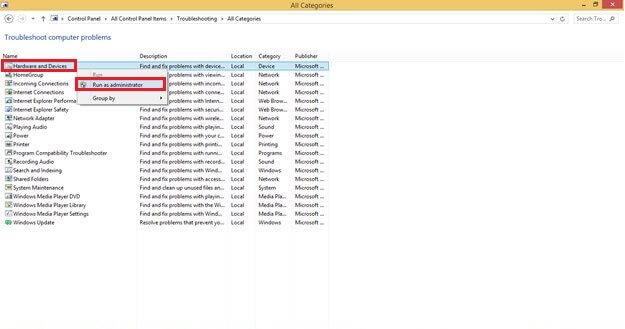
Way 7. Temporarily disable the anti-virus program
The current anti-virus program installed on your system might detect the video or the streaming platform as a potential risk. It may be causing problems with the continuous video streaming experience.
Way 8. Update the graphics driver
The graphics driver is a built-in program that helps to manage the functionality of all the graphic components in the system. Keeping the graphics card driver up to date is essential to fix video streaming issues.
- Right-click on the Start button and select Device Manager.
- Expand Display Adapters and right-click on it. Click on Update driver.
- Click on Search automatically for updated driver software.
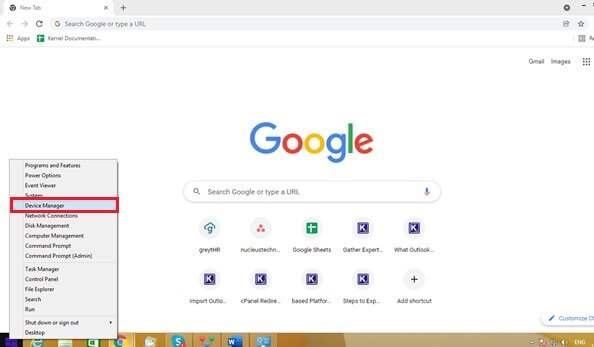
Way 9. Hold on till the video buffers
At times, a little patience can prove to be fruitful. Pause the video which you plan to watch and let it buffer completely. When it has made some progress, play it back again. This will prevent unnecessary interruptions.
Way 10. Convert video format
Sometimes, the video format isn’t compatible with streaming platforms, so some issues and errors are generated while streaming videos. So, try to convert the video file to fix video streaming issues. Ensure compatibility or convert the video file to another format using several online tools or VLC Media player or Kernel Video Converter tool for an effective response.
However, if you’re still facing video streaming issues after executing all the above resolution methods, your video file is corrupted/damaged. You can try VLC Media Player to fix the minor corruption. But if the VLC fails to do the same when the video file is severely corrupted. Now, you need a professional and advanced solution to make your video file healthy and accessible for streaming.
Repair the corrupted video file using a professional tool
A highly corrupted video can also come in the way of smooth streaming. A video can successfully be repaired using a professional tool like the Kernel Video Repair tool. It allows its users to fix any kind of corruption and damage in videos of all formats and sizes. The tool is simple, user-friendly, and can fix all the top five common video errors. You can easily work on it with all the Windows operating systems.
Additional features of this tool:
- It provides a simple, interactive user interface and is compatible with all Windows versions.
- Repairs all formats of video files, including MP4, MOV, FLV, F4V, MKV, 3GP, etc.
- It can also repair multiple video files of different video formats simultaneously.
- Quickly fixes corruption/damages in recorded video of all camera brands and types.
- Performs in easy steps and maintains original video quality.
Conclusion
Video streaming can be interrupted for various reasons, from internet issues to operating system settings. The primary issue might be the internet connection, bandwidth, and speed. And occasionally, the reason might be severe corruption in the video itself. Due to the complexities involved, corrupt video files will be repaired using professional Kernel Video Repair software. While using this software, the steps to repair corrupt 3GP files, AVI, MP4, and others remain the same and unforgettable experience for all the users.







