OneDrive Migration Tool for Instant and Secure Data Transfer
Get a one-stop solution to move all data from one OneDrive to another OneDrive without any hassle. The OneDrive Migrator allows you to initiate OneDrive user workload migration between OneDrive accounts or tenants with quick access to the content post migration. Additionally, it supports bulk migration of data for all OneDrive accounts.
- Migrate entire data, such as images, videos, and files, from OneDrive to OneDrive.
- Perform OneDrive tenant to tenant migration, preserving the original hierarchy.
- Effortlessly migrate OneDrive permissions along with data from one tenant to another.
- Support Office 365 GCC High, GCC, DOD, and commercial Microsoft 365 subscription plans.
- Create OneDrive Users and Groups in the destination Office 365 account for accurate data transfer.
- Multiple filters to move only the required data during OneDrive to OneDrive migration.
- Run automated migration of OneDrive on a daily, weekly, and monthly basis.
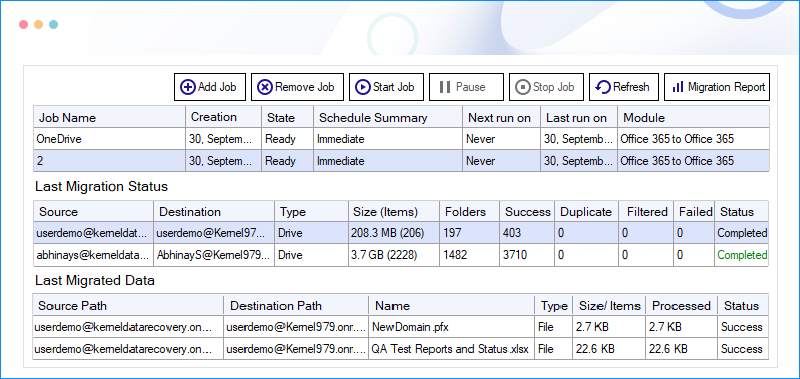
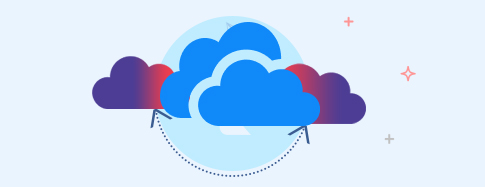
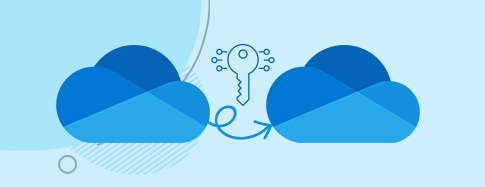
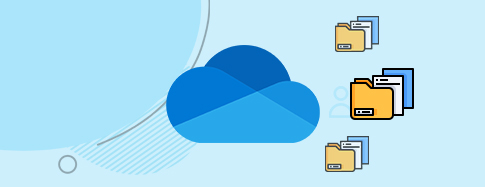
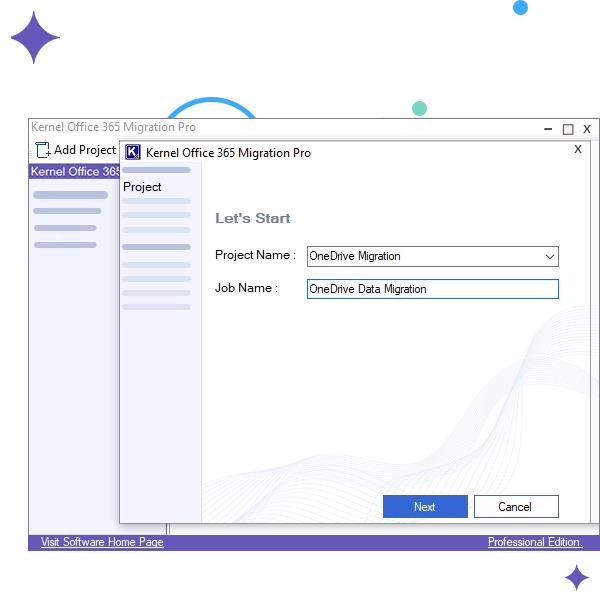
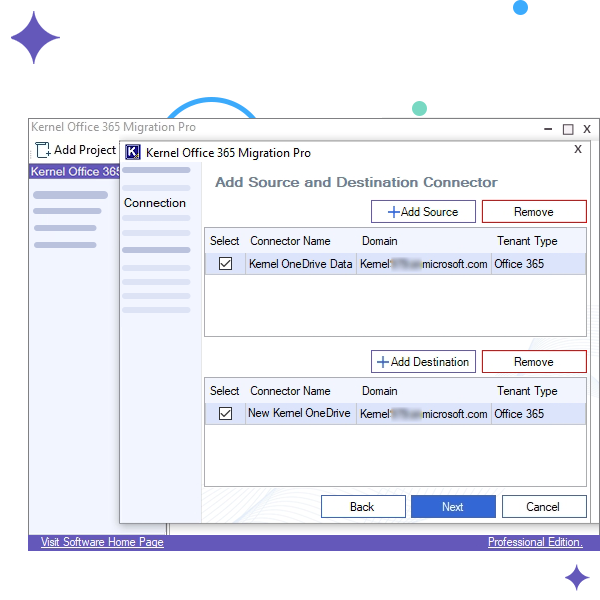
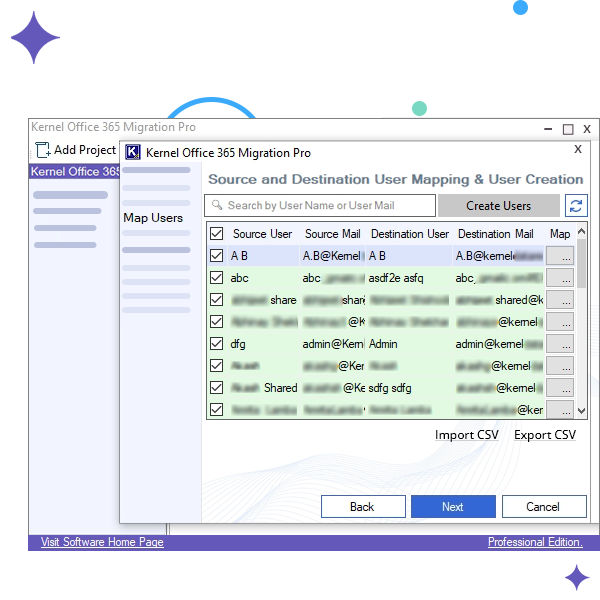
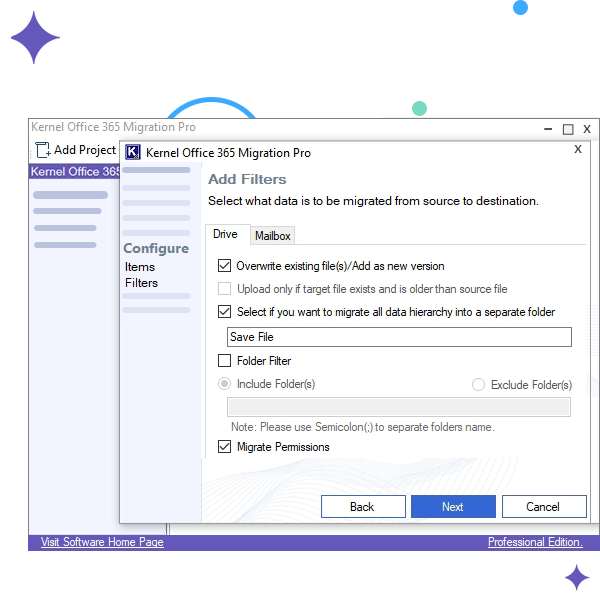
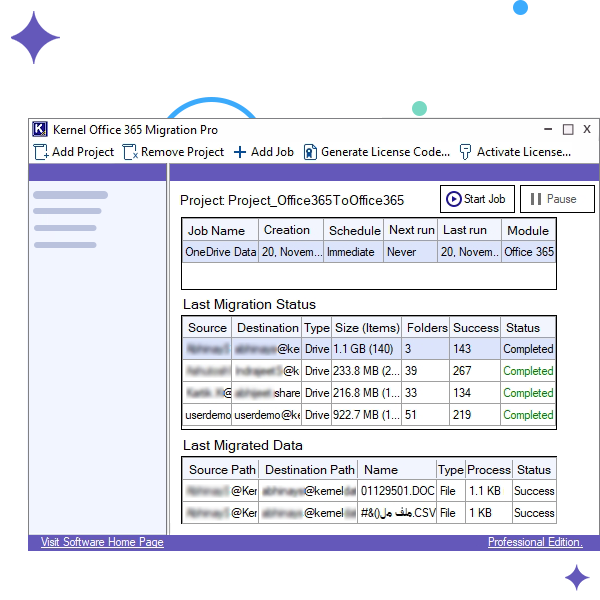
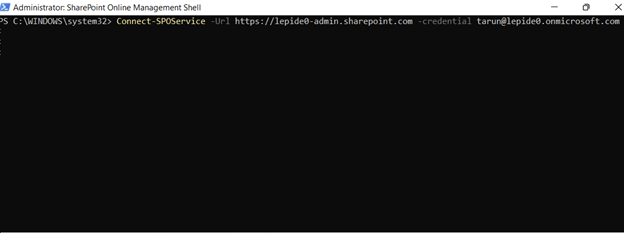
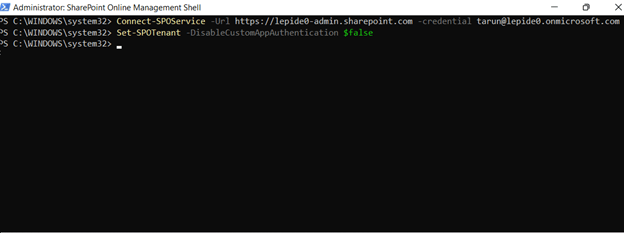
 SharePoint Site migration
SharePoint Site migration Microsoft Teams migration
Microsoft Teams migration Microsoft Teams Backup
Microsoft Teams Backup File Server to SharePoint
File Server to SharePoint Public Folder to SharePoint
Public Folder to SharePoint Google Drive to SharePoint
Google Drive to SharePoint Google Drive migration
Google Drive migration Microsoft Planner Migration
Microsoft Planner Migration File Server to OneDrive
File Server to OneDrive File Server to Google Drive
File Server to Google Drive