When to Use Kernel OneDrive Backup Software?
Explore the section below to learn where you can use One Drive backup software in real-life scenarios.

Retaining data after employee offboarding
Use OneDrive backup software to backup all the data from a user’s account, including files, documents, zip files, folders, etc. Export data after an employee’s offboarding from a OneDrive account to local storage and retain it for an unlimited period.
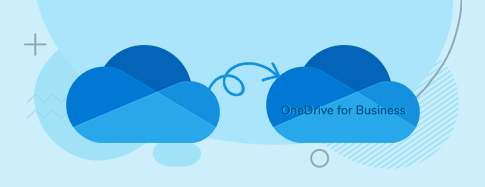
Switching from personal OneDrive to OneDrive for business
Individuals and businesses planning to shift their users to OneDrive for Business use our tool to backup entire OneDrive. Backup user data from personal OneDrive account to local machine to avoid losing it during migration process.
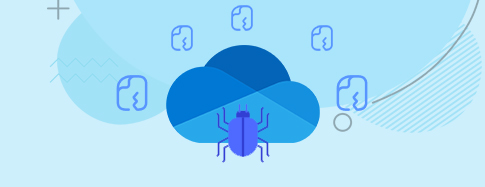
Point-in-time recovery from unexpected data loss
Saving OneDrive data backup helps with easy recovery from unexpected data loss situations, such as accidental data loss or malware intrusion. Use the existing backup from the local storage and recover the lost data within a few minutes.
 SharePoint Site migration
SharePoint Site migration Microsoft Teams migration
Microsoft Teams migration Microsoft Teams Backup
Microsoft Teams Backup File Server to SharePoint
File Server to SharePoint Public Folder to SharePoint
Public Folder to SharePoint Google Drive to SharePoint
Google Drive to SharePoint Google Drive migration
Google Drive migration Microsoft Planner Migration
Microsoft Planner Migration File Server to OneDrive
File Server to OneDrive File Server to Google Drive
File Server to Google Drive