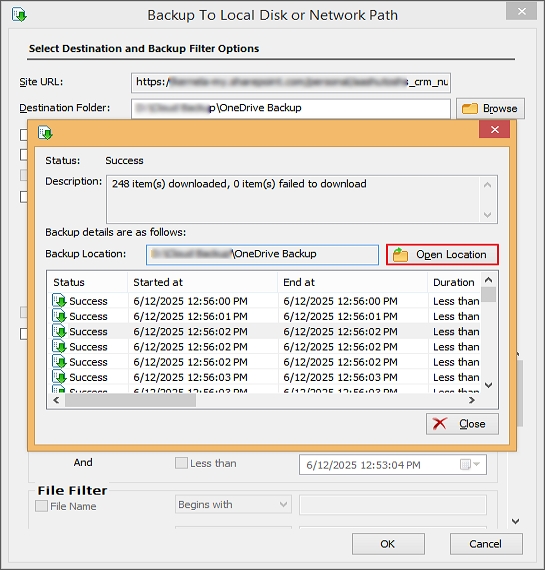Follow the steps described ahead to learn how to use Kernel OneDrive Backup tool to backup files and folders from OneDrive.
Step 1: Install and launch Kernel OneDrive Backup tool on your system.
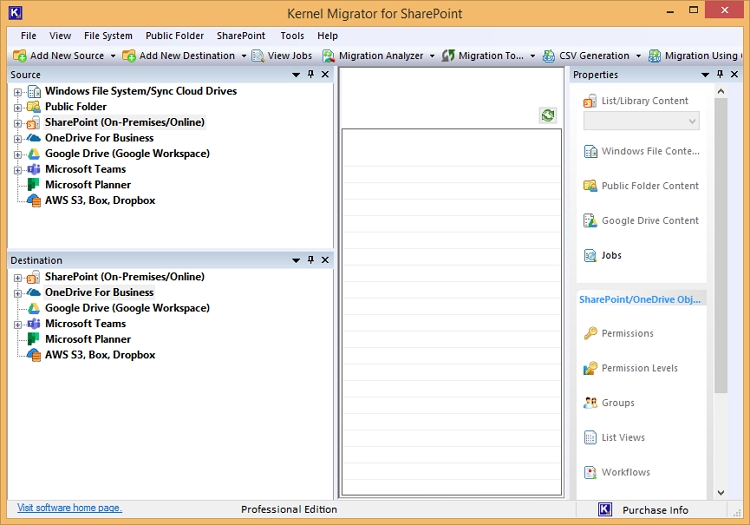
Step 2: Go to the Source pane and right-click on OneDrive For Business and click Add OneDrive For Business.
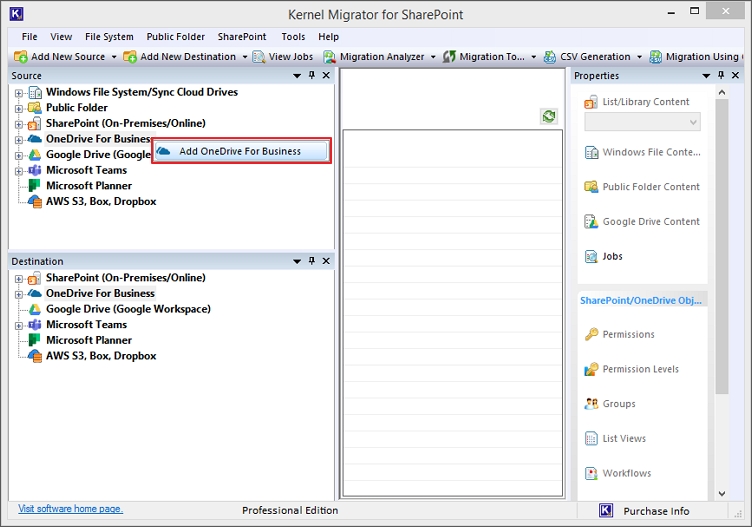
Step 3: Provide a Project Name and based on the authentication method chosen (Modern/Basic), enter the login credentials. Click OK.
Note: We recommend you proceed with the Modern Authentication for additional security.
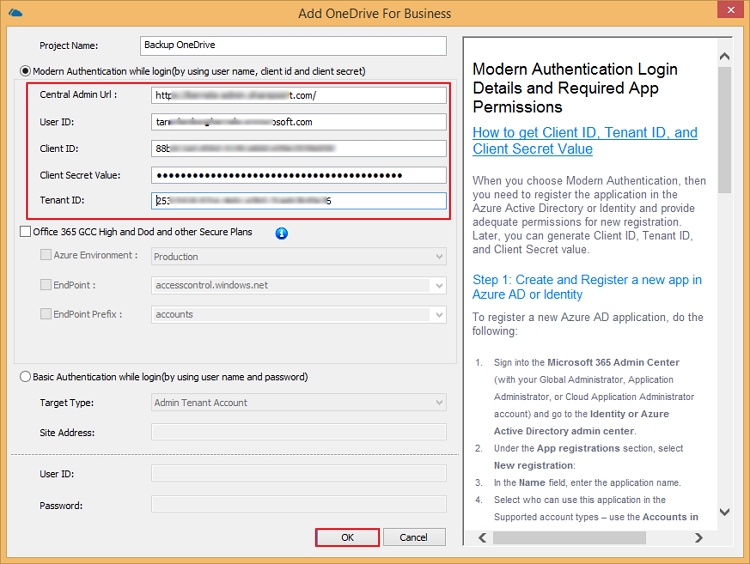
Step 4: Select either Automatically Adding or Manually Adding Using a CSV File to add the OneDrive users. Click OK.
Note: With Automatically Adding, the tool will fetch all the users from the connected OneDrive account.
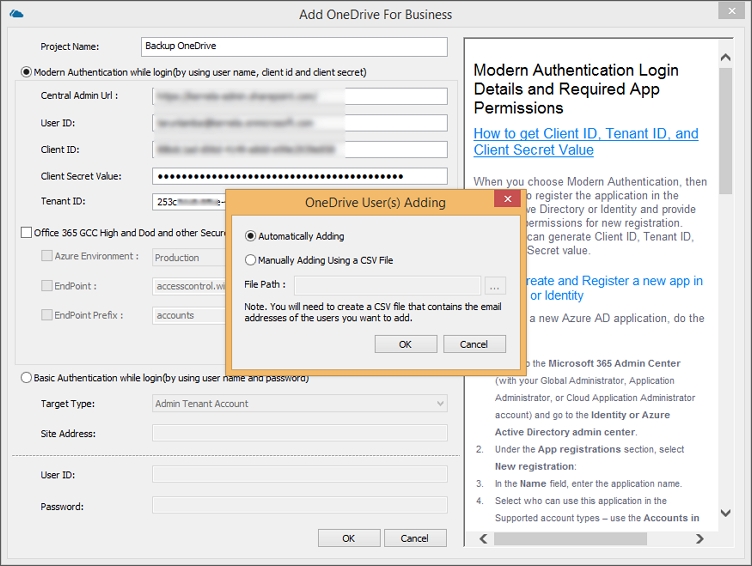
Step 5: It will fetch all the users from the account and show in the source pane. Expand the project name to view all OneDrive users.
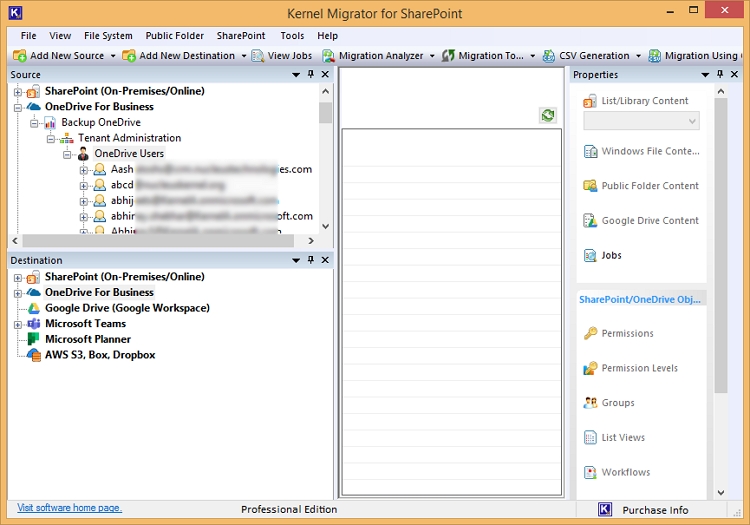
Step 6: Select the user and use the plus (+) sign to view the files and folders stored in it. From the right window, right-click on any folder and then click Download a Copy.

Step 7: Use the Browse button to provide the destination path to save the backup file.
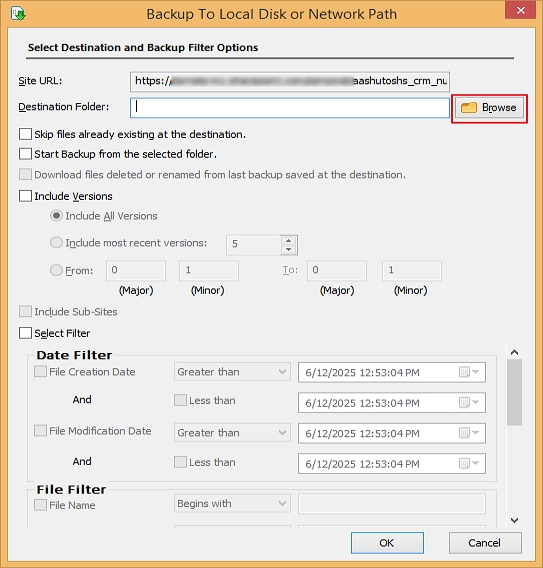
Step 8: Select from the existing folders or create a new folder to save the backup and then click OK.
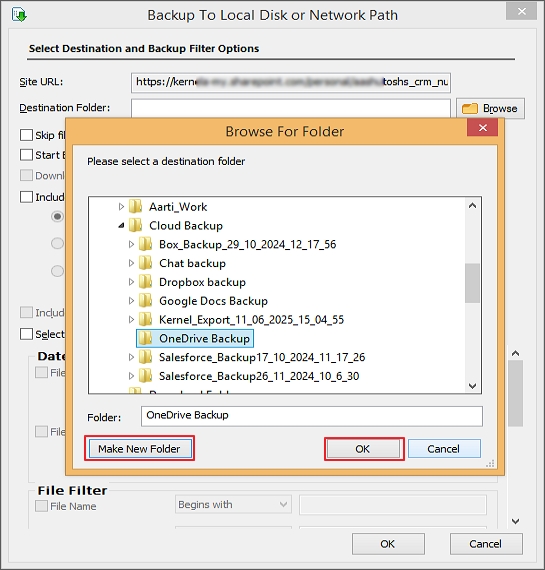
Step 9: After defining the location, select file saving preferences and apply the required filters to run specific backup. Click OK.
- Skip files already existing at the destination
- Start Backup from the selected folder
- Include Versions: Specify the file versions to include/exclude
- Select Filter:
- Date Filter: Provide file creation and modification date range
- File Filter: Filters based on file name, extensions, size, etc.
- User Filter: Define the user who created or modified the file
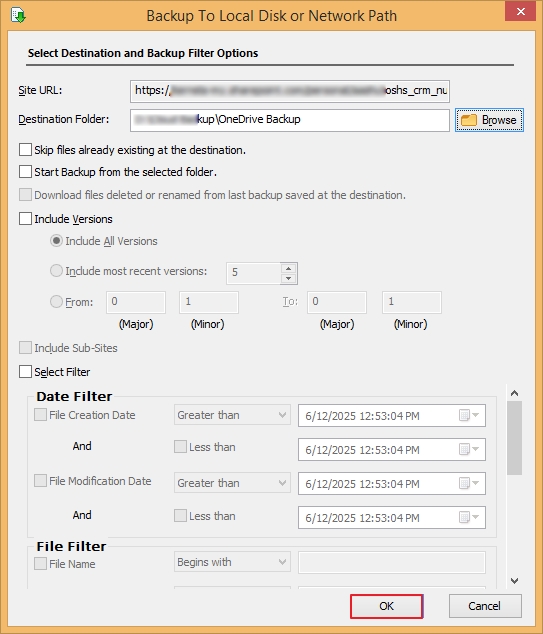
Step 10: The process to backup the selected OneDrive folders has started showing you the progress information on the screen.
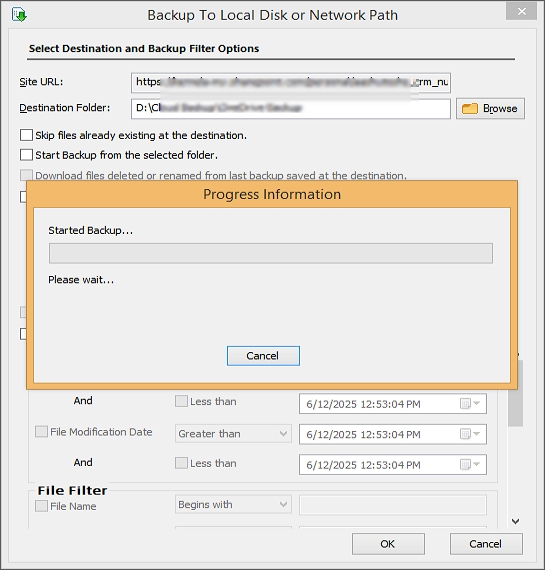
Once the process is completed, the tool will show the status, description, backup location, and other details about the items downloaded. Click Open Location to view the files within your local machine.