Instantly fix & repair corrupt, damaged, and inaccessible PST file data, including appointments, attachments, contacts, tasks, notes, calendars, and journals with a 100% error-free process. Fix PST files and eliminate corruption to avoid data inaccessibility and loss using advanced solutions.
How to fix PST file without Scanpst? ( Quick Solution )
Follow the below steps to fix Outlook data files without Scanpst.
Step 1: Download and install the PST Repair tool from here.
Step 2: Add single/multiple corrupted PST files.
Step 3: Preview PST file data and select the required output format.
Step 4: Apply necessary filters and provide a saving path and click "finish".
Step 5: The tool will initiate the process to fix Outlook data file.
Why does the PST file get corrupted that make the data Inaccessible?
A PST file is like a digital store that securely stores all your Outlook data. It can become damaged or corrupt when something disrupts its complex internal structure. This corruption can lead to errors, missing data, or an inability to open the file. It becomes necessary to fix PST file to regain access. Checkout the common causes for the corruption in PST files.
Common reasons for a corrupt PST file
- Exceeding Size Limits: When PST files get oversized, like more than 20 or 50 GB, then there is a risk of PST file corruption. Large-sized PST files are a frequent cause of corruption.
- Improper Closure: If Outlook doesn't shut down correctly, either due to a crash, power failure, force-closing the Outlook program, or restarting the computer, it will damage or corrupt the PST file.
- Storage Drive Issues: Saving the PST file on a faulty hard drive, a network drive, or a USB device can cause the PST file to become corrupt. Bad sectors on the drive can also corrupt the PST file.
- Virus or Malware Infection: Malicious software can alter or damage PST files on a user's system. Any virus, malware attacks, or any third-party add-ons can easily initiate the need to fix PST file.
- Large File Manipulation: Frequently deleting, moving, or adding a very high volume of items at once can sometimes damage the file's structure, increasing the risk of Outlook errors.
Some Outlook errors caused by PST file corruption
Explore some of the common errors that you might experience with a corrupt or damaged Outlook data file.
- Error Code 0x80040119.
- Outlook Error 0x80040607.
- Microsoft Outlook has encountered a problem and needs to close error.
- “My Outlook 2016 is Very Slow! Help Please” error
- Outlook Error 0x800ccc92
- Outlook Reminder Not Working error
- Send/Receive Error 0x80070057 in MS Outlook
- 0x80042108 Error in MS Outlook
- .pst is not compatible
- Outlook Data File Unknown Error 0x8000ffff
- Fix 0x80070002 Outlook Error Code in Windows
- "Outlook is Not Recognized as the Default Email Client" error
- The RPC Server is Unavailable' Outlook error
- Troubleshoot Outlook error 0x800CCC67
- Outlook Crashes When Replying to Email
- Outlook Data File Cannot Be Accessed
- MS Outlook Timeout Error 0x8004210a
- The messaging interface returned an unknown error
- Not Receiving Email from a Particular Sender
Why is the Inbox Repair Tool needed?
Microsoft Outlook offers an inbuilt Inbox repair tool (SCANPST.exe) to fix PST files with minor corruption. It's a free-to-use tool that allows you to fix Outlook data files with an initial level of corruption. However, it can only repair files up to 2 GB.
Where to find the Inbox Repair Tool?
Here are all the locations of SCANPST.exe in the different Microsoft Outlook versions:
For Outlook 2016, 2019, and 2021
- 32-bit Outlook: C:\Program Files (x86)\Microsoft Office\Office16\
- 64-bit Outlook: C:\Program Files\Microsoft Office\Office16\
For Outlook 2013
- 32-bit Outlook: C:\Program Files (x86)\Microsoft Office\Office15\
- 64-bit Outlook: C:\Program Files\Microsoft Office\Office15\
For Outlook 2010
- 32-bit Outlook: C:\Program Files (x86)\Microsoft Office\Office14\
- 64-bit Outlook: C:\Program Files\Microsoft Office\Office14\
For Outlook 2007
- 32-bit Windows: C:\Program Files (x86)\Microsoft Office\Office12\
- 64-bit Windows: C:\Program Files\Microsoft Office\Office12\
Note: However, if any user is unable to find the SCANPST.exe tool, then download the latest version of Microsoft Office.
Easy steps to fix PST file using Inbox Repair tool (SCANPST.exe)
Step 1: Close the MS Outlook completely.
Step 2: Run the SCANPST.exe tool on your system.
Step 3: Click on Browse, select corrupt PST file, and click on Start.
Step 4: The tool will find errors from PST file and save a backup file.
Step 5: Click on Repair to fix PST file and remove corruption from it.
In this way, the Inbox repair tool will easily fix Outlook data file corruption issues and make it accessible.
Why choose an advanced PST Repair tool over Inbox Repair tool?
| Advanced Tool | Inbox Repair Tool (SCANPST.exe) |
|---|---|
| Fix severely corrupted PST files that SCANPST cannot repair. | A free, basic utility included with Microsoft Outlook for minor issues. |
| Successfully restores emails, attachments, and folder structure even from badly damaged PST files. | Struggles with severe corruption and failed to repair or recover data. |
| PST fix tool can easily repair files that have exceeded Outlook's size limits without any issues. | Fails to process large files (only support files up to 2 GB), which is a common cause of corruption. |
| Fix and preview PST file data items before saving them in the desired format and platform. | Doesn’t have a preview feature to show PST file data. |
| Simple, user-intuitive interface that guides users to fix PST files with ease. | Requires you to find the hidden tool and understand the technical process. |
Detailed step-by-step guide to fix PST file with an automated tool
Follow this simple stepwise guide to resolve PST file corruption using Outlook PST Repair tool.
Step 1: Download, install, and launch the tool.
Step 2: Select a corrupted or Inaccessible PST file.
- Recover Single File: To fix corruption from a single PST file.
- Recover Multiple Files: Browse and select multiple inaccessible PST files.
- Load Snapshot Only: Add a Snapshot that contains all your added PST files to simplify the process of further repairing the PST files.
Now, click on Browse to select files.
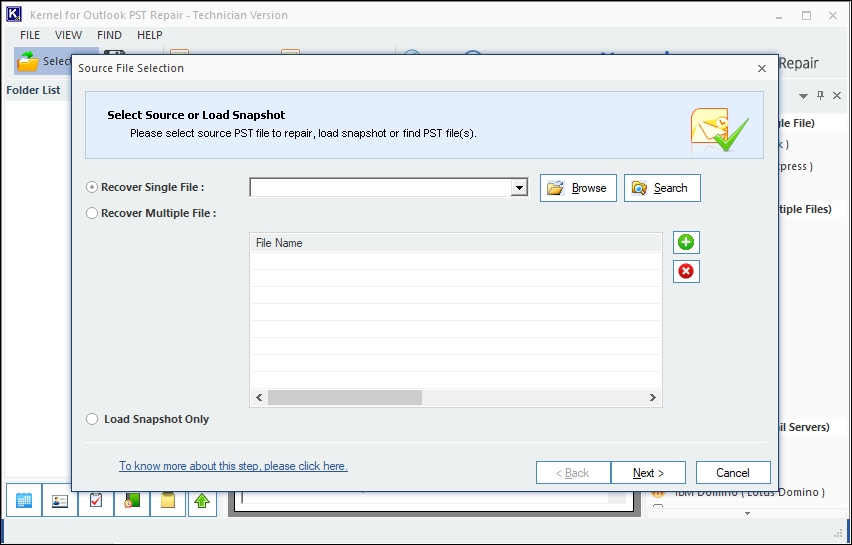
Step 3: Select the Inaccessible PST file and click Open.
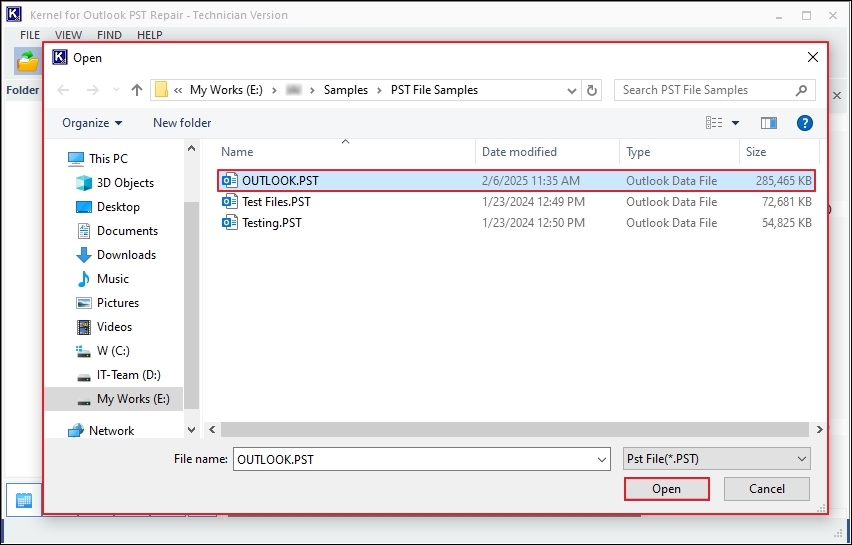
Step 4: After adding a PST file, click on Next.
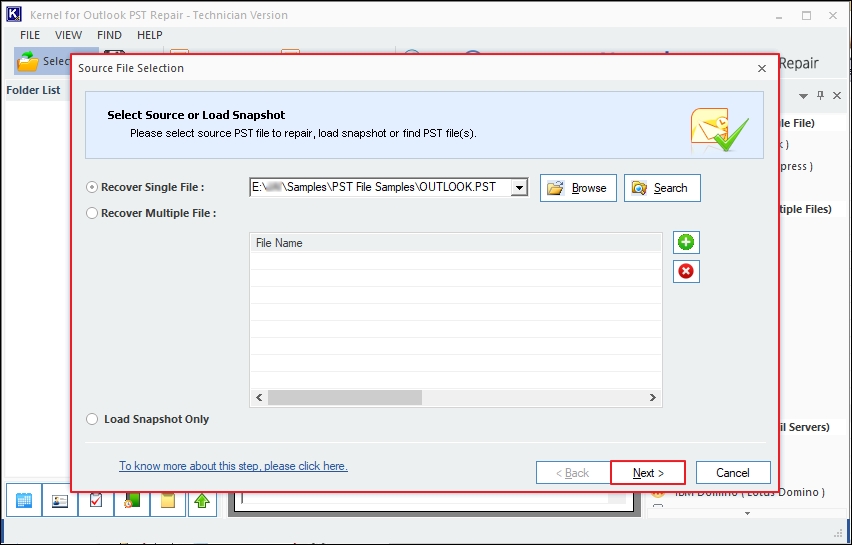
Step 5: In the following window, you can easily see the entire Process Information. Click Finish to proceed.
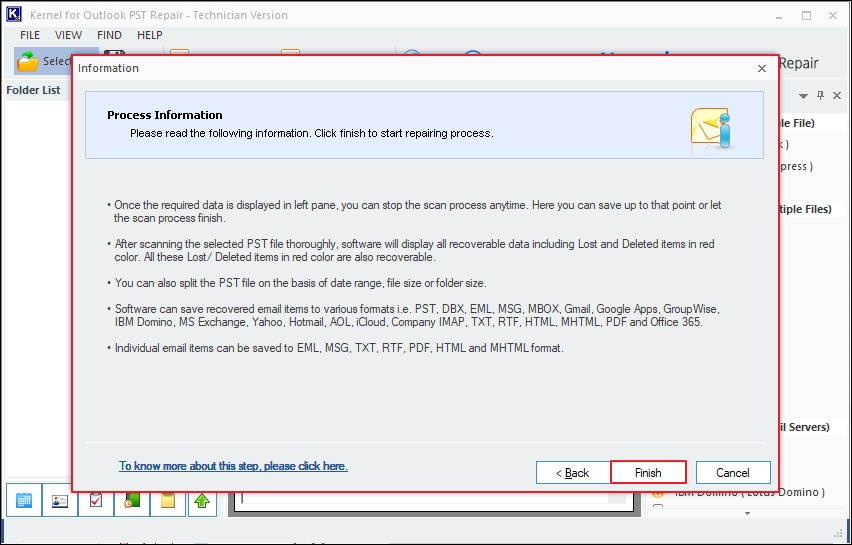
Step 6: The PST Fix software will start repairing the corrupted PST file and retrieving all the data elements in its original state. You can even view the entire retrieval process in the toolbar with the data name and information.
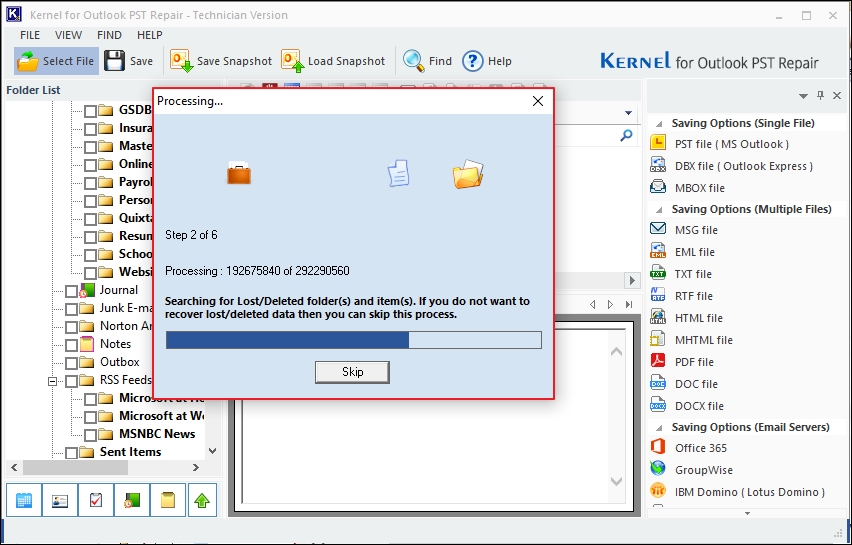
Step 7: The software will fix PST file data and list all the files and folders in a tree-like structure in the original hierarchy.
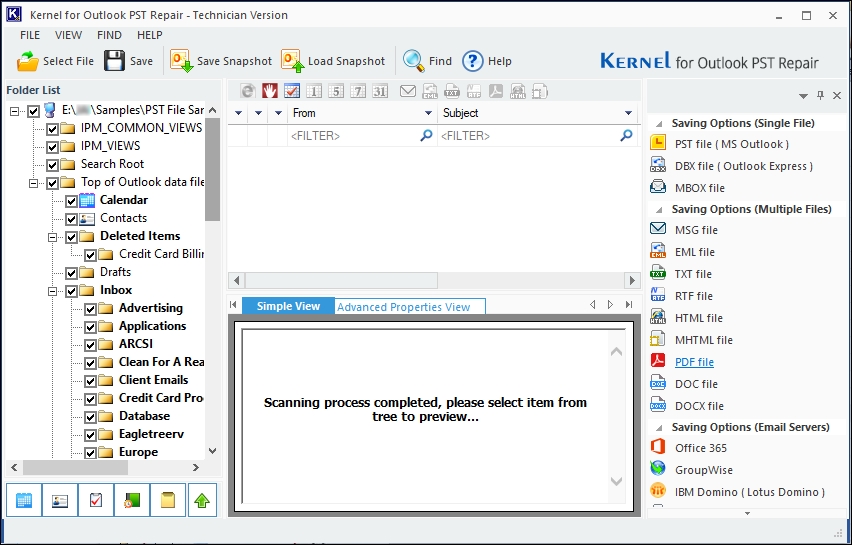
Step 8: Select any email and view its entire data in the Preview pane.
- Simple View: Shows entire email content, including Subject, To, Cc, Bcc, Body content, signature, and many more.
- Advanced Properties View: Preview all the email properties with options like Hex Preview, Txt Preview, and Unicode Txt Preview.
- Save Snapshot: Download a software’s snapshot with an added PST file. It will save a Snapshot in the preferred folder in the local drive.
- Load Snapshot: Upload the Snapshot to reduce the PST file adding steps. After uploading the snapshot, the tool will automatically fetch the added PST file.
- Find: Search for any specific files or folders from the added PST file with ease.
Now, click on Save to move ahead.
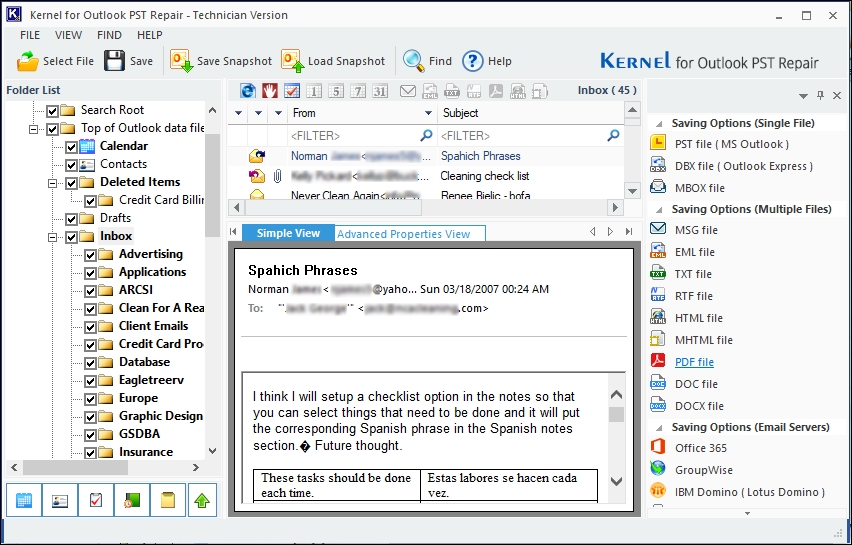
Step 9: In the Select Output Type wizard, select the preferred saving file format as PST file and click Next. You can even choose any other format, such as PST, DBX, MBOX, MSG, EML, TXT, RTF, HTML, PDF, DOC, and DOCX.
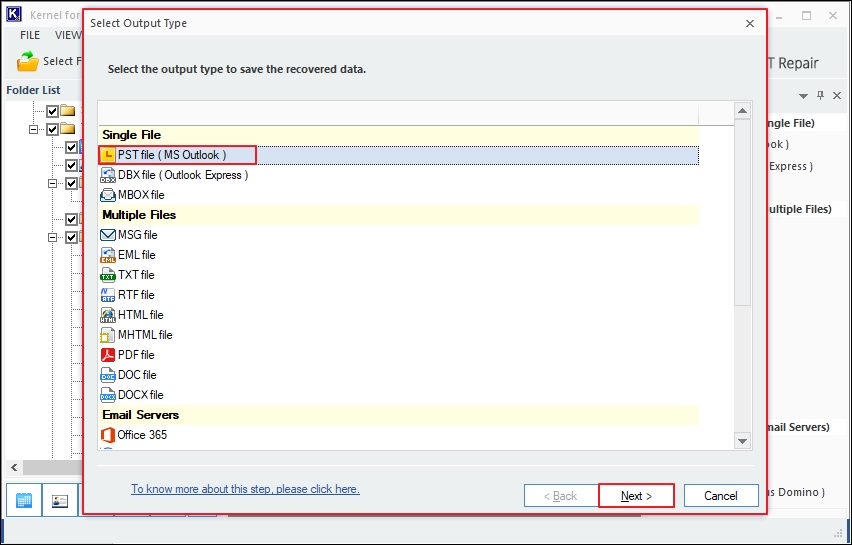
Step 10: From the Select Filter(s) wizard, apply necessary filters, such as: From, To, Subject, Folder Name, and Date Range.
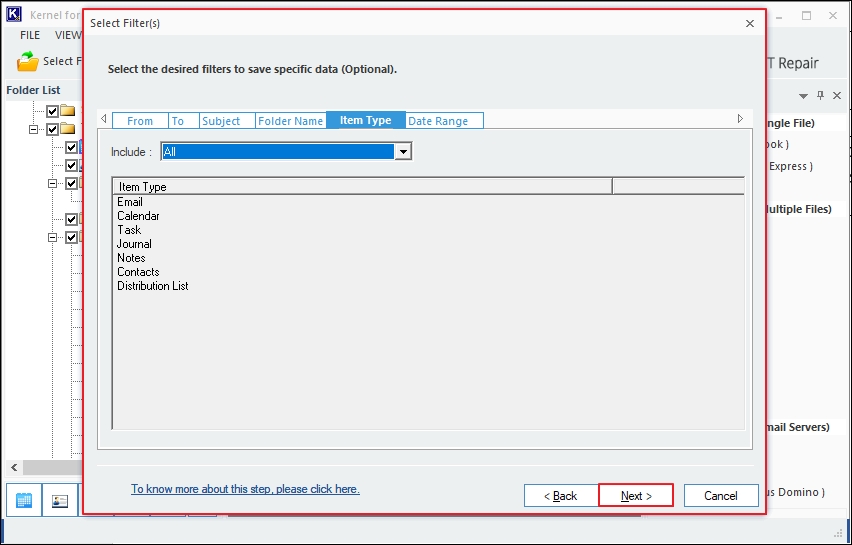
Step 11: In the next wizard, fix PST file and save it with multiple manageable options:
- Split option: Break large-sized PST files into smaller ones ranging from 1 GB to 45 GB as per needs.
- Attach prefix to store name: Save PST file data in the specific folder in the original hierarchy.
After applying the required options, click Next.
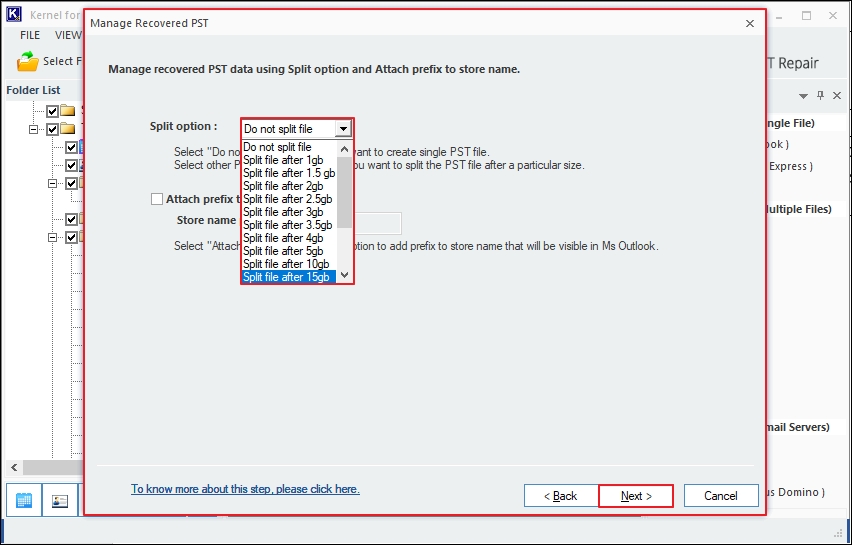
Step 12: The software will display the Select Destination Path wizard, where you can Browse to save the PST file in the desired location.
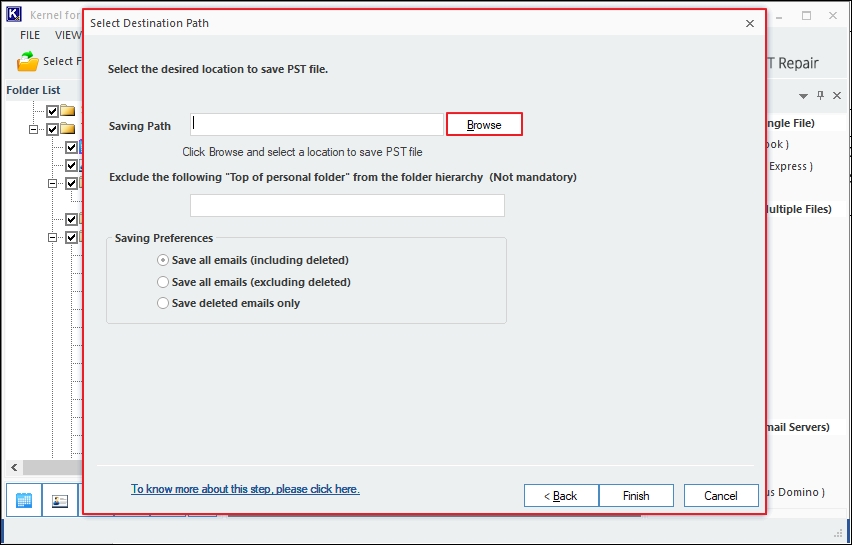
Step 13: After choosing the saving path, select email saving preferences from:
- Exclude the following “Top of personal folder” from the folder hierarchy (Not mandatory): Enter the specific folder name that you want to exclude to save in the healthy PST file.
Saving Preferences
- Save all emails (including deleted): Save all the PST file emails, including deleted emails, in the healthy PST files.
- Save all emails (excluding deleted): Exclude saving all the deleted emails in the output file.
- Save deleted emails only: It will save all the deleted emails in a healthy PST file and skip all other emails.
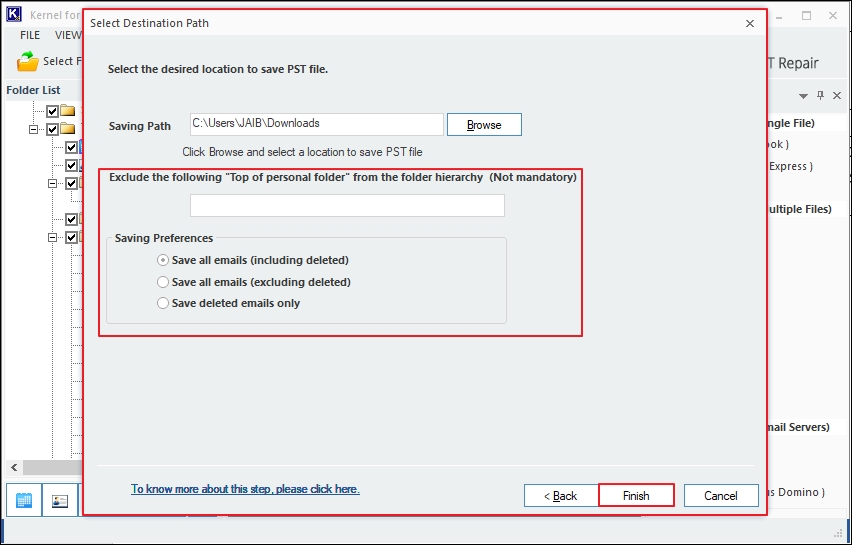
Step 14: The software will start saving PST file data as a new PST and show the entire saving process with details, including file name, item count, etc.
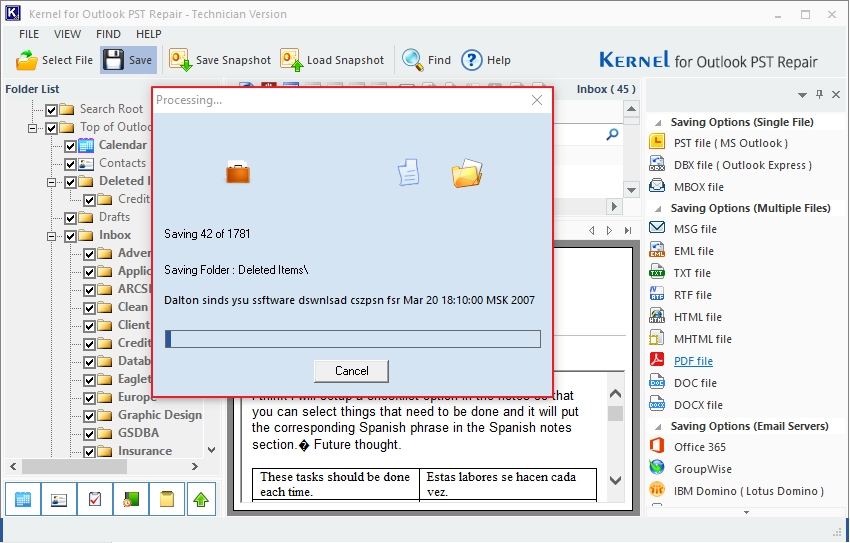
Step 15: Once the PST file is saved successfully, the tool will pop up a clickable saving location, which redirects you to the saved PST file directly. Additionally, the tool will display all the PST file information, such as File Name and Outlook Store Name. Finally, click OK.
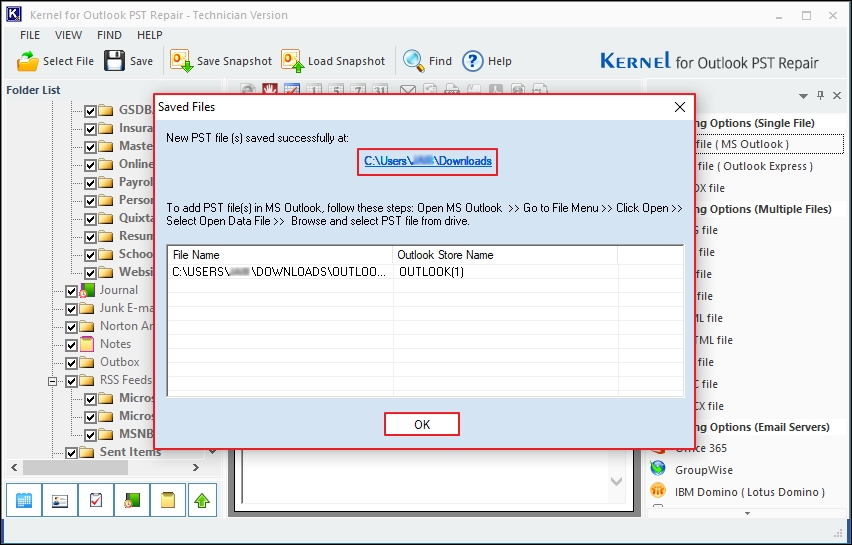
Frequently asked questions
Q: What's the difference between a PST and OST file?
A: A PST is your main data file for POP/IMAP accounts or an archive you control. An OST is an offline copy of your Exchange or Microsoft 365 mailbox that syncs with the server. You can't easily backup or move an OST like a PST.
Q: What is the maximum size for a PST file?
A: For modern Unicode PSTs (Outlook 2007 and newer), the official limit is 50GB. However, it's best practice to keep it under 10-15GB to prevent performance issues and corruption.
Q: How do I create a new PST file?
A: Go to File > Account Settings > Account Settings > Data Files tab > Add. Choose a location, name your file, and click OK.
Q: Why does my PST file get corrupted?
A: There are multiple common reasons, such as large-sized mailboxes, Outlook not closed properly, and storing PST files in damaged locations. These things need to be fixed as soon as possible, otherwise users need to fix PST files.
Q: What are the signs of a corrupted PST file?
A: Outlook crashing on startup, error messages (e.g., "Errors have been detected"), missing folders or emails, extreme slowness, and an inability to open specific items.
Q: When to use Inbox Repair tool?
A: In scenarios, when you are experiencing minor corruption issues with your Outlook data files and they are of less than 2 GB in size. The Inbox repair tool is perfect to fix Outlook data files that are facing an initial level of corruption.
Q: How do I backup my PST file?
A: The simplest method is to close Outlook and then manually copy the PST file from its location to a safe destination like an external local drive or external hard drive.
Q: Can I password-protect a PST file?
A: Yes, you can set a password when you create the file or later through File > Account Settings > Data Files > select PST > Settings > Change Password. However, this encryption is weak and not recommended for highly sensitive data.
Q: How do I reduce the size of my large PST file?
A: Use the Archive feature to move old items to a separate PST file, regularly empty your Deleted Items folder, and compact the file (Right-click PST > Data File Properties > Advanced > Compact Now).
Q: Can I access a PST file without Outlook?
A: Yes, with the help of a free PST Viewer tool, you can easily access data without Outlook. Microsoft also offers a free Outlook Viewer utility to read data without an Outlook installation.