10 Simple Ways To Fix All Video Streaming Issues
Anisha Rawat
|
Updated On - September 22, 2023
Read time 7 minutes
With the rise of various digital platforms, watching videos has become quite popular in the past few years. Streaming refers to watching a video without the actual need to download the media file beforehand. With the spread of the Internet, video streaming has become a major part of the entertainment industry and a source of enjoyment for many users across the world. However, streaming any video file without a few hitches is very rare. In this article, we will be discussing 10 methods to fix video streaming problems to take the viewing experience a notch higher.
Streaming video with a poor internet connection can be annoying for users. The primary aspect that needs to have a thorough check is the internet connection you are currently using. Since many devices are connected to the same Wi-Fi, from phone to television, the chances are that its bandwidth is suffering. Make sure to check the bandwidth as well as the speed of the internet. Switch to some other connection if the current one is not satisfactory.
If you have a decently running internet connection, then technically, you should be able to stream any video. To rule out the possibility of having some errors in the current video streaming platform, you can switch to another one to check if it is working seamlessly.
A high-definition video is a treat to the eyes and creates an extraordinary viewing experience. But it does put a heavy load on the internet. You can reduce the video quality by a little bit, and it can resolve many video streaming issues to play it uninterruptedly. For instance, while playing a video on YouTube, you can choose 720p rather than the maximum quality of 1080p.
The function of cache and cookie data is to maintain a record of users’ preferences and sites visited, respectively. If this data has not been cleaned for a long time, it can pile up and eventually slower the functioning of the system and its browser.
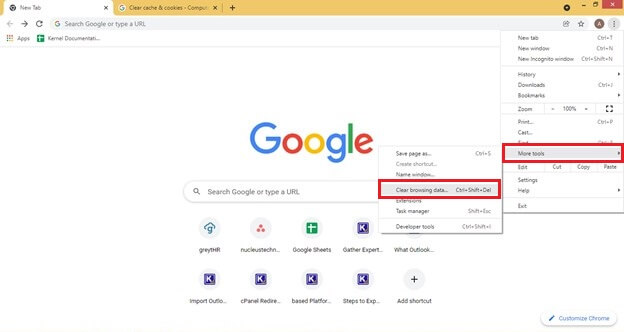
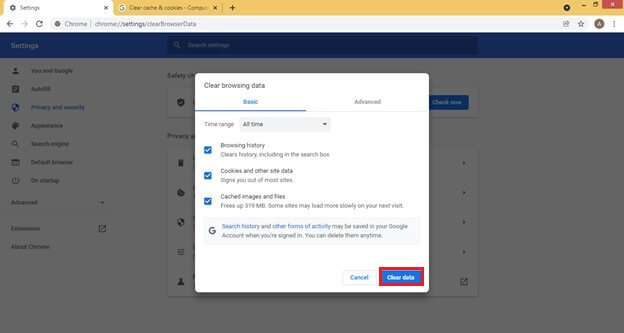
An older version of the application could be behind the video streaming problems. Updates bring along various improvements and remove bugs that are present in the previous versions. The first and foremost task is to solve any problem is to update your operating system, browser, and media playing platform.
A Hardware Troubleshooter is already present in the Windows operating system and can help you find the root cause behind the video streaming platforms.
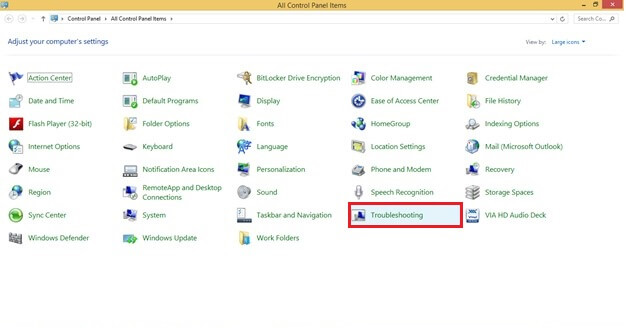
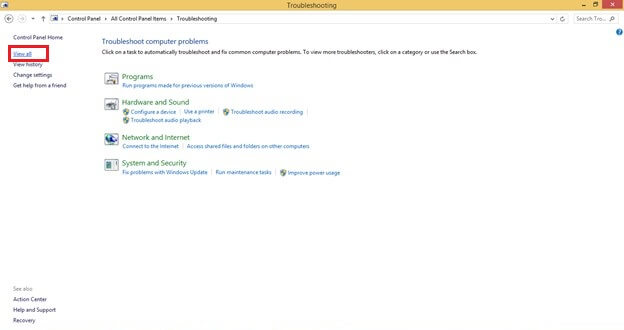
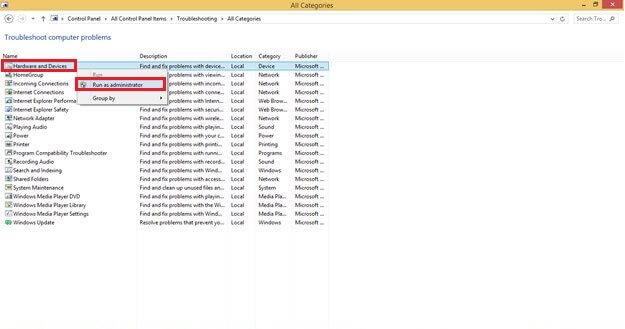
The current anti-virus program installed on your system might be detecting the video or the streaming platform itself as a potential risk. It may be causing problems to a continuous video streaming experience.
The Graphics driver is a built-in program that helps to manage the functionality of all the graphic components on the system. To resolve video streaming problems, it is essential to keep the graphics card driver up to date.
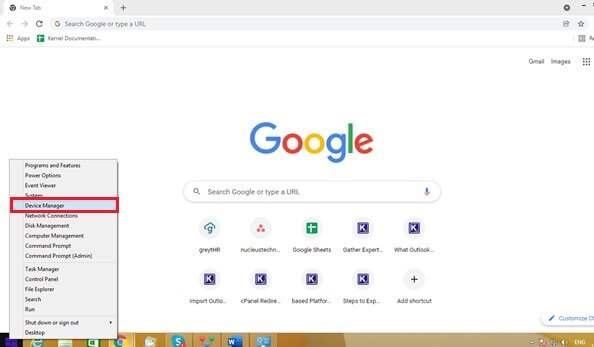
At times, a little patience can prove to be fruitful. Pause the video which you plan to watch and let it buffer completely. When it has made some progress, play it back again. This will prevent unnecessary interruptions.
A highly corrupted video can also come in the way of smooth streaming. A video can be successfully repaired using a professional tool like Kernel Video Repair Tool. It allows its users to fix any kind of corruption and damage in videos of all formats and sizes. The tool is simple and user-friendly and can fix all the top five common video errors. You can easily work on it with all the Windows operating systems.
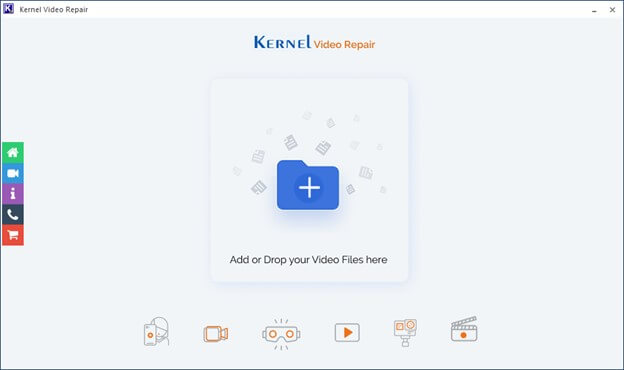
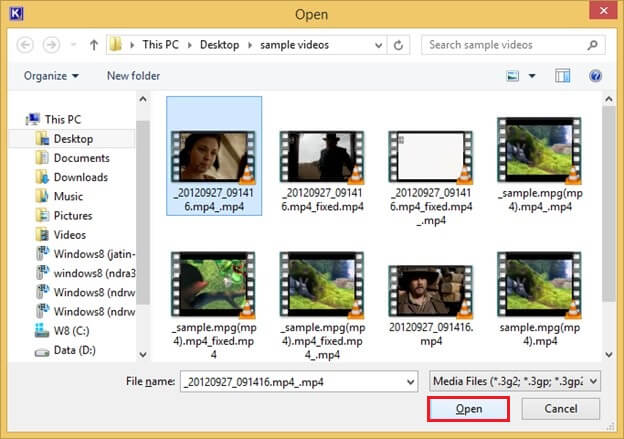
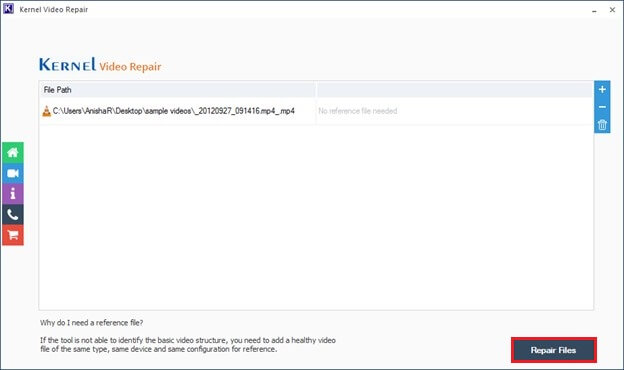
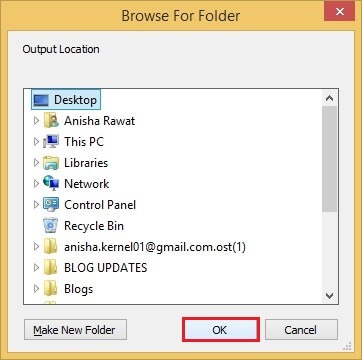
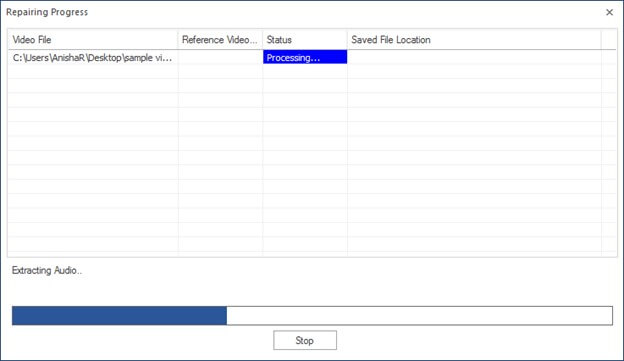
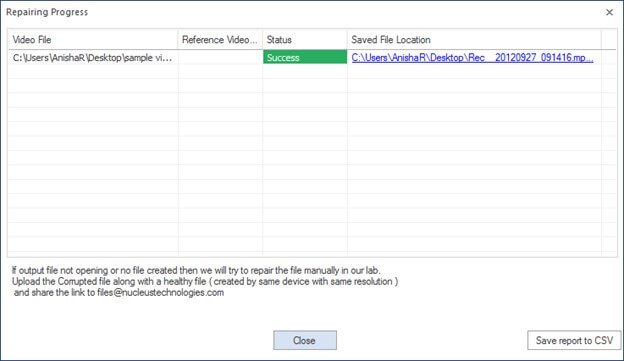
Video streaming can be interrupted for various reasons, ranging from internet issues to operating system settings. The primary issue might lie with the internet connection and its bandwidth and speed. And occasionally, the reason might be severe corruption in the video itself. Due to the complexities involved, it might be repaired using professional software. The steps to repair corrupt 3GP files, AVI, MP4, and others remain the same while using this software. The article throws light on the 10 methods to fix video streaming problems and make it an unforgettable experience for all the users.