How to Fix Windows Media Player Error 0xc0000005?
Manisha Rawat
|
Updated On - September 14, 2023
Read time 4 minutes
Windows is among the most popular and trusted Operating Systems used by many users around the world. Windows also comes with multiple applications like Windows Media Player, which is again a very popular media player platform. But even Windows Media Player may also not respond or face errors.
Similarly, there is an error 0xc0000005 faced by users. Depending on the version of your Windows OS, the error message may occur like this:
“The application was unable to start correctly (0xc0000005). Click OK to close the application“
or
“The application failed to initialize properly (0xc0000005). Click OK to terminate the application“.
Let’s discuss the reasons why this error may occur to you. By knowing the exact cause, you can always avoid the error in the future.
There are different approaches to get rid of this Windows Media Player error 0xc0000005, depending on the reason why it happened.
Note: Doing this will also remove the KB4013429 update, if you have done it recently, as the KB4013429 update may also lead to this error. If you just want to remove the KB4013429 update, then you can try removing its update separately. For this, you will need to open Windows Settings (Win + I) and uninstall KB4013429 update from the Security and Update category.

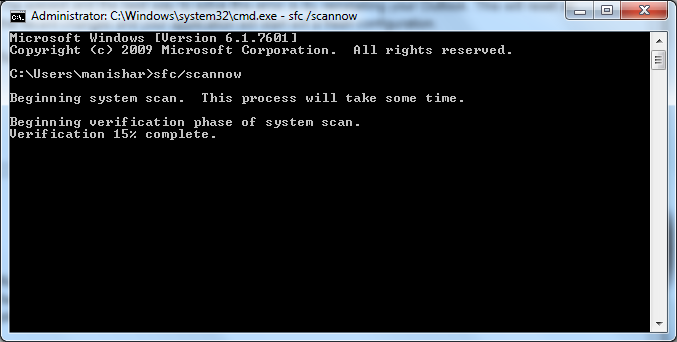
Once done, you will need to restart the system and check if the problem still exists.
If you ever face corruption issues in a video file, or somehow you ended up with a damaged or broken video file, then we recommend you using Kernel Video Repair to fix those video files. This tool can fix video files of many popular formats like MP4, MOV, MPEG, MJPEG, MTS, M4V, MKV, AVI, AVCHD, WEBM, ASF, WMV, FLV, DIVX, 3G2, TS, 3GP, and F4V. Also, this tool supports all versions of Windows OS.
In this blog, we discussed how to fix Windows Media Player error 0xc0000005. Users may face this error due to a lot of reasons and we tried to discuss a few known ones. After discussing the reasons for the error we discussed the solutions for the error. We tried to explain all the measures taken to fix this error. Finally, we suggested the tool to fix any sort of corruption issues with your video file. Hope this blog helped you!
Good day, we tried demo version of the tool as suggested in this blog and that worked.
The tool is quick and powerful. Coming from no technical knowledge, this was really easy. Highly recommended.
The error was testing my patience. I have tried the provided solutions and it has finally fixed it. I no longer get any error and Windows Media Player is also working smoothly. Thank you so much!