Outlook is one of the most used desktop-based email client applications by business professionals. It provides high-end security to safeguard the data of its users. Additionally, you can manage and store your contacts, calendars, events, tasks, etc. all in one place.
In some instances, when you try sending or receiving emails in Outlook and come across unexpected error code 0x80040600, it can be because of corruption in Outlook PST (Personal Storage Table) file. This error may cause some serious issues such as hampered work and Outlook inaccessibility. This error needs to get fixed instantly.

Go through the below mentioned write-up and find out the best possible methods to fix Outlook error 0x80040600 quickly.
Causes that lead to Outlook error 0x80040600
Outlook error 0x80040600 generally occurs due to overloaded PST files. Every Outlook version has its limit to store PST files, which should be maintained and kept in check from time to time. When a user exceeds the storage capacity of PST files, then either gets corrupted or omitted automatically, then eventually displays this error 0x80040600. This error can also occur due to a virus attack on the user’s personal system or due to the utilization of improper or corrupt external devices or software.
Methods to fix Outlook error 0x80040600
Often, when user utilizes ‘Send-Receive’ option to refresh the Microsoft Outlook emails, they come across error 0x80040600. Resolve this error with the methods outlined below:
Method 1. Use Inbox Repair tool
PST files are prone to errors, and hence Outlook comes with an inbuilt utility. Inbox Repair tool, also known as Scanpst.exe by Microsoft analyses the PST file and detects any damage or corruption in the PST file. If the file is corrupted, then it is advised to use Inbox Repair tool free to fix the file corruption. This utility comes pre-installed and can fix minor level PST file corruption. The location of Scanpst.exe may vary from version to version. Below we have mentioned some locations based on different versions of Outlook:
Outlook 2007
32-bit Windows version: C:\Program Files (x86)\Microsoft Office\Office12\
64-bit Windows version: C:\Program Files\Microsoft Office\Office12\
Outlook 2010
32-bit Windows version: C:\Program Files (x86)\Microsoft Office\Office14\
64-bit Windows version: C:\Program Files\Microsoft Office\Office14\
Outlook 2013
32-bit Windows version: C:\Program Files (x86)\Microsoft Office\Office15\
64-bit Windows version: C:\Program Files\Microsoft Office\Office15\
Outlook 2016 and 2019
32-bit Windows version: C:\Program Files (x86)\Microsoft Office\Office16\
64-bit Windows version: C:\Program Files\Microsoft Office\Office16\
Method 2. Recreate a new PST file
If the above method doesn’t work for you or the error reappears after some time, you need to create new MS Outlook profile. Delete your old PST file and then create a new PST. By creating a new user profile in Outlook, everything starts from a new beginning and hence the error may get resolved shortly. Once you have created the new Outlook profile, you can see it in your Outlook application. Now, restore the data from the backup file into the newly created PST file.
Basic tips to avoid Outlook error 0x80040600 in the future
Apart from the reliable methods to resolve error 0x80040600, there are a few basic tips to prevent such Outlook errors that you must know. These tips are as follows:
- Maintain a regular backup of PST files. This is necessary and useful at the time of version upgrade or file recovery.
- Remove unnecessary emails and data carried by PST files and folders to prevent full storage limit issues.
- Keep a check on antivirus program’s updates and use only authenticated softwares.
- Close your Microsoft Outlook application, then all other running apps and avoid abrupt system closure.
- Modify the storage limit of PST files in the versions providing this facility otherwise never exceed them above 2GB limit.
Instant solution to fix error code 0x80040600
The above-mentioned methods to prevent Outlook corruption issues are highly beneficial. If a user encounters Outlook errors, even after following the prevention rules, then they can opt for a third-party tool. Kernel for Outlook PST repair software is your one-stop solution. This Outlook PST repair software can easily fix the persisting error and produces fresh PST files immediately.
Additionally, this software can convert PST to MBOX, MSG, EML, and other formats easily. Checkout below mentioned steps the software follows for instant recovery of affected PST files:
Step 1. Download Kernel for Outlook PST Repair software.
Step 2. Install software setup and launch the software.
Step 3. Choose either Browse option (known location) or Search option (unknown location) to locate the PST files and click Next.
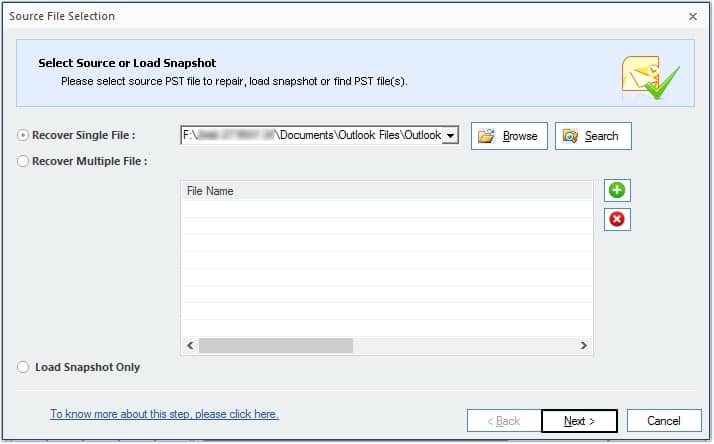
Step 4. Get a preview of all the PST file items and click on the Save button.
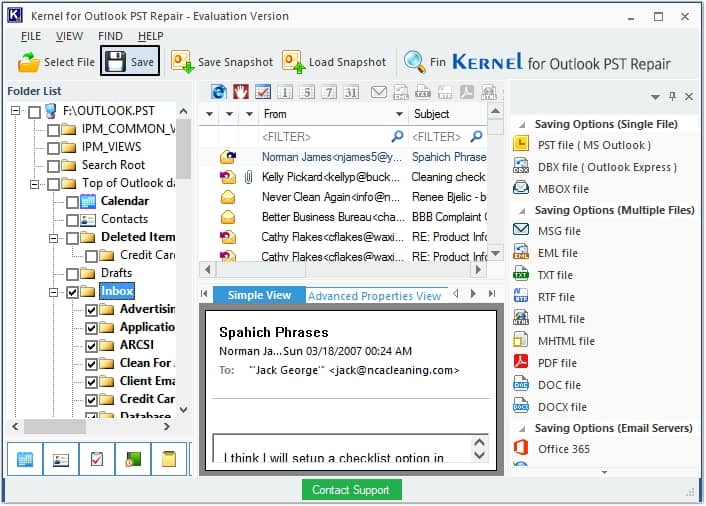
Step 5. Choose the desired file format from Select Output type option to save the recovered files and click Next. (We have selected PST file format)
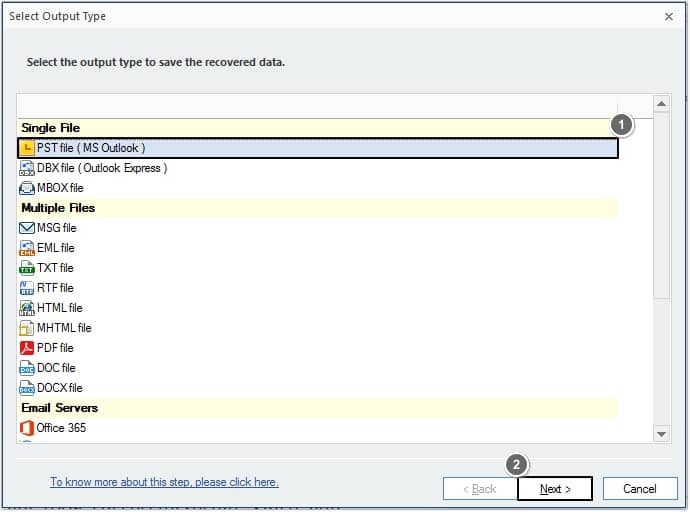
Step 6. Now, apply the filters such as Item Type, Date Range, From, To, Subject as per your requirements and click on Next.
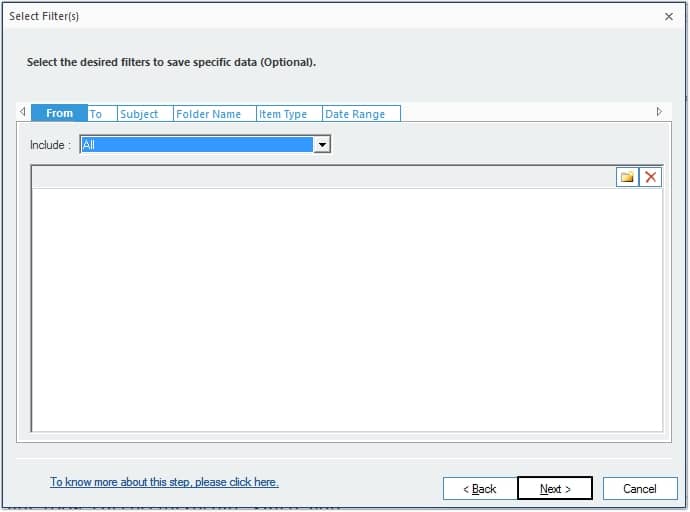
Step 7. Moving ahead, manage your PST file by using the Split option or adding the prefix name. Once done, click Next.
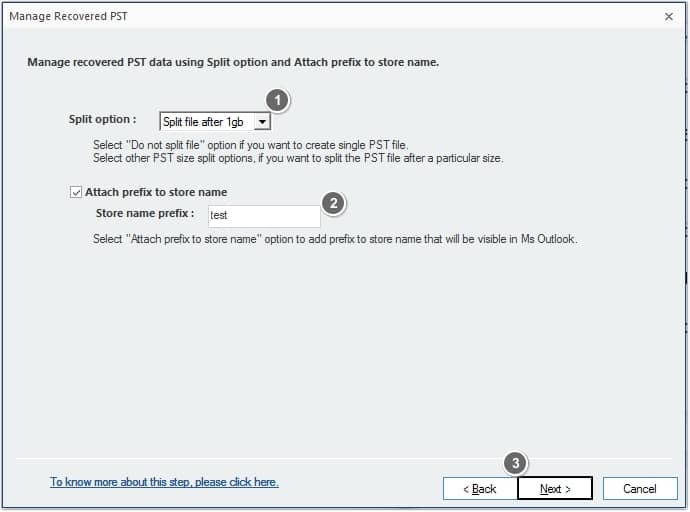
Step 8. Provide a Saving Path by clicking on Browse and finally click Finish.
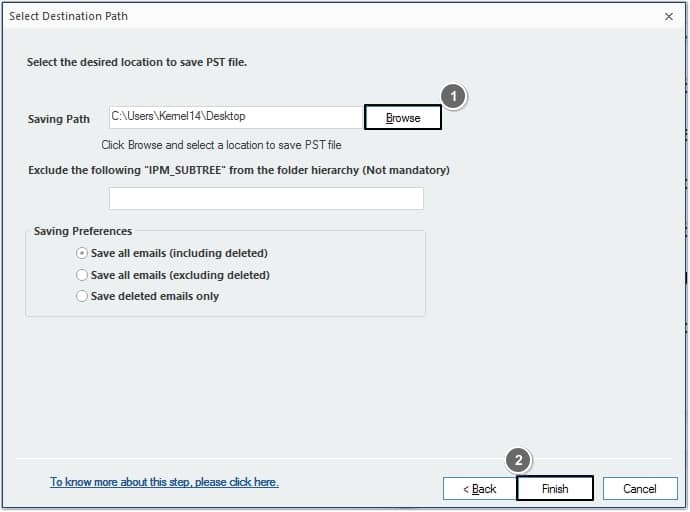
Step 9. The tool will show a success message along with the saved file location, click OK to end the process.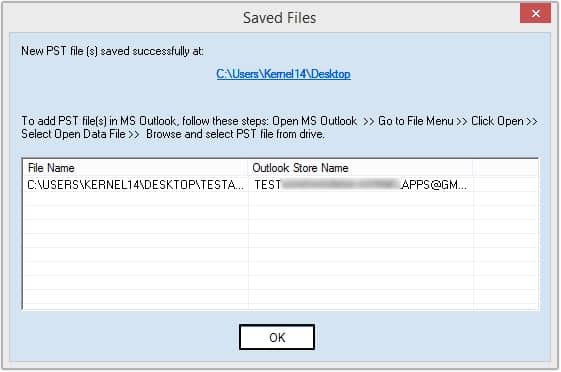
Conclusion
The above discussed blog describes the causes and methods to fix outlook error 0x80040600. However, the manual methods are insufficient and lack fulfilling the requirements of the users. To overcome these issues, we have provided an instant solution, i.e., Kernel for Outlook PST Repair software. Utilize the software and make your error fixing task easy. The software even allows you to import PST in Yahoo Mail.

