Outlook is an outstanding email client, and Yahoo is a popular web mail service along with Gmail & Outlook. It offers you diverse web-based services such as Yahoo Calendar, Yahoo Finance, Yahoo Address book etc., for easy operations. Sometimes, Yahoo mail users need to import Outlook PST files into their Yahoo mailboxes.
Yahoo enhances the accessibility of your data which you can access from anywhere & from any device. Users often want to import their PST file to Yahoo for managing their business tasks. This process of PST to Yahoo is quite complex but can be done using manual solutions or using professional software.
Underlying benefits of importing PST to Yahoo
Organizations worldwide work with different email clients as per their business requirements, among them Gmail, Yahoo & Outlook are the primary ones. Moreover, even though Outlook being one of the most preferred as well as an outstanding platform for email exchange, one may consider Yahoo for several other benefits.
- Using Yahoo is more efficient than Outlook because it is free & easily accessible, on the other hand Outlook asks to buy MS Office suite to use.
- Yahoo allows users to explore and experience the renowned social networking sites like Tumblr and Flickr with no additional cost.
- Its Norton Antivirus protects your data from any sort of virus attack. So, no need to worry about data corruption and loss due to malware.
- Yahoo comes with as much space as 1TB, so there is no need to delete emails. With this much capacity, you can store bulk emails at no cost.
- It helps you to save storage as PST requires space on your system affecting your hard disk. But Yahoo is completely web-based and stores all the emails in the cloud.
- Yahoo allows you to search anything from the web. You can search for news, technology, questions or anything with Yahoo’s search tab.
How to Import PST to Yahoo Mail?
Import PST to Yahoo using import Outlook method
Moving your PST data to Yahoo requires skillful execution for which the process to do so should be easy & clear. So, to import PST files manually from Outlook in Yahoo mail, you first need to link your Yahoo id with Outlook. Once you are done with connecting both the accounts, follow the steps mentioned below:
- Click on the File on the upper left corner of Outlook and select Open & Export option.
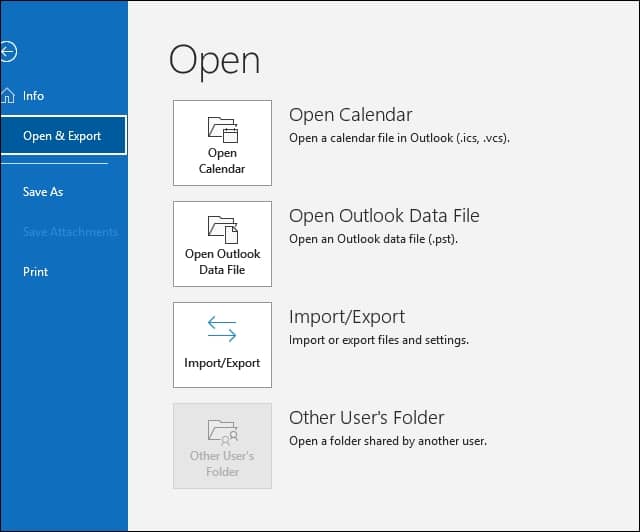
- Choose the action “Import from another program or file” and click on Next.
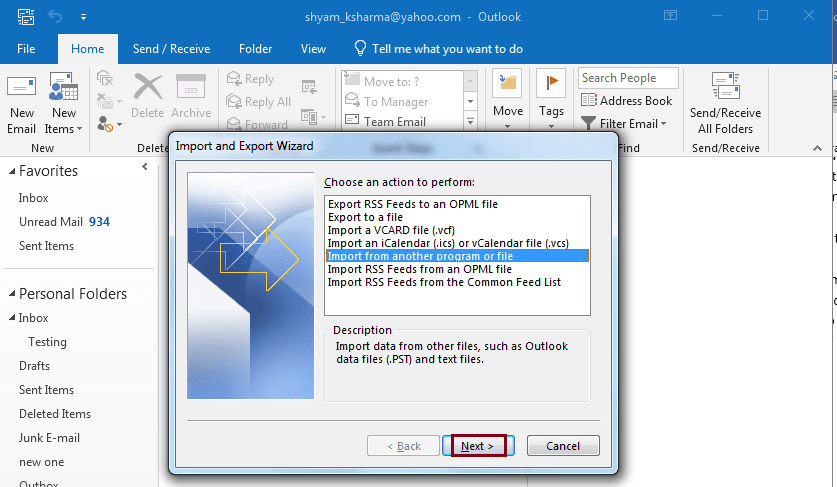
- Select the file type, which is PST. So, select Outlook Data File (.pst) option and click on Next.
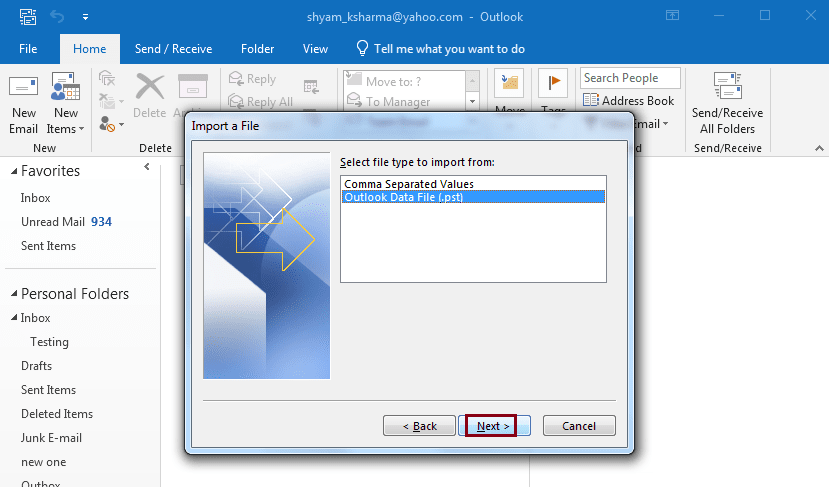
- Click on the Browse button and select your file from the location. From the options mentioned, select the preferable one as per your requirement. Click on Next to proceed.
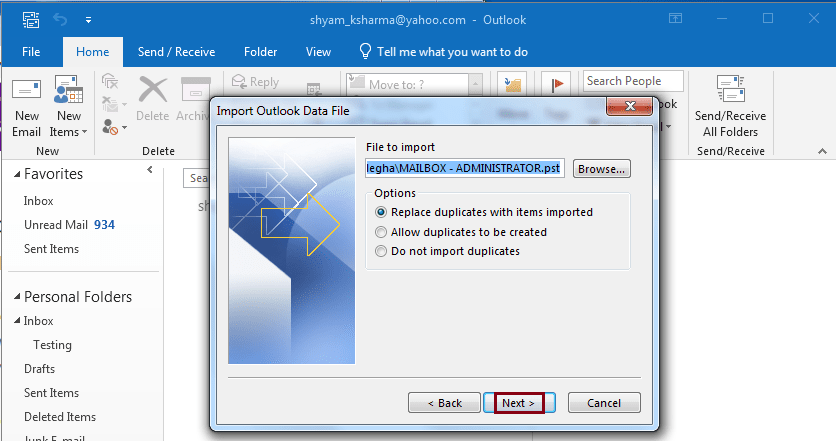
- Select where you want to import your items and from the drop-down, select the linked Yahoo email id. Click on Finish.
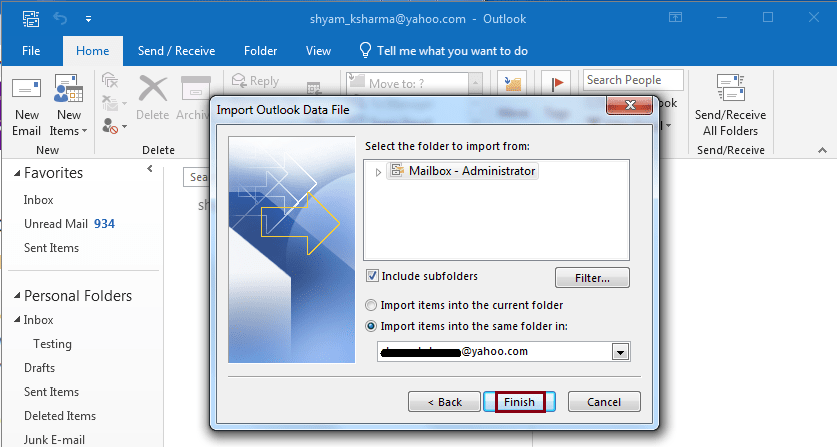
Import PST in Yahoo with Kernel tool
Users mainly rely largely on using manual methods to solve different problems, but now organizations have understood the value of time or data protection. Manual methods are always tedious and time taking, while automated methods can save you a lot of time and effort. Kernel PST converter is automated and hassle-free medium to import PST in Yahoo. This smartly designed PST converter tool saves PST file data to multiple formats/destinations and Yahoo is one of them. It can access your PST file and lets you import such emails that are useful in Yahoo.
Let’s find out the steps to import PST to Yahoo mail using the tool:
- Click on Select File and in the source File Selection window, click on Browse option. Select “Recover Single File” or “Recover Multiple File” as per your requirement.

- Now, select the PST file and click on Open.
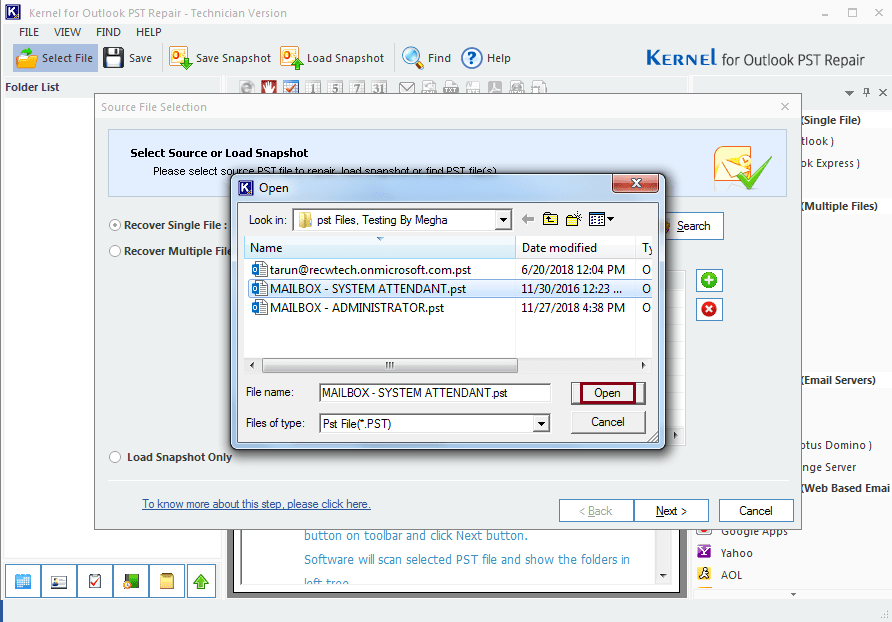
- Click on Next.
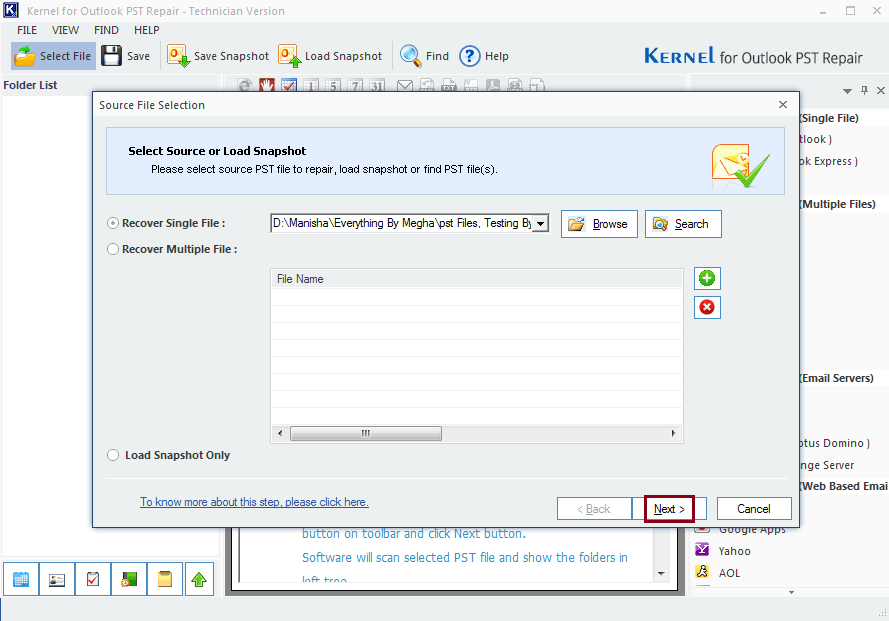
- On the next window, you will see the Process Information, click on Finish.
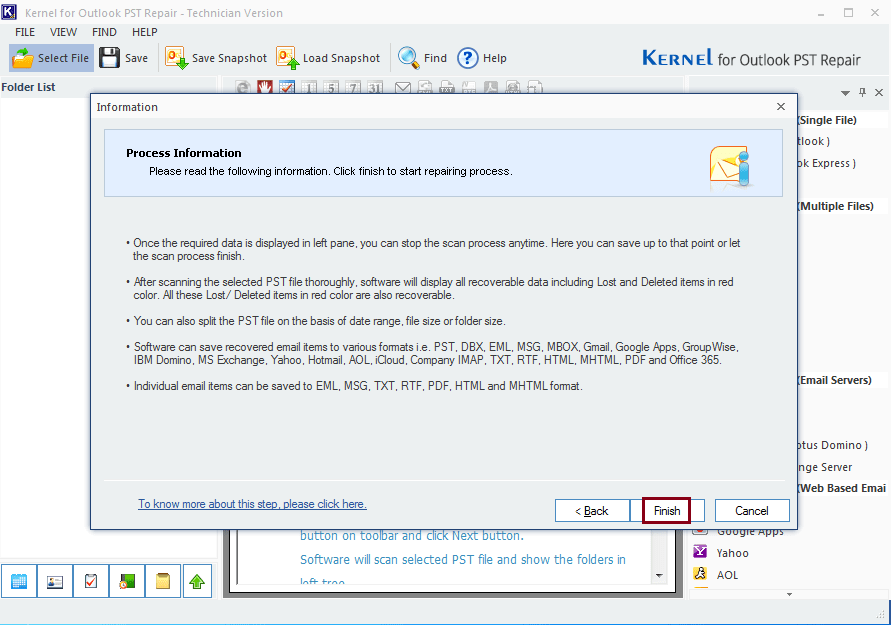
- Now, click on the Yahoo in saving options on the right-hand side of the screen.
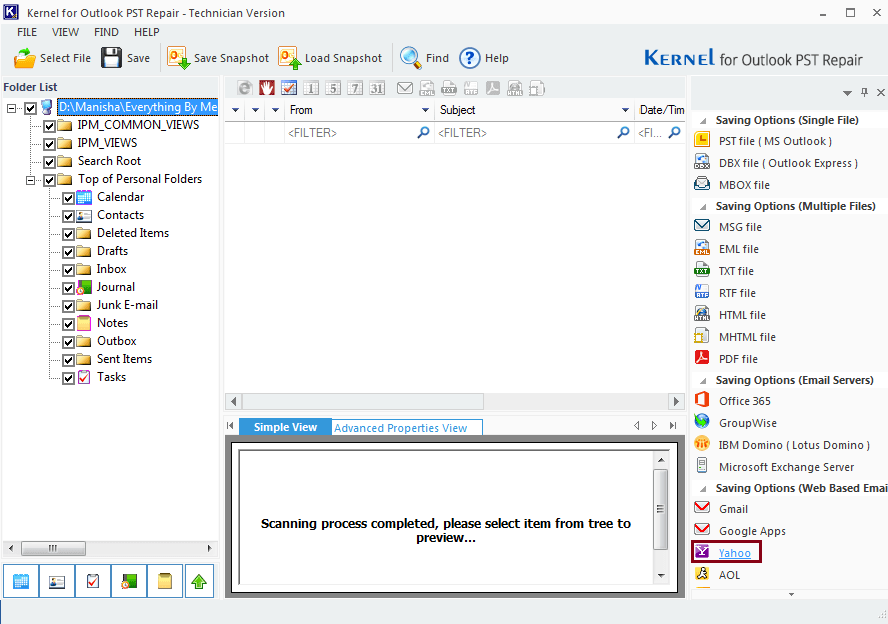
- In the Select Output Type, Yahoo will be automatically selected. Click on Next to proceed.
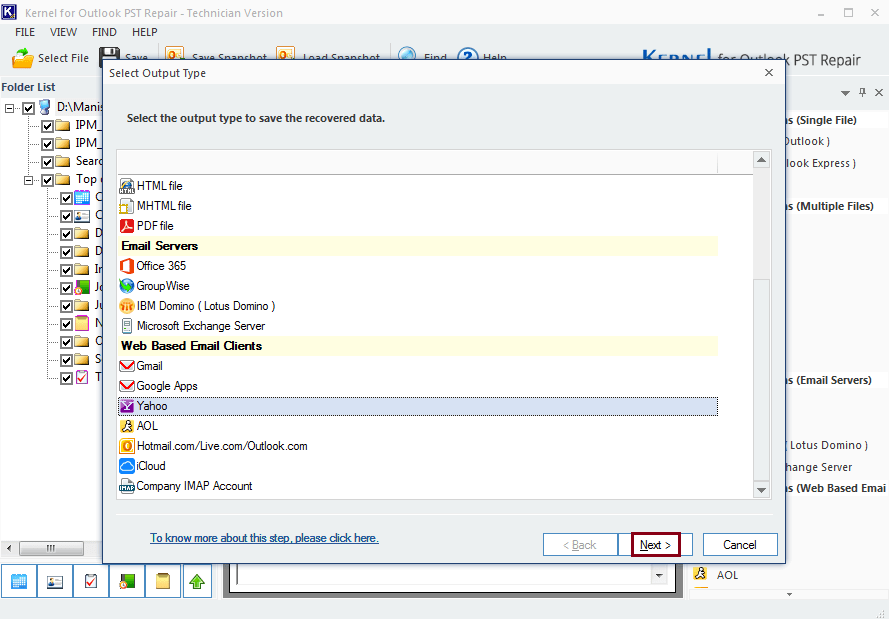
- In the next step, apply the filter as per your requirements. It is not mandatory though, click on Next to proceed.
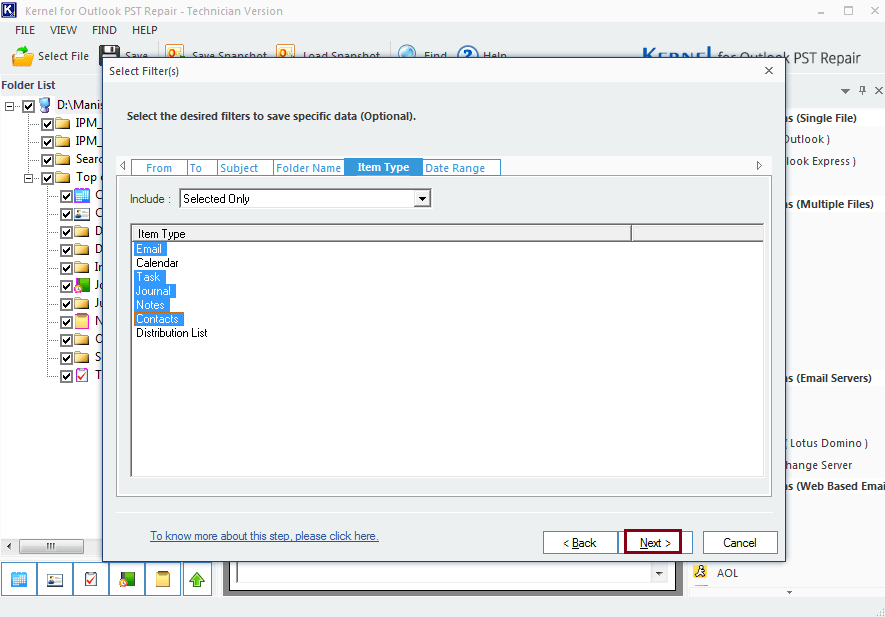
- In the next window, enter your login credentials and apply saving preferences. Click on Finish to complete the process.
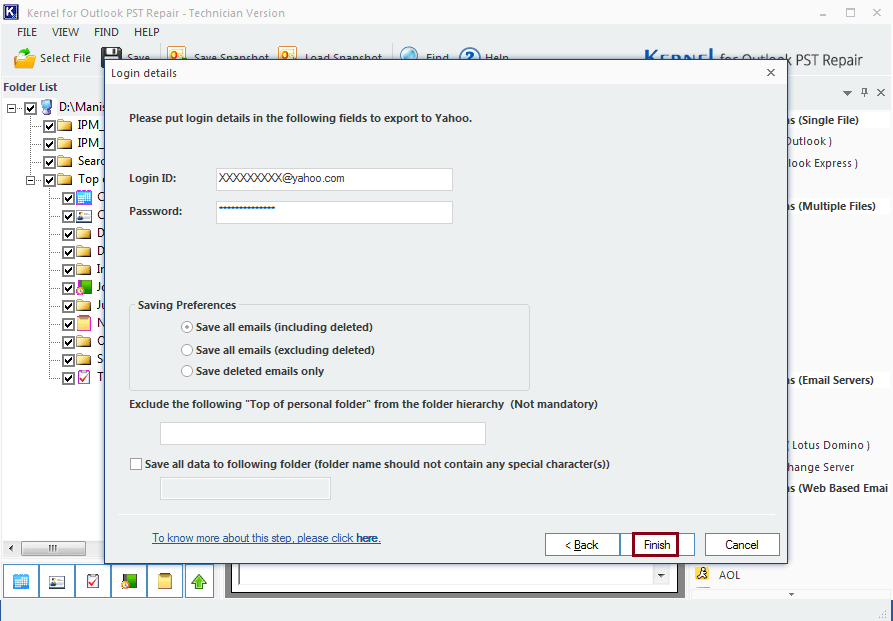
- You will see the processing of your data.
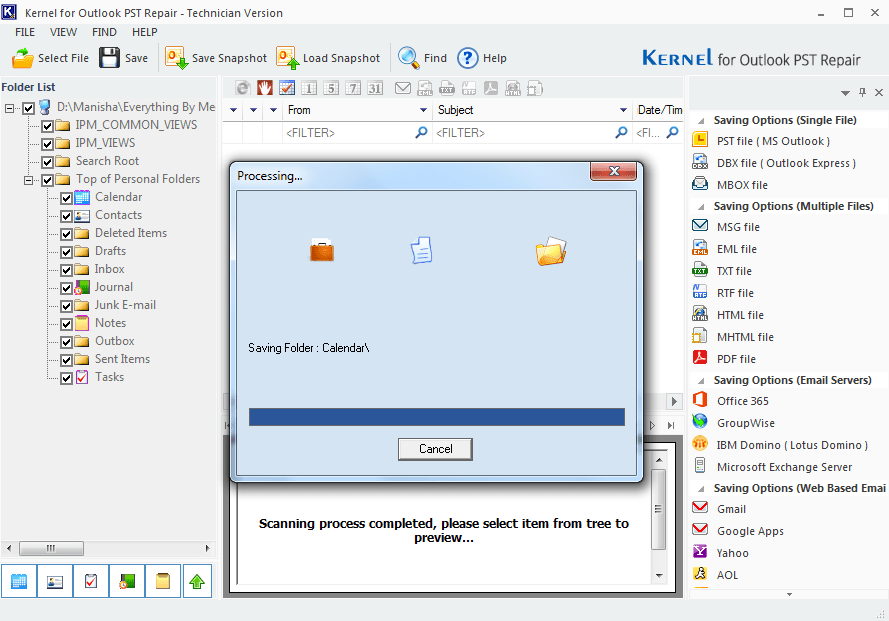
- Click on Ok to finish.
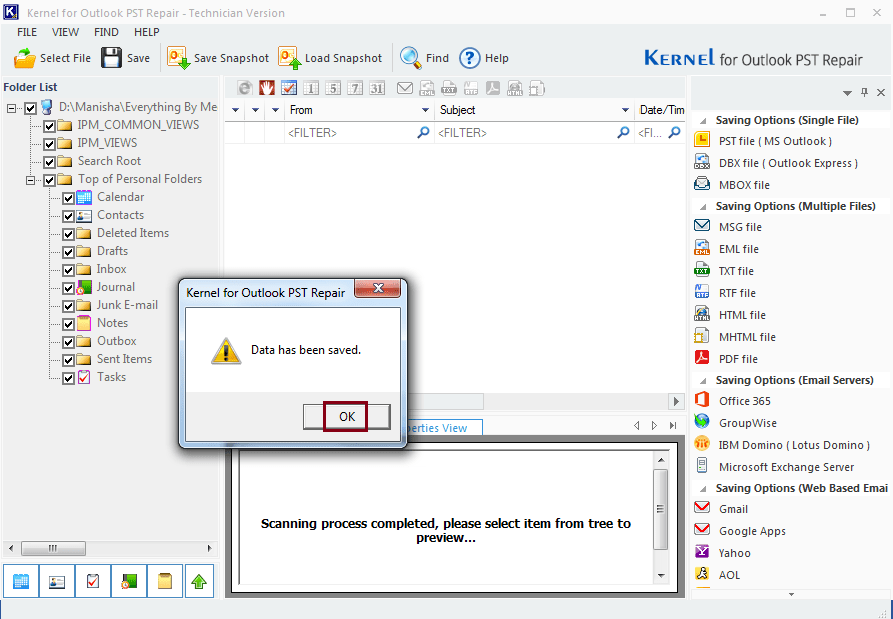
Conclusion
Importing PST to Yahoo mail might be the suitable option but mainly depends on the working environment of the organization. We have already discussed the importance of Yahoo mail and the process to import PST in Yahoo. Above we have mentioned prominent ways including both manual and automated method to perform the PST import. However, using automated method is much easier and quicker. The trial version helps you to understand the software’s features before you decide to buy it.



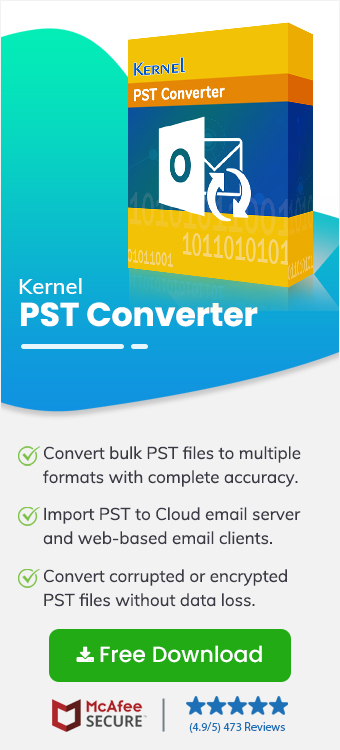
I did not wish to extend my MS Office suite subscription as my major work was done through emails only. So, I used the software to import the PST files to Yahoo. The tool did the job efficiently.