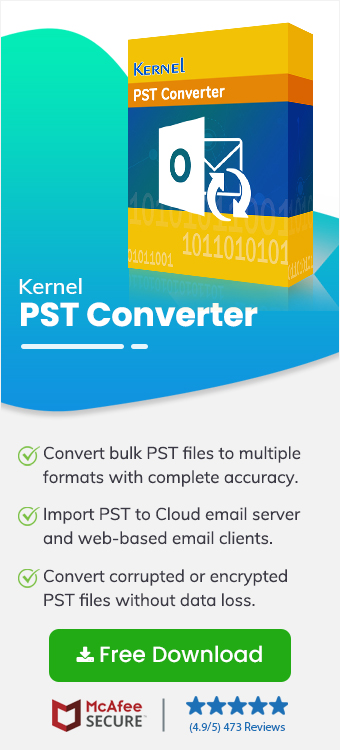Outlook PST file stores all the mailbox data, including emails, contacts, calendars, etc., in a hierarchical order. A PST file allows users to keep their emails and other mailbox data organized. However, you cannot access or open a PST file without Outlook. Business professionals often convert PST files to HTML during situations like PST file corruption and for easy accessibility on all platforms.
HTML files allow users to access their email data on all devices. It offers a lot of great benefits over PST files that we will learn ahead in this article. Moreover, we will also provide you with reliable methods to save Outlook PST emails in HTML format without data loss.
What makes HTML better than PST files?
To learn about why you need to convert PST to HTML, let’s check out a clear side-by-side comparison of PST and HTML files.
| Factors | PST File | HTML File |
|---|---|---|
| Purpose | Used to store Outlook mailbox data, such as emails, contacts, calendars, etc. | Used to create structured web content containing text, images, graphics, etc. |
| Accessibility | Can be accessed through Outlook only. | Accessible over all devices using a web browser. |
| Editability | Editable only using Outlook PST email client. | Easy to edit using a text editor like Notepad |
| Portability | Bound to Outlook only | Highly portable documents |
Why do you need to convert PST to HTML?
There are several reasons that compel an Outlook user to convert PST files to HTML format. Let’s have a look at some of those:
- Convert Outlook PST emails to HTML to secure your mailbox data.
- Convert emails to easily access and edit them on any browser.
- PST save the complete mailbox in a single file, while HTML saves individual email messages.
- Easy way to manage emails outside the Outlook application.
- Export emails with original formatting for easy sharing across platforms.
- Compatible with all operating systems, including Windows, Linux, and macOS.
How to convert PST to HTML format?
Converting PST files to other file formats, such as HTML, EML, MSG, etc., is quite easy. However, the reliability of the conversion process depends on the method you choose for the conversion. Here we will explore some effective methods to save PST file in HTML.
Method 1: Convert PST to HTML using Outlook
In this method, we will use Outlook to convert PST files and save the emails in HTML file format. Steps to perform this are explained below:
Step 1: Launch Outlook on your computer and go to the File menu.
Step 2: Click on Info and then Open & Export > Import/Export.
Step 3: Select Import from another program or file and click Next.
Step 4: Select Outlook Data File (.pst) as the file type to import.
Step 5: Browse and add the desired PST from your local machine and click Save.
Step 6: Open the desired email from the mailbox and click on File.
Step 7: Select the Save As option from the left pane.
Step 8: Provide the file saving destination, file name, and select HTML as the file saving option under Save as type. Click Save to save Outlook PST emails in HTML.
With this, you can easily convert specific emails to HTML. However, the process has certain limitations which make this method less favorable.
Limitations of manual export PST to HTML
Some of the limitations of the manual process are explained below:
- Repeat the same set of steps again and again to convert multiple emails.
- Not a preferred method in case of bulk email conversion.
- Some of the emails or other data within PST won't be converted with 100% accuracy.
- There are chances of losing email formatting during conversion.
Method 2: Convert Outlook PST email to HTML using a professional solution
PST files contain crucial data of a business and using manual methods to save PST file in HTML puts the integrity of data at risk. This is why we suggest using a professional solution like Kernel PST Converter software. This tool is designed with a simple yet intuitive interface to allow all users to save their emails to HTML file format. Moreover, the Outlook PST Converter Tool also helps you convert a PST file to HTML, EML, or TXT format.
You can also run this tool to transfer Outlook emails to Gmail & other web-based email clients, Exchange Server, or Office 365. Some additional features of the tool include:
- Export emails of Outlook PST to HTML, EML, MSG, TXT, PDF, MHTML, etc.
- Use parameter-based filters to convert selective data to HTML.
- Manage a large-sized Outlook PST file using the Split PST file option.
- Preview all the emails in the initial structure before saving them to HTML.
- Support an accurate and 100% error-free process of file conversion.
Steps to convert Outlook PST file to HTML without data loss:
Step 1: Launch the Kernel PST Converter tool and select from Single or Multiple recovery modes.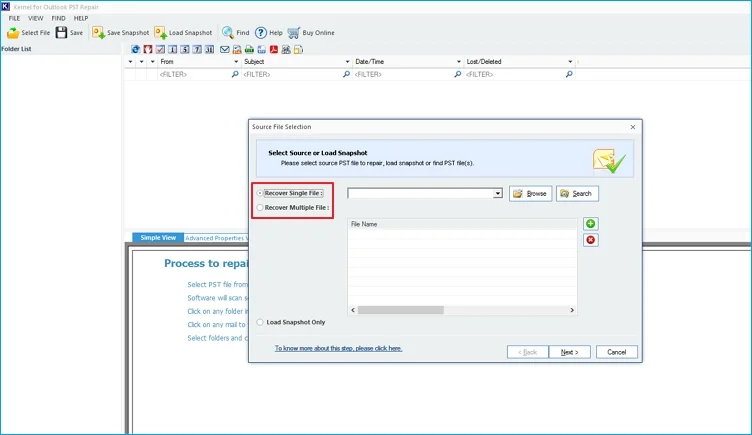
Step 2: Search or Browse to add the desired PST file. Click Next to proceed.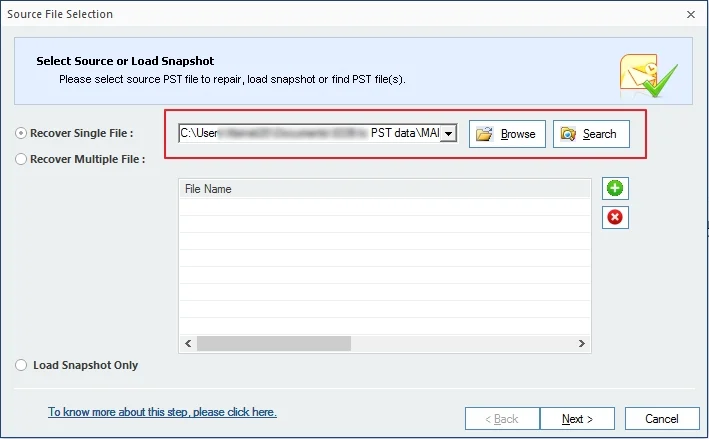
Step 3: Click on the emails to preview the contents with the original formatting and structure.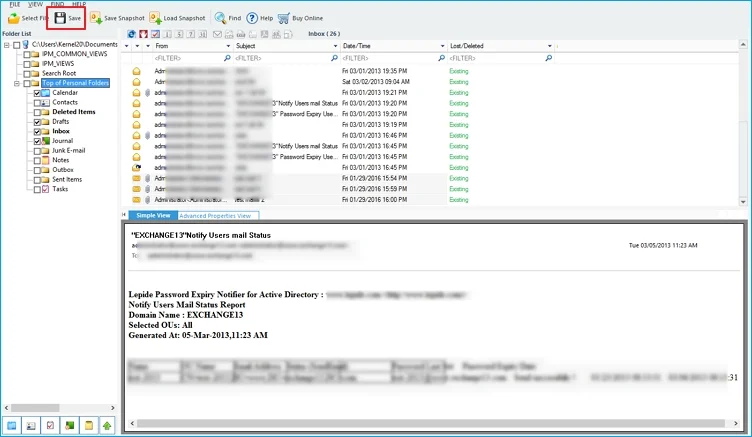
Step 4: After the preview, click on Save and select the desired output format as an HTML file, and click Next.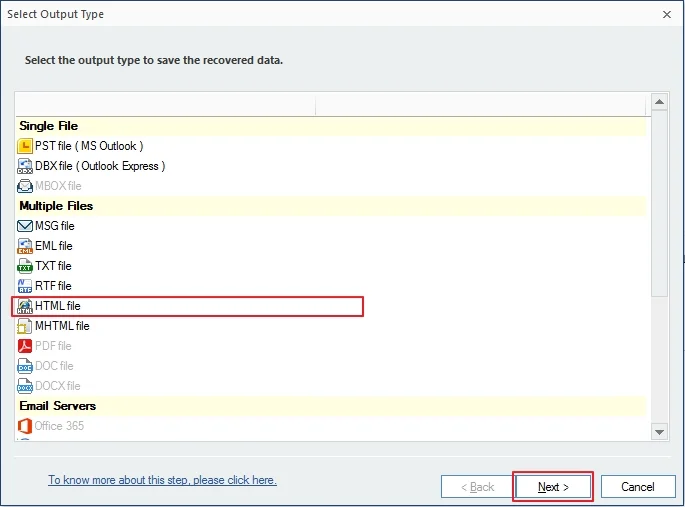
Step 5: Use the data filters to execute a specific conversion of the PST file. Click Next.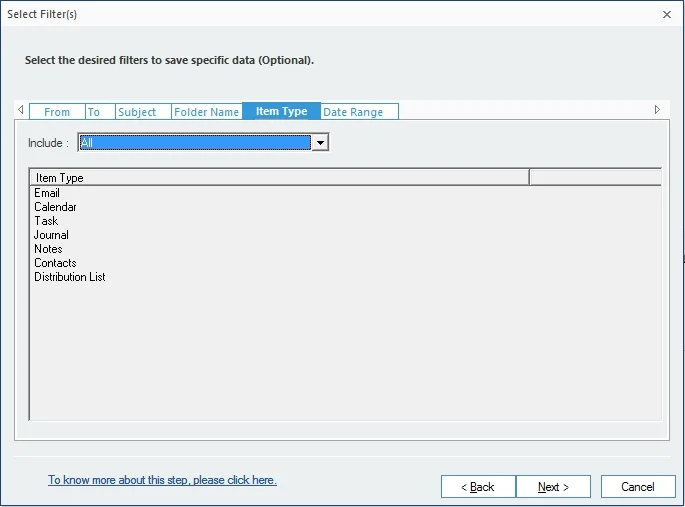
Step 6: Click Browse to provide the destination to save the converted emails and select Saving Preferences. Click Finish.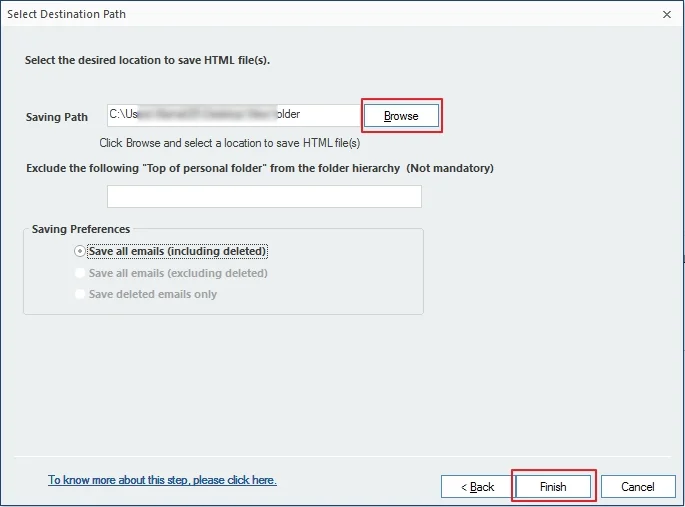
This will help you with the bulk Export PST to HTML procedure, while preserving email structure, accuracy, and data integrity.
Conclusion
Due to the wider compatibility and easy accessibility of HTML files, most Outlook users prefer to keep their emails saved as HTML files. With this comprehensive article, you can easily save Outlook PST Emails in HTML. Using Kernel PST Converter tool simplifies the complicated process even for large PSTs. The tool puts no restrictions on the file size and number to convert, thereby allowing batch and bulk conversion.
Frequently Asked Questions
Q. How to open the emails after I save PST file in HTML?
A. Once you convert PST to HTML, you can easily open and access the emails through any web browser.
Q. How to convert PST to HTML format?
A. To convert PST to HTML, you first need to import PST file in Outlook and then save individual emails to HTML files. However, the process is quite lengthy and time-consuming and doesn’t guarantee 100% accuracy.
Q. How to manage PST files that are damaged or corrupted?
A. If you have a corrupt, damaged, or inaccessible PST file, use Kernel Outlook PST Repair solution. The tool will help you effortlessly repair damaged PST files and convert them to HTML format.