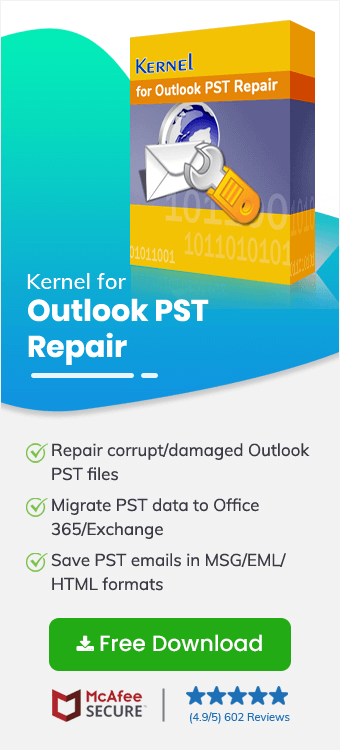Losing important emails is disturbing, especially if they were deleted accidentally or mistakenly. Outlook is the most preferred and powerful email client, but sometimes email messages get lost due to inconveniences. However, you can't lose your email data permanently, so you need a secure and high-end Outlook PST recovery solution.
Outlook Recovery tool helps to recover deleted emails from Outlook safely. It easily recovers and restores emails along with their attachments, signatures, etc. In this guide, we'll show you the detailed procedure of the PST file recovery tool to recover Outlook emails, along with its advanced features and capabilities. However, before that, understanding the advantages of the Outlook recovery tool over manual methods is also necessary. Let's start!!
Why Choose Outlook PST Recovery Tool over Manual Solutions?
Outlook PST Recovery is the finest solution for anyone who relies on Outlook email client. A few significant advantages are as follows:
- Facilitate bulk PST file repair and recovery.
- Maintain complete data integrity, ensuring data accuracy and safety.
- Handle severely corrupted PST files and provide easy Outlook PST recovery.
- Quick and more efficient Outlook recovery with reliable results compared to manual methods.
- Multiple advanced features like preview options, filtering options to include or exclude deleted or specific items, various saving options, etc.
Recover Deleted Emails using Outlook PST Recovery Tool
After understanding the advantages, the PST file recovery tool is the smarter and safer choice to recover Outlook emails over manual methods. Opting for a reliable Outlook PST recovery solution is crucial for secure and more accurate retrieval.
With multiple features and an easy-to-use interface, Kernel for Outlook PST Repair is a one-stop and high-end solution. It helps both professionals and beginners to scan, read, repair, and retrieve deleted emails from Outlook securely in no time. Its advanced algorithms provide a smooth and hassle-free Outlook PST recovery of entire data, including emails, attachments, contacts, etc., without compromising integrity. You can add and repair damaged/corrupted oversized PST files and save them in multiple smaller PST files or different other secure file formats.
Other Powerful Features of the Outlook Recovery Tool include:
- Add and repair multiple corrupted/damaged or healthy PST files at once.
- Multiple filters to selectively save specific PST folders or items with ease.
- Advanced and deep scanning potential to restore deleted items.
- Find feature to fetch and read specific emails from the mailbox.
- Maintain the folder hierarchy with all properties and metadata intact.
- Provide a Load Snapshot option to resume the recovery process from previously recovered emails.
- Preview recovered PST data and deleted items using From/To/Subject/Sent & Received Date sorting.
- Export PST to Office 365, Exchange, GroupWise, Lotus Domino and webmails like Yahoo Mail, Gmail, AOL, etc.,
- Save all mailbox items in PST, DBX, MSG, EML, PDF, MBOX, TXT, HTML, etc.
Step-by-Step Guide for Outlook Email Recovery
Here is the detailed stepwise procedure to recover deleted emails using the Outlook PST recovery tool:
- Download and install the Kernel for Outlook PST Repair tool in your system.
- Open it and click on Browse to add a PST file. You can also tap the Search button to fetch the PST file if you don’t know the exact location.
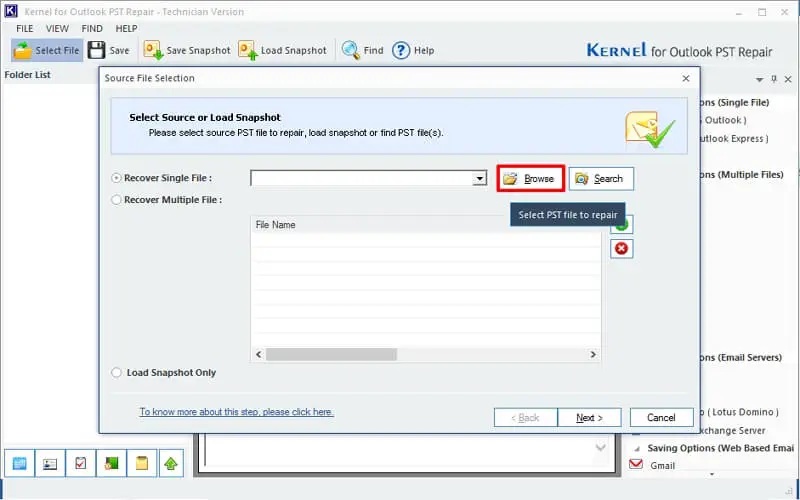
Note: Check the Recover Multiple File option to repair multiple PST files in one go.
- Select your required PST file and tap on Open, then Next.
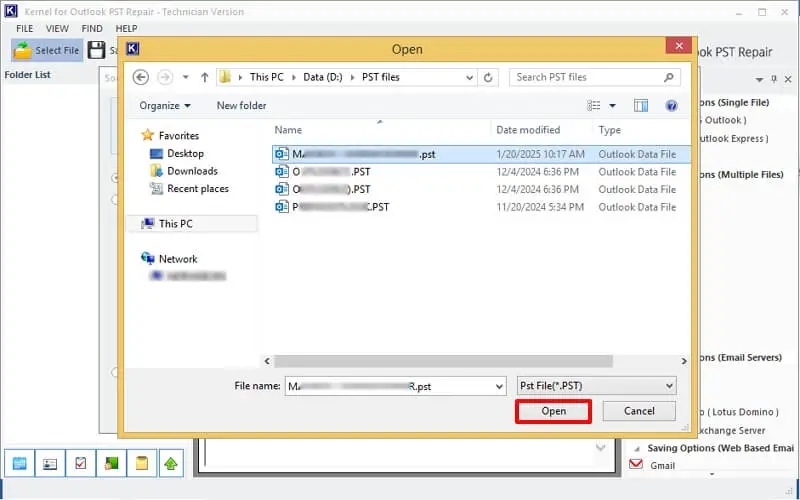
- Read the Process Information if required. Click Finish.
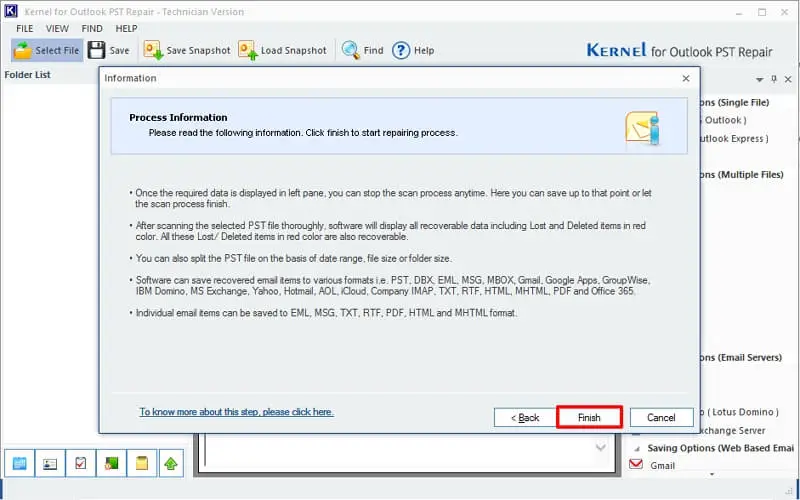
- Check the required folder from the hierarchy to view and recover. Preview the emails and attachments.
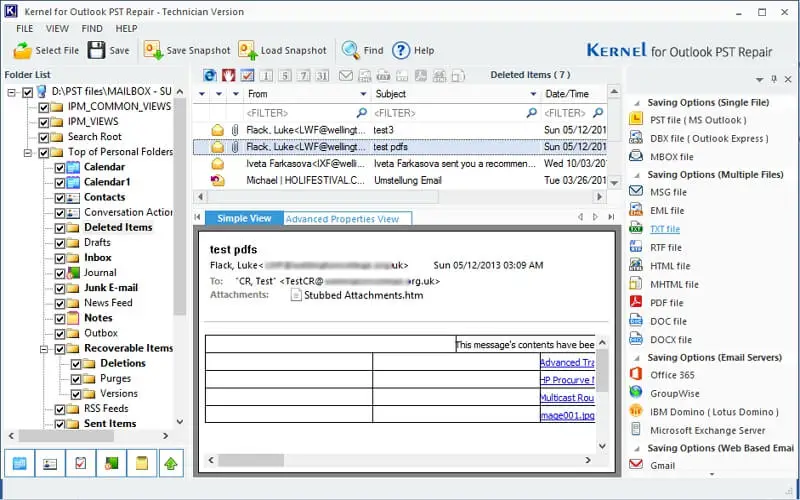
- Choose the file format from the Saving Option available at right pane.
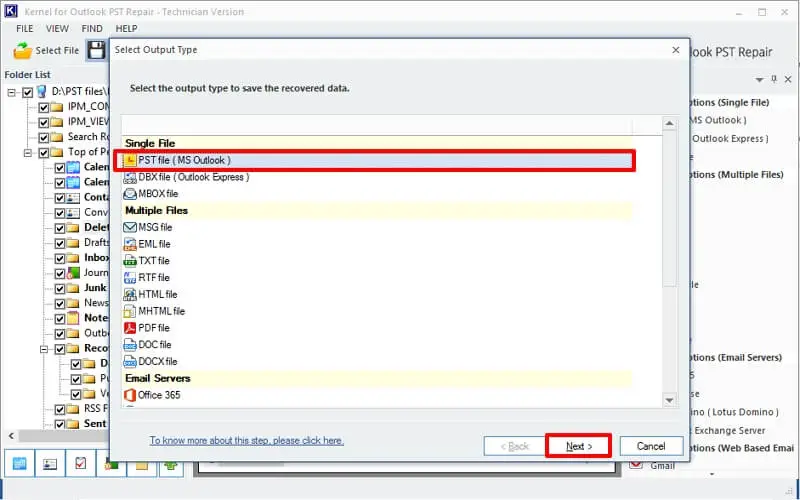
Note: You can also do it by clicking on the Save button.
- Select the desired filters to save the specific data/folder. Click Next.
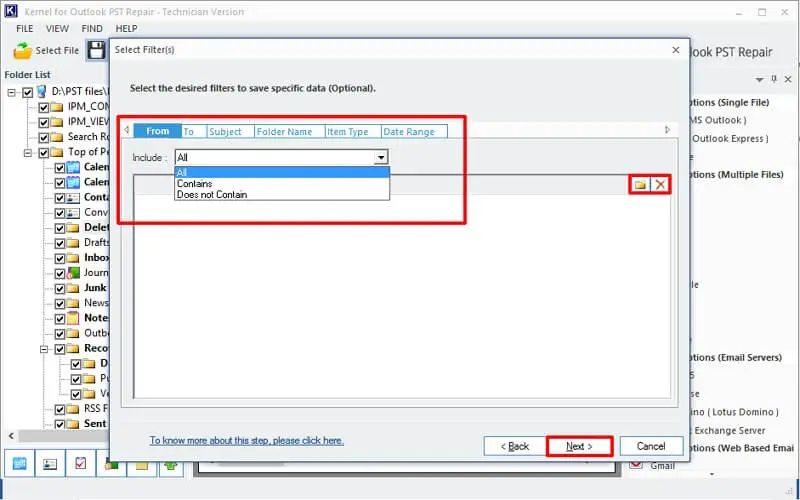
Note: Apply filter tap on the Folder icon to include or exclude specifically.
- Use the Split option to manage the large-sized recovered file into smaller files. Click Next.
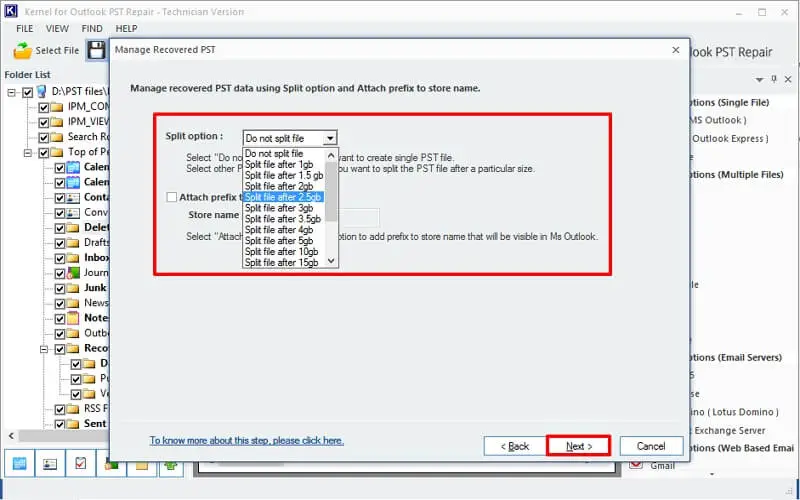
- Provide the saving path and choose the Save deleted email only option from the Saving Preferences. Click Finish.
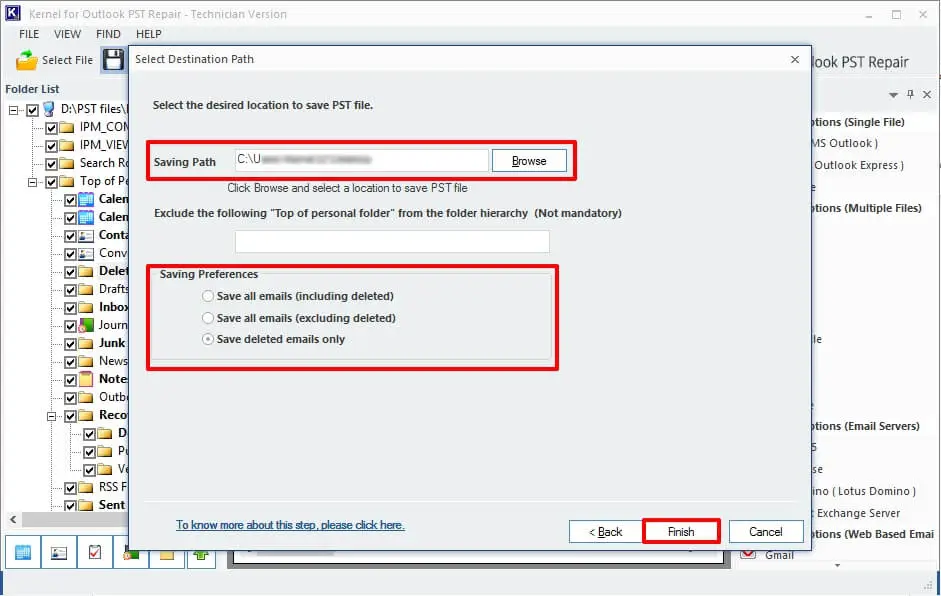
- Your deleted emails/items of the PST file will be recovered successfully.
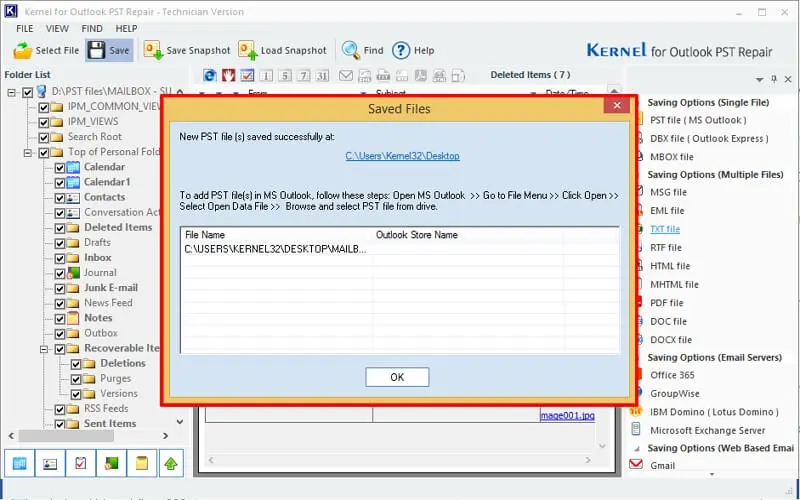
Summing Up
Now you understand the complete process of Outlook email recovery. So, why worry about recovering deleted Outlook data when you can rely on a powerful Outlook PST Recovery tool? With excellent reliability, smoothness, effectiveness, and quickness, this tool is the recommended go-to solution for Outlook email recovery.
It supports all Outlook versions' PST files and is compatible with all Windows OS. The software also provides a free trial version trial version. Download now!!
FAQs-
Q- Which is the best tool for Outlook recovery?
A- As an instant and free method, you can use the Inbox Repair tool (SCANPST.EXE) to repair and recover Outlook data files from errors and issues. It recovers Outlook files up to 2 GB in size. However, if you have an Outlook data file of more than 2 GB or severely corrupted, use a professional Outlook PST Recovery tool.
Q- How do I use Microsoft Outlook recovery tool?
A- To fix PST file issues using SCANPST. Exe, follow the steps below:
- Go to C:\Program Files\Microsoft Office\root\Office15 and locate SCANPST.exe.
- Open it, click on Browse and choose the corrupted PST file.
- Click on Repair and wait for some time.
Your PST file will be repaired successfully. When there is severe corruption, SCANPST fails. Now, you need a high-quality Outlook recovery tool to recover mailbox data.
Q- How to recover deleted Outlook PST file items for free?
A- You can retrieve the deleted items from the Deleted Items folder. Here are the steps to follow:
- Open Outlook and tap the Folder tab on the ribbon.
- Click on Recover Deleted Items.
- Search for your PST file in the list that appears.
- Select your PST file and click Recover.
The deleted PST items will be recovered.