OST stands for Offline Storage Table, that is an offline folder file in MS Outlook. It enables offline mode in Outlook and allows users to make changes in offline mode. The changes will synchronize automatically later when connected with the Exchange Server. It becomes beneficial in cases where you have limited or no connectivity. OST files can be identified by the .ost format, with the help of this the user can work with their offline inbox and outbox locally.
Sometimes, there can be scenarios where you need to disable the OST file. It can either be due to not needing them anymore or they are taking extra storage space.
Methods to disable OST file
Although having OST is very beneficial for a user, but many times people want to disable an OST due to lack of requirement or any other possible reason. Here is how you can disable OST files in different Outlook versions.
Disable OST file in Outlook 2007 version
OST files can be disabled in Outlook 2007 by following the steps mentioned below:
- First, you need to perform the synchronization process. Sync offline folders to server folders by following these steps:
- To sync a particular folder, go to the Tools menu and select the Send/Receive option and then select the folder.
- To sync more than one folder, go to the Tools menu and click on the Send/Receive option and then click on Send/Receive All option.
- To sync a group of folders, go to the Tools menu and click on the Send/Receive option and then select the Send/Receive group.
- Once synchronization is successfully completed, next you need to click on the Tools menu, then click on Email Accounts > View or change the existing email accounts. Finally, click on Next.
- On the next window, click on Microsoft Exchange Server and click on Change.
- Moving ahead, click on More Settings.
- Now, click on the Advanced tab and then click on the Offline Folder File Settings
- Now select the Disable Offline Use button.
Disable OST file in Outlook 2010 and later versions
OST files can be disabled in Outlook 2010 and later versions by following the steps listed below:
- Synchronize offline folders with server folders by following below-mentioned steps:
- To sync a particular folder, head towards the Send/Receive option and select the folder, then tap on the Update Folder option.
- To sync more than one folder, go to Send/Receive option then click on Send/Receive All Folders option.
- To sync a group of folders, go to Send/Receive option then click on (Send/Receive) Groups and then choose the group.
- After successful synchronization, move to File >Account Settings > Account Settings.
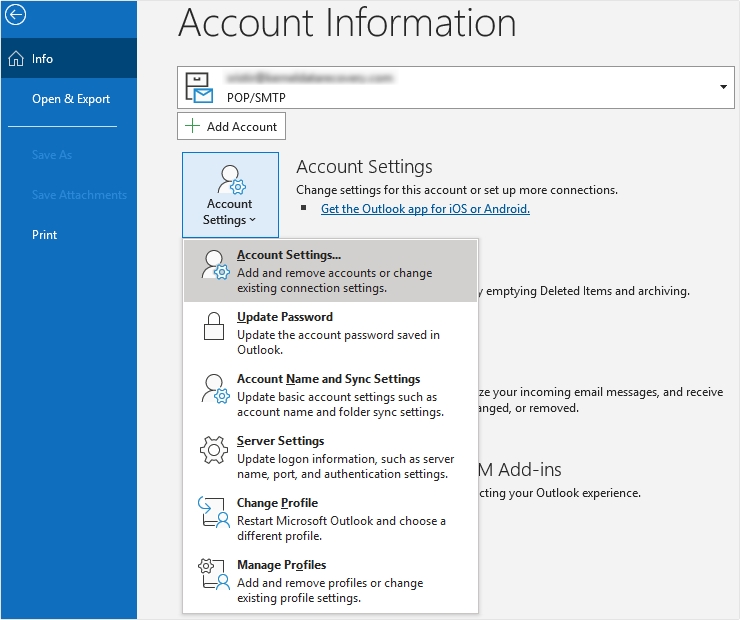
- Select the required email account and click on Change option.
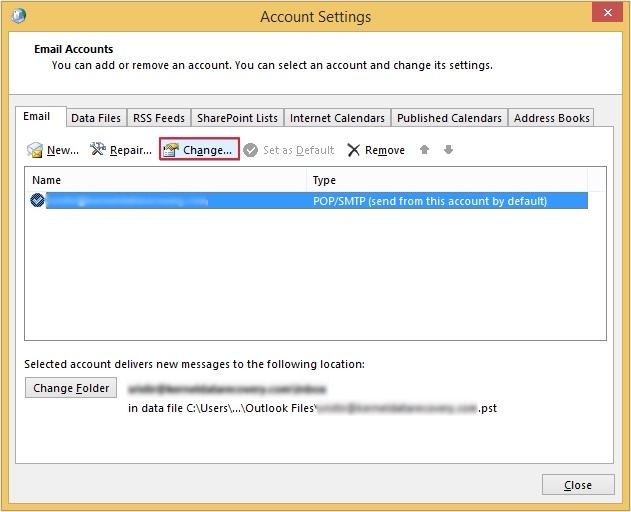
- Below Offline settings option, uncheck the option Use Cached Exchange Mode.
- Moving ahead, restart your Outlook again.
In this way, you can disable your Outlook OST file. If in Outlook, work offline mode is enabled, and your Outlook settings prompt you to choose between work online or offline. To change this, follow the below-mentioned process:
- Go to the Tools menu, click on Email Accounts, click on View or change the existing email accounts and then click on Next.
- Moving ahead, in the Microsoft Exchange window click on Change.
- Now, click on More Settings and select the General tab.
- There you will see an option, When Starting select Automatically Detect Connection State.
What if instead of disabling OST file you have accidentally deleted them?
There can be some instances, where you do not intend to delete OST file, but you unknowingly or accidentally delete it anyways. Well, in that case, we suggest you install Kernel OST to PST converter tool in your system. This software can easily recover permanently deleted items from the files by using a highly advanced algorithm. The software recovers deleted OST files data and restores missing or deleted Exchange mailboxes. After the restoration process, the software provides you with the full preview of the mailbox data.
Moreover, your OST file may also get corrupted/damaged/inaccessible under some circumstances when you disable it. In this case, you can also perform OST file repair process quickly with our advanced utility.
Conclusion:
OST files play an important role in MS Outlook serving as the medium of work when there is no internet. In this blog, we have discussed how you can disable OST if you do not require them anymore. You can even permanently delete the OST file. However, in case of accidental deletion of OST file, use the recommended OST converter to effortlessly recover any removed or lost data.
Frequently Asked Questions
Q. What’s the difference between disabling OST and deleting it?
A. Disabling OST stops Outlook from creating or using it, while deleting removes the file temporarily until Outlook creates a new one.
Q. Can disabling the OST file improve Outlook performance?
A. Yes. If your OST is very large or corrupted, disabling it can improve Outlook performance.
Q. Can I disable OST for just one mailbox and not others?
A. Yes, you can disable OST file for single mailbox from Outlook’s Account Settings.
Q. What happens if I delete the Outlook OST file?
A. When you delete Outlook OST file, Outlook will create a new OST file automatically and start syncing Outlook with the server. During this period, you may temporarily lose access to offline data, unsaved offline changes, and personalized settings.
