A PST file is an Outlook data file that stores all mailbox items, including email messages, contacts, calendars, notes, meetings, etc. These files are primarily used to backup Outlook data to free up some storage space. Importing a PST file into Outlook is essential to access offline data files whenever required.
The process can be executed using Outlook's built-in Import/Export feature. However, the import process can vary from version to version. Let's discuss how to open and import PST files to Outlook 2021, 2019, 2016, 2013, 2010 and earlier versions.
How to Open PST File in Outlook?
Follow these simple steps to open PST file in Outlook with ease:
Step 1. Open Outlook and tap on File.
Step 2.Click on Open & Export, then Open Outlook Data File.
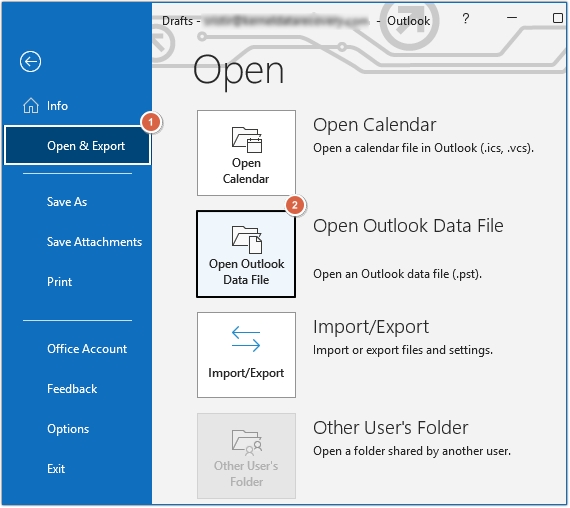
Step 3.Select the PST to open, then click OK.
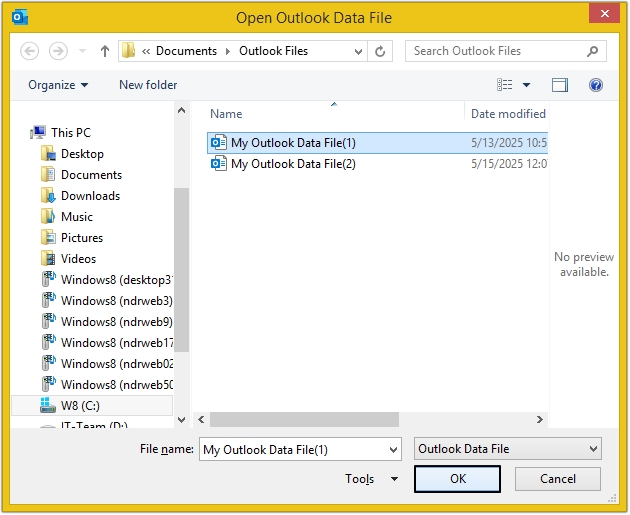
Manual Methods to Import PST File to Outlook Different Versions
Outlook provides an Import/Export inbuilt utility to help you import PST in Outlook. Here’s how to do so in different versions of Outlook:
Import PST file in Outlook 2021, 2019, 2016 & 2013
Here are the steps to import PST file in Outlook 365, 2021, 2019, 2016, and 2013:
Step 1. Open Microsoft Outlook and go to the File tab.
Step 2. Select Open & Export and then click on Import/Export option.
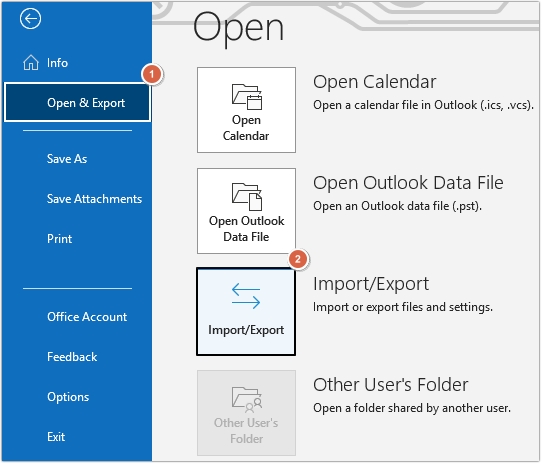
Step 3. In Import and Export Wizard, select Import from another program or file option and click Next.
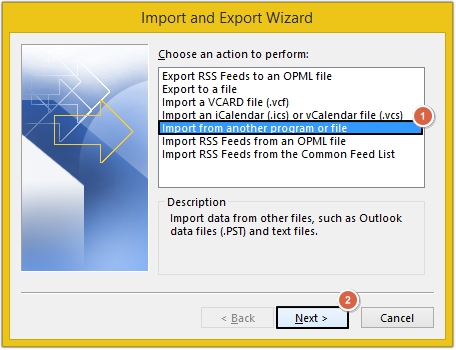
Step 4. In Import a File wizard, select Outlook Data File (.pst) and tap on Next.
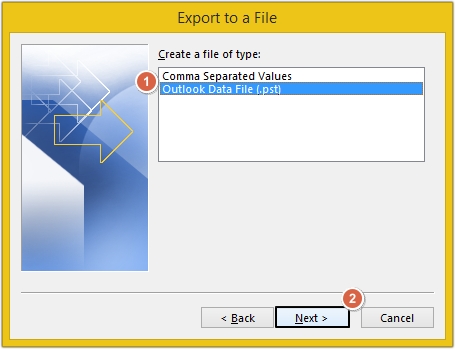
Step 5. Browse to select PST file.
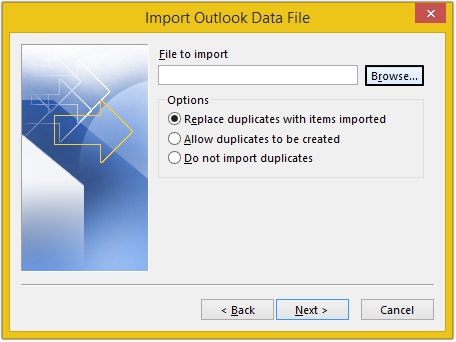
Step 6. Select and add PST file in Outlook and click Open.
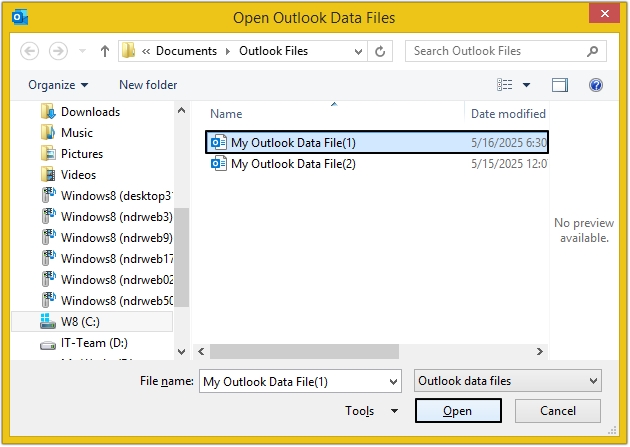
Step 7. In the Import Outlook Data File wizard, select from given options accordingly:
- Replace duplicates with items imported.
- Allow duplicates to be created.
- Do not import duplicates.
After selecting the appropriate option, click on Next.
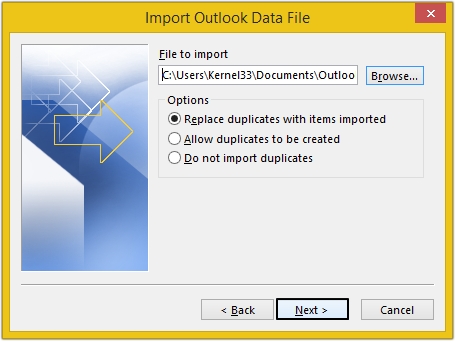
Step 8. Select your Outlook data file from where you want to import and click Finish. Make sure to check Include subfolders checkbox.
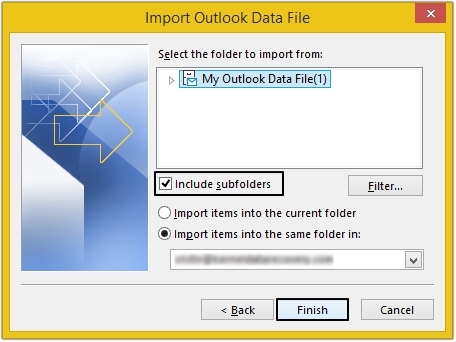
Import PST file in Outlook 2010
The procedure to import PST file in Outlook 2010 is as follows:
Step 1. Open Outlook 2010 and click on File >Open >Import.
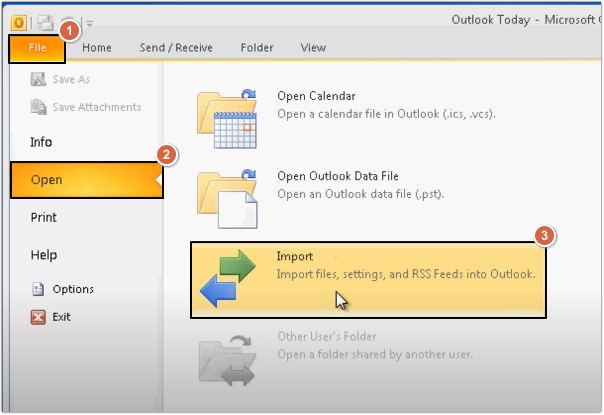
Step 2.Choose Import from another program or file and click Next.
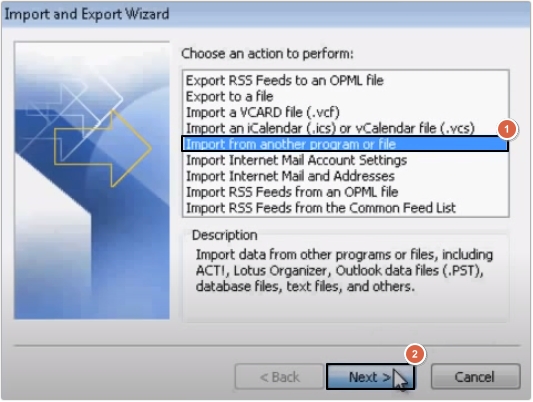
Step 3. Scroll down and select Outlook Data File (.pst) and tap on Next.
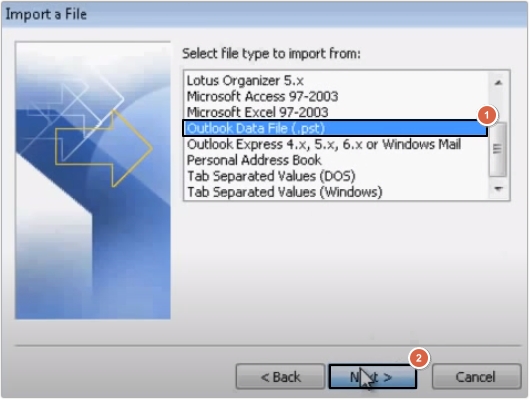
Step 4. Click on Browse to add PST file and then click Next.
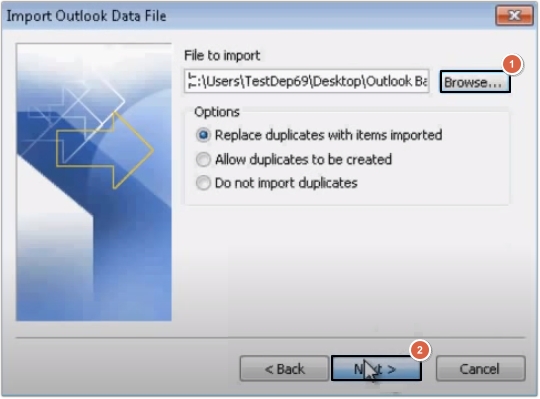
Step 5. Now, Click on Finish button to start the process.
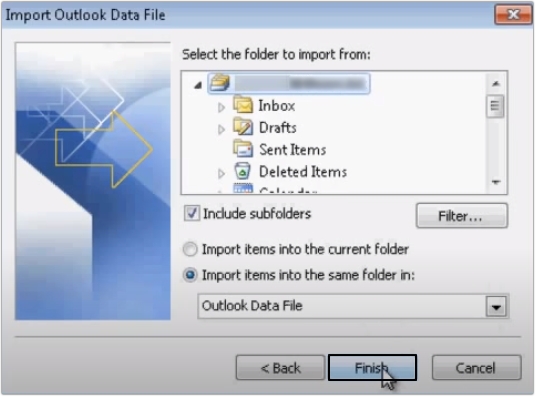
Import PST file in Outlook 2007
Here is the simple step-by-step process to import PST file in Outlook 2007:
Step 1. Launch Outlook 2007 and click on File >Import and Export.
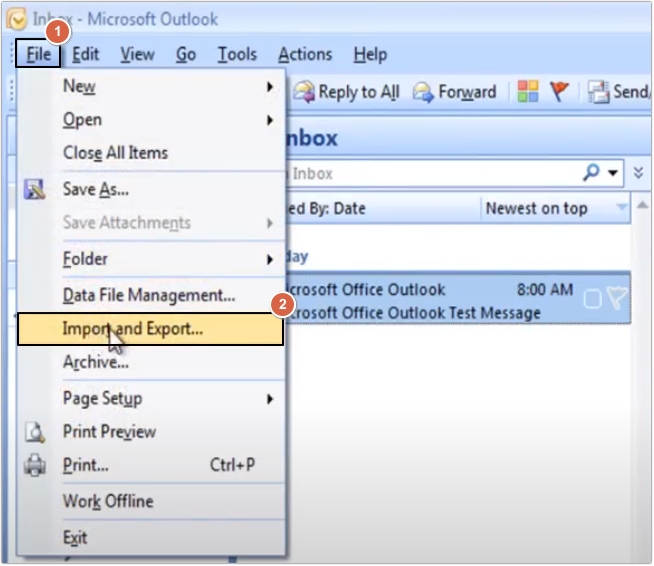
Step 2. Tap on Import from another program or file option and click Next.
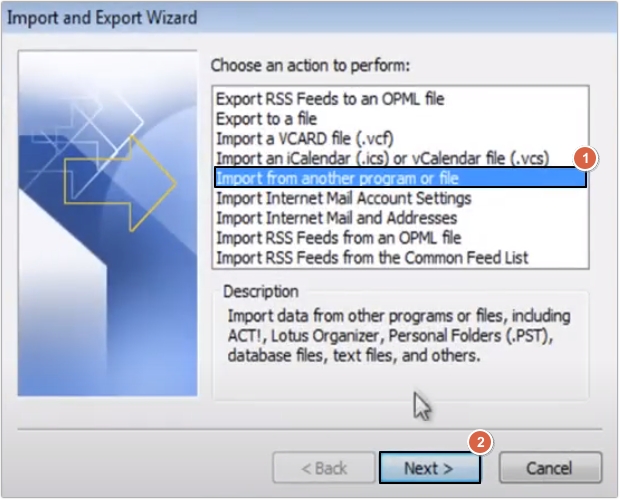
Step 3. Now, select Personal Folder File (.pst) and click Next.
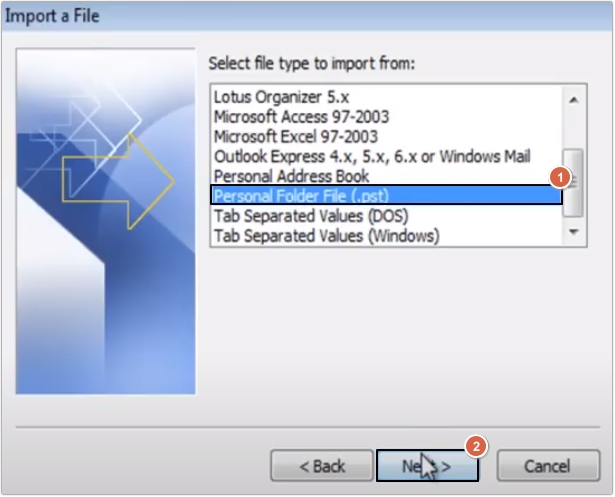
Step 4. Click on Browse button to add PST file.
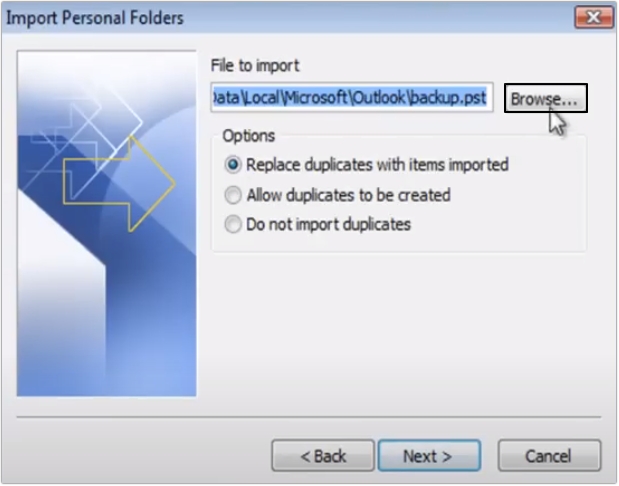
Step 5. Select PST file and tap on Open.
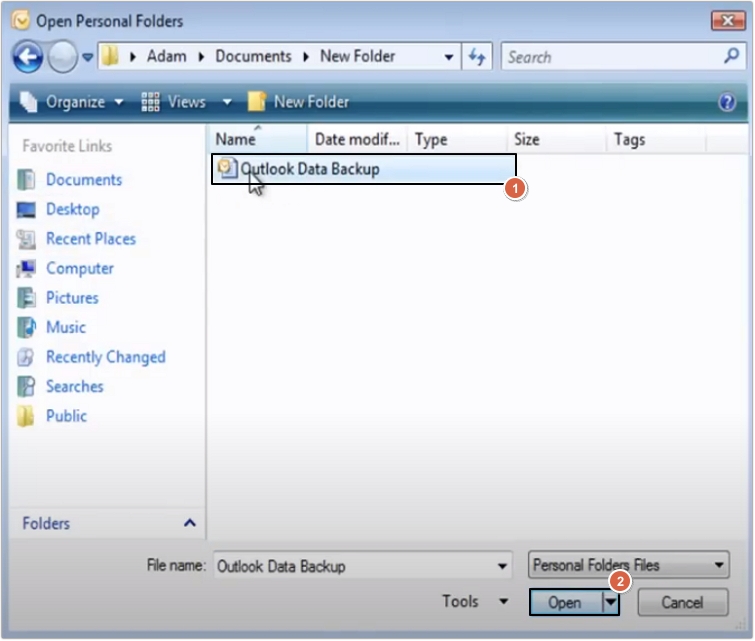
Step 6. Click on Next.
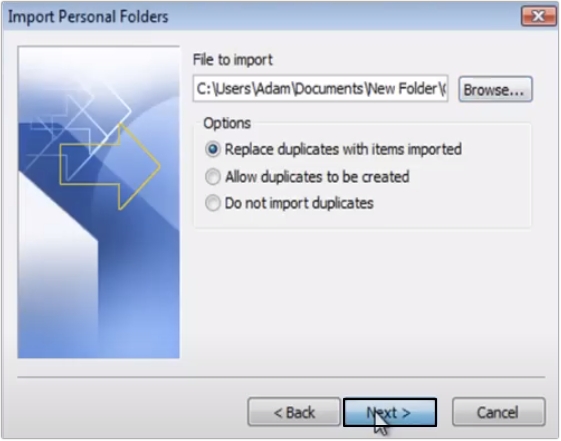
Step 7. Click on Finish button.
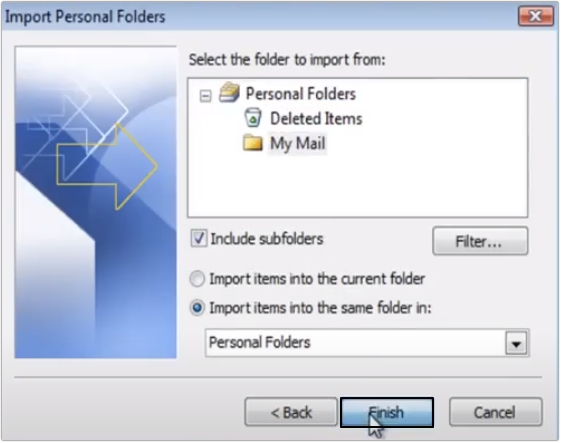
Conclusion
The blog explains the process to import PST to Outlook application. However, if your PST file is corrupted, you might face issues while importing it. In this scenario, it is recommended that you opt for a reliable PST Repair Tool.
Use Kernel for Outlook PST Repair software that repairs your corrupt data file and restores all the data from it. After that, you can import PST file in Outlook using built-in Import/Export wizard.
Frequently Asked Questions!
Q. Why do we need to import PST file to Outlook?
A. Importing PST file in Outlook provides multiple benefits, including:
- Restore emails, attachments, contacts, and other data if your current Outlook data is lost or corrupted.
- Moving Outlook data from one computer to another.
- Upgrading to a new Outlook version.
- Some organizations import PST file in Outlook to meet compliance needs.
Q. Can I import PST file into New Outlook?
A. Yes, you can, but only if your New Outlook is configured with an active Microsoft 365 subscription.
Q. Does the import/export tool preserve PST file structure?
A. Yes, the Outlook’s in-built Import/Export utility preserves the PST file structure, including folders and sub-folders.
Q. How can I open PST file in Outlook manually?
A. Use the Outlook’s built-in feature ‘Open Outlook Data File’ and easily access your PST file in Outlook.
