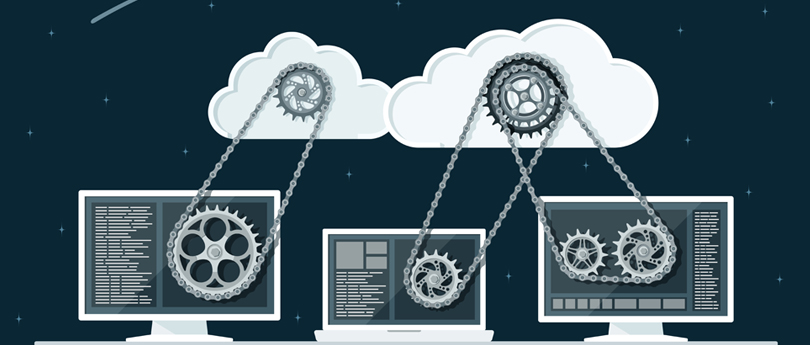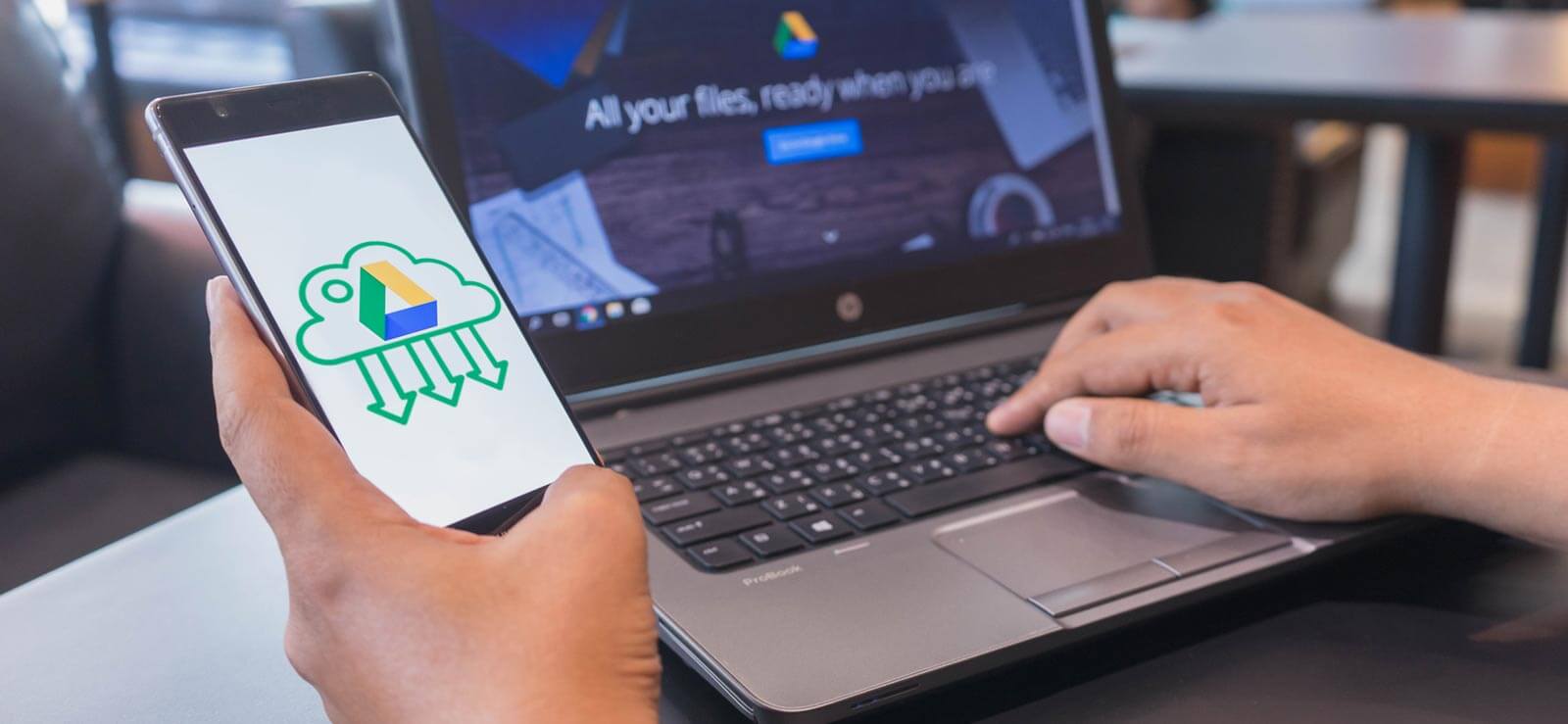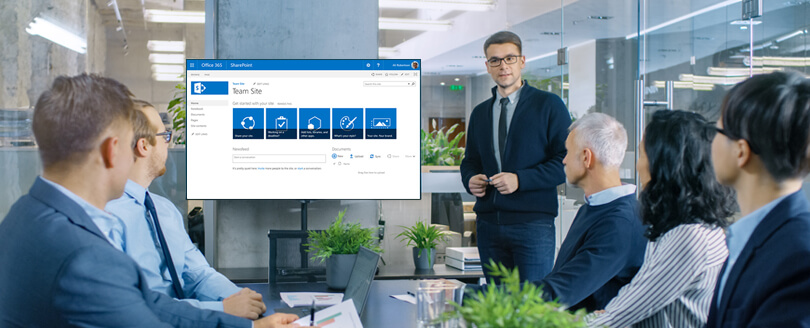Read time: 10 minutes
Cloud platforms have changed the professional work culture completely in and out. These cloud platforms serve different services, and users access them for the best services from the cloud service providers.
Microsoft and Google are the front-runners in providing innovative and efficient cloud services. Due to easy and anywhere access, users save their data in the cloud storage. Though both these providers assure sturdy data security and availability, it is essential to regularly back up the cloud data.
To execute this, both Microsoft and Google provide backup features within their cloud applications. This article shares some effective methods to backup cloud storage, such as SharePoint Online, OneDrive, Google Drive, etc.
Methods to backup cloud data on your computer
Most people and organizations use the cloud platforms provided by Microsoft or Google. Therefore, we will be focusing on cloud environments from Microsoft and Google. We will go through the process of taking the backup to local or remote computers for each platform one by one.
SharePoint Online backup
Microsoft SharePoint Online has established itself as the most preferred platform for collaboration and content management. Several important types of data are saved in SharePoint Online that you should back up. It helps you ensure business continuity in case of some unfortunate events.
Here is the list of data types you need to backup in SharePoint Online.
- Data in Sites and subsites.
- SharePoint lists and libraries.
- Metadata like file type, date, and other information.
- Complete site structure, its architecture, navigation, and branding information.
- The email accounts of Microsoft 365 users accessing SharePoint Online.
The process for the manual SharePoint site backup is simple, and you can save the stored documents using the Download option. Save the files to the local drive (to a folder created for the SharePoint Online Backup), and they will be available for restoration in the future.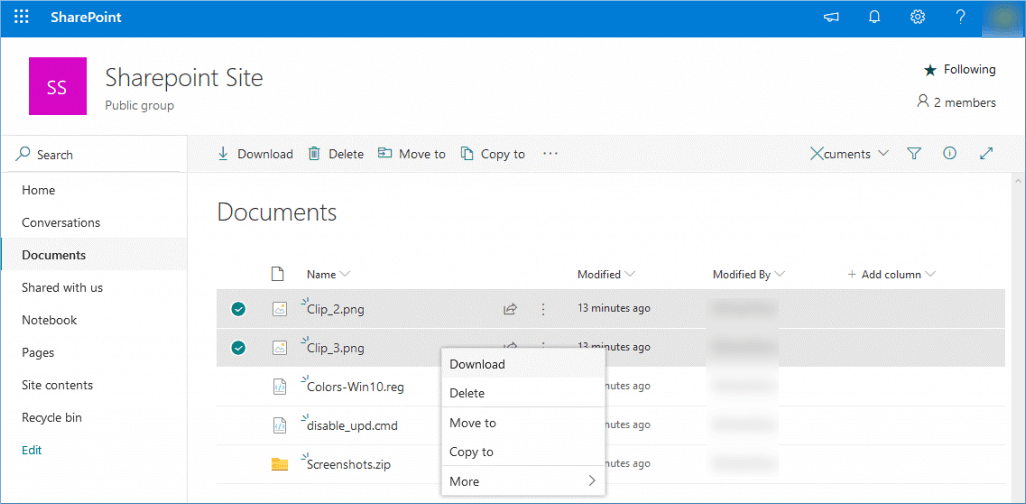
Office 365 Public Folder backup
Public folders in Office 365 provide basic collaboration and data sharing facilities. The offline backup of Office 365 public folders can be done through the Outlook application because the public folders are accessible in the Outlook application. It has an Import/Export feature using which you can create the backup file in the PST format for emails.
- When you open the Outlook application and click the File option, you can see the Open & Export option.
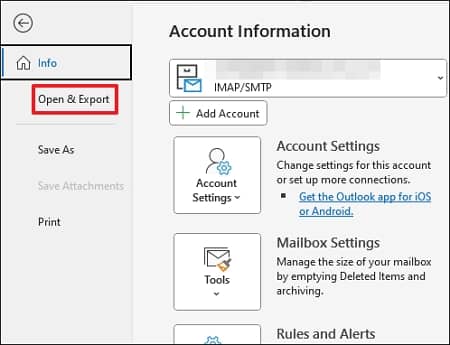
- Choose the Import/Export option.
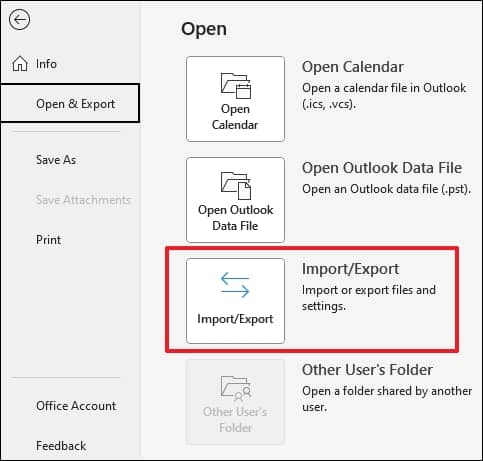
- Choose the option’ Export to a file‘ and click Next.
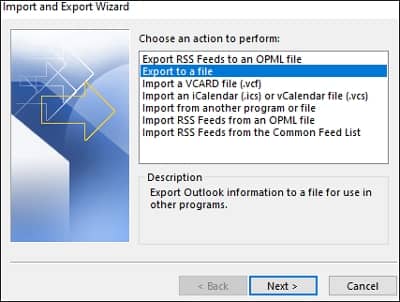
- Select the second option of ‘Outlook Data File (pst)‘ and click Next.
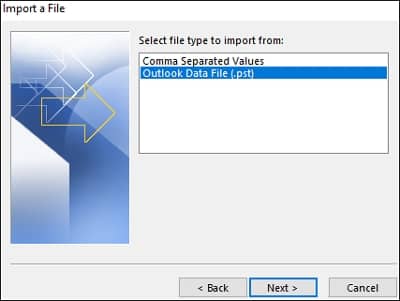
- Select the public folders of the Office 365 account and click Next. You can also use the checkbox to include the subfolders. Then click Next.
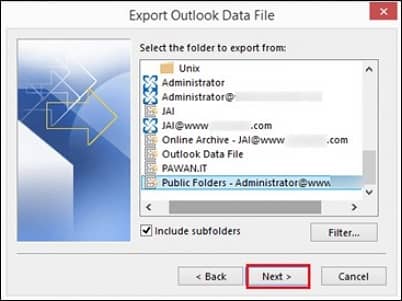
- Use the browse button to save the PST file and choose the options to handle the duplicate items. Click Finish.
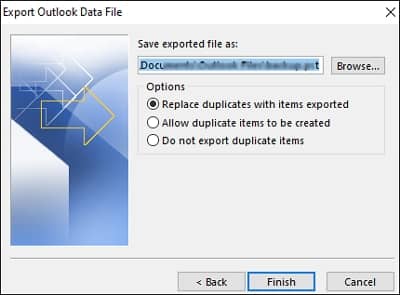
OneDrive for Business backup
OneDrive for Business is an enterprise-level storage platform from Microsoft. OneDrive for Business saves data in the cloud, and Office 365 users get substantial storage space for saving files in it. SharePoint Online users in Office 365 can save the data and later download it to the computer.
OneDrive for Business users can download the selected files and folders in different ways.
- Select the individual file using the circular box in front of it.
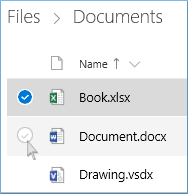
- To select all the files present in the folder, use the circular checkbox at the top of the list.
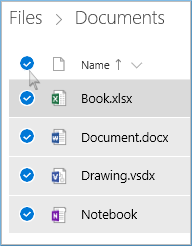
- You can also choose the complete folder to backup OneDrive data.
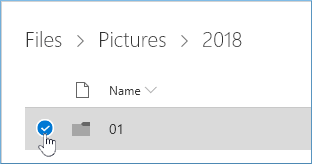
- Now, go to the Download options at the top navigation.
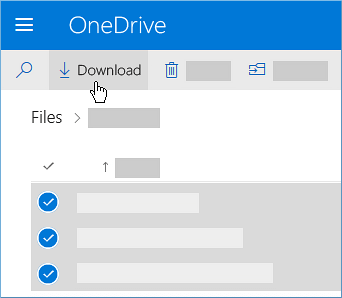
- Browse the folder to save the files and save them to your local storage.
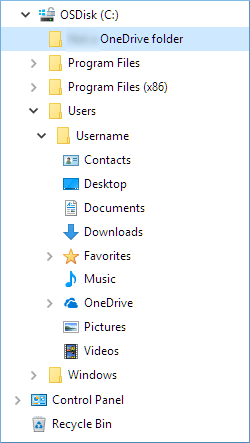
If you select multiple files to download, the system will create a zip file with all the files and folders. If you select the individual files, then only the files will be downloaded.
Google Drive backup
Google Drive is a popular cloud storage platform used by almost every individual around the world. You can access it with a Google account and use it to store different types of data, such as images, videos, documents, zip files, etc. Just like OneDrive for Business, you can download the content from Google Drive and save it locally. Follow the steps below to backup Google Drive to external hard drive:
- Log in to Google Drive using the URL – www.drive.google.com
- Select the desired files or folders and then right-click. Click Download.
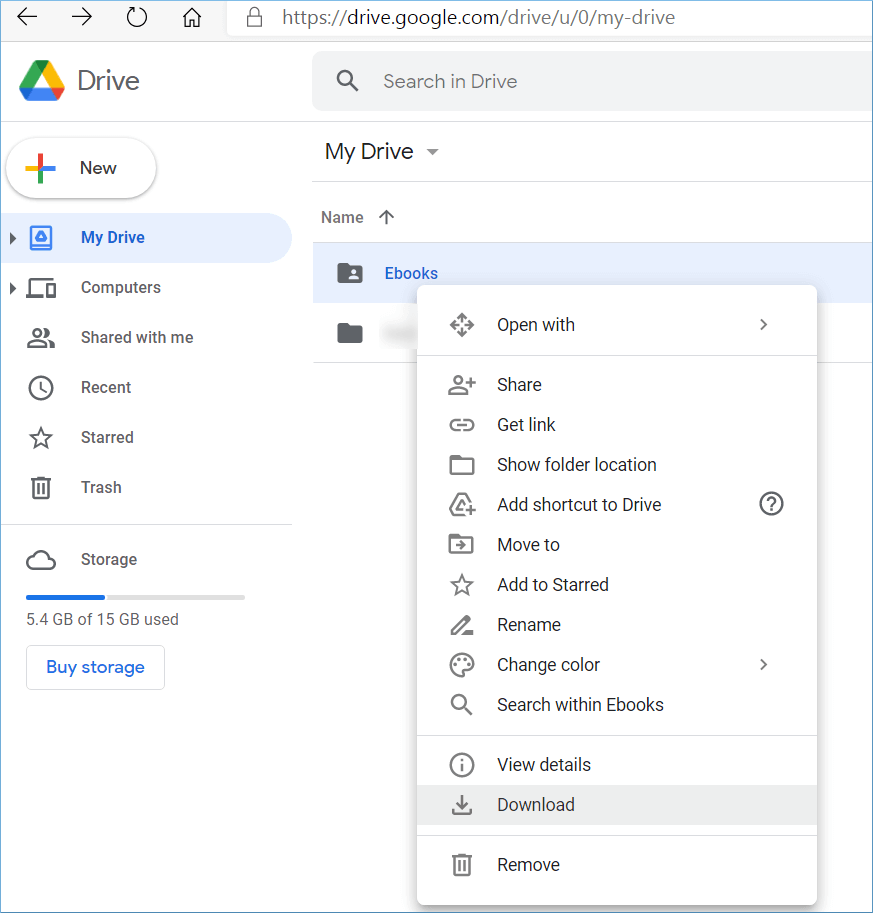
- The download will start immediately, and you can find the data in the default Downloads folder on your system.
How to save a successful cloud data backup?
Here are a few tips that permit you to download a thorough backup from the desired cloud platform:
Determine the data you want to backup
Before starting to save a backup, identify the data you actually need to backup. Find out which data from the stored data is crucial for your business. Get rid of whatever you won’t need in the future. This will help you avoid unnecessary consumption of the storage.
Select the best backup method
There are several ways available to back up data to your computer, but a reliable backup is only possible with the method that suits your business requirements. Backing up bulk cloud data with manual solutions is never the smartest way to preserve data.
Store backups safely
After downloading backups, it is essential to save them in a secure and isolated location. To keep your backup safe, you can follow the 3-2-1 backup rule. It states that you should download 3 copies of the data. Store 2 copies of the backup to 2 different storage media, and one within an off-site location.
Test backups for consistency
Regularly visit your backup and try restoring the accounts using this backup to make sure it is efficient and up to date. It allows you to confirm that it is consistent and usable under all circumstances.
How to professionally backup Cloud data to your computer?
With the available manual methods, you can effectively backup the cloud storage. However, the process is often monotonous and time-consuming. This ultimately increases the risk of data loss and disrupted content hierarchy. Additionally, you’ll need to understand all these cloud platforms.
To avoid the hassle, use a professional cloud backup solution like Kernel SharePoint Backup tool. It is a centralized cloud backup solution that allows you to backup SharePoint, public folders from Office 365, OneDrive for Business, Google Drive, and other cloud storage services. There’s no need to switch between the platforms to backup data. You’ll just need the credentials of the platforms to save backups. Within a few clicks, you can back up all the data you want and save it to your computer with an unlimited retention period. Apart from backup, the tool also supports migration to SharePoint (on-premises and online) from major cloud platforms.
How to migrate data from cloud to SharePoint?
Events like company mergers or acquisitions create the need for data migration. Admins have to transfer data from sources like SharePoint, Public Folders, OneDrive, Google Drive, and more to a SharePoint tenant. Some platforms allow for the data transfer but have limitations like size restrictions, inability to migrate multiple files simultaneously, etc.
To ease your worries and overcome restrictions on data migration, we recommend using Kernel Migration for SharePoint. It features advanced filters and allows users to migrate SharePoint permissions, too. You can schedule your migration and perform time-consuming jobs like SharePoint 2010 to 2019 migrations much faster than the traditional manual method. The SharePoint migration tool delivers complete data integrity and original data hierarchy. The tools transfer every SharePoint component and prevent tasks like customizing SharePoint permissions again post-migration.
The tool serves as a single platform to perform various migrations like:
- SharePoint On-premises to SharePoint Online.
- SharePoint 2013 to 2019.
- Upgrade from SharePoint 2016 to 2019.
- SharePoint tenant to tenant migration and more.
Conclusion
The presence of cloud data allows users to access data even without the internet. This can prevent work discontinuity in case of any network catastrophe. By following the above-discussed procedures, you can save data from multiple cloud storage providers. If you need to migrate your cloud data, employ Kernel Migration for SharePoint. The tool allows for various cloud migrations, including SharePoint, OneDrive, Google Drive, Public Folder, etc.
Frequently Asked Questions
Ans: To backup or copy data from cloud storage like Google Drive and OneDrive to your computer, simply select the files or folders and save or download them to your local drive.
Ans: You should back up your cloud data on your computer to:
1. Protect your data against cyberattacks, such as ransomware that can encrypt your data, making it inaccessible.
2. Prevent data loss to malware intrusion or software glitches that cause data corruption.
3. During system crashes or hardware/ hard drive failures, backup allows you to restore the previous version of your files.
4. Create multiple and independent copies of data to avoid a single point of failure.