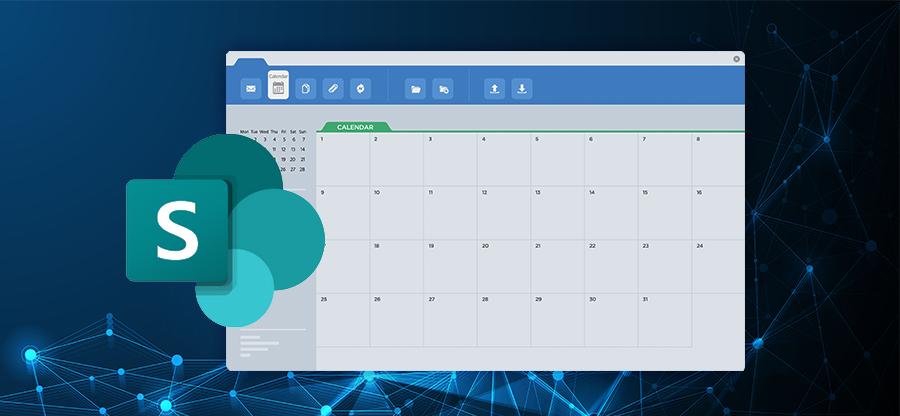Read time: 4 minutes
After diving into thorough research and testing, I unearthed two straightforward approaches for migrating from SharePoint 2019 to SharePoint Online. In this account, I’ll recount my own journey and walk you through the steps of both migration techniques. The initial method involves employing the Microsoft SharePoint Migration Tool, while the alternative method employs a proficient third-party tool. Join me as we delve into the intricacies of both methods, empowering you to make a well-informed decision.
Method 1. Microsoft SharePoint migration tool
The official Microsoft SharePoint Migration tool is designed to facilitate seamless migration, supporting SharePoint Server versions 2010, 2013, 2016, and 2019. For a smooth and hassle-free migration from SharePoint 2019 to SharePoint Online, simply follow the steps outlined below.
Firstly, download the Microsoft SharePoint Migration tool from this link https://spmt.sharepointonline.com/install/default.htm Once you’ve downloaded the tool, go ahead and install it. Then, simply input your Office 365 user credentials to make logging in a breeze.
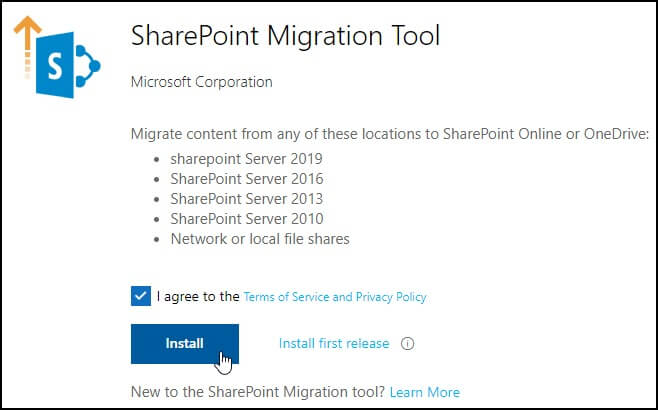
- Launch SPMT and login using your Microsoft account’s credentials.
- Select Add new migration.
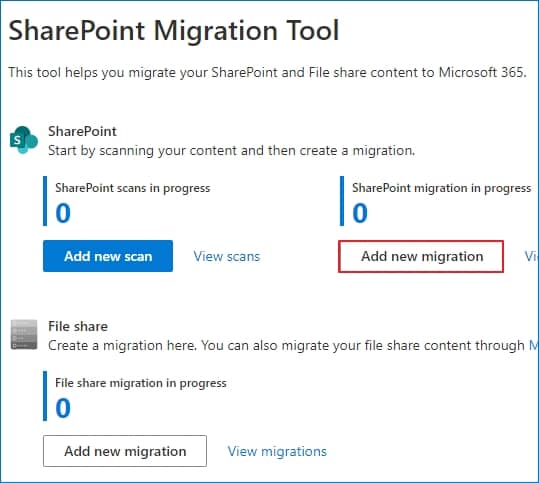
- From Select a method page, click on Single source URL.
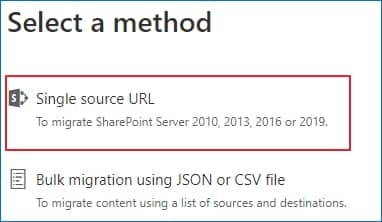
- Select Site migration and then enter the SharePoint site URL you want to migrate. Now, click Next.
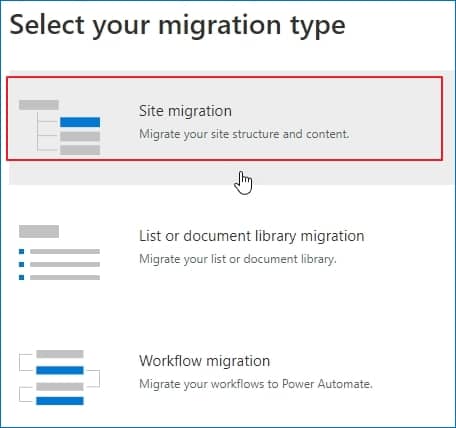
Note: If you’re not logged in to the SharePoint server, you may be asked to provide username and password for the SharePoint on-premises site.
- Select This site and all subsites and then choose SharePoint under select a destination and enter the SharePoint site where you’re planning to migrate.
- Select either Keep the classic site structure or Switch to modern site structure.
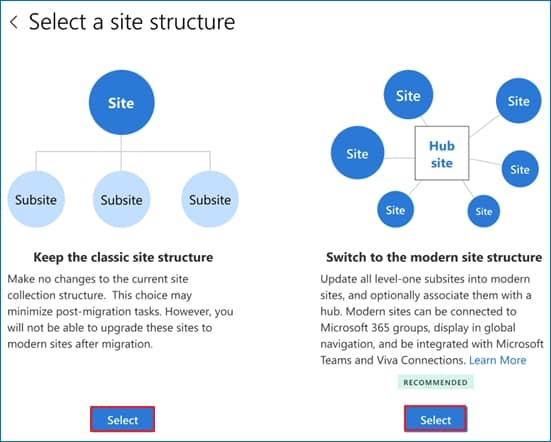
- If you select Modern site structure adjust the hub site association and then the modern site structure settings.
- Review migration and select Next to review migration settings.
- Click Start to begin the process of migrating from SharePoint on-premises to SharePoint Online.
This will help in performing smooth migration to SharePoint Online, however, there might be cases when this utility fails to deliver the expected results or completely migrate the contents due to the complexity of the process involved.
Method 2. Professional third-party tool
When we talk about SharePoint 2019 to SharePoint Online migration, the best method will be to utilize a professional third-party tool like the Kernel Migration for SharePoint. With this top-notch software, SharePoint online migration is quick, smooth & convenient.
- Supports all the versions of SharePoint including SharePoint 2019, 2016, 2013, 2010, SharePoint Online, etc.
- Migrates content along with metadata so that everything is transferred correctly & accurately.
- Migrates bulk data with sizeable sites and site collections easily.
- Allows to migrate customized permissions in source SharePoint account.
- The automated migration scheduler makes the migration process run smoothly & efficiently.
It is the ideal tool for migrating SharePoint on Premises to SharePoint Online content. Its easy-to-use interface & powerful features guarantee a successful migration.
Wrapping up
Consider both the Microsoft SharePoint Migration Tool and the expert third-party solution, Kernel Migration for SharePoint, as suitable choices for migrating from SharePoint 2019 to SharePoint Online. However, for a dependable and streamlined migration experience, opting for the professional third-party tool is highly recommended. Utilize its advanced algorithms and user-friendly interface to effortlessly transfer your SharePoint data. Additionally, rest assured as it ensures the complete security of your data throughout the migration process. Say goodbye to migration headaches—try the trial version now.
FAQs
A. The SharePoint 2019 software is an on-premises option & SharePoint Online is a cloud service available via Microsoft 365 subscription. Security, payment models & system requirements differ between the two platforms.
A. There are no special hardware or software requirements for SharePoint Online. You can get it as part of Microsoft 365. If you plan to use SharePoint On-Premises, your organization will need specialized hardware & software infrastructure.