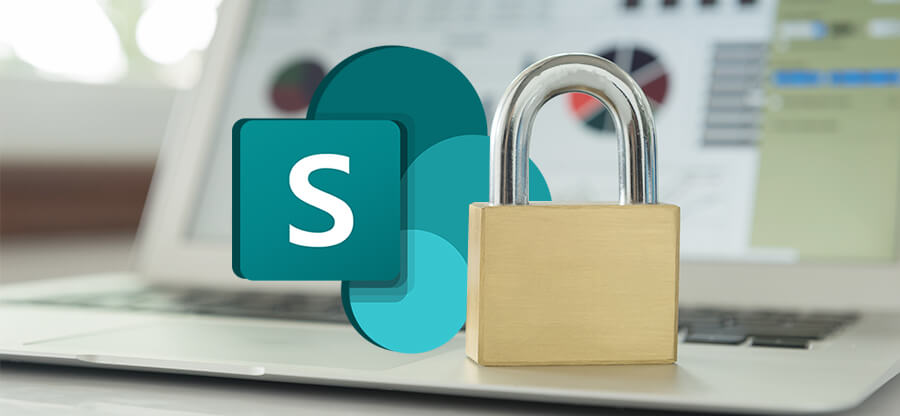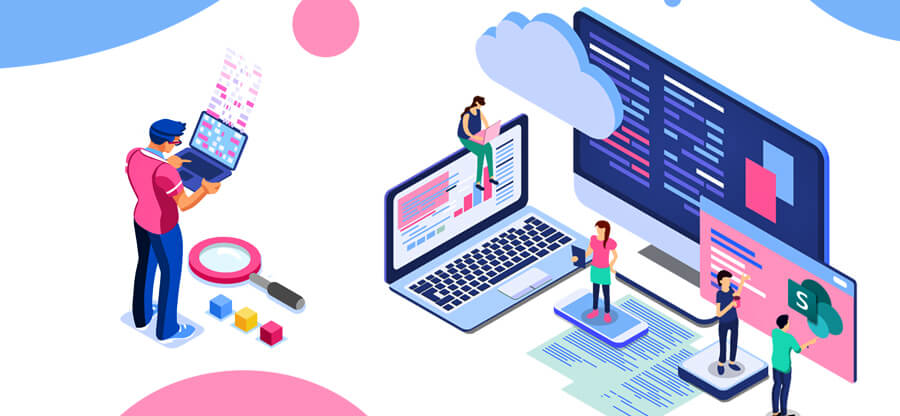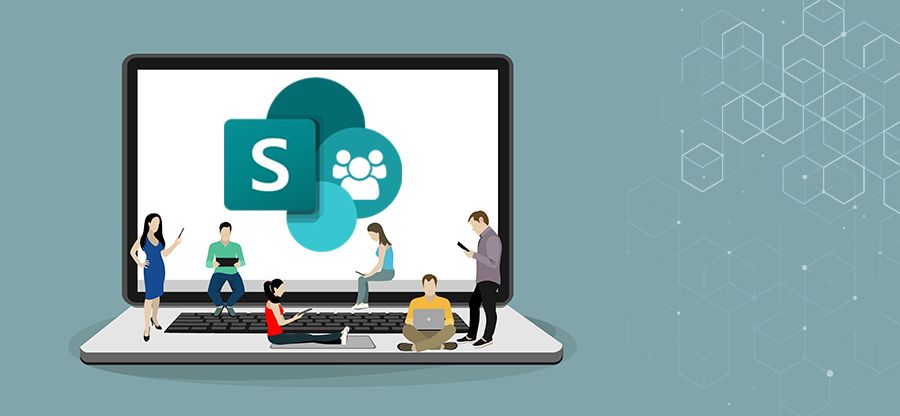Read time: 5 minutes
To keep everyone on schedule, add a calendar to SharePoint to manage your team’s projects. The process is also quick and easy. We’ll show you easy step-by-step instructions on how to add a calendar to SharePoint so you can stay organized & on top of your deadlines.
How to add a calendar to SharePoint?
To add a standard calendar to SharePoint, you must create a new calendar & then get that Calendar synced with your SharePoint site. To do so, here are the steps you must take.
- Access your SharePoint site and tap on the option Site contents.
- Click on New and go to App.
- Within the search bar, type up Calendar and select the App.
- Provide a name for your Calendar and tap on Create.
- After creating the Calendar, it will add automatically to your SharePoint site contents.
- Open your new Calendar and go to the Events tab.
- Tap on New Event and start adding your events.
But can you add an event to the newly created Calendar? Yes, here is how.
How to add a SharePoint calendar to teams?
You can easily add the SharePoint calendar to teams so that all the events and business are in sync with your team. Follow the steps below.
- Sign in to your SharePoint site. From the left side menu, click on Site Contents.
- Tap on New and select App. Look for the calendar app and create a new one.
- After assigning a desired calendar name, you will get a new calendar on the site contents page.
- Now, go to Teams and select your channel. Tap on “+” and choose Website. Copy the new calendar URL from the site contents page and paste it under the URL section below.
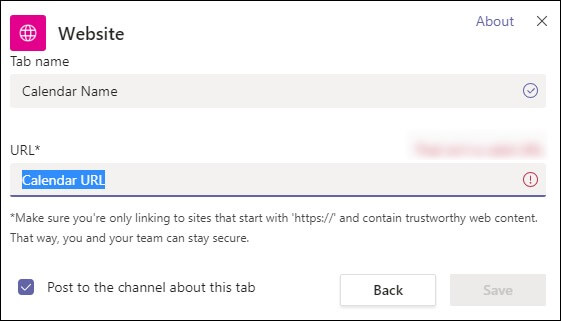
How to add a calendar to the modern SharePoint page?
Here are the steps below to add Calendar to SharePoint page.
- Access your SharePoint site and tap the Edit option on the SharePoint page.
- Tap “+” and add a web part to the SharePoint page. Take a look at the list of web parts and find “Events.” Tap on it to add to the page.
- From the “Source” drop-down list, choose the Calendar (SharePoint list). Make the desired settings in your Calendar as per your requirements.
- After all the desired changes, tap on Publish to finish.
How to add a SharePoint calendar to Outlook?
There are a few complex steps to add the SharePoint calendar to Outlook, but you must follow all the steps carefully to successfully carry out this process.
- Sign in to the Office 365 account & access your SharePoint calendar. As you visit the calendar page, tap the “Calendar” tab.
- Click on the option “Connect to Outlook” on the ribbon toolbar.

- Tap on Allow to confirm the message that you want to connect your SharePoint calendar to Outlook.
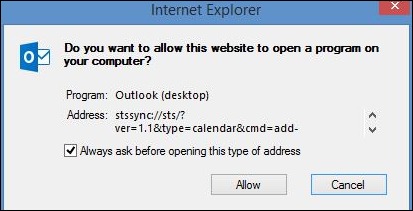
- Hit Yes to proceed. SharePoint calendars sync with Outlook daily by default. But you can make changes to the sync settings. To change the settings, tap on the File tab in Outlook & then go to Options.
- From the left side dashboard, select the option Advanced.
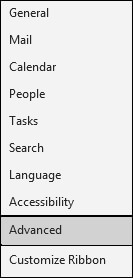
- Go down & tap on “Send/Receive.
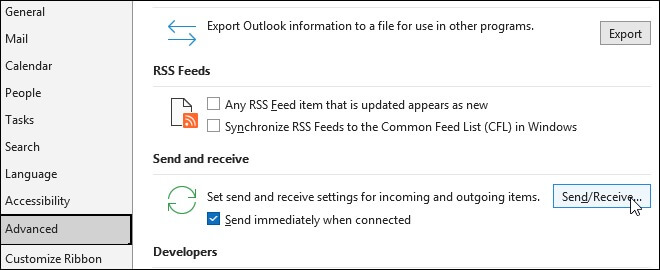
This list should show the SharePoint calendar. As needed, you can adjust the sync settings. From within Outlook, you can manage the SharePoint calendar. Event editing, reminders, and more are all available. E.g., the Excel files you import into your SharePoint calendar will also sync with Outlook. Changes made in Outlook will be reflected in SharePoint calendars & vice versa.
Wrapping up
It is evident that adding a calendar to SharePoint is quite simple when following the necessary steps. Time management is vital for businesses and the calendar sync helps cope with this need. Furthermore, if you want something faster and more efficient for your SharePoint data migration tasks, make sure to use the Kernel Migration for SharePoint, which can save time and energy. Everything you need for a successful SharePoint migration is here, so make sure to consider it.