Fix the “YouTube 360-Degree Video not Working” Issue
Megha Sharma
|
Updated On - September 19, 2023
Read time 7 minutes
If you are looking for a way to run a YouTube 360-degree video without issues (like jerkiness, patchiness, glitches, or distorted screen), then read this blog carefully to get answers to your queries related to the same.
360-degree videos are those video recordings that can be viewed from all possible directions by simple dragging. Such videos are also known as spherical or immersive videos and are shot using an omnidirectional camera/multiple cameras to record a view in every direction simultaneously.
Clear history and cache from the browser & app
It is advised to clear the cache and history from both the web browser and installed YouTube application as the temporary files may hinder the smooth functioning of the YouTube 360-degree video files.
“To clear cached files and history in the web browser”
Suppose you are using Chrome as the web browser. Follow these steps to clear history and cached files.
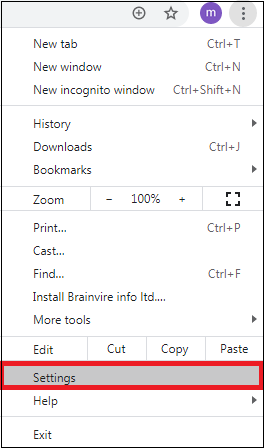
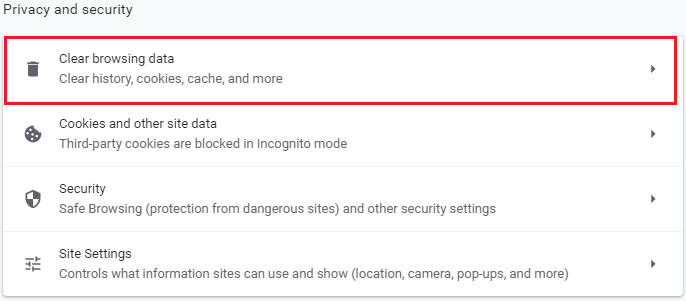
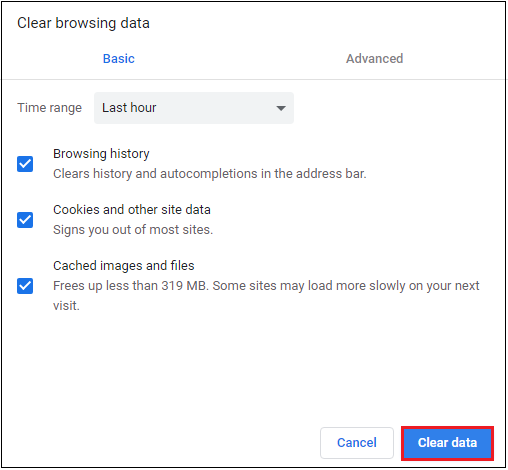
To clear cached files and history in the YouTube application
If you have installed the YouTube app on your mobile phone and the error occurred, then try deleting the cached files using this procedure.
Check your browser compatibility with HTML5
To run 360-degree video files, browsers need HTML5 support. This compatibility check is a must to eliminate this cause or correct the problem if the browser HTML5 format is not available.
Switch to another web browser
Ensure that you are using a standard web browser compatible with the YouTube 360-degree videos such as Google Chrome, Firefox, Internet Explorer, Opera, and Safari. If you are using some other web browser to run the video, then it is suggested to use one of the above web browsers depending on your OS environment to run the video smoothly.
Re-install the YouTube application
Due to the incorrect installation of the YouTube application, the issue may arise. So, it is suggested to uninstall the updated application and then re-install it on the phone.
Update the YouTube application
Suppose you are trying to run a 360-degree video on the YouTube app on your phone and getting issues in its working. In that case, one solution can be checking the available update for the YouTube application and then update the same.
Turn on the Windows Hardware Acceleration
It is possible that the Windows Hardware Acceleration feature is disabled on your system. You can manually enable it by performing these steps.
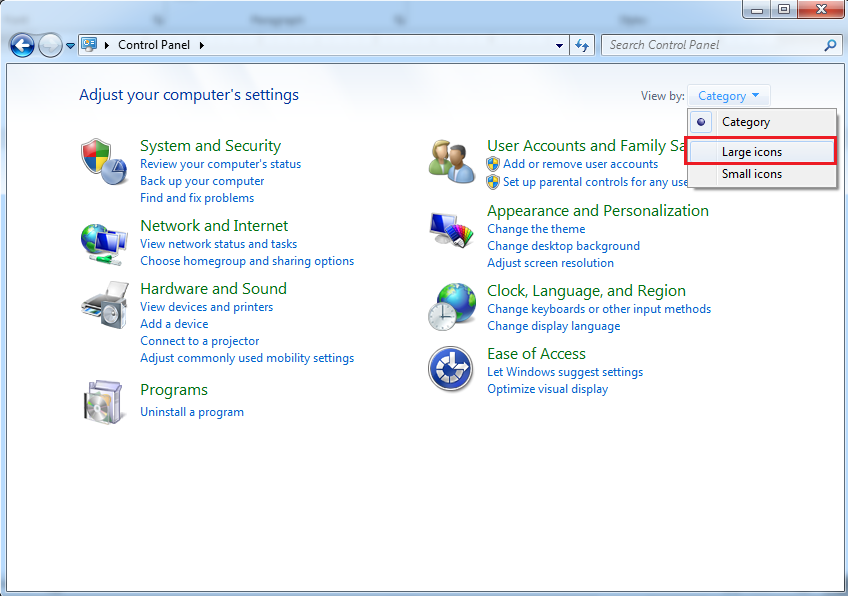
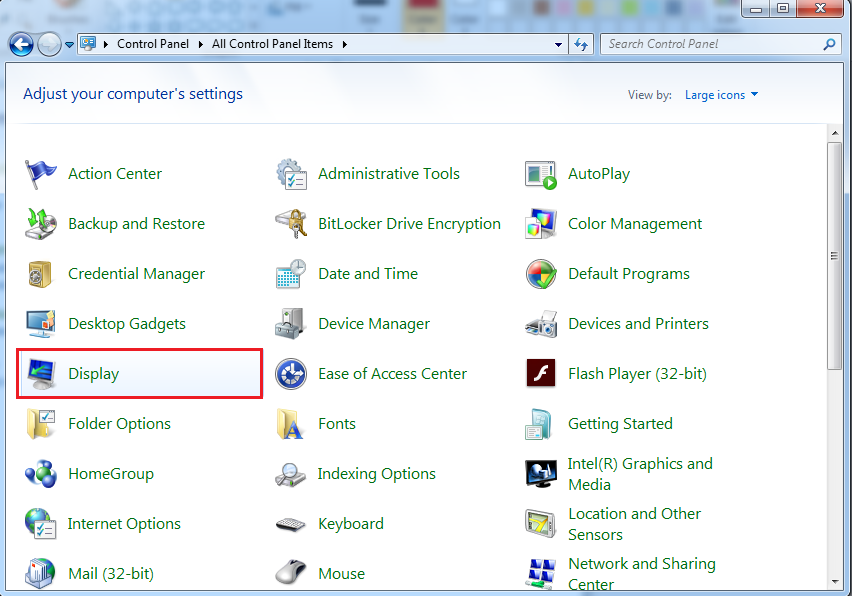
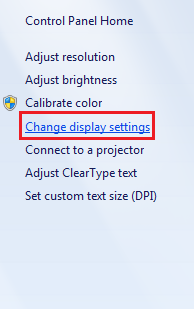
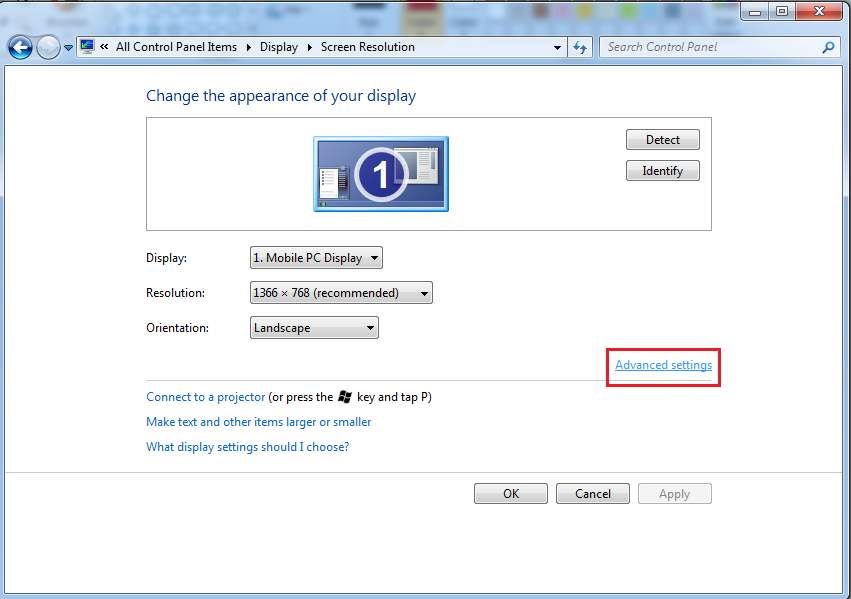
Update Graphics Card drivers on the system
Sometimes system driver issues like outdated graphic card drivers can create trouble for the users. You can update the drivers as follows.
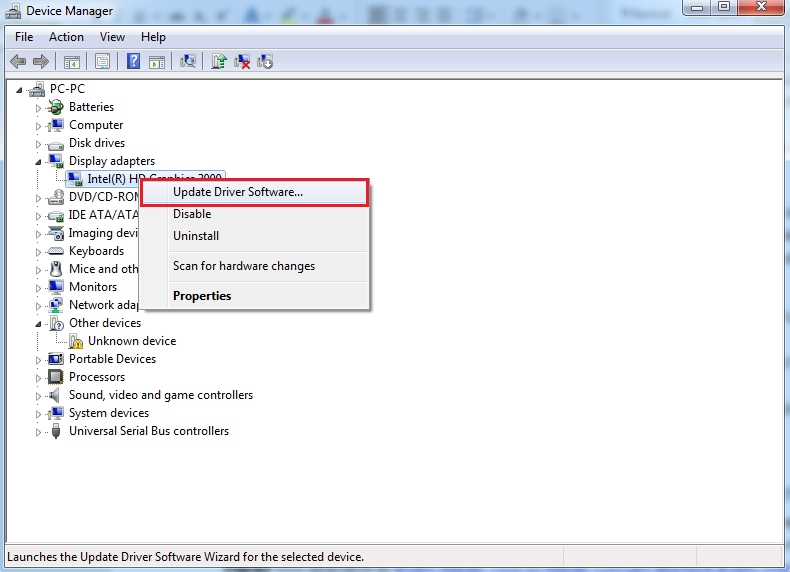
There is a possibility that your 360-degree video got corrupted. So, when manual solutions are not effective for repairing the video, you can try the free version of the Kernel Video Repair. The tool supports almost all popular video file formats, including 360-degree video files from any device. It has a simple repair process that does not affect the resolution and properties of the video. So, give it a try.
The new 360-degree videos are quite popular in all fields, whether sports, cinema, medical line, etc. It is really annoying if the video didn’t play as expected. We have tried to explain all possible solutions to fix the issue related to “YouTube 360-degree video not working” in this blog.