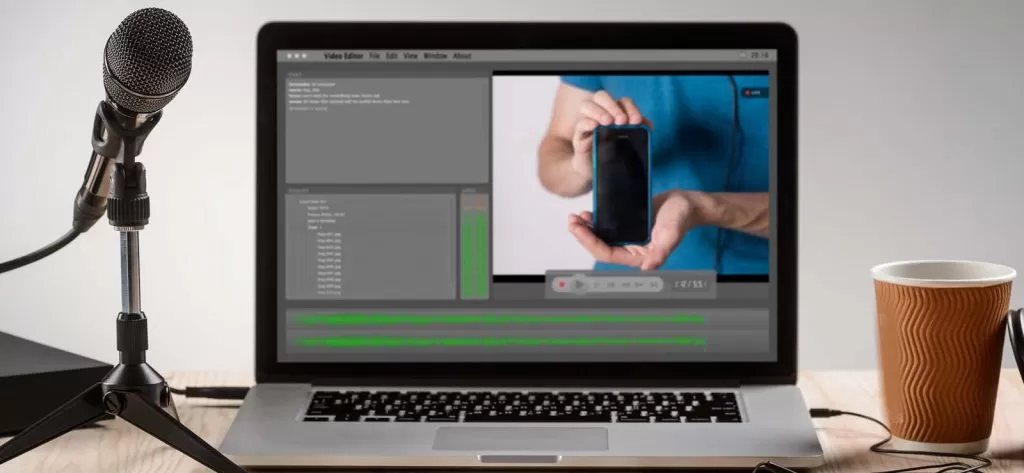Read time 4 minutes
GoPro produces versatile cameras designed for both videography and photography enthusiasts. These cameras are popular due to their lightweight design, enabling users to capture high-quality footage from various angles using a mounted stick. The camera records videos in the widely compatible MP4 format, allowing for easy playback and editing on any device.
However, the video shot on GoPro can sometimes get corrupt due to various reasons, which makes it inaccessible over any device. Corruption in video files can hamper your work and will decrease the efficiency of work. Corruption in files needs to be fixed quickly, hence we have provided a few methods for it.
Reasons behind corrupt GoPro MP4 video files
There are various reasons behind the corruption of GoPro MP4 video files. Some of the most prominent ones are listed below:
- When videos are not appropriately stopped after recording.
- When you are using a low-quality memory card to record the videos.
- You store your GoPro videos in a PC or Mac that is infected with spyware.
- You are transferring files from the camera to the PC, but an unexpected interruption occurs.
- GoPro camera suddenly locked up due to overheating or some other glitch.
Methods to repair corrupt GoPro video file
Repairing corrupt GoPro MP4 video files becomes a necessity for users as it hampers their work. Following are some methods listed that you could try to repair corrupt GoPro video files:
Method 1: Using GoPro’s in-built SOS function
GoPro cameras come with an in-built feature known as the “SOS function” that can be used to repair corrupt video files. Using this method, you can repair video files with any GoPro version, such as Hero 3, Hero 3+, Hero 4, Hero 5 Black, and Hero 6 Black. If you are a GoPro user, this is the easiest way to repair your corrupt GoPro video files of the MP4 format.
To use this feature, follow the below given steps:
- Insert the SD card (containing corrupted video files), into your camera, and turn it on.
- The camera will start scanning the SD card and try to identify the video files that miss metadata.
- If it finds any glitch in the video file, then it will display an SOS signal, bicycle, or + icon on its LCD.
- If you see the repair or SOS icon, then press any button on the camera to initiate the file repairing process.
- The camera red light will start blinking. Once the file is repaired, the camera will return to its normal state.
Method 2: Using VLC media player
The VLC media player proves invaluable when it comes to restoring damaged or corrupted GoPro video files. It provides the capability to transcode the video into different formats. Refer to the following steps to understand how it can effectively repair GoPro videos.
- Launch VLC media player on your system and click the Media section, and then select Convert/Save option.
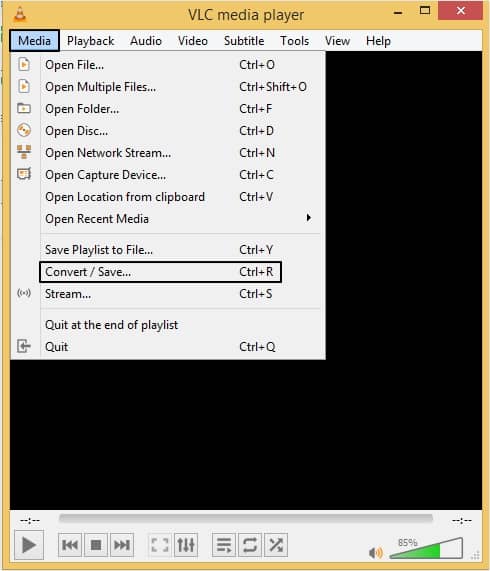
- Add the corrupted MP4 file to transcode and click Convert/Save.
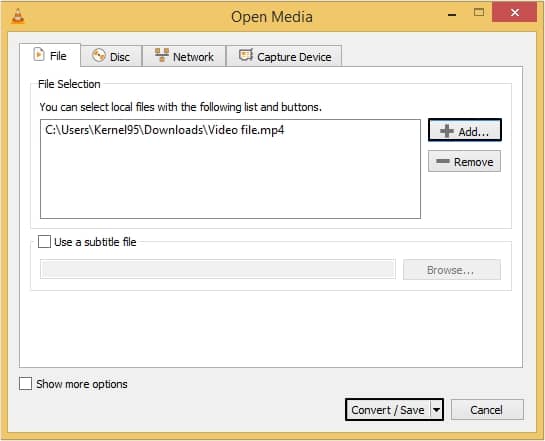
- Select a location to save the transcoded video file on your system.
- Now, choose a codec from the Profile drop-down menu to transcode the file.
- After selecting a codec, click the Start button to transcode the video file.
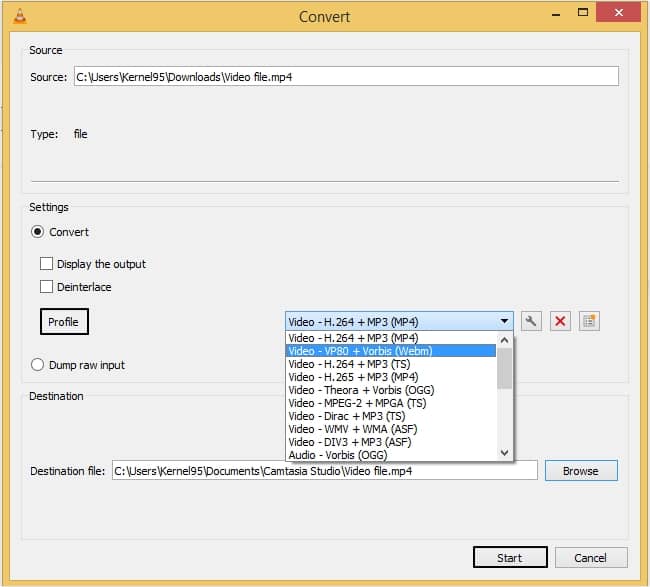
After transcoding the MP4 video, you can try to play it with VLC media player. You might not find any corruption in the video.
Method 3. Install reliable Codec pack
A compatible and reliable Codec pack is necessary in playing the video. A video may not be playing because of a missing Codec pack. You can try to install a compatible Codec pack to fix the corruption issue. Follow the steps mentioned below carefully:
- Click on the Start menu, then All Programs.
- Choose Windows Media Player and then click Organize, then Options.
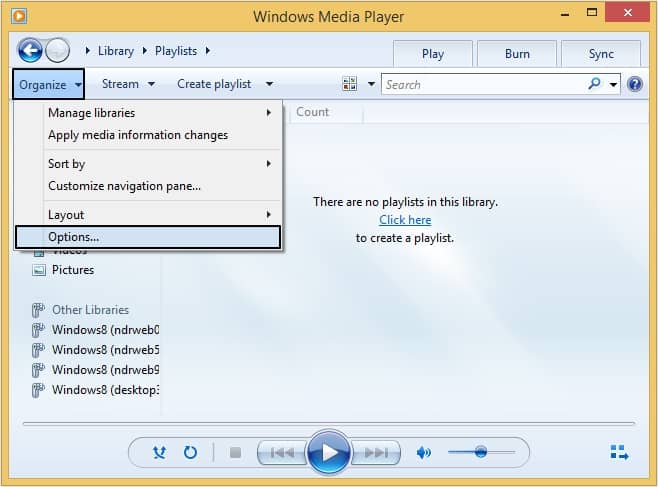
- Moving ahead, go to Player tab, then select Add local media files to library when played option and click OK.
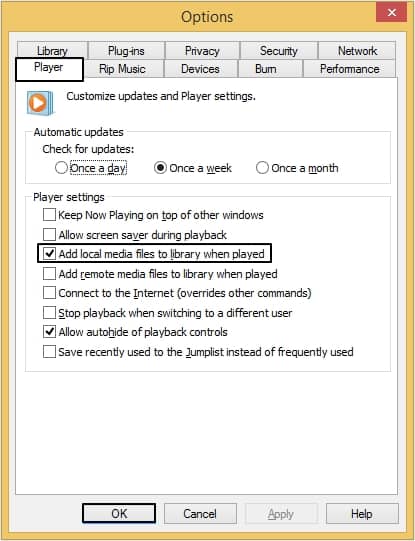
Another way to download Codec pack is listed below:
- Browse Microsoft’s official website and search for Plugins for Windows Media Player.
- You can see various Codec packs there, select according to your requirements and install it.
- Now, follow the instructions given on the screen.
Use an automated tool
Manual methods are not fully secure and have some limitations. However, if manual methods fail to repair corrupt GoPro video files, then it is advised to use a professional tool. We recommend using Kernel Video Repair tool, that can easily fix any kind of corruption, fault, inaccessibility in video files. This is a robust tool developed to meet the requirements of users and make their work simple. Moreover, it supports all kinds of video formats, including MP4, MPEG, MOV, M4V, MTS, MJPEG. This tool gives you the facility to repair multiple video files at a time.
Conclusion
GoPro is widely used by many individuals and professionals for recording great videos. So, when an MP4 video file created by GoPro gets corrupt, it becomes problematic for them. Therefore, we shared some useful methods that can help you repair corrupt MP4 videos files. Moreover, if these methods don’t work for you, you can get the help of the recommended tool, i.e., Kernel Video Repair.