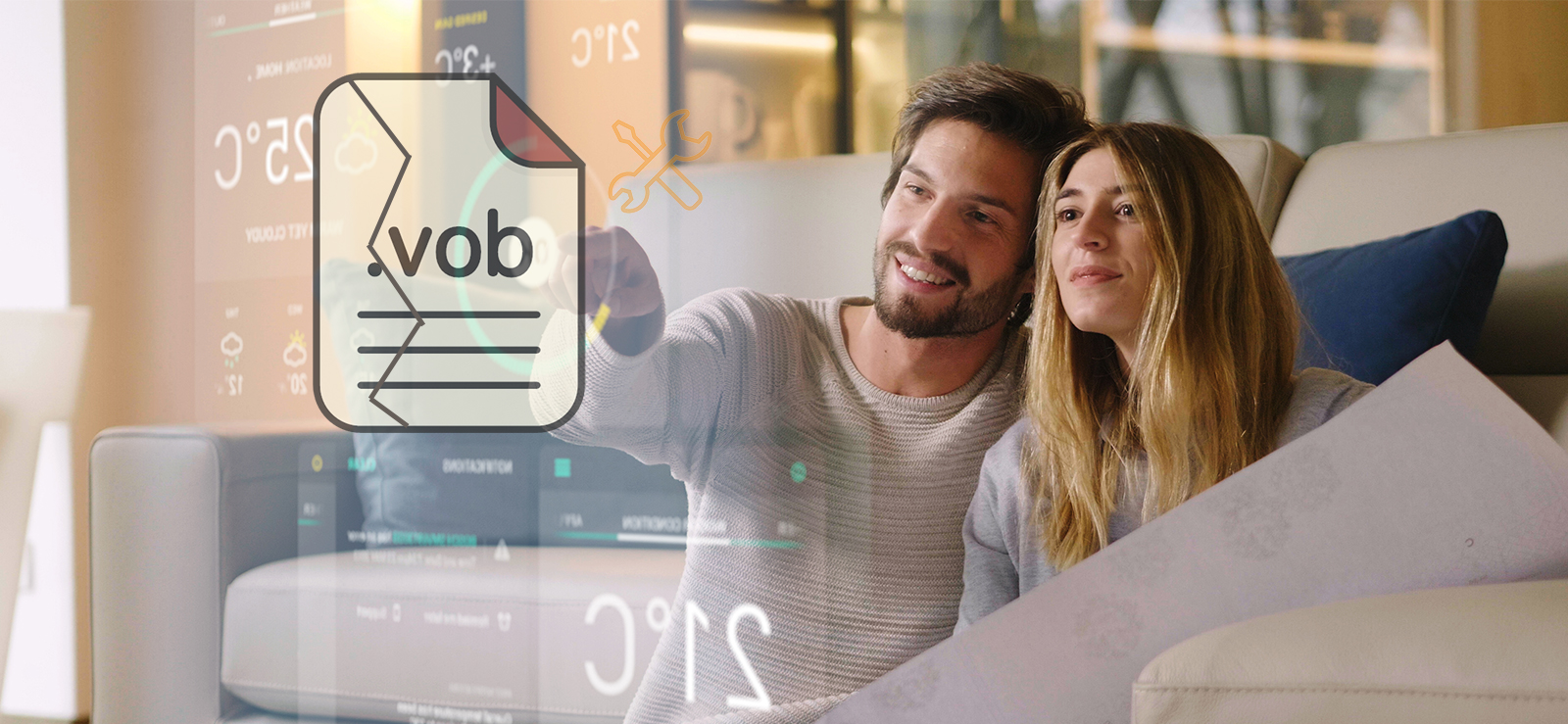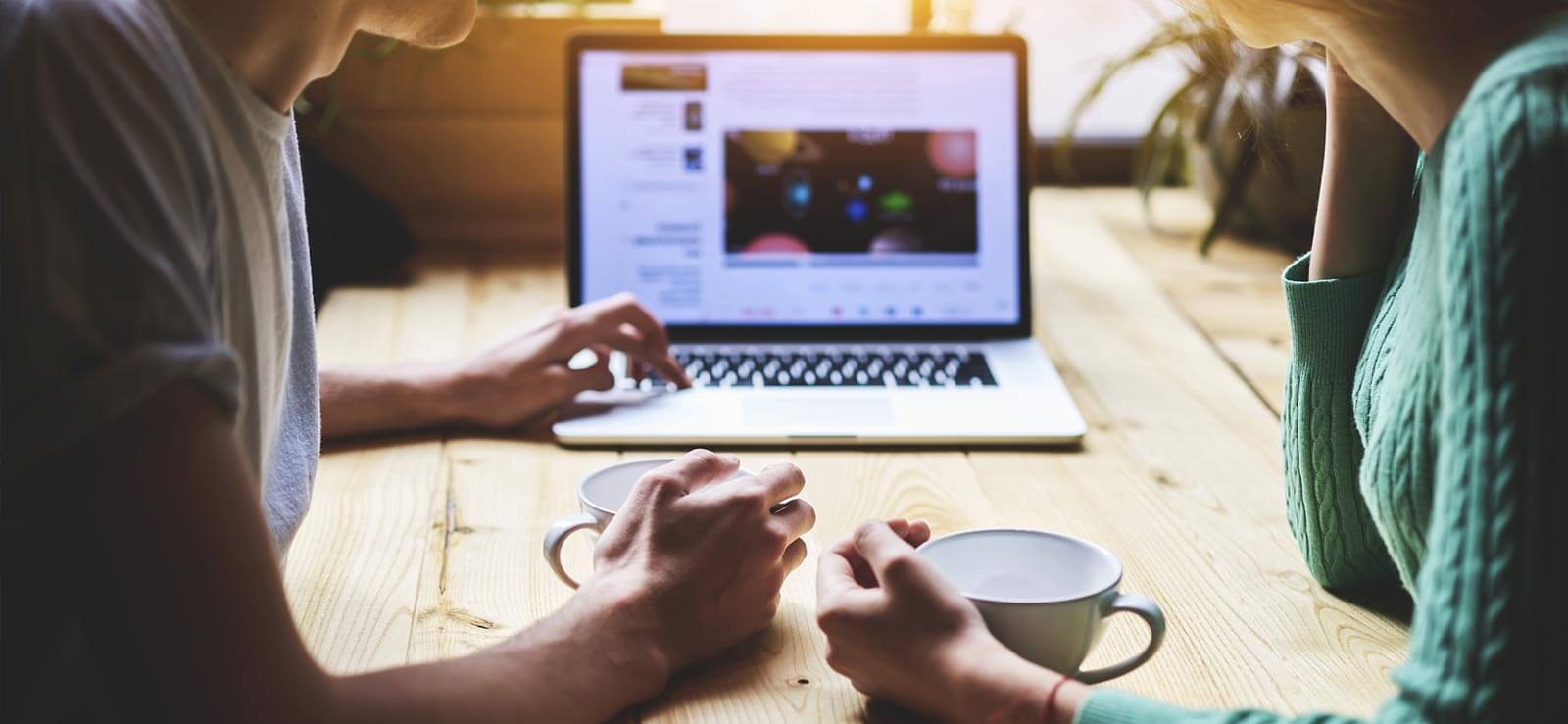Read time 10 minutes
Due to unique features and special approach TikTok (formerly, musical.ly) has become one of the most famous and widely used Android apps available in Google Play Store, worldwide.
TikTok allows the user to record his/her video and later lip sync it with music or dialogs from various collections available.
Irrespective of what you’re doing in the app, recording a video or watching one created by others, it is possible that the video would not play, and there is no certain reason stating why the TikTok video is not playing.
Thus, in this article, we have come up with methods you can practice to eliminate the Video not playing issue, with ease.
Note: The steps given are for Android Oreo and Android Pie (for other versions, steps may vary).
Why your Tik Tok Videos not Playing: Reasons
Try refreshing, updating TikTok, clearing cache, or checking Wi-Fi. If problems persist, reinstall the app or test on another device.
Network Problem
Connectivity is essential considering both the scenarios when you either think of streaming media within an Android app or upload a video after recording it, and an unstable Internet connection can create issues in many ways.

Try an instant solution Kernel Video Repair to fix TikTok videos not playing errors and corruption issues.
Look for Connectivity issues and fix them
Reset ISP APN settings
- Click on the Settings icon.
- Tap on Network & Internet option.
- Tap on Mobile Network.
- Now, tap on the Advanced options to expand.
- Select Access Point Names.
- Click on three dots (top right) and select Reset to Default.
Go back to the home screen and turn on the Mobile Network and try to Play the TikTok Video.
Reset Whole Network Settings
If resetting the APN setting did not work for you then, try resetting whole Network settings; follow the given steps below.
- Open Settings.
- Scroll the page up and tap on System.
- Tap to expand Advanced options.
- Tap on Reset Options.
- Select Reset Wi-Fi, mobile & Bluetooth.
- At the bottom of the screen, select the SIM Card.
- Click Reset Settings.
- Enter Device Pin to authenticate Full System Network Reset.
Now, restart your Android smartphone, open TikTok app, and confirm that the videos are now playing.
Server Error
When you create some content in TikTok app, the content gets saved on the app’s servers, and the app fetches all content from databases stored on the servers. Thus, Server Error can also be a strong reason why the video is not playing when you tap on it.
The first resolution to this problem is a strong Internet connection from the user end, and you should be running the latest app version.
Also, ensure that you have granted the Background Data usage permission. Follow the below steps to enable the permission if you have denied it before.
- Open Settings.
- Tap on Apps & Notifications.
- Expand See All Apps option.
- Scroll through apps until you see TikTok app, tap on the app name once it appears.
- Tap on Data Usage.
- Turn on Background Data.
Background data allows the TikTok app to synchronize info in the background, and if the option stays disabled or permission denied, while multitasking the application would not complete content (video) upload. In such a scene, you might receive a Server Error message.
Log in or sign in Problem
Almost every android app that you may find available in Google Play Store requires from the user to create an account, so that the app can associate all the user data with it like uploaded videos, likes videos, followers, etc.
The user can either choose to log in with their Facebook/Google accounts or input Email ID and a custom password. And in chances of failed login attempts, the app won’t allow access to the user-specific content.
To fix login or Sign in Problems, you can do the below suggested methods:
- Reset Log in Password
If you have forgotten your TikTok account password, you can reset it by clicking on the Forgot Password option, available in the app’s login screen (app account section). - Clear Google Play Services App Data
If your account was created with Google native log in then, perform the steps given:- Open Settings.
- Tap on Apps & Notifications.
- Expand See All Apps option.
- Tap on three dots – top right and tap on Show System.
- Scroll through the apps until Google Services Framework appears and tap on it.
- Tap on Force Stop, tap Ok.
- Now tap on Storage and clear App Data.
Now, you can try to log in, and hopefully, the login will be successful in this trial.
Camera Can not Open
When you try to record a video within the TikTok android app, it calls the Camera to utilize the hardware and other camera-related functions. But in some cases, you might notice a message saying Camera App Crashed.
Old system camera app version, old system OS build, conflicts with old camera app files can be the reason behind this problem you are facing.
To counter old system camera app and old system OS issue, we suggest that you check for the latest system update available, as most OEMs deliver the latest system Builds including the native system apps for the best user experience.
To check for a system update, perform the steps below.
- Open Settings.
- Scroll up and tap on System.
- Now, tap on System Updates.
- The Fota Service will now look for the latest OS build available.
- When you are notified of a System Update, tap on it to download the update package.
To counter the Camera App Crashed problem, clear system camera app data.
- Open App Drawer.
- Tap & hold on the system camera app and select App Settings.
- Tap on the Force Stop button.
- Tap on Storage, and now tap on Clear Data.
- Tap Ok.
TikTok App Crashing
On the Internet, you can find many third-party websites that hosts earlier app builds, and those users whose device cannot run the latest Android Version cannot run the newer app with an advanced API, if they try to run an app made for Android Pie on Lollipop, it won’t run. But these earlier app builds stay working on old devices.
But the old version of TikTok app can cause frequent crashes due to incompatibility issues, in such situation it is better to uninstall the app and download the TikTok officially from Google PlayStore, as most companies make a lite version of their application for low end or older devices.
Another reason for TikTok crashes stopping you from playing TikTok videos can be the conflict between the new and old system cache files stored on the device; follow the below steps to Clear/Wipe Cache Partition.
- Press & hold Power button and tap on Restart.
- Now Press & hold Volume Down + Power button to enter in device recovery mode.
Note: For most Android Smartphones, the hardware key combination remains the same as above, but for your unique device, it might be slightly different. - Release the hardware keys once the device OEM logo appears on-screen.
- Now select Wipe Cache Partition.
Note: To navigate, use volume keys, and to select an option, use the power button. - Select Yes.
- Now, select Reboot System.
Now the TikTok app on your system would not crash after you clear/wipe the Cache Partition from recovery, thus remove old system cache files.
Repair the Video Files
Using other third-party services, you can even download TikTok videos and save them offline for unlimited access, and you can do this both on your smartphone and computer.
But it is possible that the locally stored TikTok video might get corrupt or inaccessible due to reasons like varying video file formats not available on PC or smartphone, malicious content, buggy android system, unsupported TikTok video file format, and more.
In such situations, we suggest that you download and install Kernel Video Repair software. It is a robust solution for all Video issues. Here is how the tool works.
- Launch the tool and click on the Add “+” button to navigate to the folder containing the corrupt videos.
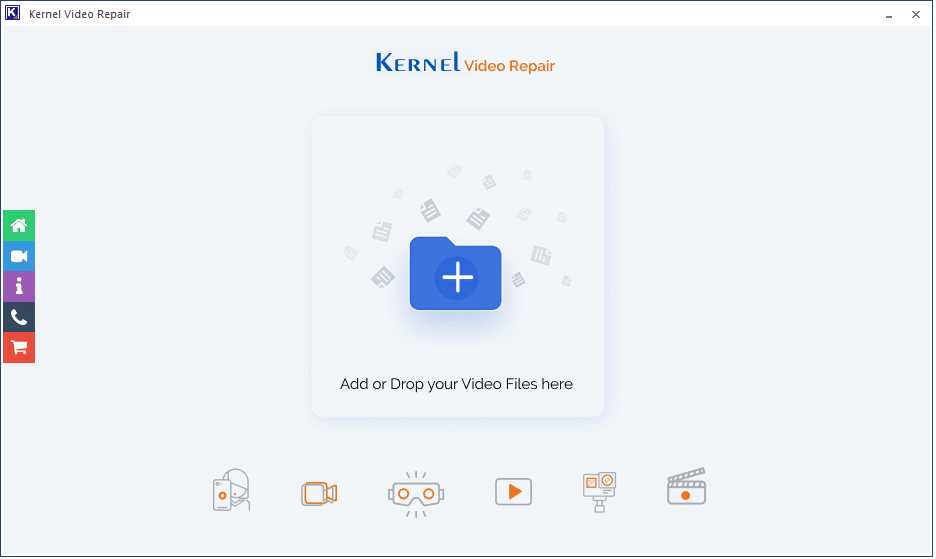
- Select the videos and click Open.
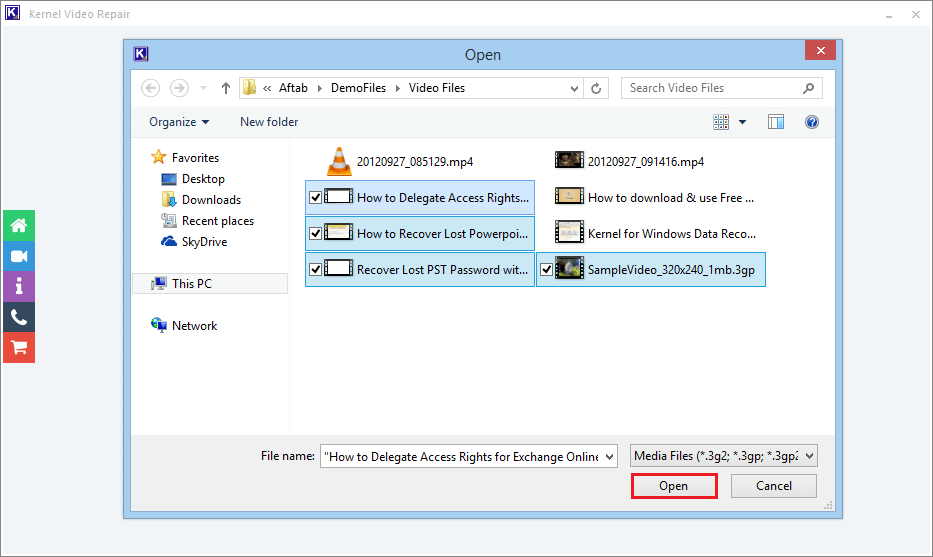
- Once the files are added to the interface, click Repair Files button.
- Provide a destination path to save the recovered videos and click OK.

- Wait until the process gets completed. The repair process may take a while depending on the number of files you have added. Meanwhile you can use the Stop button to terminate the repair process.
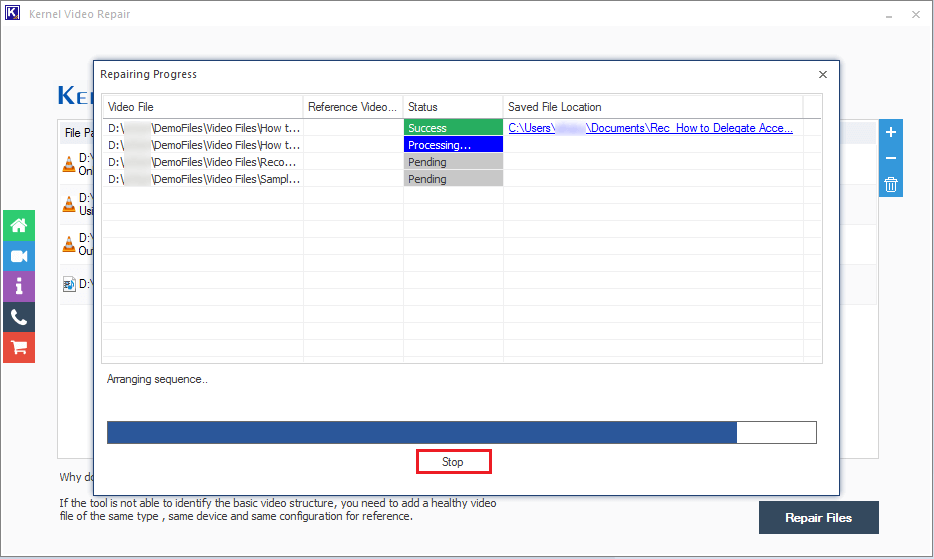
- All your recovered videos are successfully saved to the specified location. Click on the Save Report to CSV button to download a CSV containing the report of your repair process.
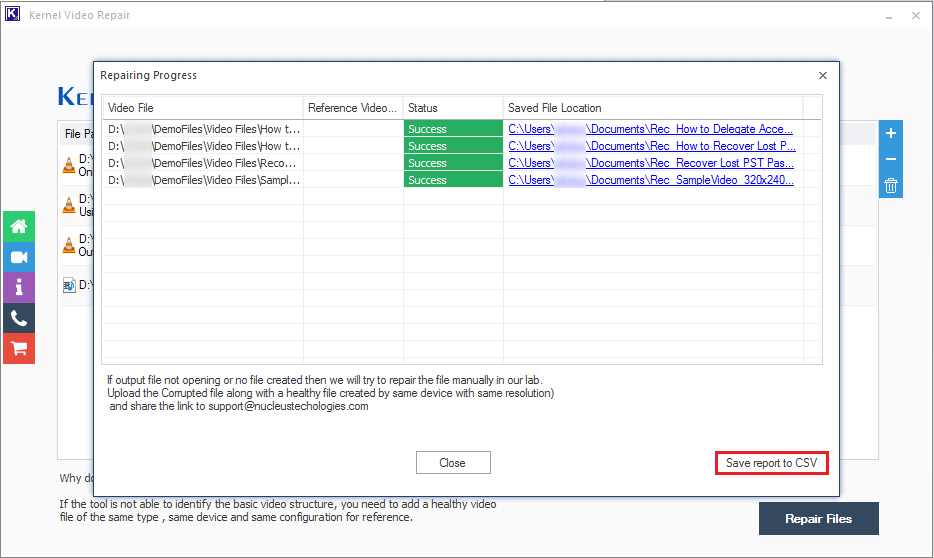
- Double-click the CSV file and view the data on a spreadsheet.

Note: In case your videos are severely corrupt, the tool may ask for a reference file to analyze the structure. The reference file you add should be of the same file format and should be from the same device
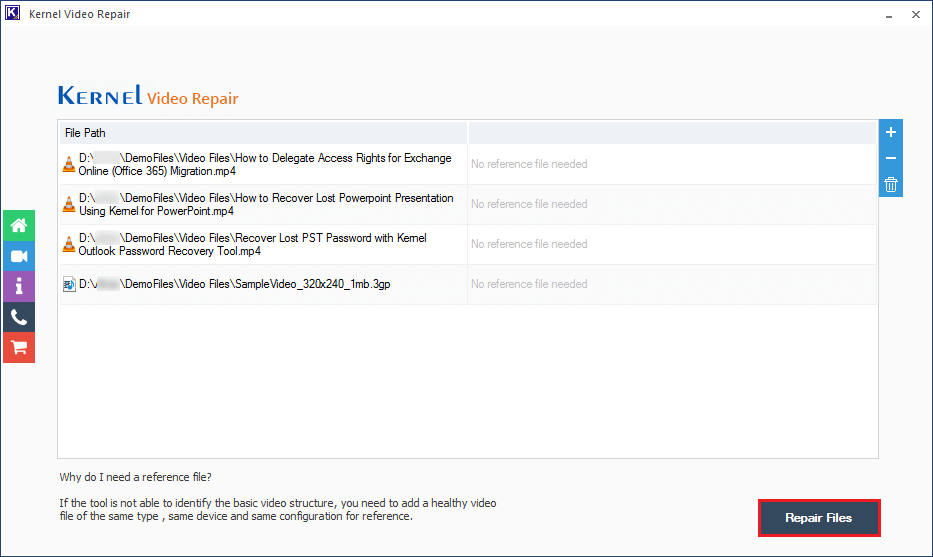
Wrap Up
With the methods suggested above, you can easily fix the TikTok Video not playing issue. Also learn about the top 5 common video errors and how the software can help to solve these issues, and, know why it is one of the finest MP4 repair tools. Apart from this, there are many other video issues that can be fixed just by converting a video. Have you ever tried converting videos? If not, try doing it with any of these 5 best free video converter tools.