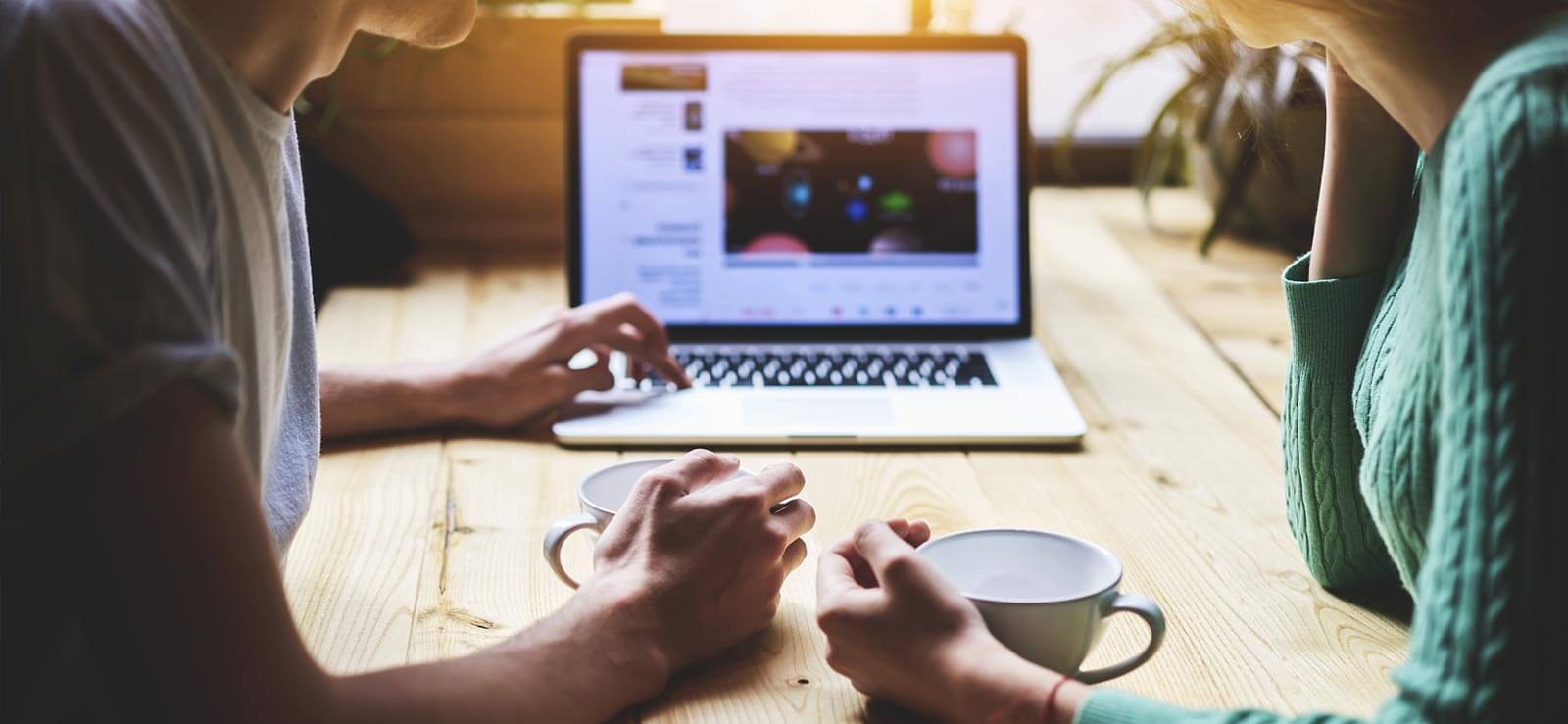Read time 6 minutes
Numerous queries, such as the one mentioned, have been posted on Apple Inc. and various media player forums, yet a definitive solution for repairing and accessing M4V files remains elusive. This article will delve into the intricacies of how to repair M4V video files. However, before we embark on that journey, let’s gain a better understanding of this file format.
What is the M4V File Format?
The M4V video file format was created by Apple Inc. exclusively for encoding videos seen on the iTunes store. Although M4V video files resemble MP4 files in several ways, they also have Digital Rights Management (DRM) security. They can only be played back on systems that support iTunes and QuickTime due to DRM restrictions. Unexpectedly, problems can still occur even with this safety feature, and you might run into scenarios where you need to learn how to fix M4V video files since they might get corrupted and become inaccessible on any platform that supports them.
Reasons for the M4V File Corruption
There could be multiple reasons behind an M4V file corruption. However, the most common reasons include:
- Virus or malware attack
Practically any file format has the potential to become corrupted as a result of viruses, malware, spyware, or Trojan attacks targeting storage media or the system itself. Such incidents can result in significant harm to your M4V files. - File conversion
In an attempt to convert the M4V file to any other platform which is not supported by Apple, a proper technique and suitable software must be used. If not, the result can be a corrupted video. - Header corruption
Sometimes while converting an M4V file to any other format, the header of the file gets corrupt, making it unplayable. - Immediate termination
Situations like an immediate shutdown of the system, power outages, or closing the media player accidentally often lead to forceful termination of video, which can cause M4V file corruption. - Corrupted storage media
There can be times where the carrier of the video file can be corrupted and can spread the same to the M4V videos. - Corruption in DRM Protection
M4V files purchased from the iTunes Store often come with Digital Rights Management (DRM) protection. If there are issues with the DRM or if the authorization fails, it can render the M4V file unplayable.
Methods to Repair Corrupt M4V Files
Repairing highly corrupt M4V files is not possible, but you can use the methods mentioned below to fix M4V files with a minor level of corruption-
- Change the codecs
Each video file has encoding that allows for effective transmission and is only used when required. However, the file cannot be played if the codec is either missing from the file or fails to work. To restore access to the corrupted M4V video file, it is therefore advised to check for any missing codecs or try to replace them. - Download video from a reliable source
Many users frequently acquire video files from untrustworthy and unreliable platforms, leading to file corruption. Even readily available sources may not guarantee security. Therefore, it is advisable to obtain the M4V video file from a trusted source to prevent any potential corruption. - Update video drivers
If your system’s video drivers are outdated, they can potentially cause issues with the functionality of M4V videos. Therefore, it’s advisable to verify the currency of your laptop’s media drivers and, if necessary, obtain the most recent updates to ensure smooth operation. - Convert video format
If M4V files become corrupted, you might want to think about converting the M4V video file to a different format, like MP4, AVI, MOV, or any other format that provides improved accessibility and compatibility. You can use Kernel video Converter software to make this conversion easier, guaranteeing that your M4V movie can be played without any issues.
These are just some common solutions that can be helpful in repairing corrupt M4V video files. However, if none of these solutions work for you, then you should opt for video repair software.
Use Automated Video Repair Software
This specialized software is engineered to effectively restore video files in various formats that have been corrupted or damaged. Its rapid recovery capabilities make it the favored option among users. Furthermore, it excels at repairing a wide range of video file formats, including M4V. Let’s delve into the operational procedure of this software.
- Download and install the software to your system.
- Start the software from the Application menu and click the + Icon.
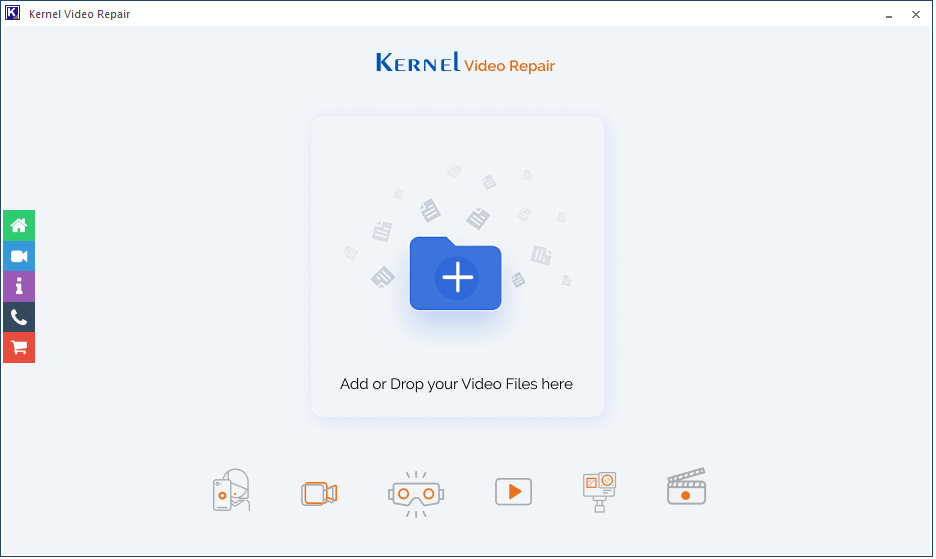
- Select the corrupt video(s) from their saving location. Click Open.

- After selecting the video files, click the Repair Files button.
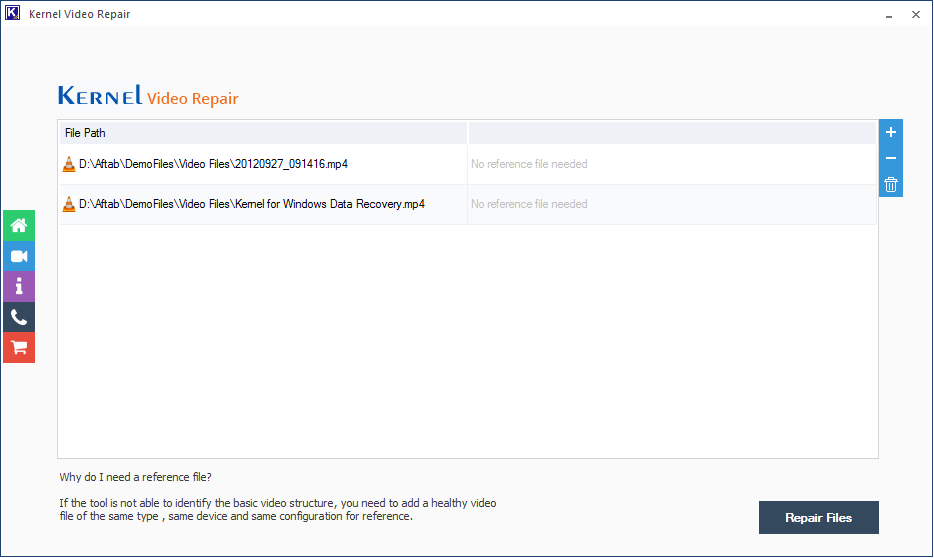
- Browse the destination folder for the video file. Click “OK”.
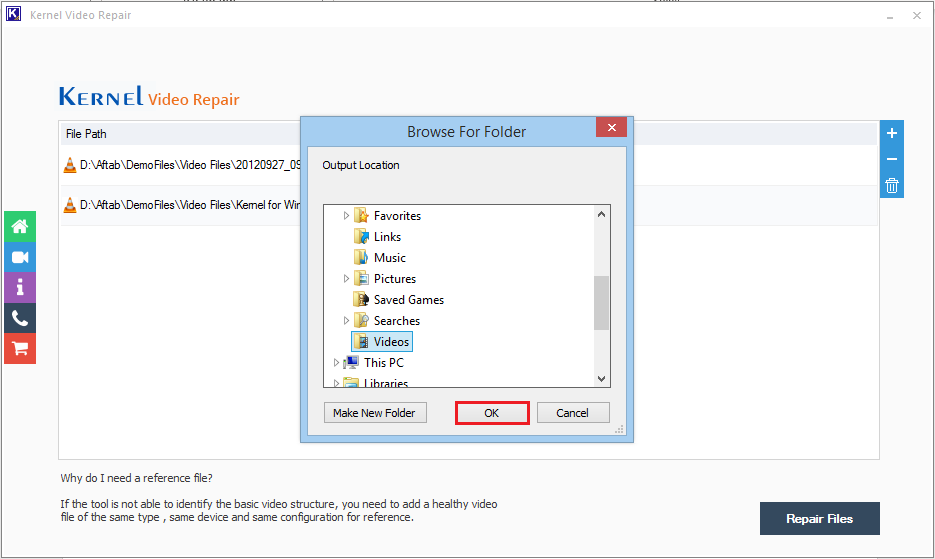
- The status of the repair process gets changed to Success after a successful recovery.
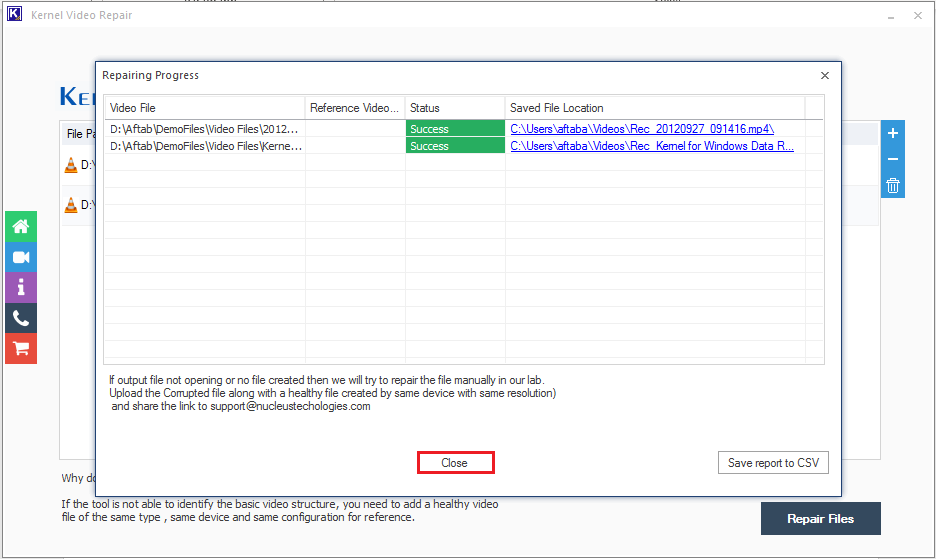
The M4V video file has been repaired successfully; you can now access it via your video player.
Conclusion
Apple device users frequently encounter issues with corrupted M4V video files that prove to be daunting to rectify through manual procedures. While there exist several alternative approaches, it is imperative to opt for a solution that guarantees comprehensive recovery of damaged M4V files. In this context, we will discuss software tailored for the restoration of various video file formats, including its capability to fix blurred video files.