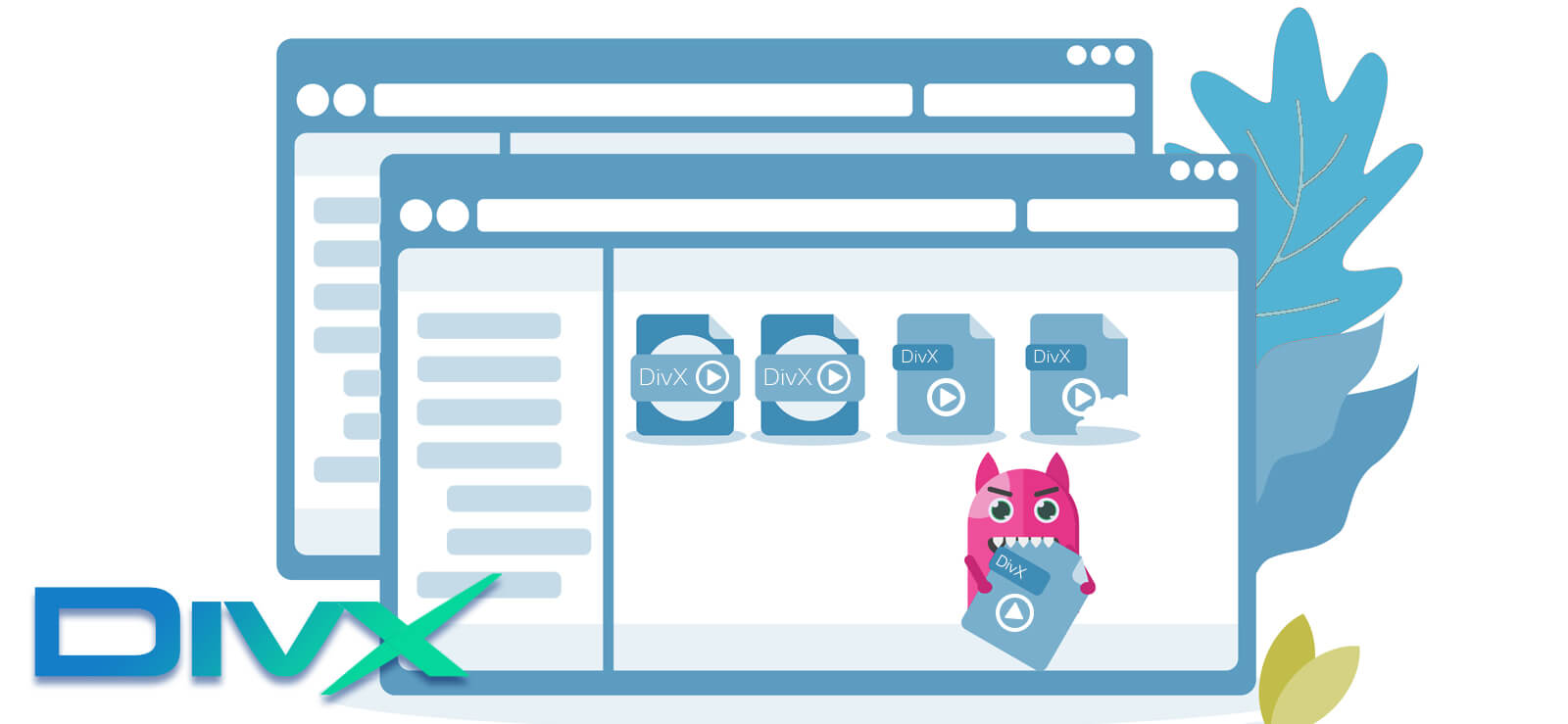Read time 5 minutes
AVI is one of Microsoft’s earliest video formats dating back to 1992, when it was the earliest time of CDs and DVDs in the market. Microsoft had designed it for playing video and audio files on DVD players. Since then, it has been used as a dependable container for streaming audio and video data. Even US Government has chosen AVI as the official wrapper for preserving digital video.
Why Does the AVI Index File Get Stuck in VLC Player?
AVI format divides the video file data into several blocks or chunks. Each chunk has a FourCC tag for easy identification. AVI file separates each chunk into multiple sub-chunks. The first sub-chunk is the header of that limited part that saves the metadata of the video.
The metadata will be about the video, its width, its height, and frame rate. The second chunk will save the actual video and audio parts.
The third sub-chunk is the optional one with the ‘idx1’ tag that indexes the offsets of file data.
All these sub-chunks work collectively and run the AVI file.
Sometimes, the VLC Media player shows the error that the idx1 index is not present in the sub-chunk. It is required to move between the timestamp of videos properly.
How to Fix the Index in VLC Player for an AVI File?
VLC Player has the inbuilt facility to fix the minor problems in the AVI file. If it is showing some errors like the following one, then you should use the manual fix.
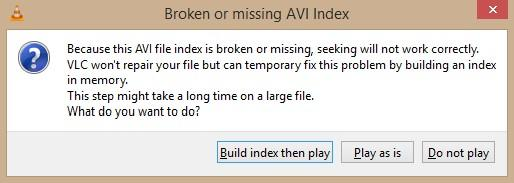
- Start VLC Player and go to Tools. Then choose Preferences.
- In the Input/Codecs category, go to the Damaged or incomplete AVI file option. In the drop-down choose, choose the Always fix option.
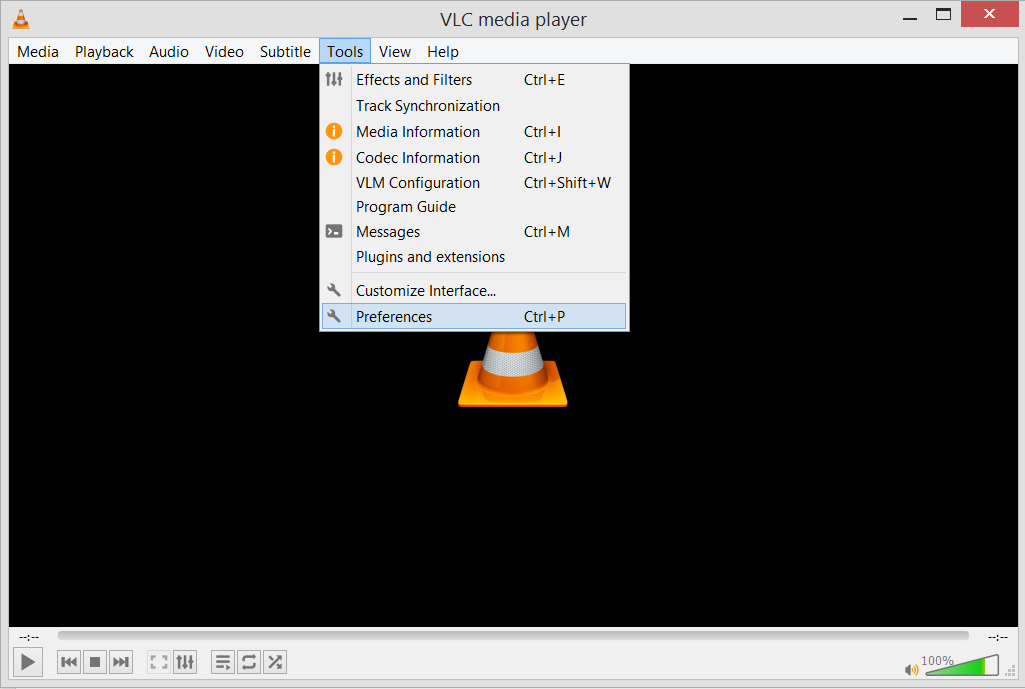
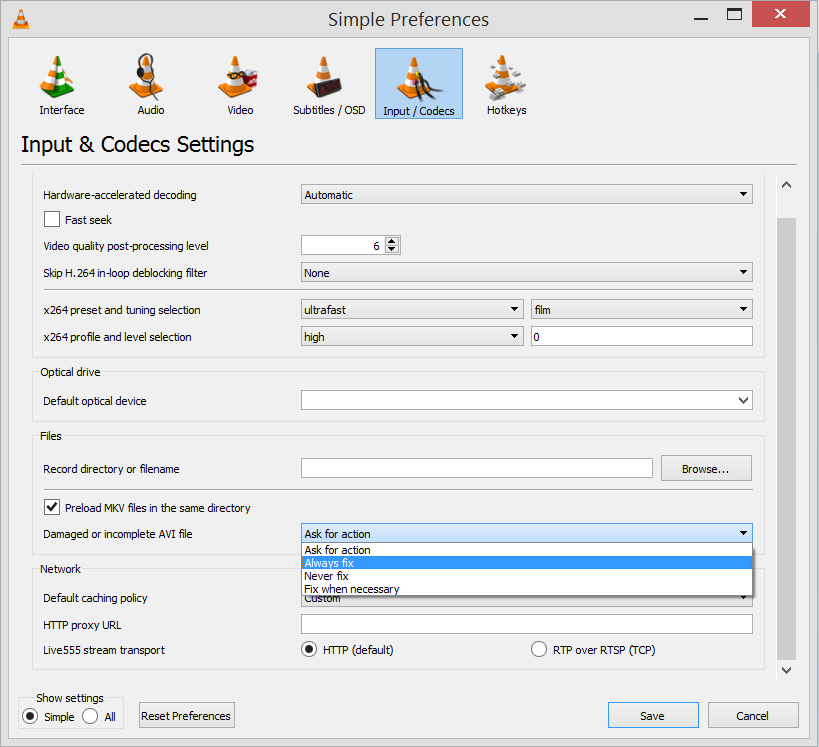
Save the changes and restart the application. Then play the AVI video again.
Whenever you play the AVI file, then VLC Player will start to fix the video and take time to play it smoothly. So, you will have to wait each time you play the video.
It would help if you used professional software to repair the video.
Professional Video Repair Software
Kernel Video Repair software can help you in fixing the problems related to improper indexing between the sub-chunks. It will scan the file and remove all of the issues.
- Open the software and you can click the Add icon present in the middle of the screen.
- Choose the AVI file that is showing the indexing problem error. Then click the Repair Files button.
- Select the folder for saving the new file after scanning and repairing it. Click OK.
- The software will scan the software and repair it. After fixing, it will save the video to your selected folder. Then you can click the link at ‘Saved File Location’ and go to the location directly. At last, click the Close option.
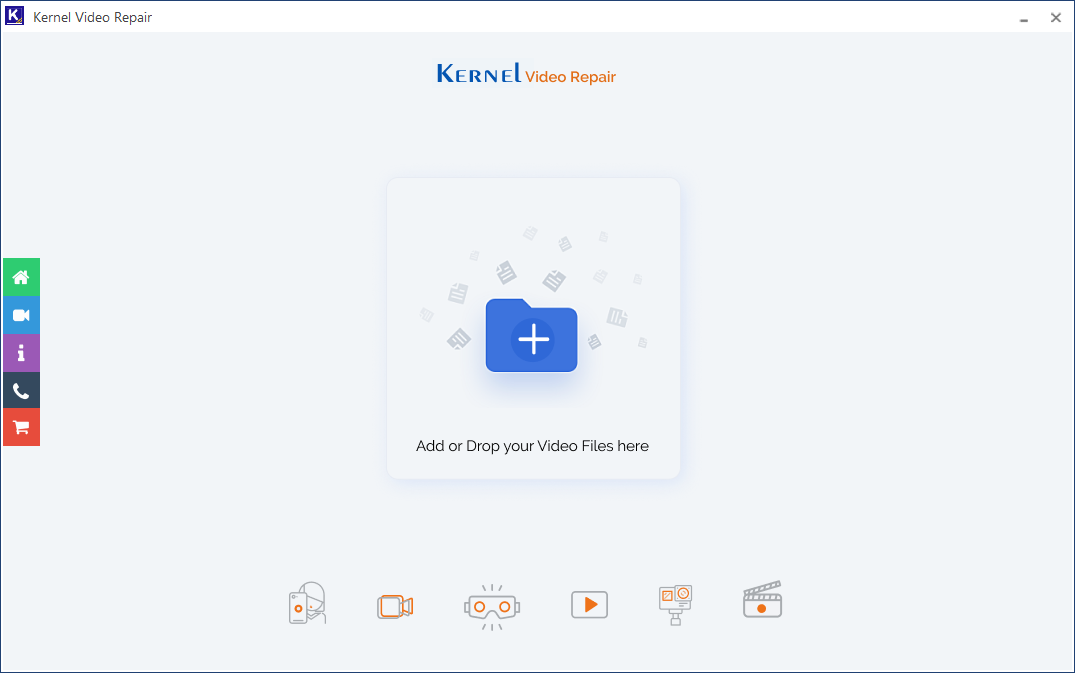
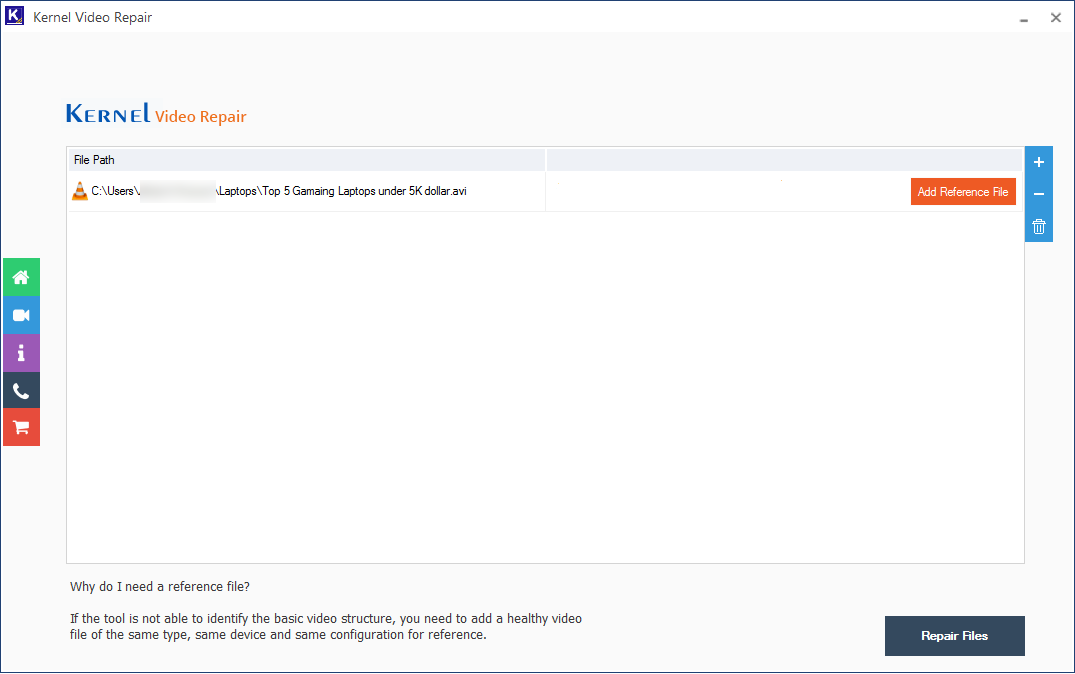
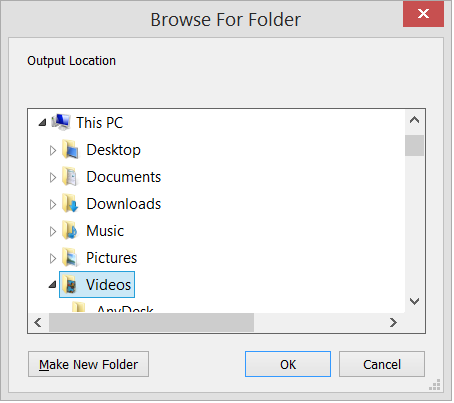
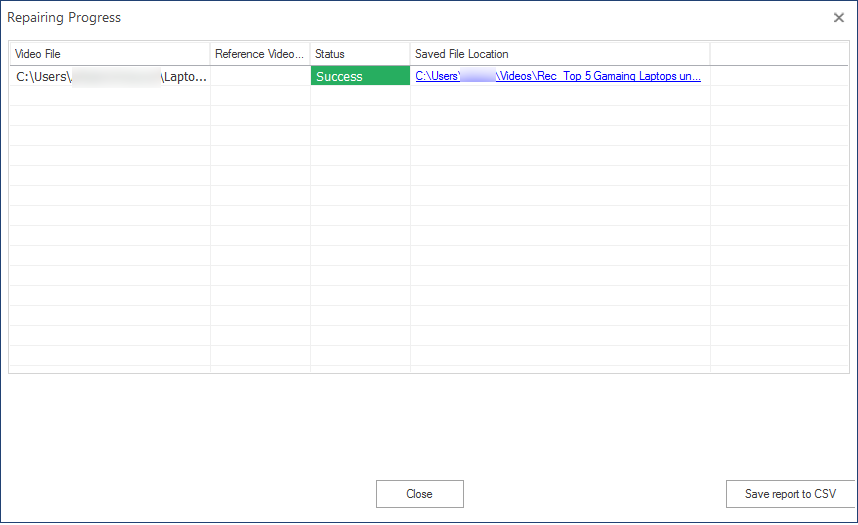
Limitations of AVI file format
- The AVI file is compressed using various codecs like DivX and XviD, etc. The same codecs should be used in the supposed media player to play AVI files. If the file is not compressed, then its size will be quite big.
- When the AVI file is compressed using other codecs like MPEG-4 or with other settings, it will lose some properties. Such video does not support subtitles and occupies more space than the normal-sized video.
- AVI format has taken the bigger chunk of online video libraries, and the video recorded through webcams is also saved in the AVI files. But, sharing a large video is not feasible for users.
- When the AVI file is poorly compressed, then it shows problems in playing in the media player. When the video is played in different window sizes, then the aspect ratio is gone.
Conclusion
The manual method to fix the indexing problem of AVI files in the VLC player will take time as it will try to check the AVI file each time. So, it would help if you used professional software like Kernel Video Repair to scan the AVI file and repair it. It can scan multiple video files simultaneously, and it will save the video at the specified location.