While using Outlook, the user may experience the slowing down of the application and may face it more than often. There are various reasons why Outlook slows down like large-sized PST or oversize of data, outdated version, virus attacks, and many more. Let’s discuss those reasons in detail:
Top Reasons to Why Outlook Goes Slow
MS Outlook may go slow, when the connection cannot be completed due to an issue from the email provider’s end or if the password has been changed. Entering the wrong password can prevent Outlook to reach email servers. While trying to establish a connection, it keeps on sending the wrong password which eventually slows down the app.
MS Outlook may slow down due to the hardware acceleration setting also. Hardware acceleration is the technique to force a computer’s hardware to perform faster than the usual speed. However, this technique might slow down Outlook and the best thing to do in this case is to turn it off.
MS Outlook may slow down due to the add-ins. Many add-ins may be useful but cause to slow down the Outlook in case they are too many in number or they conflict with Outlook. Best is to disable them.
Finally, If the user has a corrupted PST or a large-sized PST exceeding the size limit, Outlook slows down or even freezes sometimes.
There are a few simple hacks you could use to speed your Outlook up. Let’s check them out:
- Update your Windows :- To keep the computer and Outlook running properly, make sure you have the updated version of Windows. With the Windows updates, Microsoft could release patches which help to increase speed as well as security of your MS Outlook.
- Consider Getting Inbox Archived :- If an Outlook user permits a huge amount of emails to accumulate in the mailbox, then there are chances that they may experience slowing down of MS Outlook. To avoid this, set up auto-archiving. This may help Outlook to run normally.
- Consider Disabling Add-ins :- At times. keeping the add-ins on could slow your Outlook. This is especially true for the third-party add-ins. So, why keep them on if you’re not using them?
- Disable the RSS Feeds Already!!! :- Many people keep the RSS Feeds on, to remain updated, but you need to disable that if you are facing Outlook slowdown issues. This is because many times these feeds make Outlook run slow. After disabling, check if your Outlook works any better; if not, you can re-enable the RSS Feeds. If neither this nor any of the above method helped you to make your Outlook faster, then jump to the next method.
- Try Repairing PST File :- Though there are a few manual methods to repair PST files, they are complicated and works rarely without data loss. So, to save time and energy we are jumping directly to an automated method. There is a software that can help you in this case, and that is Kernel for Outlook PST Repair.
What makes Kernel tool so unique are its functions and features. To give a glimpse of its many benefits, here are some points:
- Can Repair large-sized PST files.
- Deleted messages are easily recovered.
- Repairs your damaged Outlook data files (PST)
- Recovers all the properties of the email, like Subject, From, Cc, Bcc, Date and Time.
- The tool exports the PST files to Office 365, email servers as well as Web mails
- Install the Tool (in case you haven’t)
- Browse to select the file or files by selecting from either of the two given options.
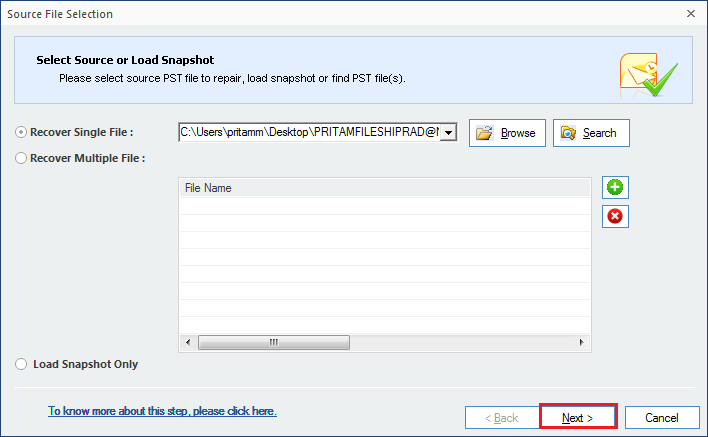
- Click Finish.
- Select Folder or file(s) and Select Output Type, Click Next.
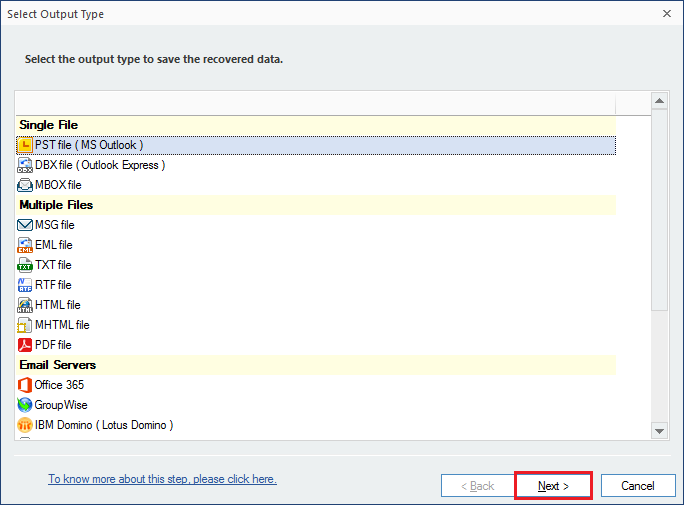
- Click on Next
- Attach a Prefix to store-name if you need. Click Next
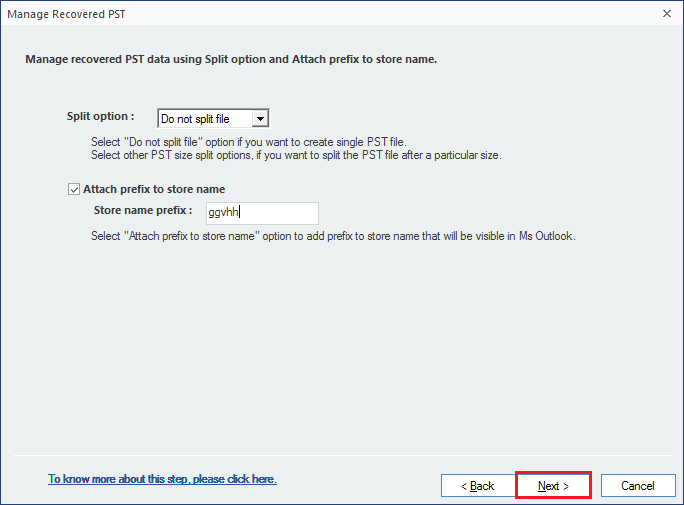
- Browse to select the folder to save in. Click OK.
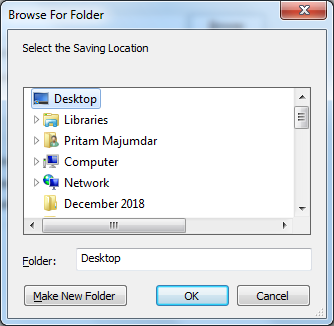
- Click Finish.
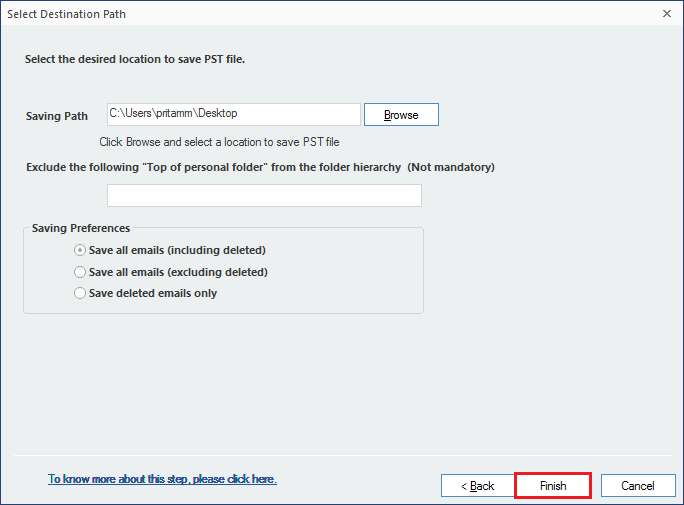
- When Complete, you get the information. Click Ok.
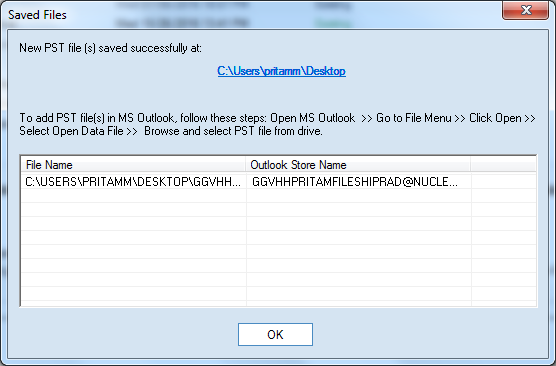
Conclusion
Outlook like all software apps can go hay-wire any time or slow down especially at a time you don’t want to. But don’t panic. You could try using the manual methods, if you can, well and good, if not you’ve got Kernel to help you mechanically. We are pretty sure you’ll definitely get back speed in the working of your Outlook. Moreover, if you need any assistance call on Kernel, they are online 24*7. Chat online or call. They’re happy to help.
