Scenarios to Use Kernel Office 365 Backup Tool
Explore how Office 365 mailbox backup and restore tool helps protect organizational data in common scenarios.
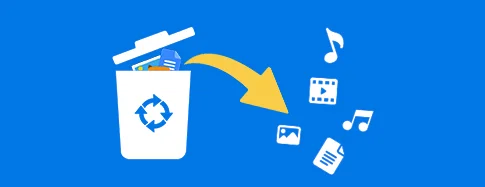
Accidental Data Deletion and Restoration
- Make data retrievable after accidental deletions
- Escape the possibilities of permanent data loss
- Restore data even if retention period expires
- Granular restoration of data from deleted versions

Cyber or Ransomware Attacks
- Keeps data secure from cyber breaches
- Allows easy restore after a ransomware attack
- Restore data with no business downtime
- Take secure data backup with zero data loss
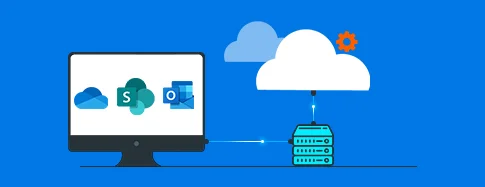
Manage Office 365 Storage
- Store data locally for offline data access
- Manage mailbox storage by freeing up data
- Backup data to create archive of mailbox items
- Take separate and secured copies of data
Advanced Features of Our Office 365 Backup Software
Scroll through the features of the tool to check out the top capabilities for a smooth backup and restore process.
Bulk Office 365 Mailboxes Backup
Use the Office 365 Backup and Restore tool to backup entire Office 365 data, including primary, shared, and archive mailboxes, etc. Securely backup bulk mailboxes from on-premises/hosted Exchange to PST file.
Backup Office 365 Groups
Fetch and save data from single or multiple Office 365 Groups separately within a few clicks. Backup Shared inbox, Teams, Planner, OneNote notebook, etc., with full data integrity and 100% accuracy.
Backup Shared Mailboxes
With our feature-rich Office 365 Backup tool, easily backup Office 365 shared mailboxes with no size limitations. With incremental features embedded, you can effortlessly download a secure backup without any overlapping data.
Backup Archive Mailboxes
Backup all the emails stored within the in-place archive mailboxes. The Microsoft 365 backup tool permits Office 365 users and admins to backup archive mailbox data along with the original folder structure.
Backup Public Folder
Export O365 public folder to PST with all the data intact and save it to your computer’s local storage. Choose Public folder option from the “From Source” dropdown to backup the public folder data only.
Support Multiple Formats
Use the tool to scan and take Office 365 Mailbox Backup to multiple file formats. Save emails, contacts, calendars, tasks, folders, and other data to PDF, EML, MSG, HTML, etc.
Microsoft 365 to Outlook PST
Export Office 365 mailboxes to PST file to create secured copies of Office 365 mailbox data and store them offline. Import the downloaded PST file to any Outlook version to access the data with ease.
Selective Office 365 Backup
Run the selective Office 365 cloud backup for enterprise using the smart and advanced filters within the tool. Customize your backup with data filters, item type filters and exclude empty folders as per your requirements.
Restore Office 365 Emails
Restore data to Office 365 mailboxes using existing backups or archive OST/PST files stored locally. Regain access to mailbox data from the structured backup containing email, attachments, and metadata.
Why Choose Kernel Office 365 Backup Tool?
Still confused, why download this Microsoft 365 backup tool? Find out the unique functionalities of the tool that simplify your data backup and restore process.
No Outlook Installation Required
Get an easy backup and restore copy of your Microsoft 365 mailboxes in PST file, even without Outlook installation. The tool comes as a standalone application but needs Outlook if you want to access the mailboxes later.
Free Office 365 Backup Demo
Go for the free Microsoft 365 backup trial version to backup Primary, Archive & Shared mailbox, and Public Folder. Easily Download Office 365 backup tool and save 10 items per folder without any upfront cost.
Customizable Filters
The tool allows you to use advanced filters for selective backup to your system. Use filters, such as Date, Item type, Exclude Deleted folder, Exclude empty folders, Set Operation timeout, etc.
Easy User Access Management
Connect with the source tenant securely via basic or modern authentication and define the file saving path to backup mailboxes. Download your secure backup and access it at your desired location without any hassle.
24/7 Customer Support
The tool receives regular feature and security updates to enhance user experience. Contact Kernel Support Team for 24/7 assistance with the Microsoft 365 Backup and Recovery software.
Incremental Backup
Save time whenever running Office 365 mailbox backup after the first time. Simply select the 'Skip already migrated items,' to save only the new items, allowing an incremental backup.
Find Office 365 Free & Licensed Version
Download Office 365 Backup tool to explore both free and licensed version features!
| Software Features | Trial Version |
Full Version |
|---|---|---|
| Backup Single or multiple user mailboxes | ||
| Use CSV to import user credentials | ||
| Backup everything, including emails, contacts, etc. | 10 items per folder | Unlimited |
| Backup data to PST, PDF, EML, MSG, etc. | 10 items per folder | Unlimited |
| Filters to backup specific data | ||
| Run incremental and scheduled backup | ||
| Support all Windows versions | ||
| Free Download | Upgrade Now |
People Also Ask
Explore the common questions asked by our users to get a better understanding of how this best Office 365 Backup tool operates.
- Step 1. Download and install the software: Get the backup tool on your computer and complete the installation process.
- Step 2. Log in to your Office 365 account: Open the application and sign in using your Office 365 credentials.
- Step 3. Select data for backup: Choose the specific folders, mailboxes, or sites you wish to back up.
- Step 4. Set backup preferences: Choose a destination path (where to save the backup file) and select the desired file format (like PST, MBOX, etc.).
- Step 5. Apply filters: Use advanced filters to back up specific items, such as those within a certain date range or with specific keywords.
- Step 6. Start the backup: Click the "Backup" button to begin the process and monitor its progress.
Yes, when you use Kernel Office 365 backup tool to backup O365 data, select Emails in the Item Type Filter section. With this feature, it’s easier to download emails only from the mailbox.
What Can We Backup From Microsoft Office 365
Here’s a quick look at the data elements you can backup using the Office 365 backup tool.
Efficiently analyzes the mailbox and saves all data with read/unread status and other email properties.
- Inbox
- Outbox
- Archive
- Sent Items
- Deleted Items
- Drafts
- Junk Email
- Notes
Support all types of attachments sent/ received within a mailbox and in any file format, including:
- Documents (.doc, .docx)
- Text files (.txt)
- Pdf files (.pdf)
- Spreadsheet (.xls, .xlsx, .ods, etc.)
- PowerPoint presentations (.ppt)
- Images (.jpg, .jpeg, .png, .gif, etc.)
- Videos (.mp4, .mkv, .mov, etc.)
Utilize our Office 365 backup tool to export all contact fields, including:
- Full Name
- Email Address
- Phone Number
- Job Title
- Company Information
- Address
- Date of Birth and more
With the Microsoft 365 backup tool, export and create backups of all calendar entries. Backup calendar entries in their ICS format.
- Meetings
- Subject
- Appointments
- Reminders
- Events
- Locations
Backup all recordings made to the Journals to secure your essential data. Safely accesses and extracts the recording for different elements.
- Emails
- Meeting responses
- Meeting requests
- Task requests and more
Take safe and secure Office 365 backup of all the task lists created by the users and store to offline storage.
- Task with attachments
- Start Date
- Due Date
- Subject
- Status
- Priority
- Owner
- Reminders
- Recurrence (Daily, Weekly, Monthly, Yearly)
- Categories, etc.
Microsoft 365 Backup and Restore Video Tutorial
Watch the video tutorial to learn how Kernel Office 365 Backup and Restore software works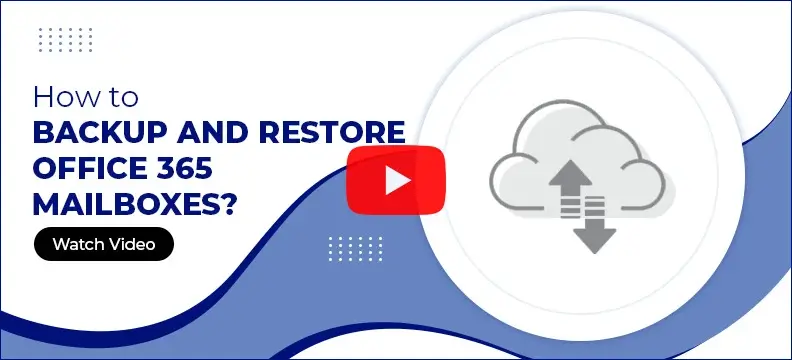
Office 365 Backup Software Prerequisites & recommendations
Version: 25.0
Release Date: Feb 2024
License Type: Home, Corporate & Technician
Outlook 365, 2019, 2016, 2013, 2010, 2007, 2003, 2002, 2000, 98 & 97
Window 365, 11, 10, 8.1, 8, 7, Vista, XP, 2000, 98, NT & 95 and Windows Server 2022, 2019, 2016, 2012, 2008 R2, 2008, 2003 R2, 2003 OS
Supported Plans Office 365 Enterprise E1, E3, E5 & Exchange Online Plan 1, 2, Office 365 Business Premium, Office 365 A1, Office 365 A3, Office 365 A5, Office 365 F1, Office 365 Business Essentials
Hard Disk: 50 MB of disk space
Memory: 128 MB Minimum
Processor: Intel® Pentium Processor compatible (x86, x64) or equivalent
What customers say about Kernel Office 365 Backup
I accidentally deleted all of data from my Office 365 mailboxes, which affected my everyday operations. Fortunately, I downloaded a thorough backup of the Office 365 tenant with Kernel Office 365 backup and restore tool just a couple of days back. I used the available backup and was able to restore the email communication successfully.