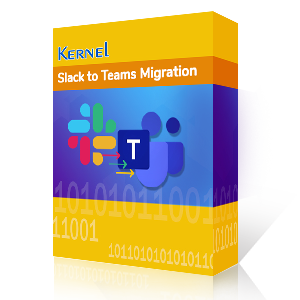Business administrators use Slack or Microsoft Teams for collaboration. However, to align with the Microsoft 365 ecosystem, users need to migrate Slack user permissions to Teams. This procedure mainly benefits businesses that want a more secure and advanced collaborative environment. While moving files and chat history is straightforward, one aspect often gets overlooked: User Permissions. You must check it for error-free transitions.
Incorrectly mapped roles can lead to privacy breaches, blocked users, or disrupted workflows. That’s why understanding how both platforms handle permissions is the most important thing.
This article provides a detailed step-by-step guide to migrate Slack User Permissions to Teams without any hassle. Go through the complete process for transferring user roles and permissions with the settings and metadata intact.
Understand Slack and Microsoft Teams Permissions
Permissions are essential for experiencing uninterrupted communication in Teams. Before starting the migration process, you must assign regulatory permissions. Let’s understand how permissions differ between the platforms:
Slack Permissions Structure
- Workspace Owner: Full administrative control is assigned to a specific user who controls everything with deletion, transfer & assign authority rights.
- Admin: This permission is mainly helpful for high-level settings and user management for easy operations.
- Member: Regular users, with standard access to communication, use basic features apart from the owner, with full authority.
- Guest: You can add specific single or multiple channel guests with limited access.
Microsoft Teams Permissions Structure
- Team Owner: The owner will manage settings and membership within a specific team with complete control over activities.
- Member: Users will have standard access to team resources to join meetings, chat, share files, etc.
- Guest: External users are sometimes invited to your team for collaboration or project requirements and are assigned restricted access as guests.
- Channel Roles: Teams work with two channels: Public- used by all members, and Private – carries authorized users.
- Meeting Roles: Meetings in Teams are managed by the Organizer - with full control, Co-organizer – with almost similar authority as organizer and Presenter- with limited control but can join, share & speak in the meeting.
Key differences to note
There are specific differences that highlight the working nature of each platform.
- Slack allows both public and private channels within the same workspace.
- Microsoft Teams bundles channels under specific Teams, with separate control over private channels.
- Slack external users are called Guests, while Teams also uses Guest Access based on Microsoft Entra ID (formerly Azure Active Directory).
Step-by-Step Guide to Migrating Slack User Permissions to Teams
To securely migrate Slack user permissions to Teams, follow these steps:
Step 1: Prepare the source and destination
To begin the Slack user permissions to Microsoft Teams migration, you need to prepare both the Slack and Teams environments. It helps you know the nature of both environments and allows you to migrate Slack permissions to Microsoft Teams easily.
How to prepare the source and destination environments
- Open Slack and Teams in a private browser.
- Enable all the required permissions to transfer Slack permissions to Microsoft Teams.
- Check that you haven’t restricted any data before initiating the migration process.
Step 2: Select Slack data, including permissions
Now, when you have prepared your source and destination, it's time to select the Slack user’s data, including permissions that you want to migrate. Create multiple small patches of users' data, so your migration will not face malicious attacks or interruptions.
How to create small Slack data patches?
- First, select all the required users that you want to migrate.
- Make sure to delete unnecessary data from that user.
- Don’t create large data patches, as they may cause interruptions during migration.
Step 3: Map the source and destination users
Mapping is one of the prime things in Slack user Permissions to Teams migration process. It helps you to migrate Slack user Permissions to the selected Teams users in the original hierarchy with all files and folders intact.
Why is mapping necessary to migrate Slack User Permissions to Teams?
- Creates a synchronized passageway between Slack and Teams.
- Allows you to migrate specific users' data to the selected destination users.
- After a successful user mapping, no other user's data will interrupt the migration process.
Step 4: Review data migration
Review is one of the most important tasks in migration. After finalizing the mapping process, review the steps mentioned above for a hassle-free Slack User Permissions to Teams migration process.
What to keep in mind before starting the migration process
- Your source and destination are well prepared, and all the necessary permissions are enabled in both platforms.
- You have selected all the required users, deleted their unwanted data and metadata, and created 200 MB size patches.
- Your source Slack and destination Teams users are mapped successfully to avoid interruptions while migrating Slack permissions.
Step 5: Conduct a pre-migration process
It's time to start a pre-migration process to see the migration results. Make sure to conduct at least 2-3 migration processes separately. Do not close your system while migrating Slack User Permissions to Teams. Also, don’t work in Slack and Teams after running the migration process.
Note: Make sure to backup Slack data before transferring Slack User Permissions to Teams.
Why is it necessary to conduct a pre-migration task?
- It will identify potential issues so you can correct them and restart your migration.
- Test and try your migration process, and check whether your migration is working as expected.
- Pre-migration rehearsals also help to ensure that all Slack members of the migration team are prepared and understand their roles.
Why can’t I migrate Slack User Permissions to Teams?
There aren't any manual methods that exist to migrate Slack User Permissions to Teams. That's why users must rely on an automated tool for smooth migration. You are also advised to perform the steps mentioned above to avoid data loss and errors while migrating Slack user Permissions to Teams.
Utilize professional migration software
To make sure an instant and hassle-free migration of Slack user permissions to Teams, use a feature-rich, Slack to Teams Migration software. It helps you migrate all Slack data, including messages, threads, attachments, docs, PDFs, etc., without data loss.
Additional benefits with our software
- Migrate Slack Direct Messages to Teams with ease.
- Migrate Slack data, including permissions, settings, metadata, etc.
- Incremental migration feature to migrate only newly added data to the destination.
Post-Migration Validation
Once you have completed the migration process, you need to validate the migration to check the results. Access all the migrated data in Teams. The professional software delivers 100% migration results in the original hierarchy and complete data integrity.
What to validate after migration?
- Check out all the direct messages, channels, messages, and files.
- Verify whether Slack users, their roles & responsibilities, and permissions are migrated.
- Validate the actual size of the migrated data and make sure that all data is appropriately transferred.
Conclusion
Migrating from Slack users' permissions to Teams is a crucial task. By following the steps mentioned in this guide, you can easily migrate Slack user permissions to Teams with ease. However, our Slack migration tool to easily migrate Slack Channels to Teams along with Slack users' permissions for an efficient migration.