Back in 1995, Turnpike was launched as an email and news client for the Windows system. Initially developed by British developers, later acquired by Demon Internet for their subscribers. Turnpike uses MBOX format to store its email messages. After discontinuation, some users started shifting towards more reliable email clients. One of the most popular and reliable email clients is Microsoft Outlook.
It offers various beneficial features to make emailing smooth. However, due to file format incompatibility, Turnpike to Outlook transfer process becomes difficult. In this article, we have listed the best method to ease your migration.
Best Method to Export Turnpike to Outlook
As a discontinued email and news client, no direct method exists to migrate Turnpike to Outlook. However, you can extract data from Turnpike and then convert it into Outlook Data File. Here are the steps mentioned in detail. Follow them carefully:
Part A. Export Turnpike mailbox data in MBOX format
To convert Turnpike to Outlook, first you need to export all Turnpike data into MBOX file. Following are the steps to extract Turnpike data:
Step 1. Open Turnpike, then go to Menu >Tools >Search Messages.
Step 2. Select required emails or select all with Ctrl+A keys.
Step 3. From Menu click File >Export >Choose Desire Location >Save.
Part B. Convert Turnpike files into Outlook Data File
After exporting Turnpike files into MBOX, now use a Turnpike MBOX to PST Converter tool to convert them into Outlook supported files. The best software to convert Turnpike files is Kernel for MBOX to PST Converter. Here are some of its features listed below:
- This software can easily convert unlimited files in one go without altering any data.
- It gives multiple filter options to save selective data into Outlook Data File.
- Support all Windows operating systems and Outlook versions.
- Split option to manage large data files easily.
- User-defined saving location for easy accessibility of data.
Steps to convert Turnpike files to PST using MBOX converter:
Step 1: Open the software and click on Browse to upload the exported Turnpike file, then click Finish.
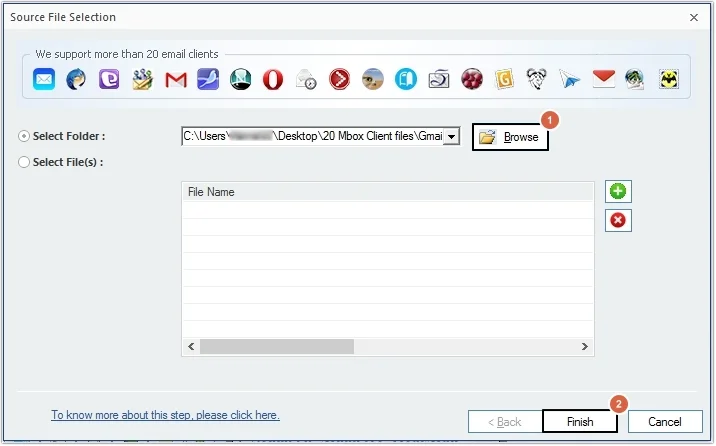
Step 2: Click on any email to get a preview and click Save.
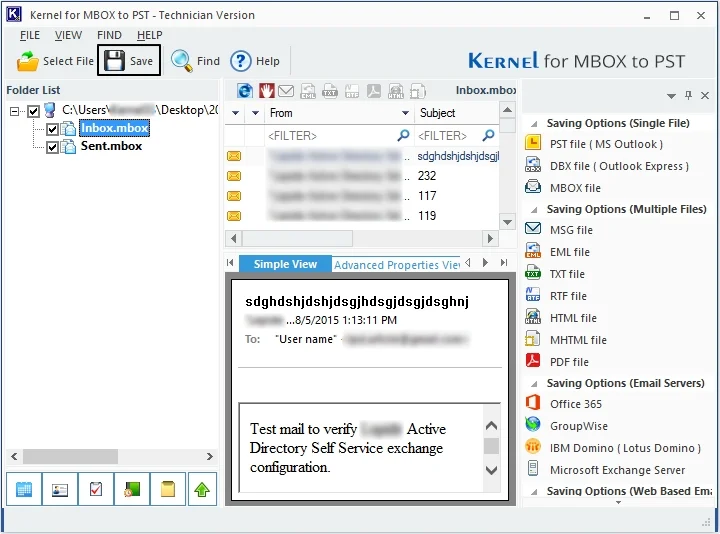
Step 3: Choose output type as PST file (MS Outlook) and click Next.
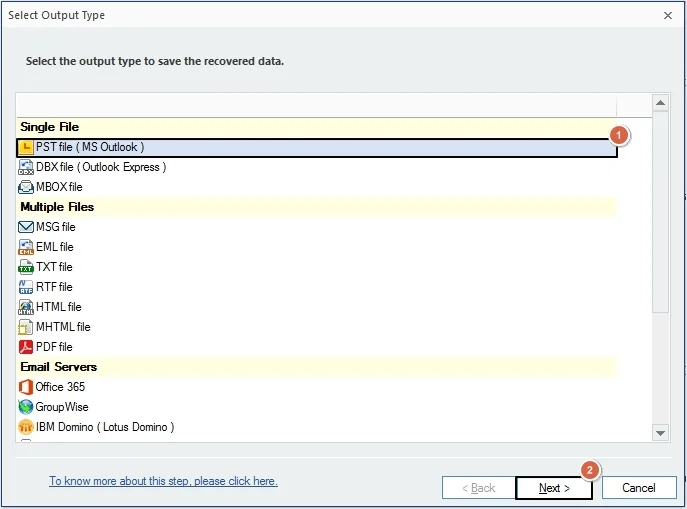
Step 4: Use the required filters for selective data migration and click Next.
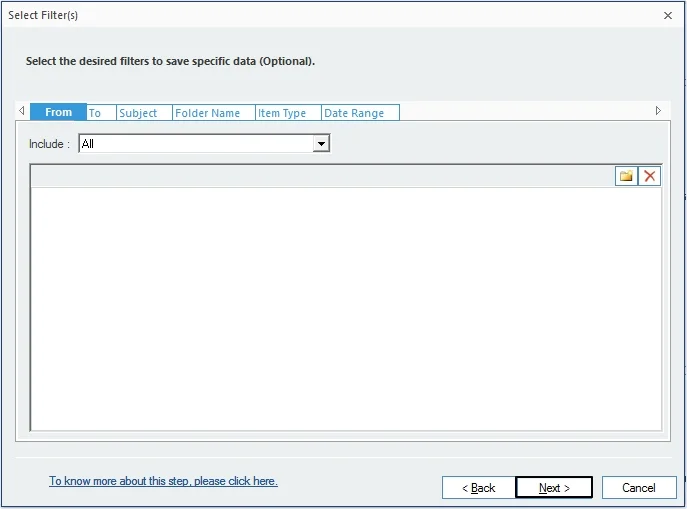
Step 5: Manage large-sized Outlook Data file with Split option and click Next.
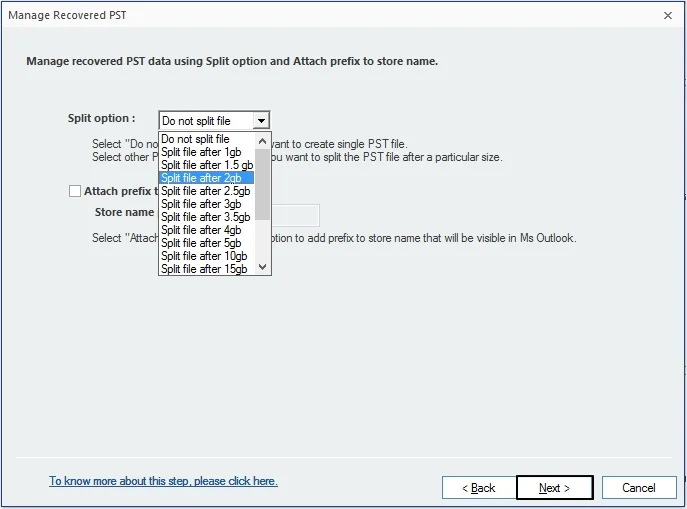
Step 6: Hit Browse button to select saving location and click Finish.
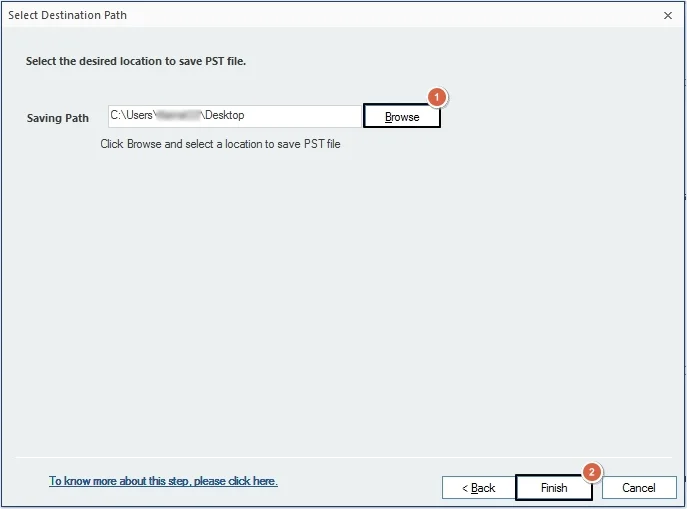
Step 7: Once the conversion process will get completed, a success message will appear. Hit OK.
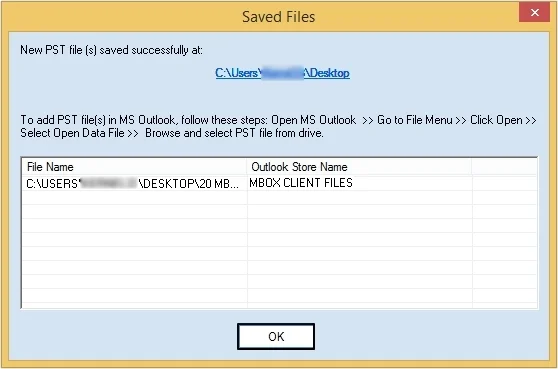
Part C. Import Outlook Data file in Microsoft Outlook
Once you have converted your Turnpike files into Outlook data files, now import PST file in Outlook. You can use the inbuilt Import/Export wizard of Outlook to perform the import procedure. With this feature, you can easily import your file and access its data in Outlook.
Best practices for a smooth Turnpike to Outlook migration process
To attain a smooth Turnpike to Outlook migration, here are some best practices that you can follow:
- Organize all your emails properly before executing the export process.
- Select reliable software that can maintain folder structure after migrating data.
- Make sure you avoid duplicate emails to reduce unnecessary space.
- Migrate your contacts and calendars separately and then import them into Outlook.
- Provide proper training to your employees about Outlook.
Conclusion
Moving data from Turnpike to Outlook is necessary due to the end of support for the email client. Hence, to attain success in conversion, we have provided a detailed stepwise procedure. We have also mentioned a Turnpike to Outlook conversion software to automate the process. You can download the trial version of the software and convert 25 items per folder.
Frequently Asked Questions
Q. Which file format is supported by Turnpike email and news client?
A. Turnpike uses MBOX file format to store its emails and other data.
Is there any need to install additional applications to use this software?
A. No, there is no need to install any additional application to use this software.
Q. Can I export files from Turnpike to Outlook 2019 with this tool?
A. Yes, you can easily export Turnpike files to any Outlook version using our MBOX Converter tool.

