Postbox is a cross-platform desktop-based email client that can be deployed on both Mac and Windows-based platforms. Released in 2008, this email client has a pretty good user base because of its advanced features and efficient search mechanism. In Postbox, data is stored in an MBOX file format, Mail Summary File (.msf), and a Database file (.sdb). However, it still lacks some features.
On the other hand, Outlook is a widely used email client application preferred by professionals. Because of its advanced features, users want to shift from Postbox to Outlook. If you are also looking for the best solution to export Postbox to Outlook, then you will get help from the information mentioned in this guide.
Why do you need to convert Postbox to Outlook?
There are many reasons due to which users want to shift from Postbox to Outlook. Some of them are as follows:
- Lack of security: Though Postbox has diverse features and functionalities, data security is still the main concern, and this is why users are shifting to Outlook.
- Easy offline access: With Outlook, users can access their emails without internet connection.
- Widely used platform: In comparison to Postbox, Outlook is the most used and widely accepted platform.
- Exceptional features: Outlook put forwards many exceptional and advanced features to improve users emailing experience.
- Integration with Office applications: With Outlook, you can easily integrate with other Microsoft Office applications such as Word, Excel, Teams, etc.
How to Convert Postbox to Outlook?
When talking about converting MBOX files of Postbox to Outlook PST, there is no direct method for that. In such a scenario, the conversion process can be done with the help of a third-party tool.
Therefore, it is advised to use a reliable tool like Kernel for MBOX to PST converter. The tool provides an easy-to-use interface and doesn’t require any technical assistance to execute the steps. This MBOX to PST converter is equipped with multiple features. Some of them are listed below:
- This tool supports more than 20 MBOX email clients including Apple Mail, Mozilla Thunderbird, PocoMail, Eudora, Postbox, Opera, etc.
- This tool allows you to export your MBOX files directly to Outlook in no time.
- This tool allows you to migrate multiple bulky files at once seamlessly.
- Save the converted mailbox data from MBOX file to PST, MSG, EML, DBX, RTF, PDF, TXT, HTML, or MHTML file formats.
- Split large sized MBOX files into multiple smaller PST files with Split PST option.
- Easily import MBOX files to Gmail account, Yahoo, Office 365, Exchange server, etc.
Follow the steps to convert MBOX files of Postbox to Outlook:
- Install and launch the tool on your system.
- Click on the Browse button to locate the Postbox MBOX file folder.
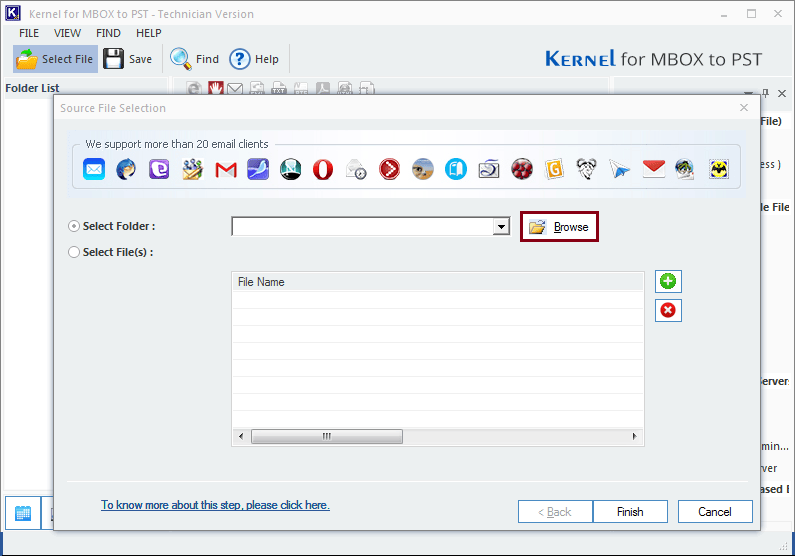
- Once you have added the desired folder, click Finish to proceed further in the process.
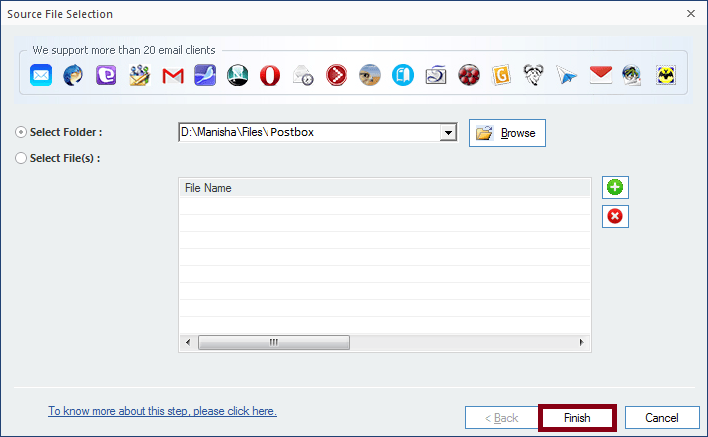
- In the new window, the content of the selected MBOX files of Postbox is displayed. To save the file, click on the ‘Save’ button located at the top of the tool’s interface.
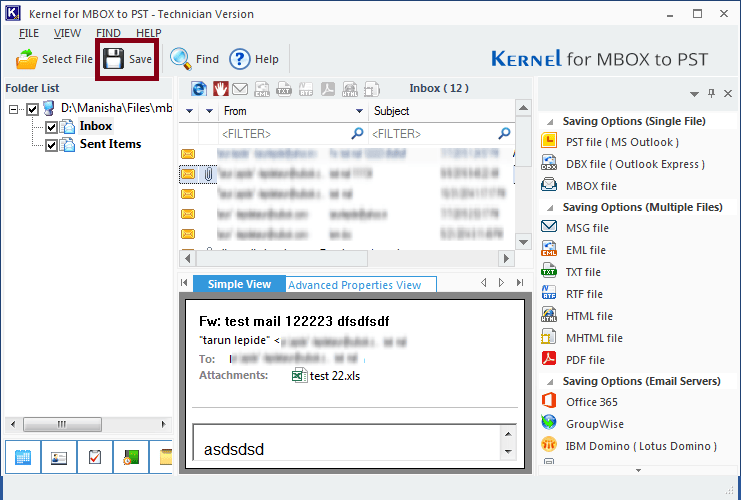
- Select PST file (MS Outlook) as the output format and click on the Next button.
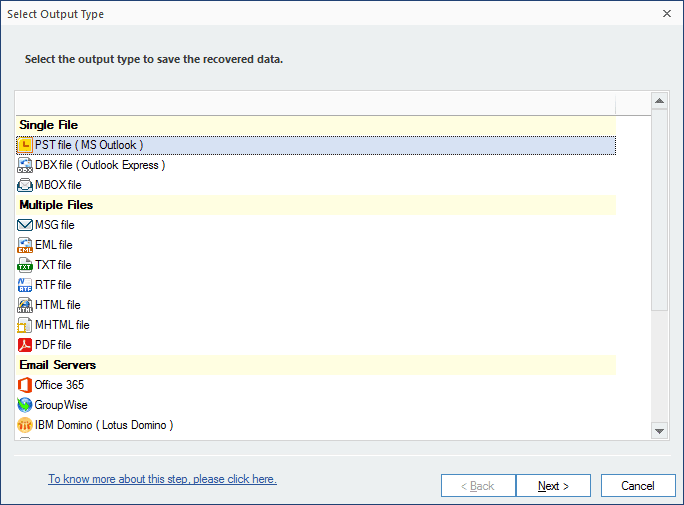
- You can filter the data from fields like From, To, Subject and Item Type, etc. Once completed, click the Next button.
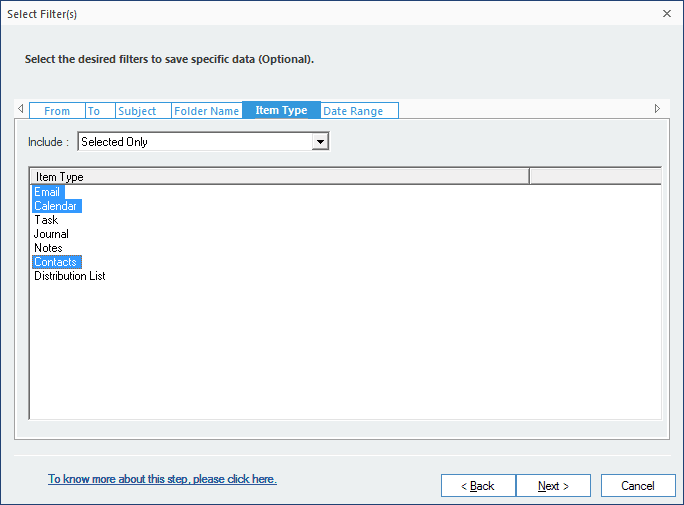
- In the next window, you can manage your PST by choosing the split option. The Split option drop-down box allows you to select the size of the PST file. These changes are optional and can be skipped if not required. Click Next to proceed.
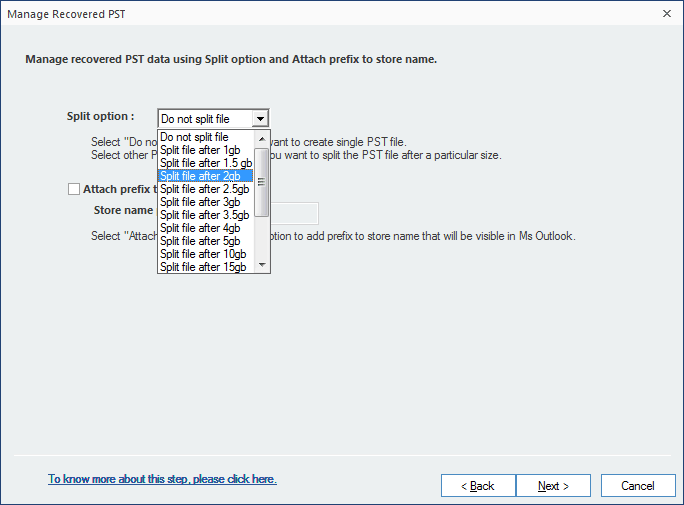
- Click Browse to provide a destination path for your converted files. Select a location and click on the Finish button.
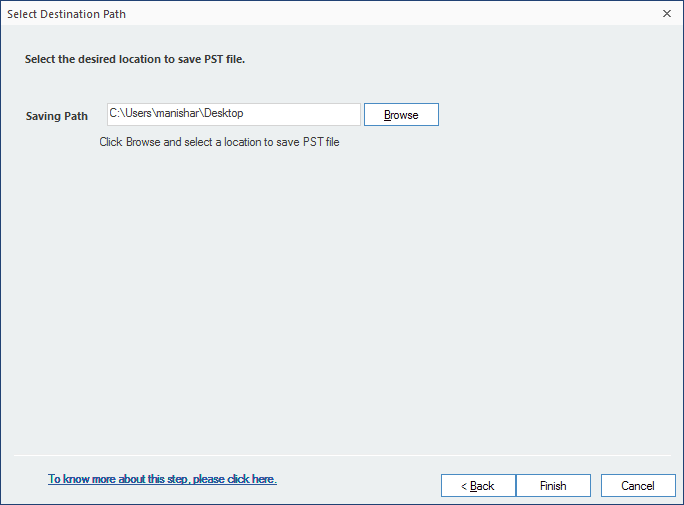
- Once the conversion is complete, the converted files are saved to the specified location. Click OK to finish the conversion process.
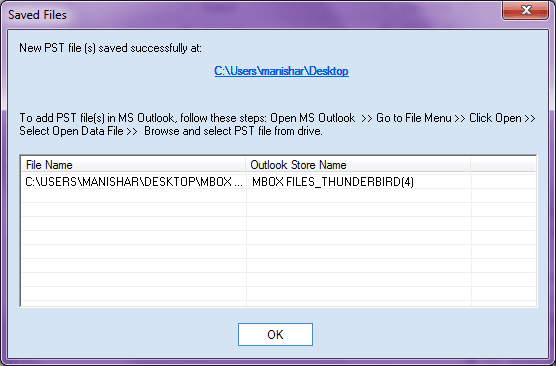
Conclusion
There may be some instances where you need to convert MBOX files of Postbox to Outlook. As we have already discussed, there is no direct method to convert your files, so it's recommended to use our best MBOX file converter that allows you to convert your MBOX files to different formats like PST, DBX, EML, etc easily. You are required to attempt a few simple steps mentioned in this guide and the files are converted in no time.
FAQs
Q. How can I convert Postbox to Outlook PST manually?
A. There is no direct solution to export Postbox to Outlook. However, if you want to convert Postbox to Outlook PST manually then you need to extract MBOX files from Postbox and then with a third-party software, you need to convert them into PST format. After that, you need to import the PST file into Outlook.
Q. Can I convert multiple MBOX files to PST format with this software?
A. Yes, this software allows you to add single/multiple files to convert into the PST or another desired format.
Q. Is there any file size restriction with this software?
A. No, there is no file size restriction with this software. You can add multiple files and easily convert them into any preferred file format available.
