Mulberry is an open-source email client that was originally developed for the Mac system but later devised also for Windows and Linux platforms. Mulberry strictly sticks to the required standardization. It supports different internet standards like LDAP, IMAP, IMSP, ACAP, and iCalendar. Moreover, it offers a variety of security features like message encryption, signature handling, etc.
Why does the user Migrate from Mulberry to Outlook PST?
- In addition to all the features offered by Mulberry, Outlook provides emailing and calendaring events which are required by all professionals.
- The security and privacy standards are low in Mulberry when compared to Outlook.
- Outlook PST files provide more flexibility to users in terms of managing their emails.
- Outlook PST file can be accessible to all users from anywhere due to its multiple-device support.
All the above-mentioned reasons encourage users to switch from Mulberry to Outlook. Let's discuss the Mulberry to Outlook conversion process in detail.
How to perform email conversion from Mulberry to Outlook PST?
Converting emails from Mulberry to Outlook PST doesn’t contain any direct method. Thus, the best option is using a professional tool such as Kernel for MBOX to PST. This MBOX to PST converter tool provides many features to make the entire process effortless. Additionally, this advanced tool completes the whole process in just a few easy clicks. The tool also provides additional advantages, including:
- The tool is compatible with approximately 20 other MBOX email client applications.
- Users are provided with an in-depth preview of all the items present in their mailbox.
- In addition to PST, the mailbox can also be preserved in MSG, EML, TXT, HTML, DBX, etc.
- This tool also facilitates the mass conversion of MBOX files.
- You can divide the converted PST file into smaller segments for more efficient management.
Step-by-step guide to convert Mulberry’s MBOX to Outlook
To convert Mulberry files into Outlook PST, first we need to locate them. To find Mulberry emails, go to the default location:
For Windows XP: C:\Documents and Settings\Administrator\Application Data\Cyrusoft\Mulberry\Mailboxes\
For Windows 7, 8, 10, 11: C:\Users\(User Name)\ AppData\Roaming\Cyrusoft\Mulberry\Mailboxes\
Follow the given steps carefully for Mulberry to Outlook email conversion:
- Install the MBOX converter tool on your system.
- Start with locating an MBOX file/folder using the Browse option.
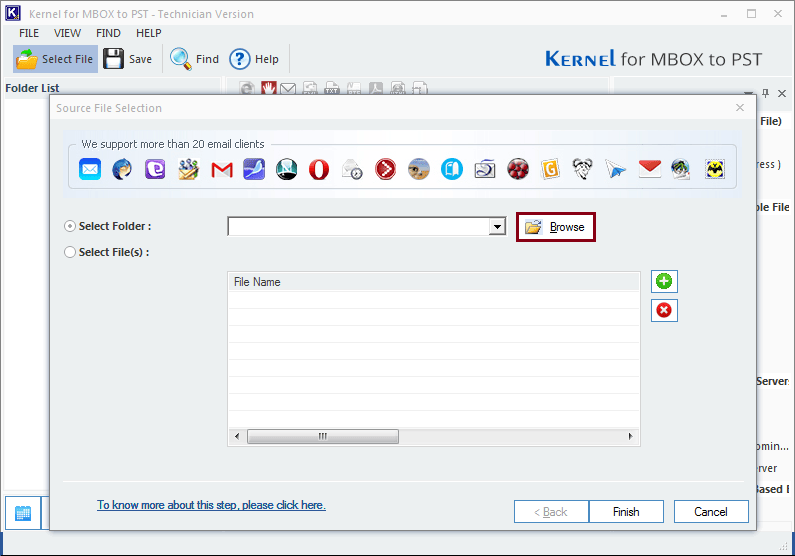
- Select the required file/folder and click on the Finish button to proceed.

- The tool will start scanning the MBOX file, and all the data will be listed on the left-hand side of the interface. Click on the Save button once you are done previewing the mailbox data.
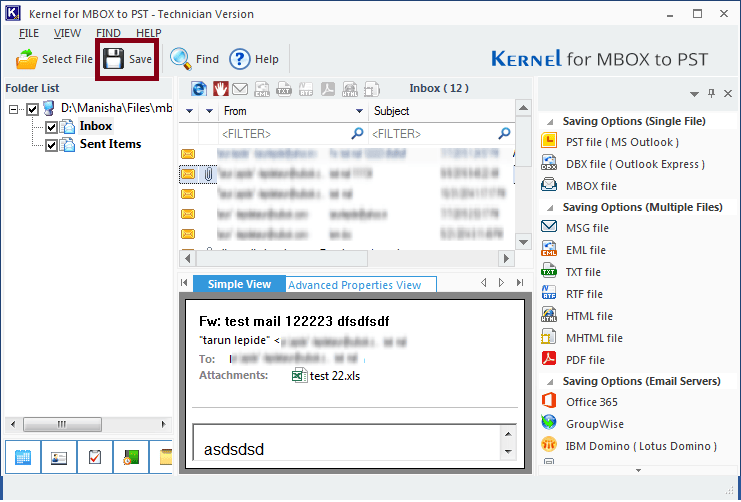
- Select PST file (MS Outlook) as the output format for the converted file and click on the Next button.
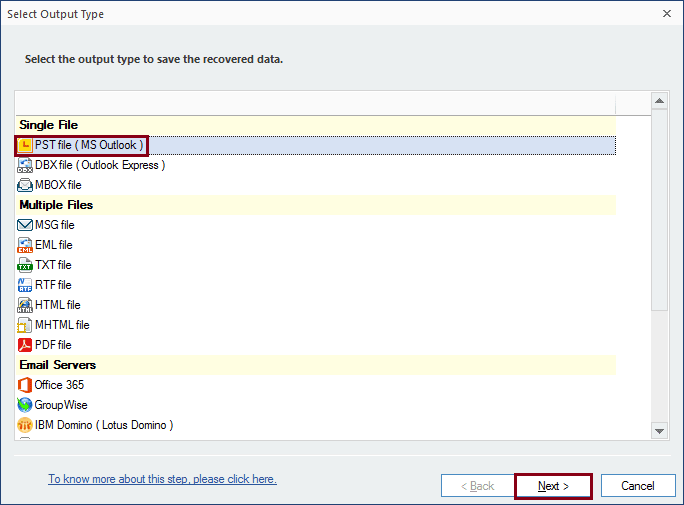
- Choose the desired filters to save specific data from the MBOX file. Select options from the given categories such as Folder Name From, To, etc. and click on the Next button.
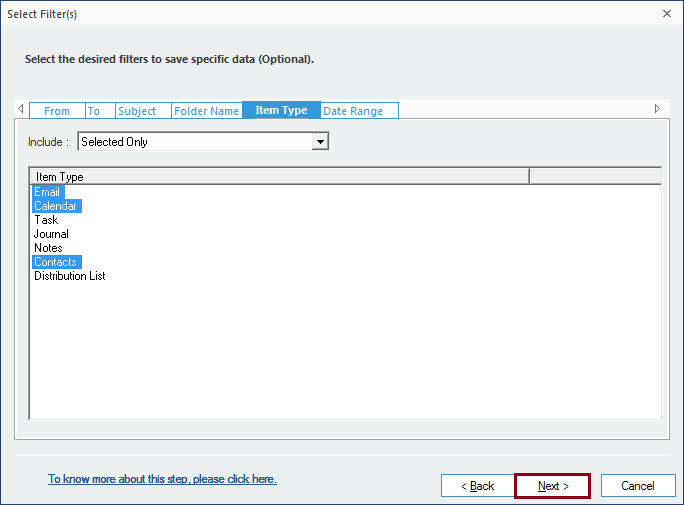
- You have the option to break down your converted PST file according to a predetermined size threshold. Additionally, you can affix a prefix to the file name to facilitate easier identification and then click on the Next button once done.
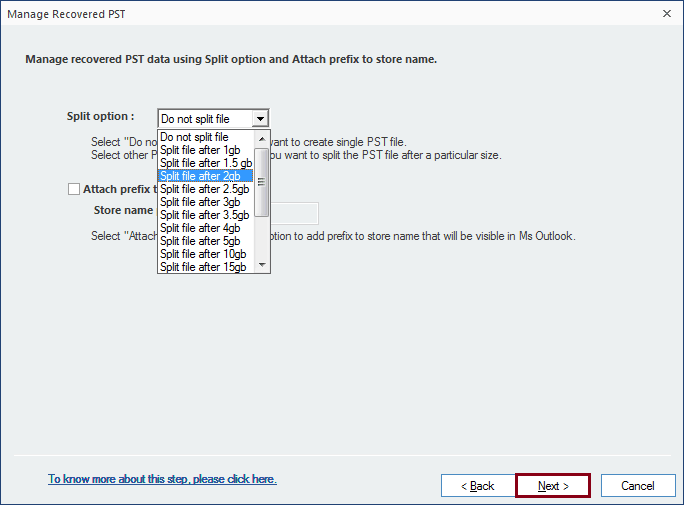
- Browse to select a destination path to save the converted file. Click on Finish once the destination path is specified.
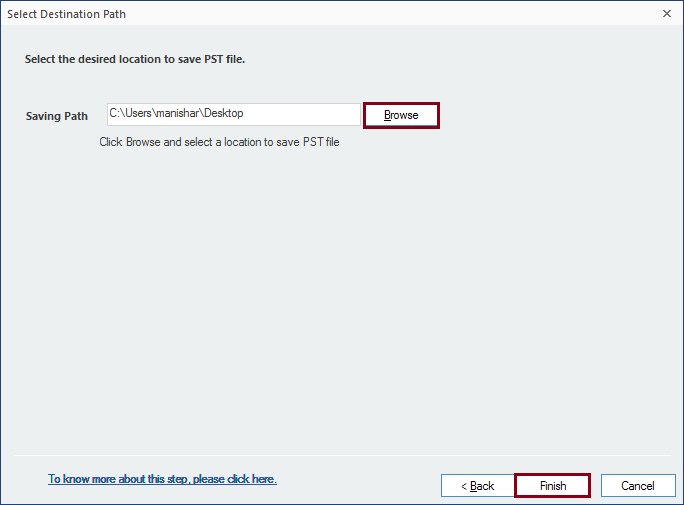
- Click OK to finish the process.
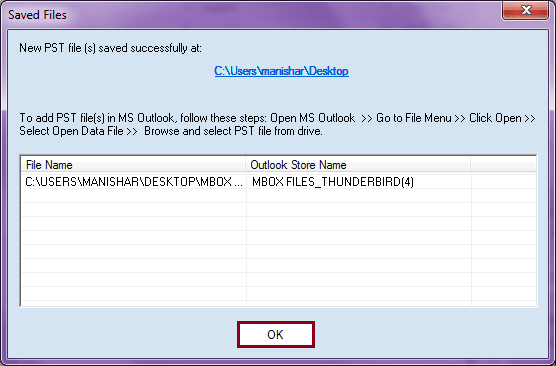
Conclusion
Due to a variety of benefits offered by Microsoft Outlook, professionals are shifting to this email client. However, to perform email conversion from Mulberry to Outlook PST, all the MBOX files must be converted into PST file formats which are supported by Outlook. Therefore, we have discussed the best method for this migration via Kernel for the MBOX to PST tool. This MBOX Converter migrates the MBOX file into multiple formats easily.

