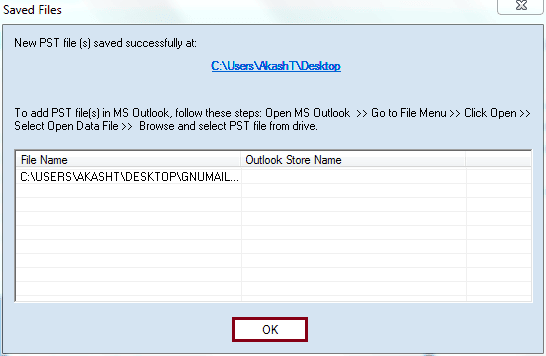GNUMail is an open-source, cross-platform email client primarily developed for Mac OS and UNIX like systems. Based on GNUstep, this email client supports POP and IMAP accounts. In addition, GNUMail is integrated with filter options for both incoming and outgoing messages. It has two native file formats, Maildir (messages are organized as subdirectories) and MBOX (email database file). Talking about security features, GNUMail uses GnuPG email encryption to maintain data security.
Despite being such a great platform, it lacks support for HTML format. Moreover, the presence of advanced platforms like Outlook has also affected its user base. Many organizations, as well as individuals, are now moving their mailbox data from GNUMail to Outlook. However, such a migration requires the assistance of a robust professional tool.
Reasons behind shifting from GNUMail to Outlook
GNUMail, being a great email client, still fails to fulfill the user's requirements. There are several reasons why users want to switch from GNUMail to Outlook. Some of the reasons are listed below:
- Outlook offers numerous advanced and outstanding features whereas GNUMail provides limited features.
- GNUMail is an outdated application and users face difficulties while using the application, and Outlook is a widely acceptable application by users these days.
- GNUMail being an obsolete application, lacks security updates which increases the risk of cyberattack and data loss chances. On the other hand, Outlook has a powerful security system to protect your data from any loss and cyberattack.
Moreover, you can avoid risks by using a third-party tool to convert mailbox items from GNUMail to Outlook. In the next section we have described every necessary information regarding the tool and the conversion process.
Why choose professional tool for GNUMail to Outlook PST conversion?
Neither GNUMail nor Outlook offers a straightforward method for transferring emails between them. Therefore, relying on a professional tool like Kernel for MBOX to PST to convert GNUMail's MBOX files to Outlook PST is highly advisable. It ensures an error-free conversion in a few simple steps. Apart from this, there are several other reasons for using a professional tool for GNUMail to Outlook migration, including:
- Users can convert multiple files simultaneously to various formats such as PST, MSG, DBX, EML, etc.
- It can directly migrate your MBOX files to Office 365, Gmail, Outlook.com, and more.
- This tool allows you to save MBOX files easily to the Domino server, GroupWise, and live exchange.
- This user-friendly tool allows its users to preview their mailbox content before migration.
- Supports various filters for precise data migration.
- It ensures complete data integrity throughout the conversion process.
Steps to convert mailbox items from GNUMail to Outlook
Converting mailbox from GNUMail to Outlook with the tool requires only a few simple steps. Follow the below mentioned procedure carefully:
- Launch Kernel for MBOX to PST software.
- Start by clicking on the Browse button to add a folder.
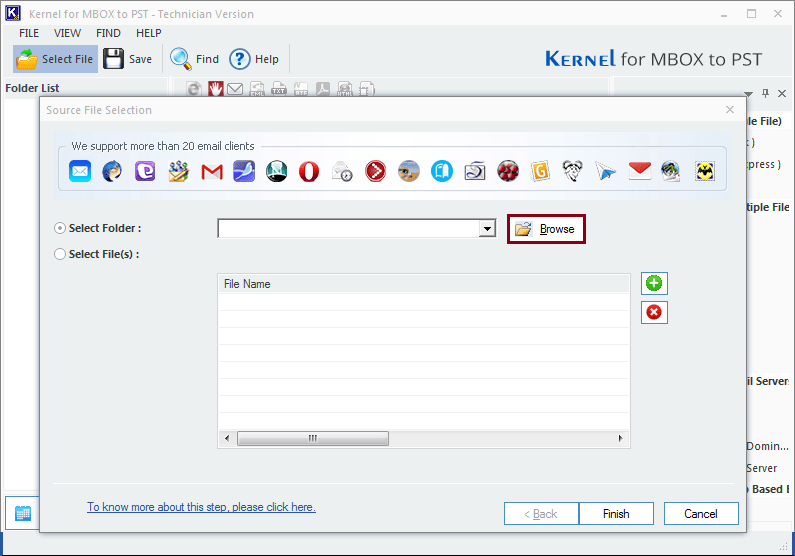
- Once the folder is added, click on Finish to proceed.
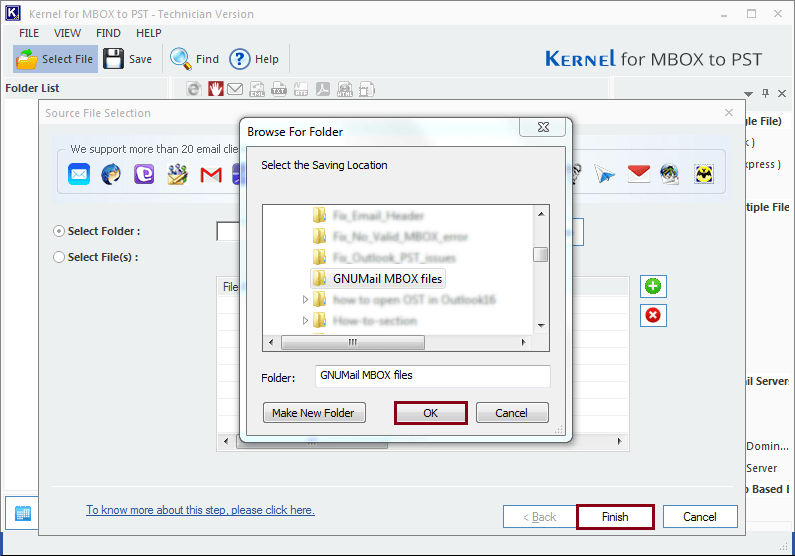
- Select a folder from the left-hand side panel to view its contents. Then, click the Save button to save the file in PST format.
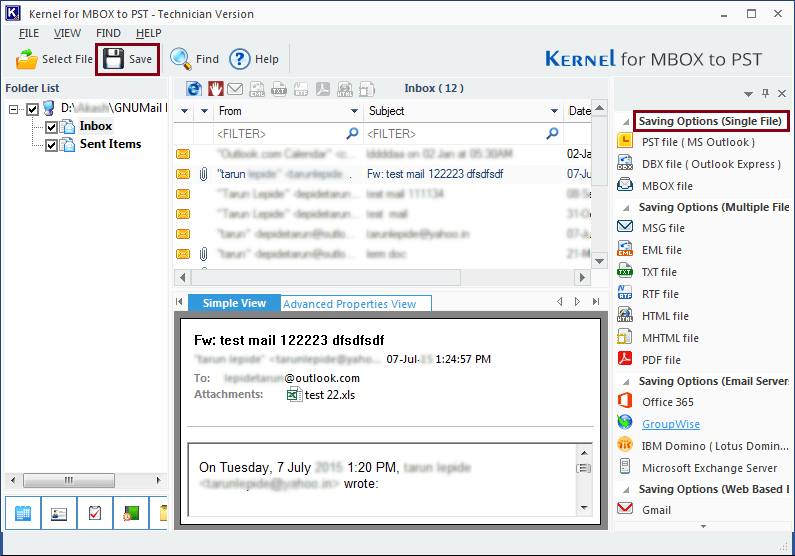
- Select the output format as PST file (MS Outlook) and click on the Next button.
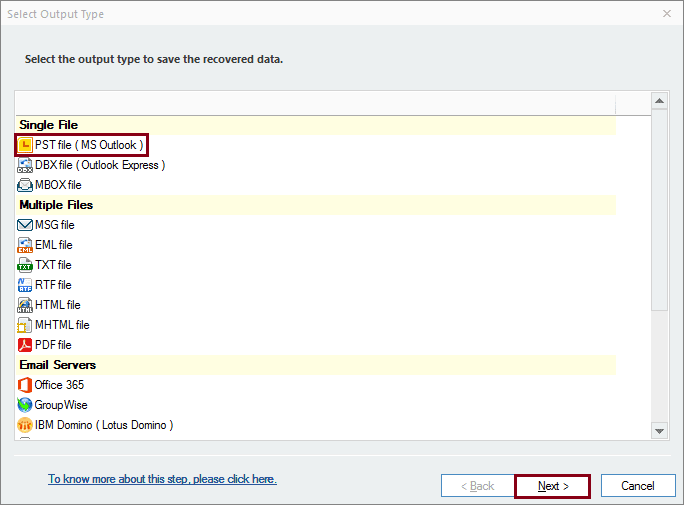
- To specify the conversion content for the file, select from the list of filters available. For instance, you can sort the data based on date range, recipient address, a destination address, subject, and item type. Click Next to move further in the process.
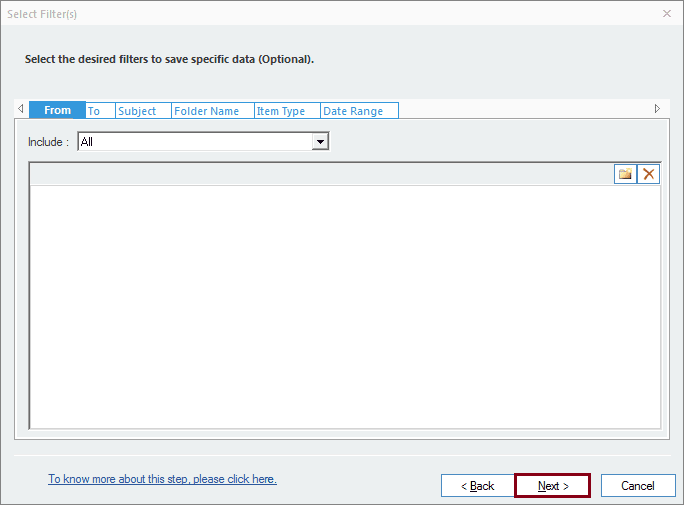
- To manage the converted PST, you can use the Split option. The Split drop-down box allows you to split the file in predefined proportions. You can also attach a prefix to the file name to make it unique. Once done, click on the Next button.
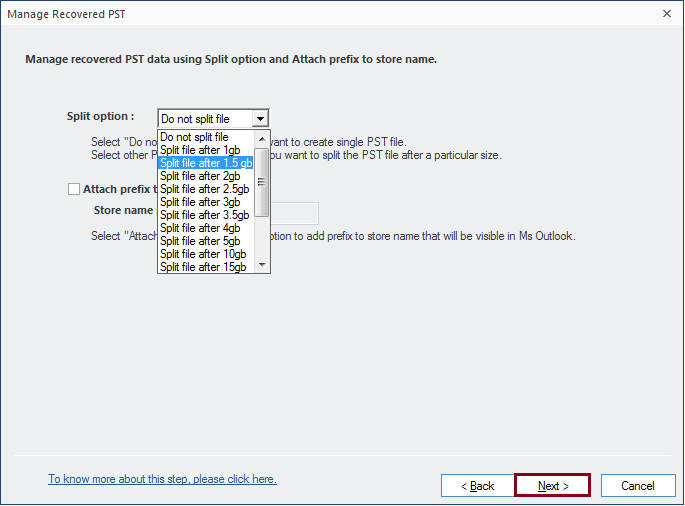
- Click the Browse button to provide a destination to save the converted file and click Finish once done.
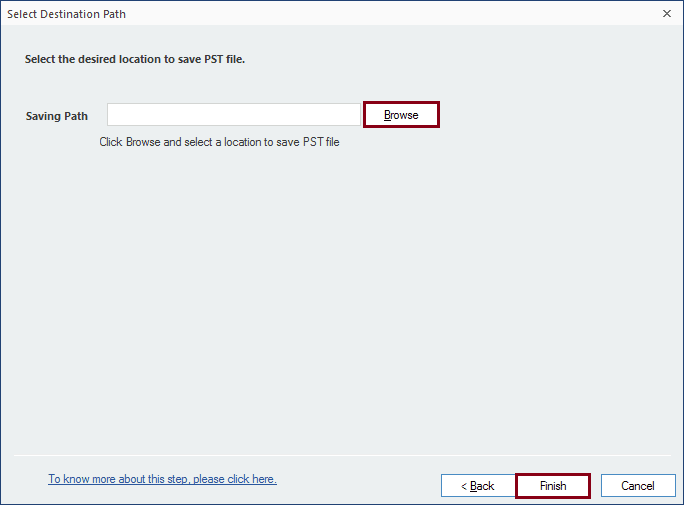
- The converted file gets saved to the specified location. Click OK to finish the process.