Despite being a feature-rich email client, Claws Mail isn’t capable enough of attracting the professional class since it lacked the advanced security features required by them. That’s why most of the professionals prefer MS Outlook over Claws for sharing emails and other crucial data. However, if an individual user wants to migrate their emails from Claws Mail to Outlook. Read this post and know the method to convert Claws Mail to Outlook.
Why migrate Claws Mail to Outlook?
The main reason behind shifting from Claws Mail to Outlook is lack of features. However, many other reasons are also there, which are mentioned below:
- Microsoft Outlook is a widely acceptable email client, used by businesses and IT professionals.
- Outlook provides the best security features to protect the data from theft and external risks.
- The interface of Outlook is very simple and user friendly, making it popular among professionals.
- Outlook comes with the most advanced features for better productivity and improved performance.
- Claws Mail is prone to corruption and data loss, which encourages users to make a switch to Outlook.
How to export Claws Mail to Outlook manually?
By following the given instructions, a user can export the required mailbox data from Claws Mail to an MBOX file.
Part 1. Export Claws Mail email into MBOX format
First, we need to save Claws Mail emails in MBOX format, then only we can export them into Outlook. Follow the below listed steps to do so:
Step 1: Launch Claws Mail and go to the File menu.
Step 2: In the File menu, click on Export to mbox file.
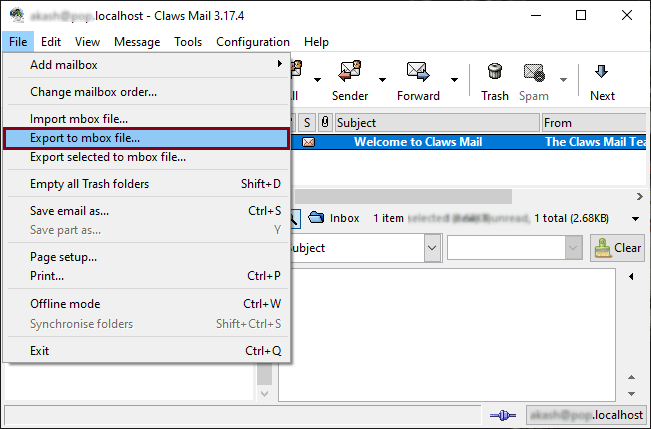
Step 3: In the Export to mbox file dialog box, Browse to select the source folder and the destination location.
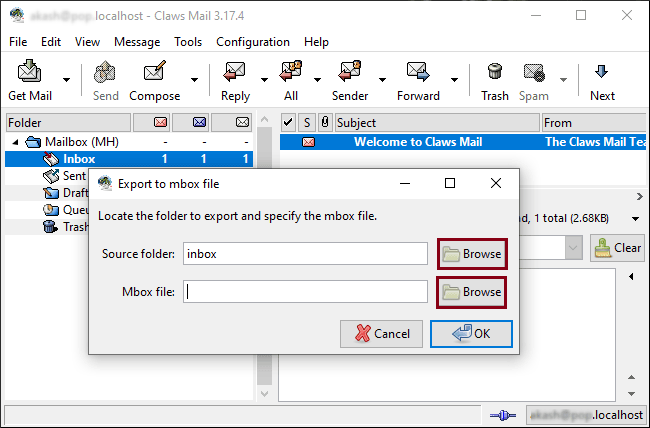
Step 4: Click OK once you have specified the source folder and destination address.
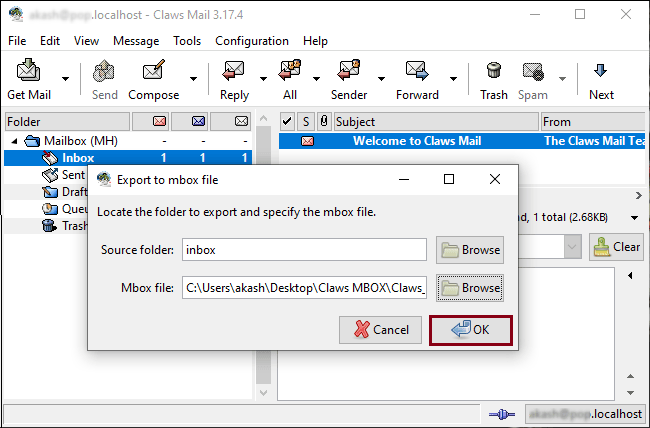
The required MBOX file gets saved to the specified location.
Part 2. Import Claws Mail MBOX files into Thunderbird
Now, follow below mentioned steps and import the extracted emails into Thunderbird by using ImportExportTools NG add-on:
Step 1. Launch Thunderbird and click on the three bars located on top, then select Add-ons and Themes.
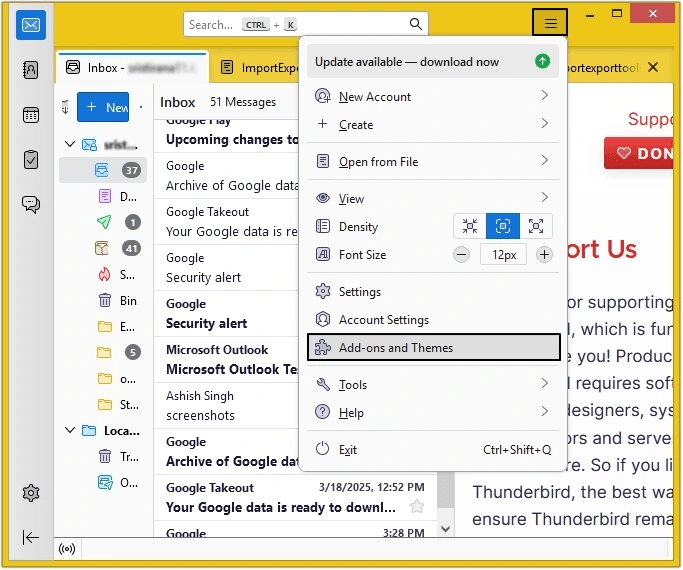
Step 2. In the Find more add-ons dialogue box, search ImportExportTools NG and press Enter.
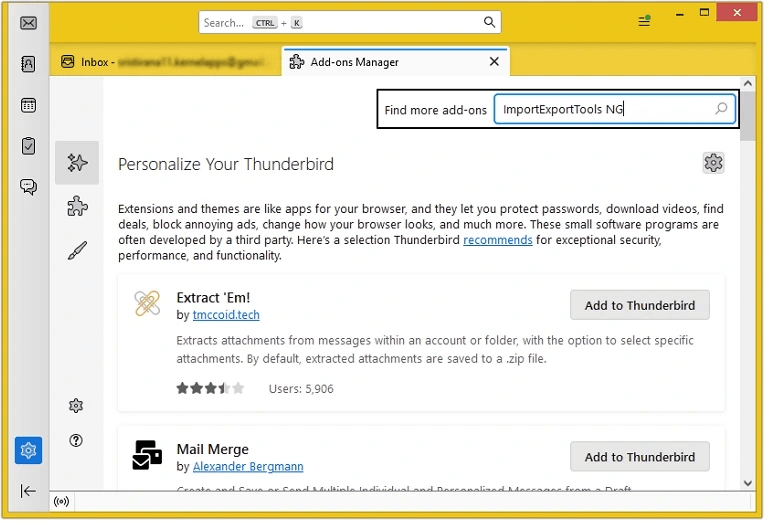
Step 3. Click on the Add to Thunderbird button and the add-on will get added.
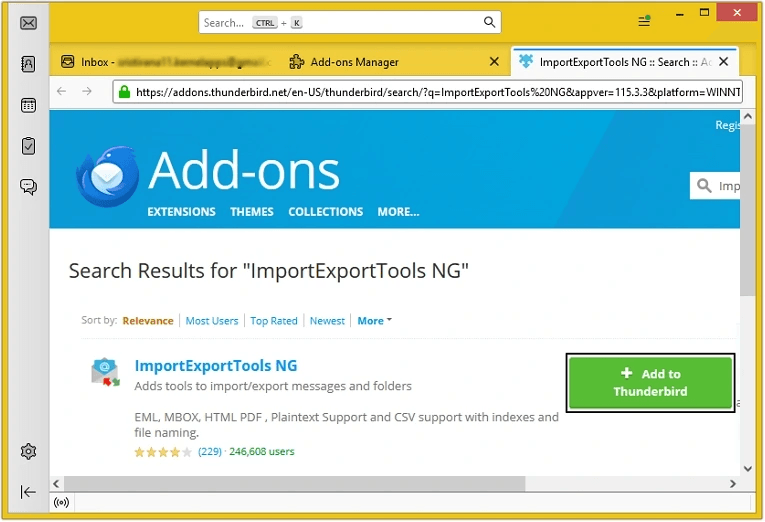
Step 4. Now, restart the Thunderbird application and create a New Folder in Local Folders.
Step 5. Right-click on Local Folders and click ImportExportTools NG >Import mbox Files >All mbox Files from directory.
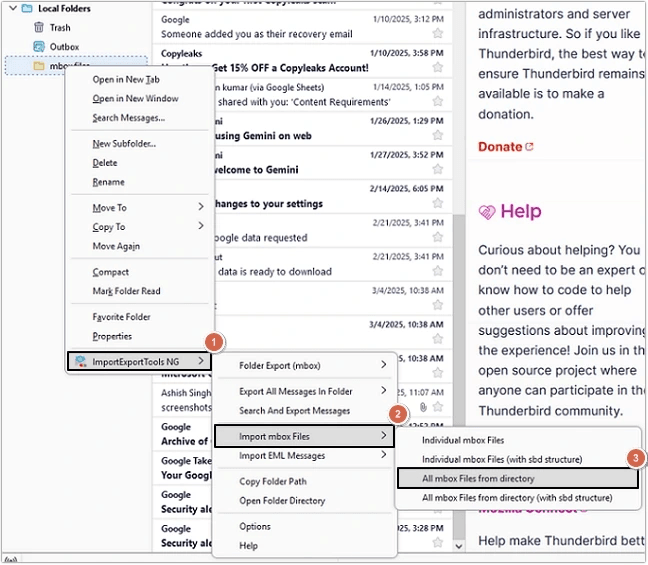
Step 6. Select required MBOX file and click Select Folder.
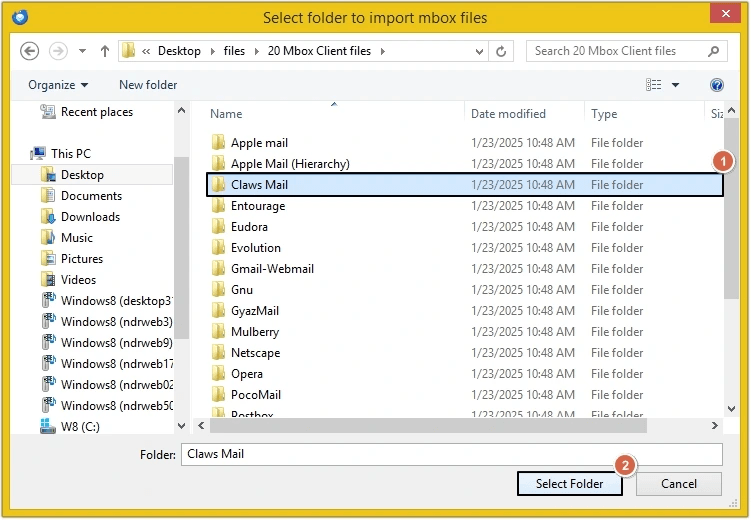
Your MBOX files will get imported to Thunderbird.
Part 3. Export MBOX files from Thunderbird in EML format
To export emails in Outlook, you need to save them in Outlook supported format. Thunderbird allows saving emails in EML format. Execute the process with the following steps:
Step 1. Right-click on the folder containing MBOX files and click Export Message As >EML Message Format and then select required option.
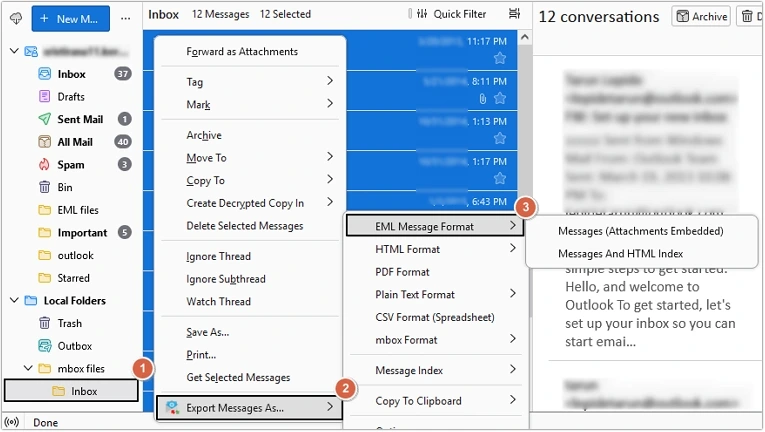
Step 2. Browse a saving location and click Select Folder.
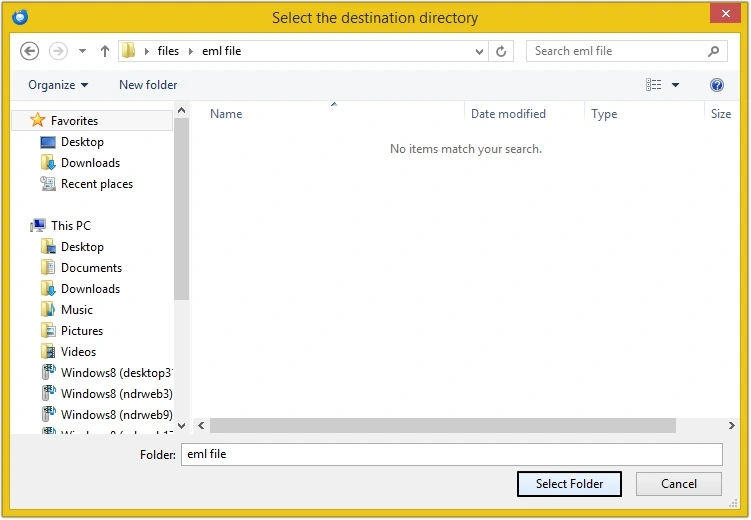
In this way, MBOX files will get exported in EML format.
Part 4. Drag and Drop EML files into Outlook
Outlook allows users to drag and drop the files into it. Here are the steps to do so:
Step 1. Launch Outlook and create a new folder.
Step 2. Now drag and drop the EML files into it.
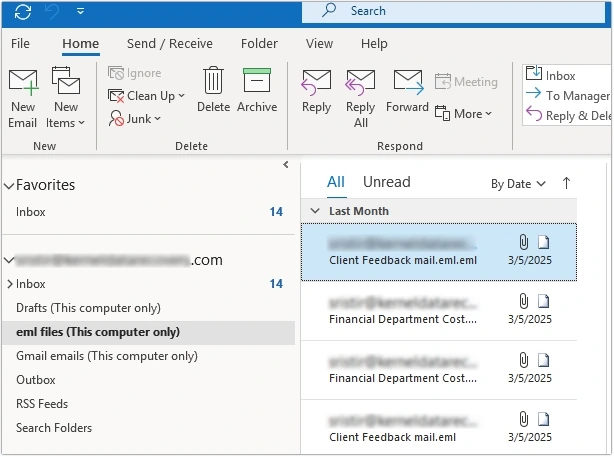
Claws Mail to Outlook migration is successfully done.
Claws Mail to Outlook PST migration using an automated tool
Migrating Claws Mail data to Outlook manually can be a challenging task because it needs to be performed in multiple parts. Therefore, the best approach is to use an automated Kernel for MBOX to PST Converter tool that can smoothly transfer your Claws Mail data to Outlook with complete accuracy. This MBOX to PST converter comes with various filters that enable you to migrate your data precisely as per your requirements. Here are other benefits of the software listed below:
- Add multiple MBOX files simultaneously and convert them into PST, EML, MSG, and other formats.
- The software allows you to import MBOX to Gmail, Yahoo, etc.
- There are no file size restrictions with the software.
- Get a detailed preview before saving it.
- Use the split option and manage your PST file easily.
- Create a file analysis report to keep an eye on the emailing.
- The software is compatible with all Outlook versions and Windows versions.
- The free version allows conversion of 25 items per folder.
Warp up
Exporting Claws Mail data into Outlook is a complex procedure in the absence of an effective solution. Therefore, we have provided a detailed guide on how to transfer your Claws Mail data to Outlook using the trustworthy Kernel for MBOX to PST tool. This tool enables you to import MBOX emails to Microsoft Outlook in bulk simultaneously and gives you the flexibility to split files based on their size for effective email data management.

